Smart Station
Tank Meter Reading
Introduction/Purpose
Tank Meter Reading is a tool for tracking fuel levels in storage tanks. It records key details like quantity, height, and temperature. The purpose is to maintain accurate inventory information, prevent shortages, and support informed decision-making.
How to Navigate:
The navigation to tank meter reading module in smart station are as follows:
- Click on the menu and Stock Reserve tab, which is located at the left side of the screen, and then click on the Tank Meter Reading section. After clicking on this, the user can navigate to the tank meter reading listing page.
Listing:
The Tank Meter Reading module allows users to add and view tank meter reading in the system. The key feature of tank meter reading module listing are as follows:
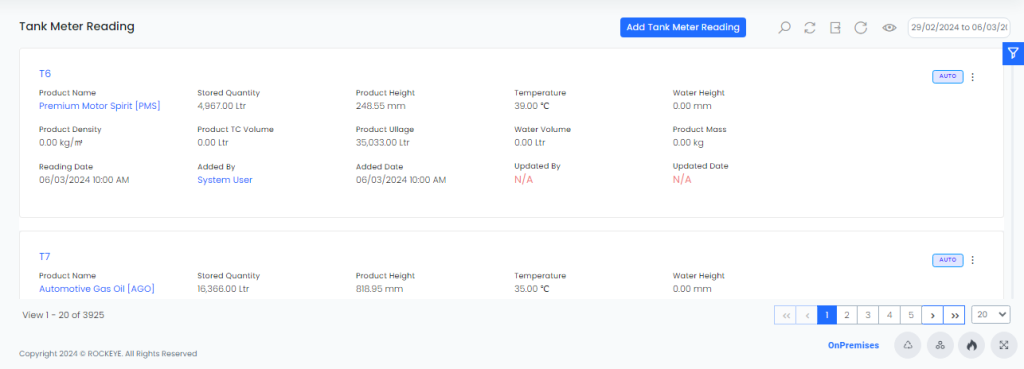
- Advance Search
This option allows user to filter data with single or Multiple criteria in Column Name with options like- Equal
- Not Equal
- Begins
- Does Not Begin with
- Ends With
- Does Not End with
- Contains
- Does Not Contain
- Show all listing records
This option allows the user to clear all Filters and display all records on the Listing page. - Hide/Show Columns
This option allows users to customize columns by adding/removing columns to display from the Listing page.- In this option user have to select column which they want to view in the list , if the user uncheck/unselect all column then system will give error message that “Please check at least one column”
- The user can view following action in this section
- Ok :- On clicking the “Ok” button, the user can submit the checked option, and based on the selection, the column will display to the user in the list.
- Cancel :- On clicking this button the user can cancel the check column.
- Export Data
Selected records, current page records, or all records can be exported by users with listed columns or all columns to a spreadsheet or other file format for further analysis or reporting. - Change View
The change view option allows users view generator list as below:- Table View
- List View
- Filter Date Range
The user can filter the data by using the date range list as below:- Today
- Yesterday
- Last 7 Days
- Next 7 Days
- Last 30 Days
- Next 30 Days
- This Month
- Last Month
- Next Month
- Custom range
Recording and Updates:
The user can add a new tank meter record by clicking on the “Add Tank Meter Reading” button and by entering the below fields:
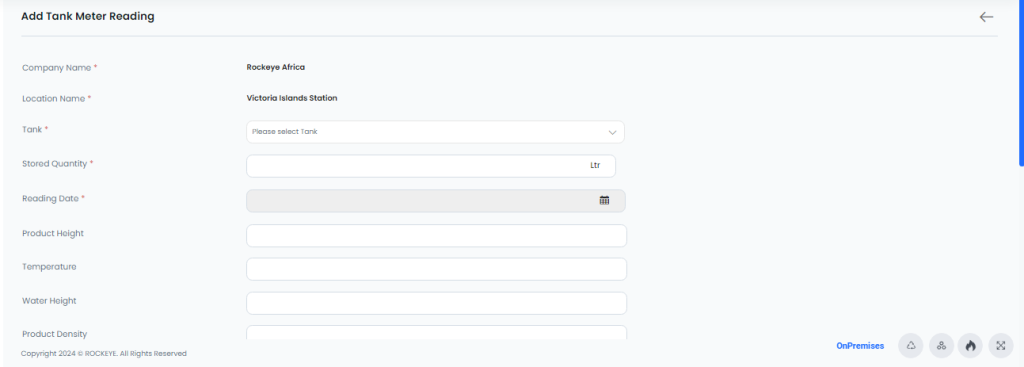
- Company Name: The name of the company associated with the tank meter reading.
- Location Name: The specific location or site where the tank is situated.
- Tank: Identification or code for the particular tank being monitored.
- Stored Quantity: The current quantity of fuel stored in the tank, measured in liters (Ltr).
- Reading Date: The date and time when the meter reading was taken.
- Product Height: The height of the fuel product within the tank.
- Temperature: The temperature of the fuel within the tank.
- Water Height: The height of any water present within the tank.
- Product Density:The density of the fuel product in the tank, typically measured in kg per cubic meter (kg/㎥).
- Product TC Volume: The Total Compensated Volume of the fuel product.
- Product Ullage: The empty space or gap within the tank above the fuel product.
- Water Volume: The volume of any water present within the tank.
- Product Mass: The mass of the fuel product in the tank, measured in kilograms (kg).
- Tank Filling Percentage: The percentage of the tank filled with the fuel product.
- Source: The origin or method of obtaining the meter reading data.
- Attachments: Any additional documents or files related to the meter reading.
- Remarks: Any specific notes, comments, or observations relevant to the tank meter reading.
This option allows the user to perform the following action in this section.
- Save: Allows the user to submit the Tank meter reading record.
- Discard: Allows the user to discard the Tank meter reading record.