Question Template
Introduction/Purpose
The Question Template feature in the Recruitment Management System is designed to standardize and simplify the process of creating structured interview and assessment questions. It serves as a centralized repository where recruiters and hiring managers can predefined sets of questions categorized by role, department, skill set, or interview stage. This not only ensures consistency across candidate evaluations but also saves time during the screening and interview process. By leveraging reusable templates, organizations can maintain quality, reduce bias, and align interview questions with job requirements and organizational competencies. This knowledge base outlines the purpose, structure, and usage of the question template to help users configure and manage it effectively within the hiring workflow.
How to Navigate
To access the Question Template in the Recruitment Management System:
- Click the menu icon in the top-right corner.
- Go to MRF Management > Question Template.
- The page will display a list of previously submitted records with their statuses.
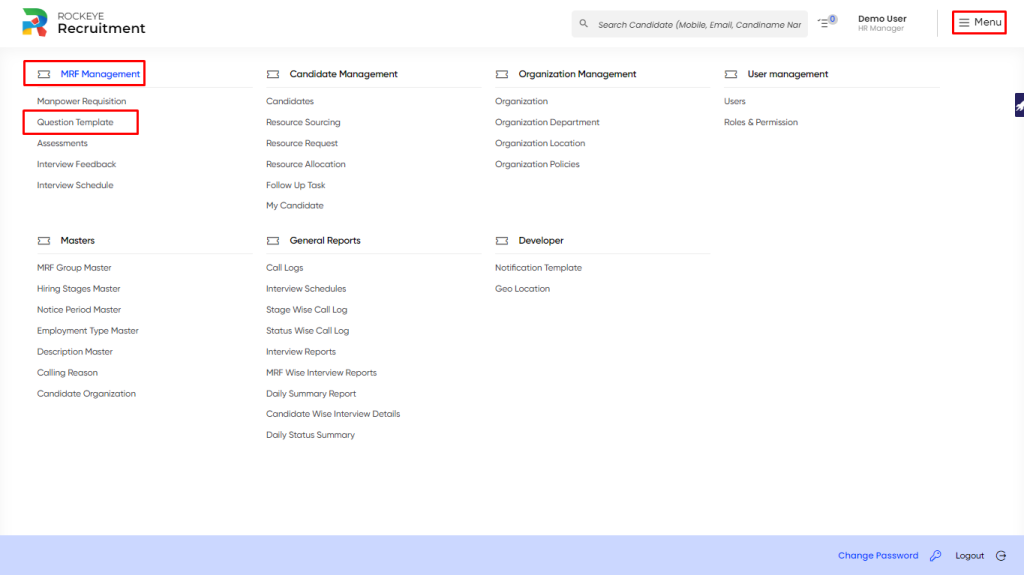
Listing
The Question Template Listing offers a centralized view of all question templates in the system, enabling quick access, filtering, and management. It helps recruiters maintain consistency, reuse standardized questions, and streamline the interview process.
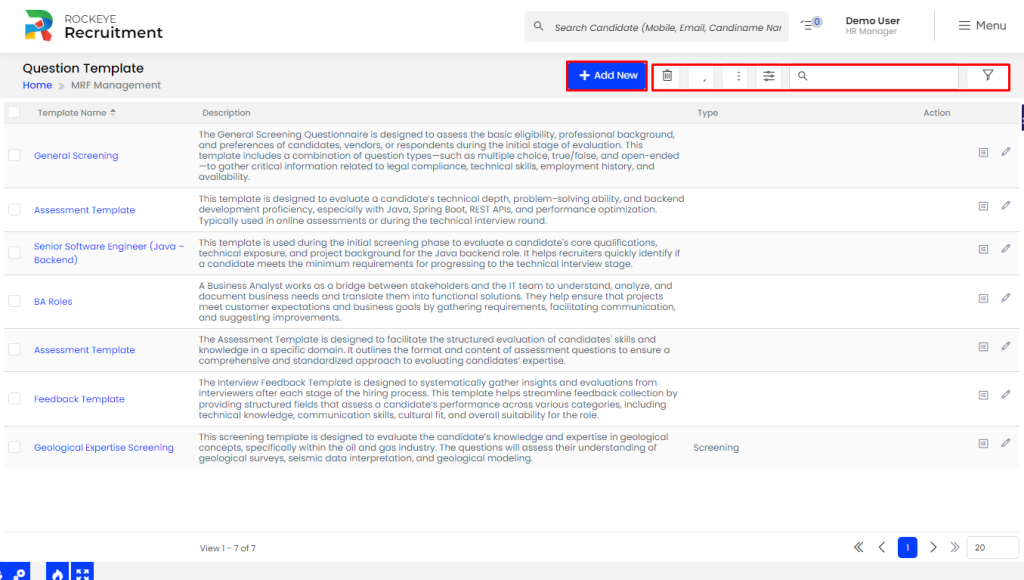
- Advanced Search: Allows users to perform multi-criteria or conditional searches across multiple fields for precise results.
- Export: Enables users to download the listing data in formats like Excel, CSV, or PDF for offline use or reporting.
- Delete: Permits the permanent removal of a selected question template from the system. Usually restricted by role/permissions.
- Show All Listing Record: Displays all entries in a single view, bypassing pagination. Useful for bulk review but may impact performance.
- Filter: Lets users narrow down listings based on specific criteria such as template status, job role, or department.
- Search: Provides a quick keyword-based search bar to find relevant question templates instantly.
Recording & Update
The “Question Template” form allows users to create and save standardized question templates that can be reused across job roles and interview stages. By clicking the “Add” button, the system opens a structured form where users can define the question content, type, and correct answer (if applicable).
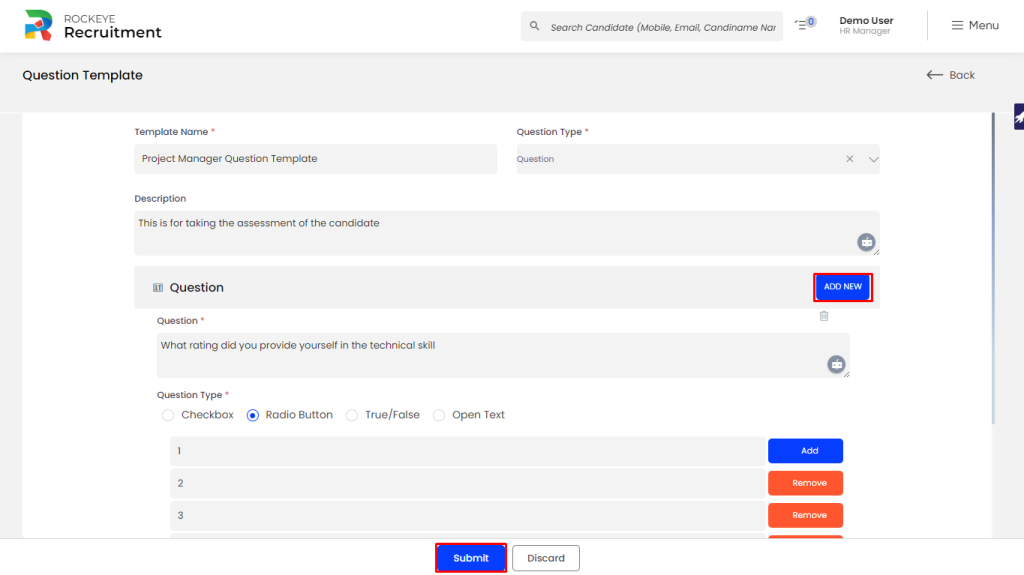
- Question Type*: Select the category or context of the question (e.g., Technical, HR, Behavioral).
- Description: A brief explanation or note to give context to the question (optional).
- Question*: The actual interview or assessment question to be asked.
- Question Type*: Choose the input format for the answer:
- Checkbox – Allows multiple selections.
- Radio Button – Allows a single selection from multiple options.
- True/False – Binary choice.
- Open Text – Candidate types a free-text response.
- Correct Answer: Specify the correct answer(s) where applicable (e.g., for MCQs, True/False). Can be left blank for open-ended questions.
Actions Available
- Submit: Saves the question template and adds it to the system’s template listing for use in interviews, assessments, and recruitment workflows.
- Discard: Cancels the creation process and returns to the template listing without saving any entered information.