MRF (Manpower Requisition Form)
Introduction
The Manpower Requisition Form is a standardized tool used to formally initiate the recruitment process for new or replacement positions. It captures key information such as the job title, department, number of vacancies, required qualifications, experience, proposed salary range, and preferred joining timeline. It also designates the responsible person for driving managing the recruitment cycle. This form ensures clarity, accountability, and coordination between the requesting department and HR, enabling a structured and efficient approach to talent acquisition.
How to Navigate
To access the MRF module in Recruitment Management System:
- Click the menu icon in the top-right corner.
- Go to MRF Management > Manpower Requisition.
- The page will display a list of previously submitted records with their statuses.
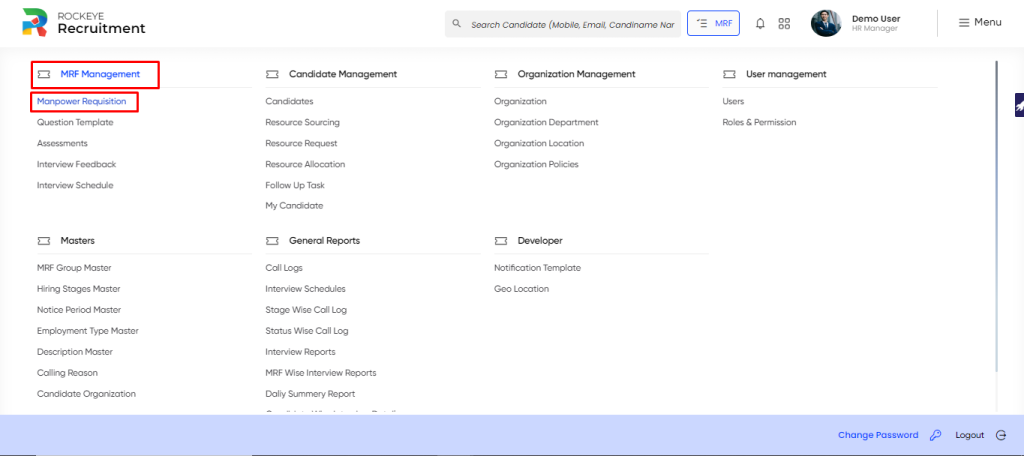
Listing & Filters
The MRF listing provides a snapshot of all active and past manpower requisitions in a structured format. Each entry displays key details such as job title, vacancy count, sourcing progress, interview status, experience and notice period requirements, salary range, assigned recruiter, profile owner, location, and essential skills. This centralized view helps HR teams and department heads track recruitment status in real-time, prioritize hiring needs, and ensure accountability across the recruitment cycle.
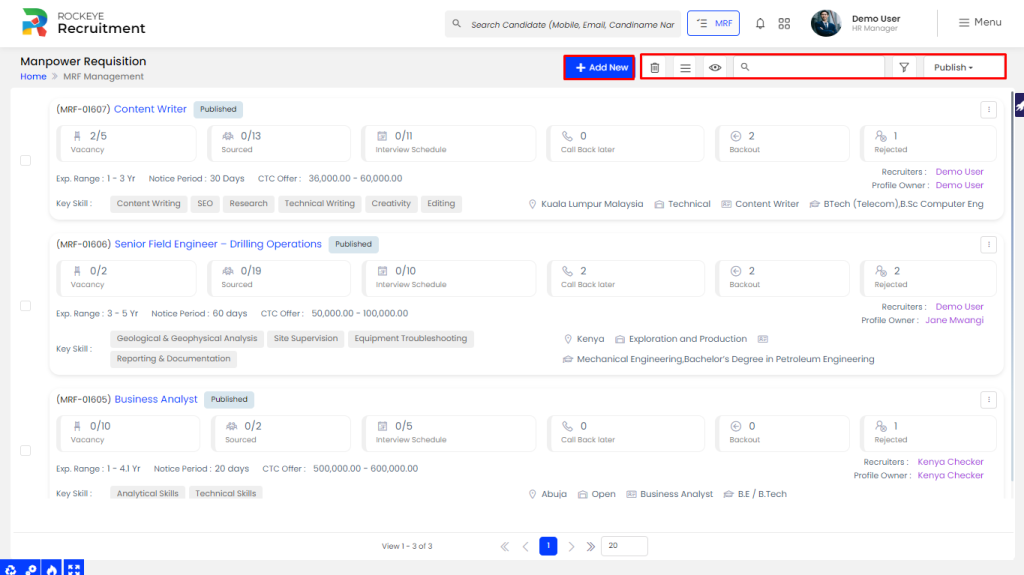
- Actions
- Show all records: Filter records to display specific requisitions based on status or other criteria.
- Hide / Show Column: Show or hide columns to customize the view according to your needs
- Export: Export data for offline analysis or reports.
- Search: Find specific requisitions using keywords.
- Close MRF: Close MRFs when recruitment for the position is complete
- Hold MRF: Put MRFs on hold to temporarily pause the hiring process
- Change View: Switch between table view and list view for flexible data presentation
- Global Search: Instantly find specific MRFs by entering keywords related to job title, skills, location, recruiter, or MRF number
- Filter: Filter MRF by title, recruiters, and profile owner to quickly locate relevant MRFs.
More Action:
The More Actions menu provides quick access to advanced tools and shortcuts for better MRF handling and visibility:
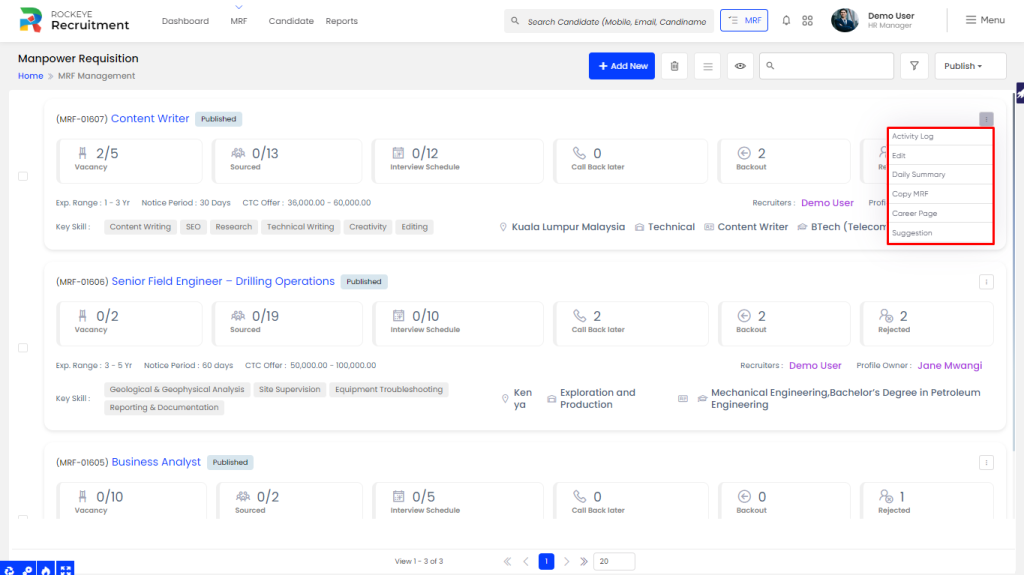
- Activity Log: View a complete timeline of actions, updates, and communication related to the MRF.
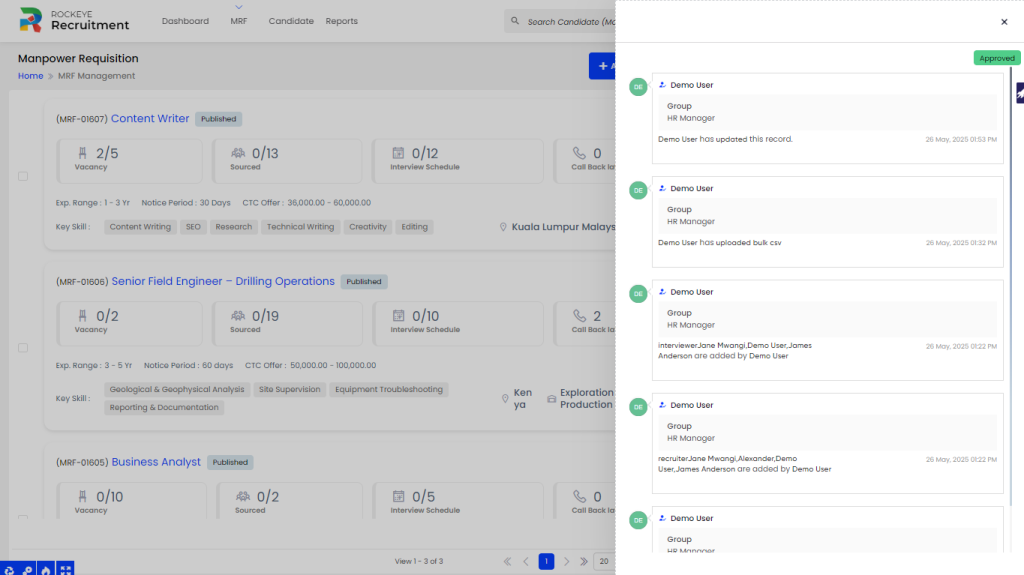
- Edit: Modify MRF details, such as job description, requirements, or assigned recruiters.
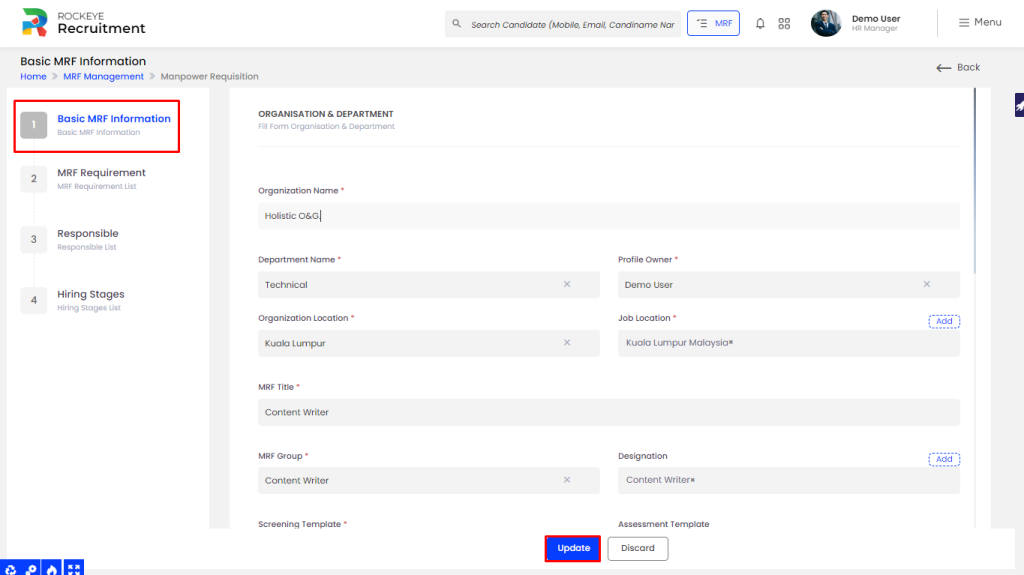
- Daily Summary: Get a snapshot of daily progress and candidate activities linked to the MRF.
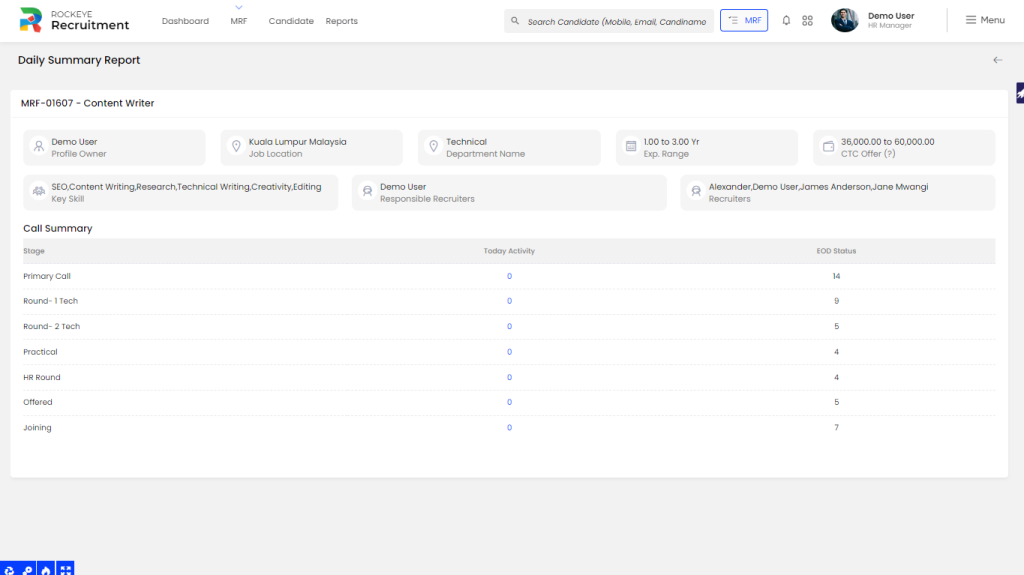
- Copy MRF: Duplicate an existing MRF to quickly create a similar requisition with minimal changes
- Career Page: Candidate can view the career page and apply for the vacant position on clicking appy now option
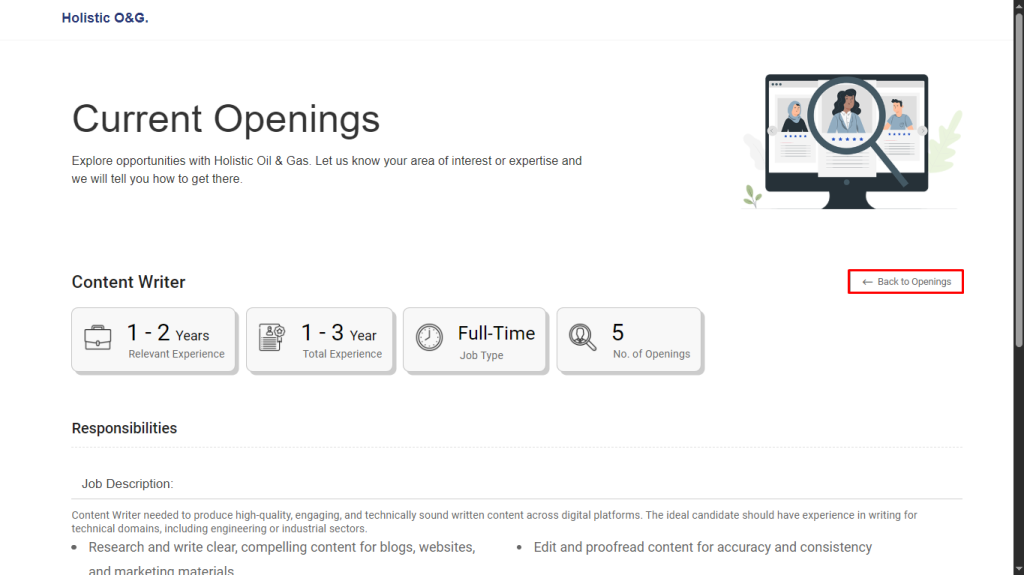
- Suggestion: When the user clicks the “Suggestion” option under a specific MRF, they will be redirected to a list of suggested candidates relevant to the selected MRF. From this view, the user can assign candidates directly to the MRF as needed.
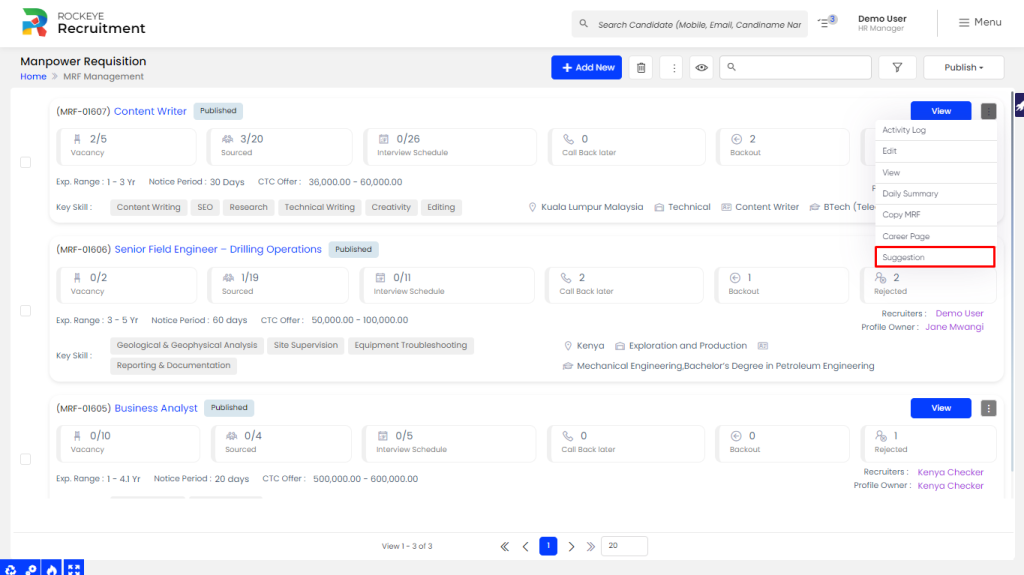
Recording & Update
To initiate a manpower requisition, the HR team or responsible person must fill in the following foundational details. These fields ensure accurate identification, categorization, and assignment of the request within the organization:
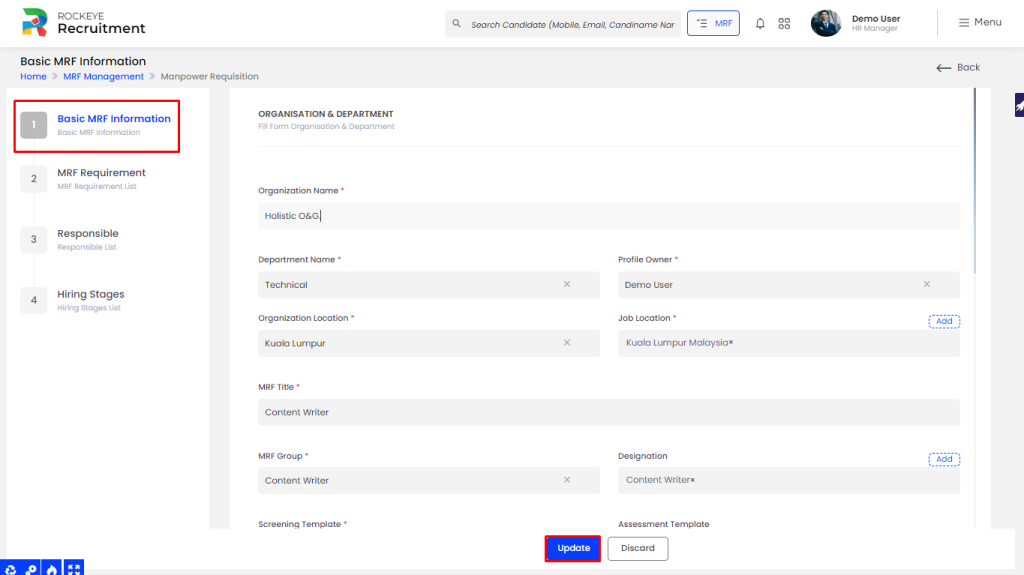
Organisation & Department
- Organization Name*: Name of the company or business entity raising the requisition.
- Department Name*: The department requesting the manpower (e.g., Marketing, IT).
- Organization Location*: Location of the head office or unit raising the MRF.
- Profile Owner *: Person from the department responsible for coordinating the recruitment.
- Job Location*: Location where the selected candidate will be posted.
- MRF Title*: Title or purpose of the requisition (e.g., “Content Writer – Replacement”).
- MRF Group*: Category or group under which the role falls (e.g., Technical, Support).
- Designation: Job title or level within the organization (e.g., executive, manager).
- Screening Template*: Pre-defined screening criteria template to evaluate candidates.
- MRF Files: Option to attach supporting documents (e.g., policies, approvals).
- Assessment Template: Standardized test or evaluation template assigned to the role.
- Select Job Description: Choose from predefined job descriptions maintained by HR.
- Description: Detailed summary of the role, responsibilities, and expectations.
- Short Description: A brief version of the job description for listing purposes.
- Job Meta: Metadata tags like keywords, skill tags, or internal codes for the role.
MRF Requirements
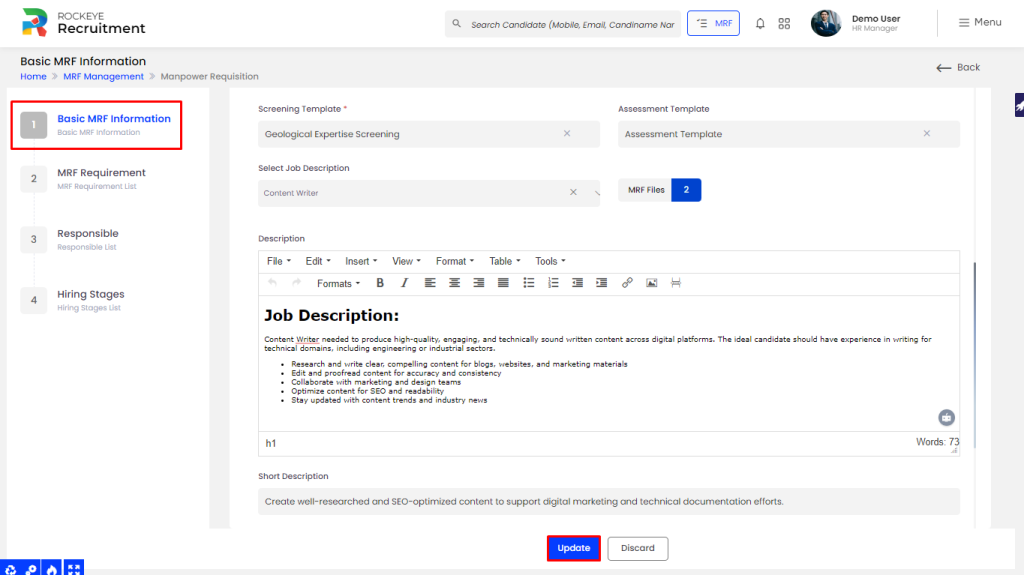
- Notice Period*: Maximum acceptable notice period of the candidate (e.g., 30 days).
- Vacancy*: Total number of open positions to be filled.
- Employment Type*: Type of employment (e.g., Full-time, Contract, Internship).
- Skills*: Key technical or soft skills required for the role.
- Qualifications*: Minimum educational qualification needed (e.g., B.Tech, MBA).
- Minimum Salary (Annual CTC in LPA)*: Minimum expected CTC per annum.
- Maximum Salary (Annual CTC in LPA)*: Maximum permissible CTC per annum.
- Min Work Exp*: Minimum total work experience required.
- Max Work Exp*: Maximum total work experience allowed.
- Relevant Experience Range (From – To): Lower & Upper limit of relevant experience
Recruiter Details
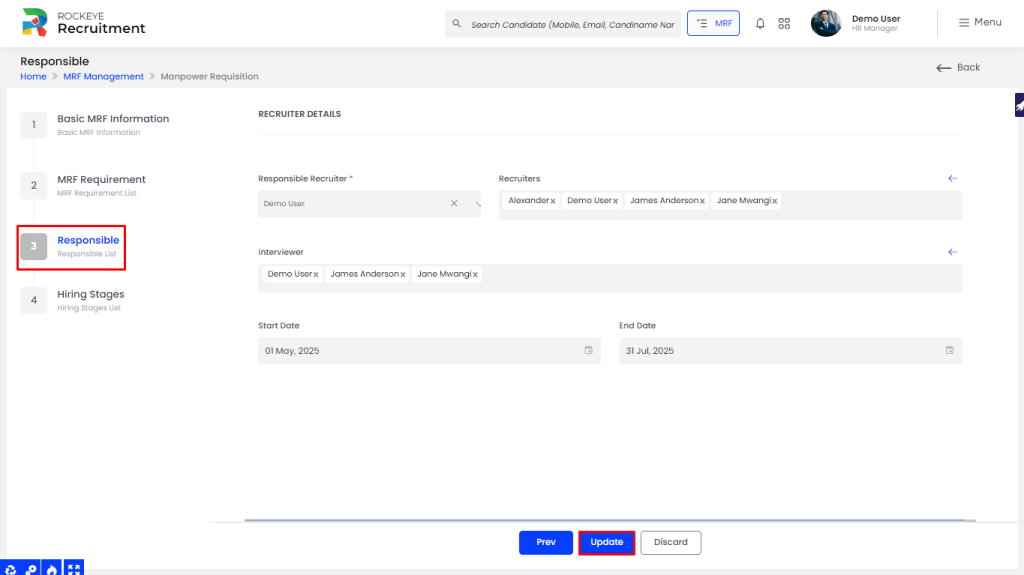
- Responsible Recruiter*: Primary recruiter accountable for driving the recruitment process for this MRF.
- Recruiters: Additional recruiters assisting in sourcing and screening candidates.
- Interviewer: Person(s) assigned to conduct candidate interviews.
- Start Date: The date when recruitment for this position is initiated.
- End Date: Expected or actual closure date for the requisition.
Hiring Stages
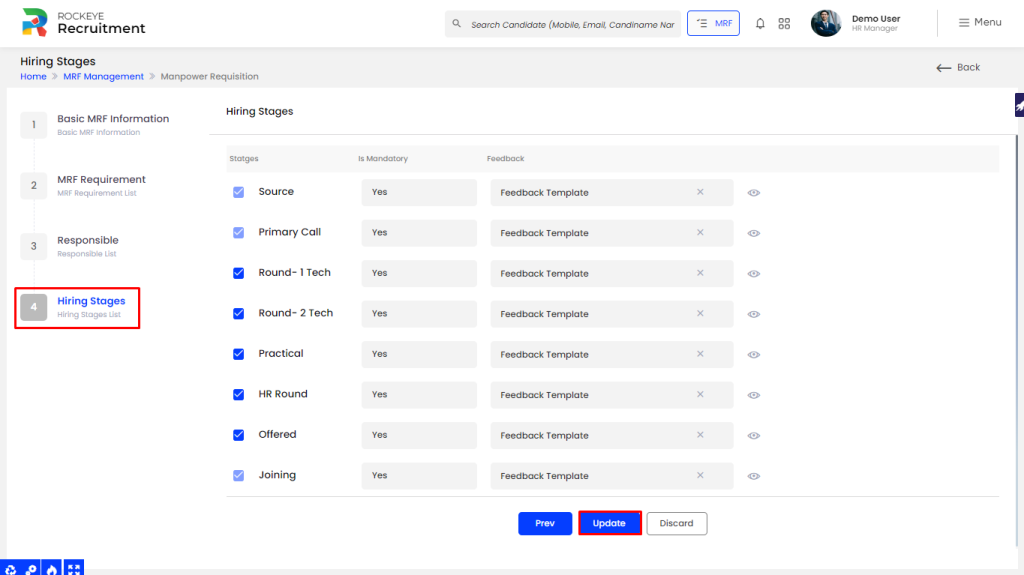
- Stages: Defined steps in the hiring process (e.g., resume screening, technical interview, HR round).
- Is Mandatory: Indicates whether completing the stage is compulsory for progressing the candidate.
- Feedback: Evaluation or comments added by interviewers at each stage.
Once all required information is filled, the HR or authorized user must submit the final MRF. Upon submission, the requisition is officially published in the recruitment system. If integrated with third-party recruitment platforms (e.g., job boards or ATS), the job post is also automatically published externally, ensuring wider visibility and faster sourcing.
Once an MRF is created, clicking on it will redirect the user to that specific MRF’s detailed view for further actions and tracking.
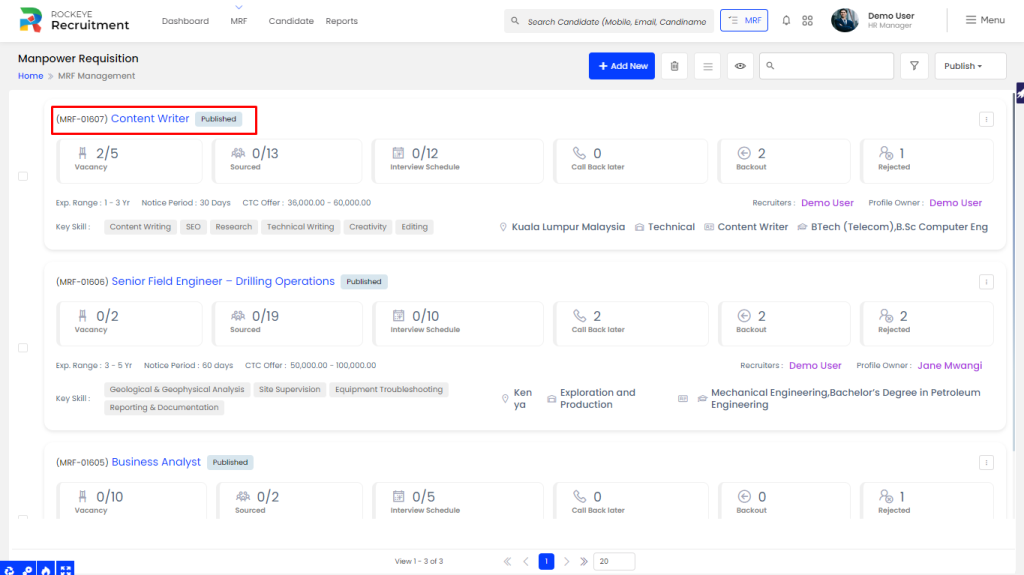
Candidate Listing MRF
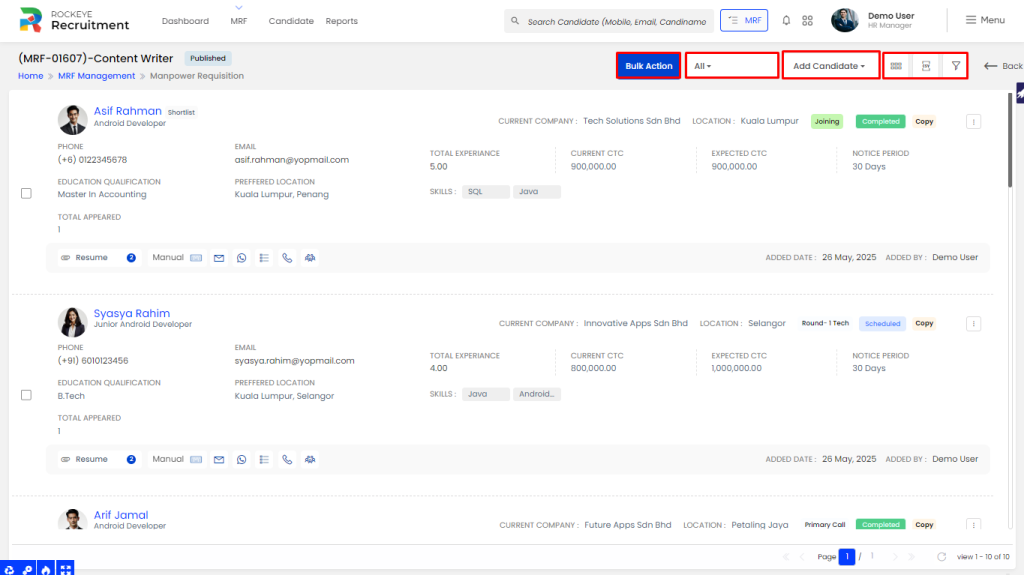
- Manpower Requisition: View and manage requisitions raised.
- Bulk Actions: Perform actions like shortlist, reject, or move multiple candidates at once.
- All Candidates: View all candidates linked to this MRF.
- Add Candidate: Add new candidates manually or via CSV.
- Export: Download candidate or requisition data for reporting or offline use.
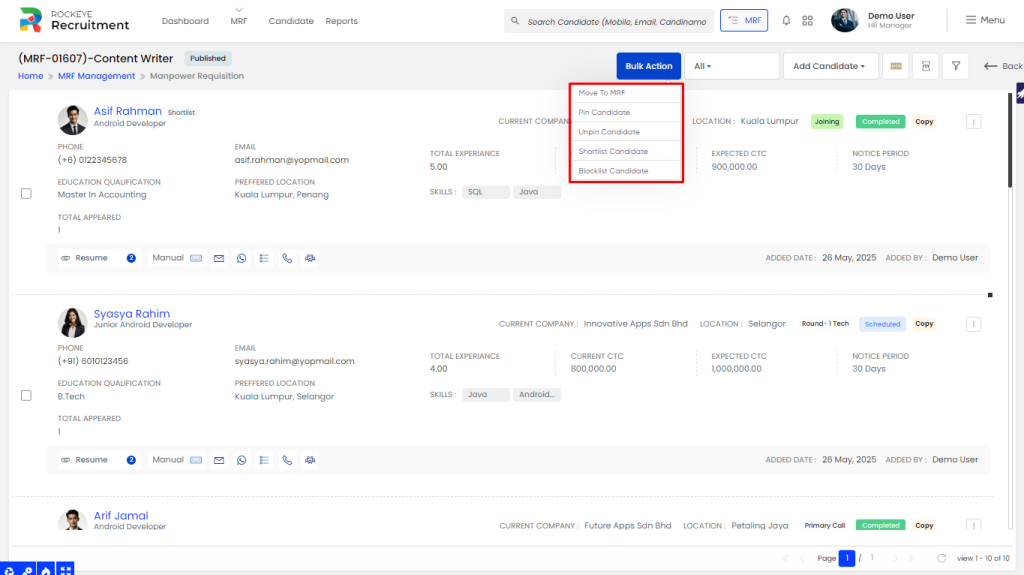
On the Candidate page under MRF listing page, users can view key candidate information at a glance. Each candidate card displays essential details such as name, applied role, contact information, education, preferred location, current company, experience, salary details, notice period, and core skills. This snapshot allows recruiters to quickly assess candidate suitability and take necessary actions—such as shortlisting, reviewing, or moving them to the next hiring stage—without navigating away from the listing view.
HR or users can take multiple actions directly from the candidate listing page to manage and track recruitment progress efficiently:
Communication & Interaction
- View Resume: Open and review the candidate’s uploaded resume.
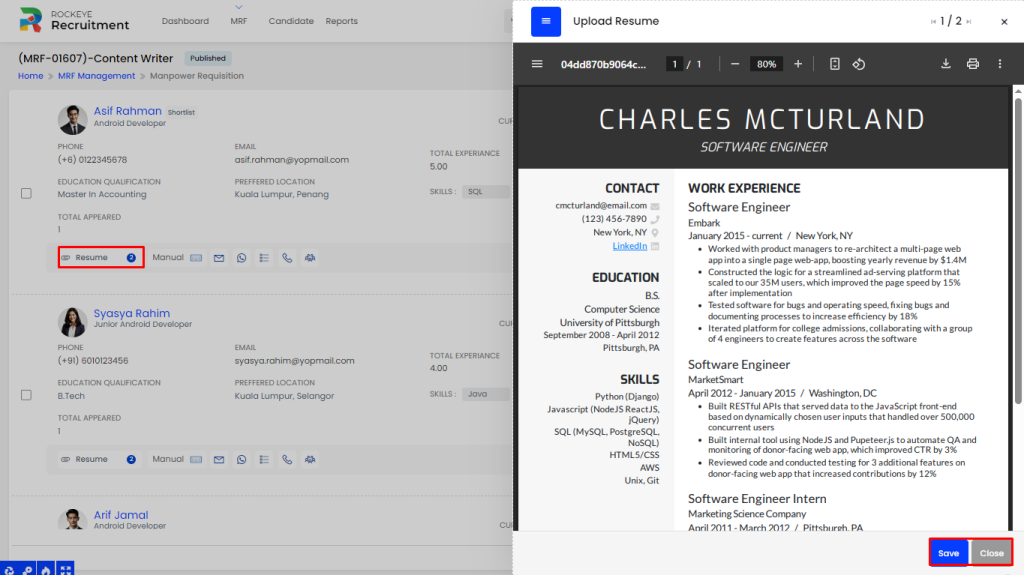
- Send Email: Initiate an email directly from the system.
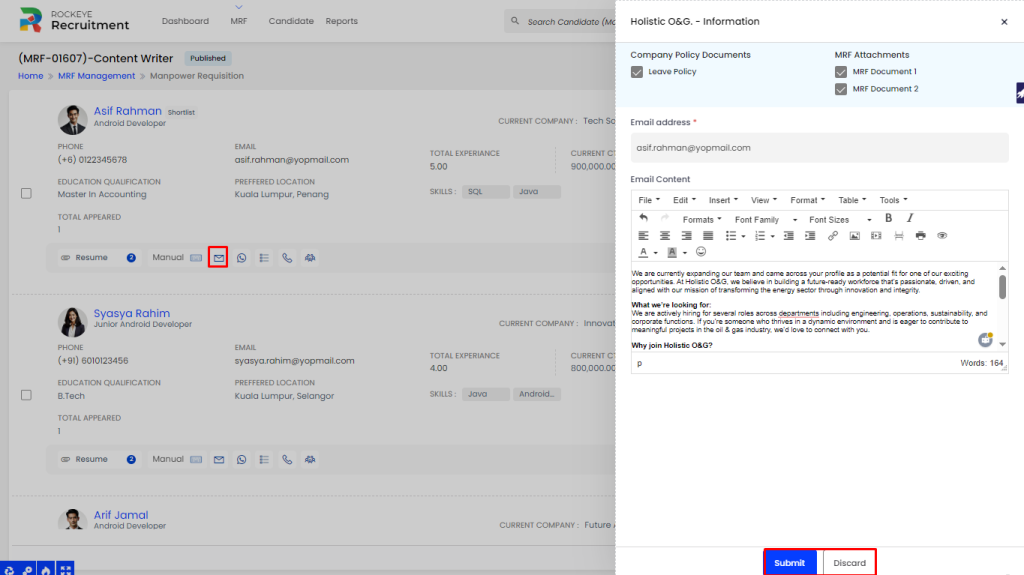
- Communicate on WhatsApp: Start a WhatsApp conversation using the candidate’s mobile number.
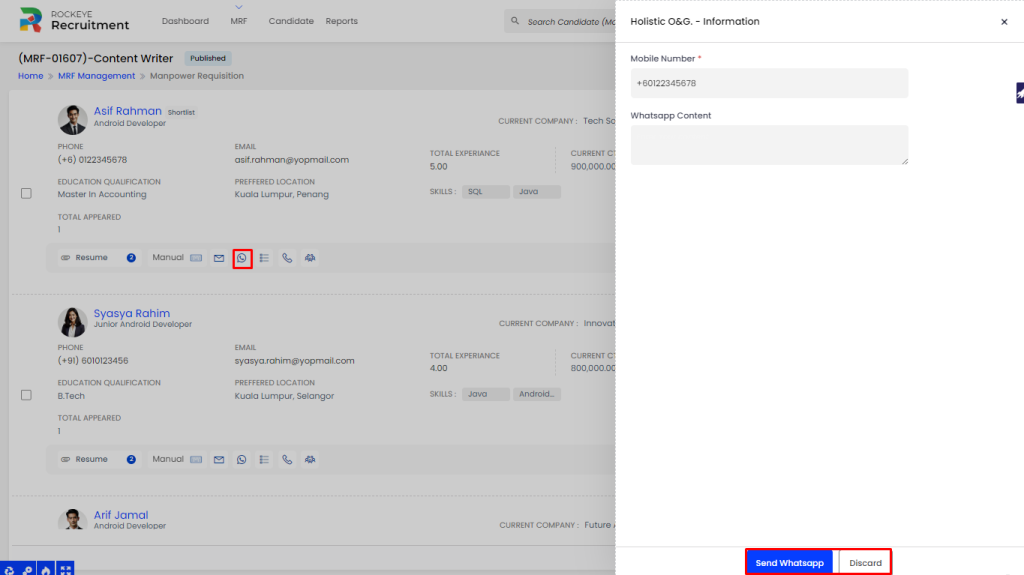
Tracking & Logging
- View Activity Log: See all interactions and updates related to the candidate.
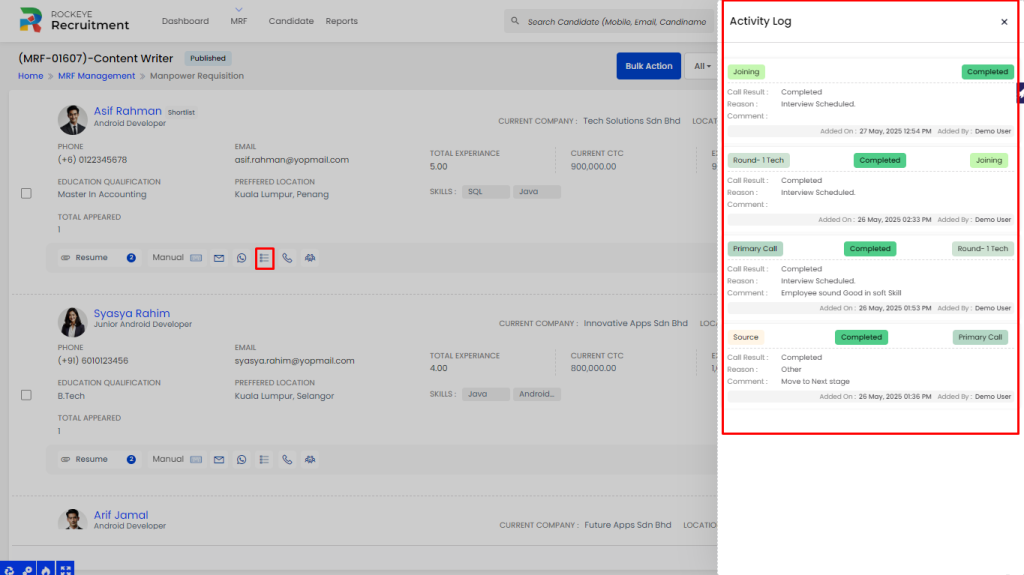
- Add Call Log: Record details of a call made to or from the candidate.
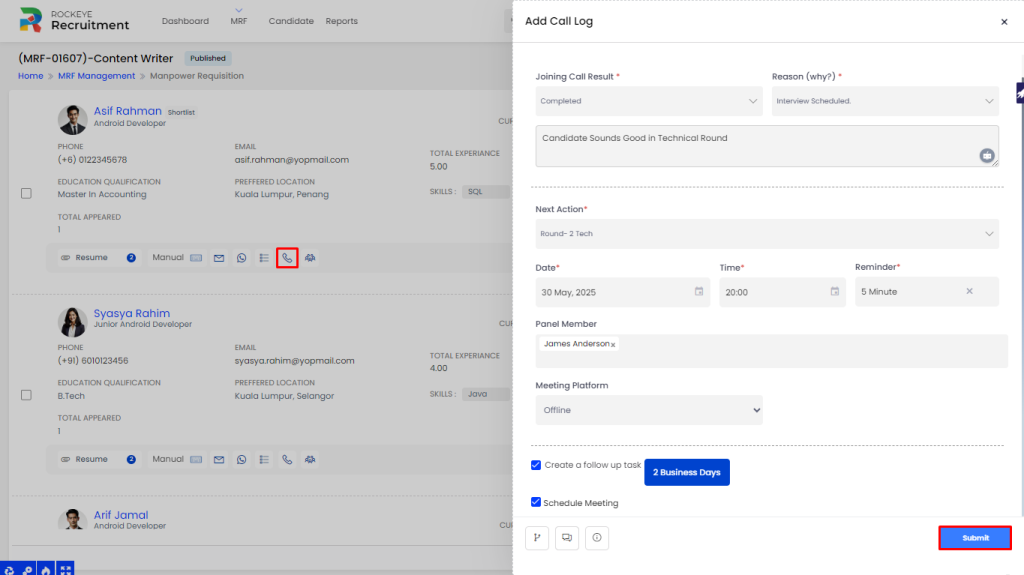
Joining Call Outcome
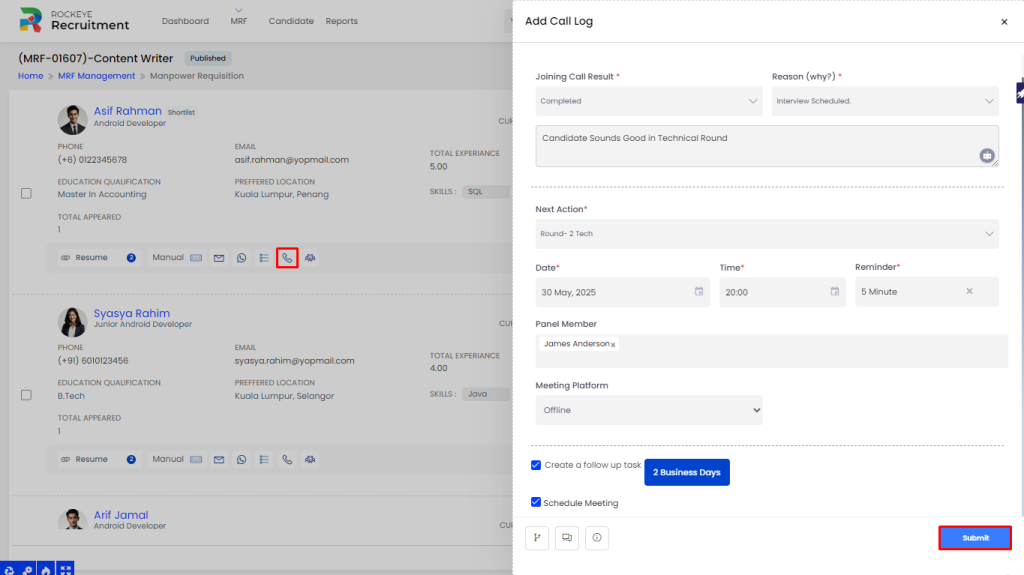
- Joining Call Result*: Mark the outcome of a joining discussion (e.g., Accepted, Rejected).
- Reason (Why?)*: Provide a reason for the candidate’s decision or status.
- Description: Enter a brief summary of the call outcome.
Follow-up & Meeting Scheduling
- Create a Follow-up Task: Assign a follow-up to ensure continuous engagement.
- Schedule Meeting:
- Next Action*: Define the next step in the process (e.g., follow-up, offer letter, drop).
- Date* & Time*: Set the meeting schedule.
- Reminder*: Enable reminders to notify participants.
- Panel Member: Add internal interviewers or decision-makers.
- Meeting Platform: Specify the platform (e.g., Zoom, Google Meet, in person).
Add Call Log – More Options
In the Add Call Log section, HR or users have access to additional tools for enhanced candidate engagement and tracking. These include:
- Copy Assessment Link: Generate and copy the candidate’s unique assessment link. This is the only component directly accessible by the candidate.
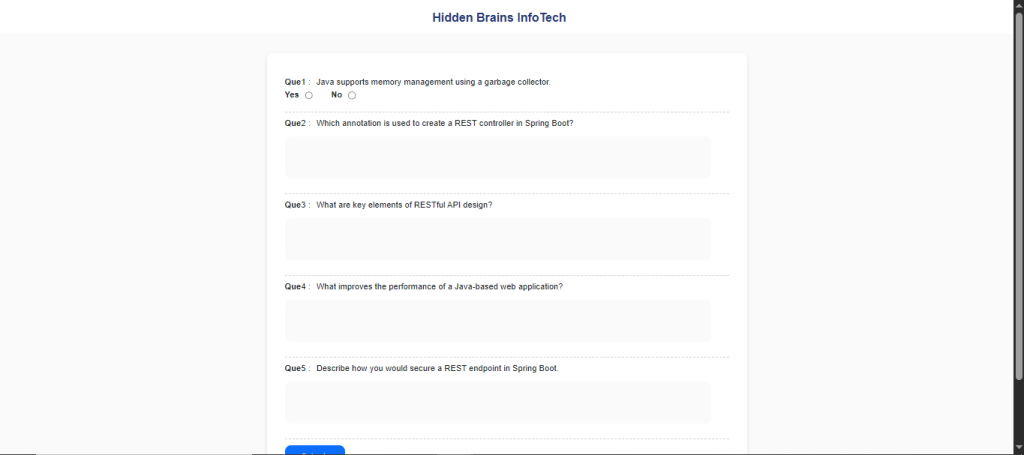
- Copy Candidate Information: This option allows users to copy key candidate details for quick internal reference or to share with the candidate to fill in or update missing information themselves. to update or complete their profile details. It helps streamline data collection and ensures profile completeness within the system.
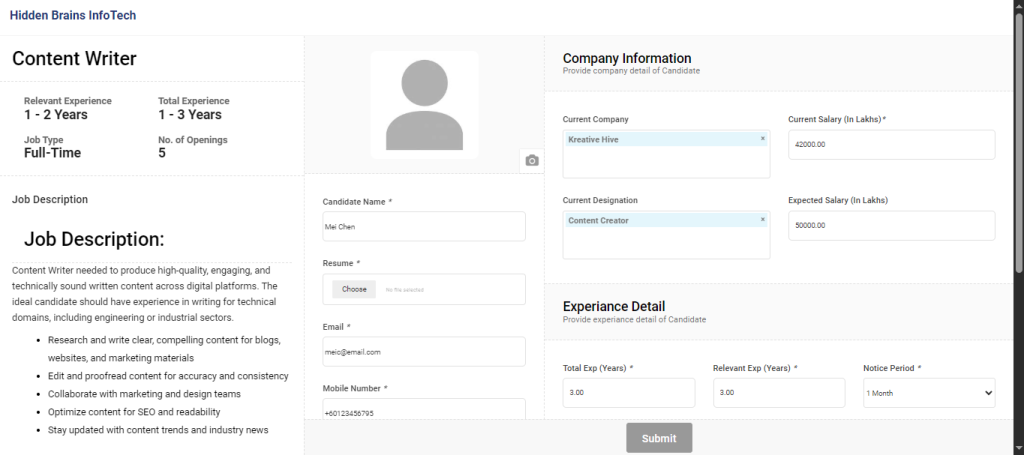
- Send Email (for a specific stage): Communicate with the candidate regarding their current stage in the recruitment process.
- Send WhatsApp Message: Instantly message the candidate via WhatsApp for real-time updates or clarifications.
- Comment on Candidate: Add internal notes or feedback for collaborative hiring decisions.
These options help streamline communication, track interactions, and maintain consistency in the recruitment journey.
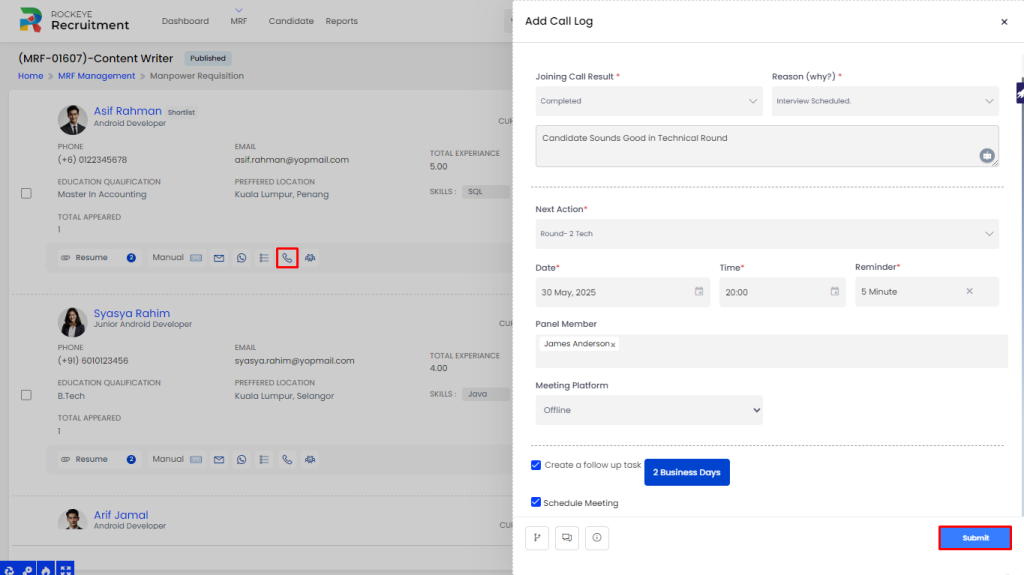
Add Candidate—Manual & Bulk Upload
In the Add Candidate section, users can associate candidates with a specific MRF in two ways:
- Manual Entry: By clicking on “Add Manual Candidate”, users are redirected to the Add Candidate Form, where candidate details can be entered individually.
- CSV Upload: Users can also bulk upload candidates by importing a CSV file with multiple profiles, enabling faster sourcing and processing.
This feature ensures flexibility in managing candidate intake for each requisition.
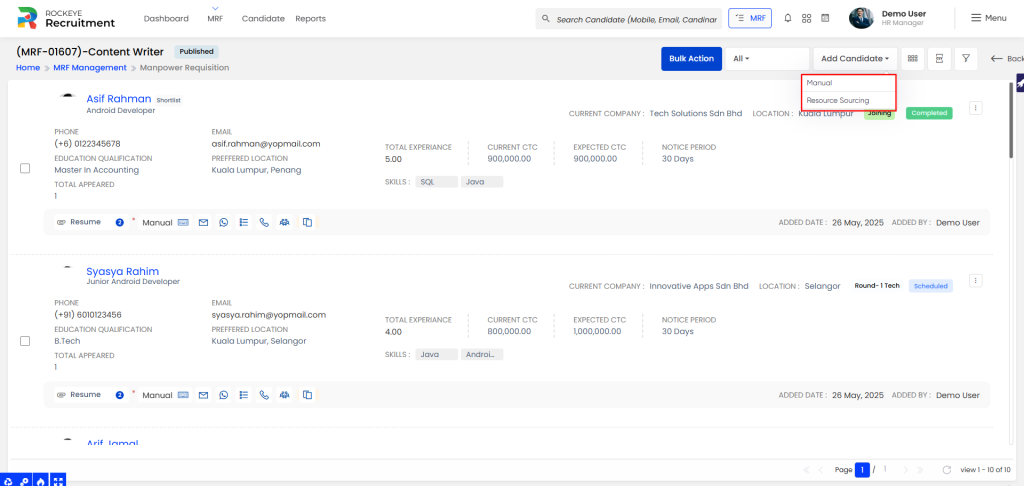
Add Candidate Form
This form is used to manually add a candidate to a specific MRF. Below are the key input fields and their purpose:
- Basic Information
- Candidate Name*: Full name of the candidate.
- Mobile Number*: Contact number with country code (e.g., +91).
- Email Address*: Valid email for communication.
- Date of Birth: Candidate’s birthdate (optional).
- Gender*: Select from Male, Female, or Others.
- Resume: Upload candidate’s latest CV.
- Profile Pic: Upload a profile photo (optional).
- Current Employment Details
- Current CTC (in years): Annual salary in current job.
- Expected CTC (in years): Candidate’s expected annual salary.
- Relevant Experience: Years of experience directly related to the role.
- Total Experience: Total professional work experience.
- Current Organisation: Present company name.
- Current Designation: Job title in current role.
- Skills: Key skills relevant to the job profile.
- Education & Additional Info
- Higher Qualification: Highest academic qualification attained.
- Other Detail: Any other important candidate-specific notes.
- Location Preferences
- Current Location: Where the candidate is currently based.
- Preferred Location: Locations where the candidate is willing to work.
- Notice Period: Duration required by the candidate to join if selected.
*Mandatory fields must be filled to successfully submit the form.
Users can perform the following actions while filling the Add Candidate Form:
- Submit: Saves and adds the candidate to the selected MRF.
- Discard: Cancels the entry and clears the form without saving any data.