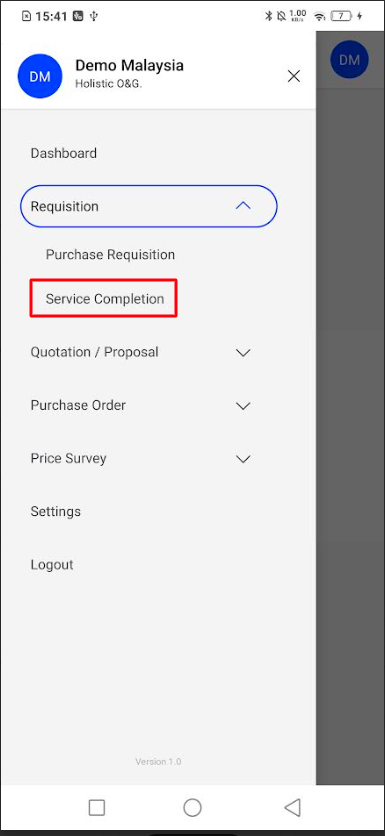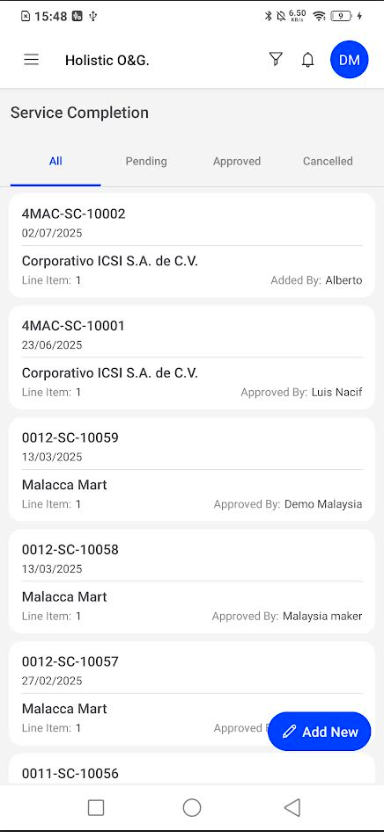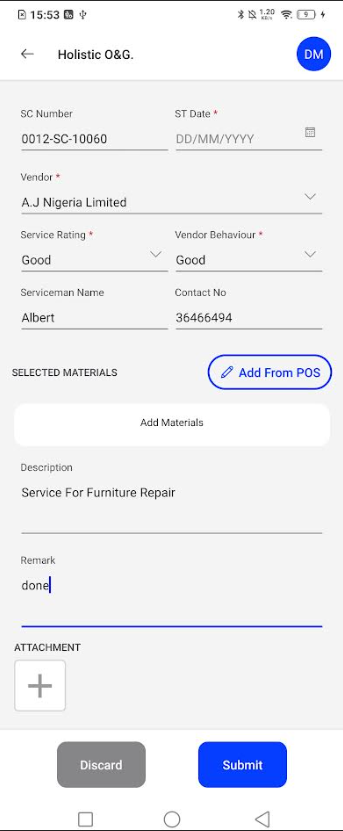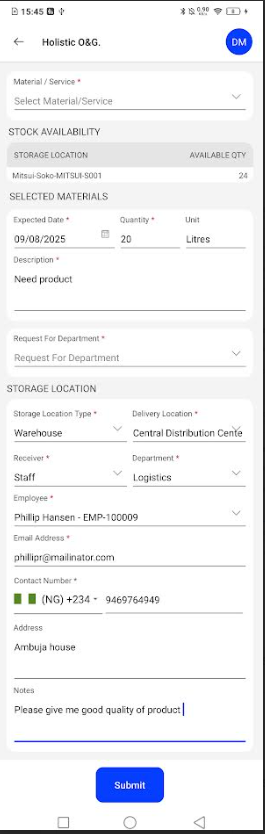Procurement
Service Completion
Introduction
This guide explains how to document and confirm the completion of services using the mobile procurement application. Service Completion is a critical step in verifying that contracted services have been delivered as expected, often linked to a Purchase Order, and provides an opportunity to rate the vendor’s performance.Record completion of vendor services and the quantities accepted.
How To Navigate
- From the Dashboard, tap on Requisition to expand the menu.
- Select Service Completion.
- This will take you to the main Service Completion list screen, showing all your existing service records
New Service Completion Record
To record the completion of a service:
Start a New Service Completion
- From the Service Completion list screen, tap the blue Add New button (plus icon) at the bottom right.
- You will be directed to the “Service Completion” creation form.
- Fill in the header details:
- SC Number: This is typically auto-generated by the system.
- ST Date (Service Completion Date): Select the date the service was completed using the calendar icon.
- Vendor: Select the vendor who provided the service from the dropdown list.
- Service Rating: Rate the overall service quality (e.g., Good).
- Vendor Behaviour: Rate the vendor’s conduct (e.g., Good).
- Serviceman Name: Enter the name of the individual who performed the service.
- Contact No: Enter the serviceman’s contact number.
- You can also add a general Description of the service (e.g., “Service For Furniture Repair”), a Remark, and Attachment(s) by tapping the
+icon for supporting documents or images.
Add Service Details and Materials
This section allows you to confirm the items or aspects of the service that were completed, often linking back to a Purchase Order.
- Under the SELECTED MATERIALS section, you have two options:
- Add From POS: Tap this to link the service completion to an existing Purchase Order (PO). This will populate the “Selected Materials” list with items from that PO that are relevant to the service.
- Alternatively, if adding manually or for items not strictly tied to a PO, tap Add Materials (though
Add From POSis generally recommended for services linked to POs).
- If you tapped Add Materials (or after selecting items via “Add From POS”):
- Code: Select the relevant service or material code.
- Material / Service: Select the specific item or service being completed/verified.
- PO Qty: Displays the quantity originally ordered on the Purchase Order.
- Balance Qty: Shows the remaining quantity to be completed/received from the PO.
- Acquired Qty*: Enter the actual quantity of service or materials received/used.
- Accepted Qty*: Enter the quantity that was accepted after inspection/review.
You have two options at the bottom:
- Discard: To cancel the Service Completion record and return to the list.
- Submit: To finalize and send the Service Completion record for approval or processing.
Listing
The Service Completion list provides an overview of all service records and their current status.
- List Display: Each entry typically shows:
- SC Number (e.g., 4MAC-SC-10002)
- Service Date
- Vendor Name
- Added By / Approved By (if applicable)
- Number of Line Items
- Status Filters: Use the tabs at the top to filter Service Completions by:
- All
- Pending
- Approved
- Cancelled