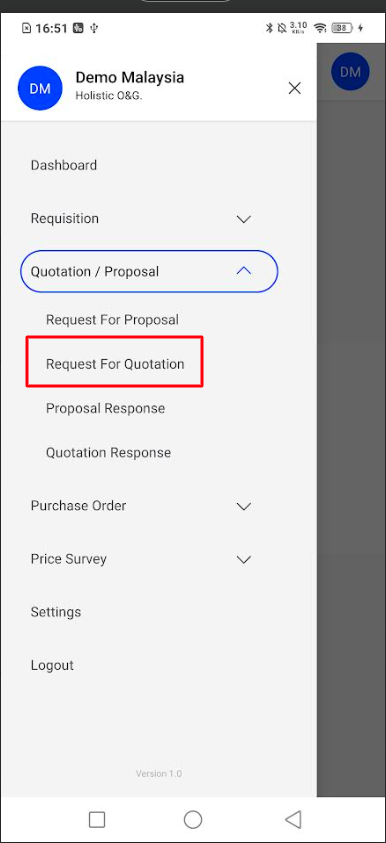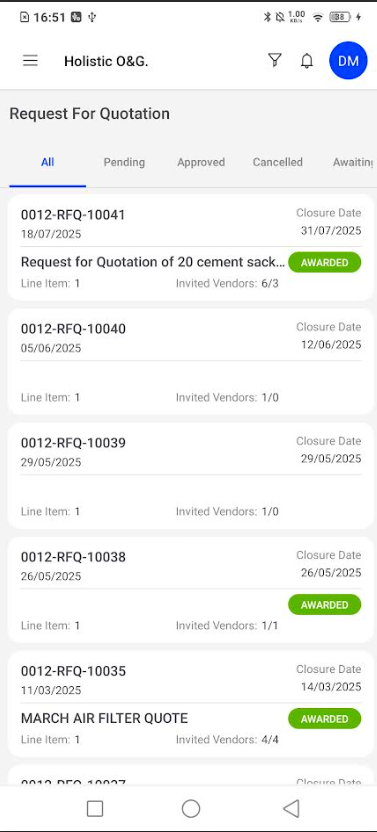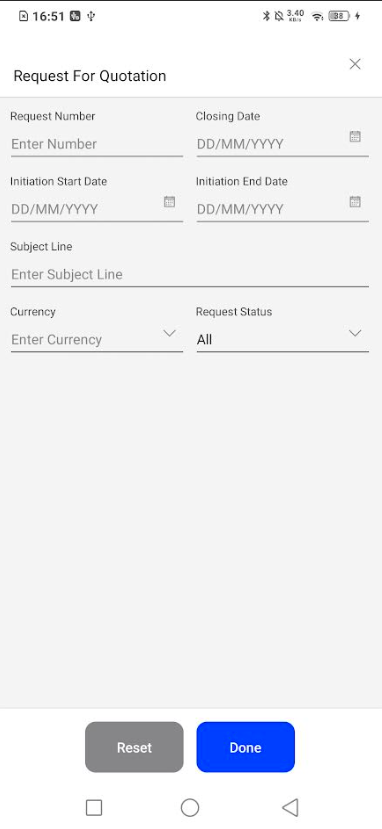Procurement
Request For Quotation
Introduction
The Request for Quotation (RFQ) module in the procurement mobile app allows users to create, manage, and track RFQs efficiently. This module is crucial for streamlining the procurement process by enabling users to invite vendors, set closing dates, and monitor the status of each RFQ.
How To Navigate
- From the dashboard, tap the Menu icon (☰) in the top-left corner to open the side navigation panel.
- Tap on the Requisition dropdown menu.
- Under that, tap on the Quotation / Proposal dropdown menu.
- Select Request For Quotation to view the list.
RFQ Listing
Upon selecting “Request For Quotation,” users will see a list of all RFQs. The list can be filtered by status:
- All: Displays all RFQs.
- Pending: Shows RFQs that are awaiting vendor responses.
- Approved: Lists RFQs that have been approved.
- Cancelled: Displays RFQs that have been cancelled.
- Awaiting: Shows RFQs that are awaiting further action.
Each RFQ in the list includes:
- RFQ Number: Unique identifier for the RFQ.
- Subject Line: Brief description of the RFQ.
- Closing Date: Deadline for vendor responses.
- Invited Vendors: Number of vendors invited and number of responses received.
- Status: Current status of the RFQ (e.g., Awarded).
Filtering RFQs
Users can filter RFQs based on various criteria:
- Request Number: Enter a specific request number.
- Closing Date: Set a date range for the closing date.
- Initiation Start Date: Set a date range for the initiation start date.
- Initiation End Date: Set a date range for the initiation end date.
- Subject Line: Enter keywords to search within the subject line.
- Currency: Select a specific currency.
- Request Status: Filter by status (e.g., All, Pending, Approved, Cancelled, Awaiting).
Actions
- Reset: Clears all filter criteria.
- Done: Applies the filter criteria and updates the RFQ list.