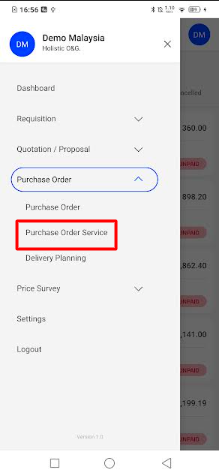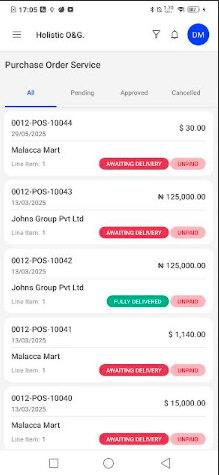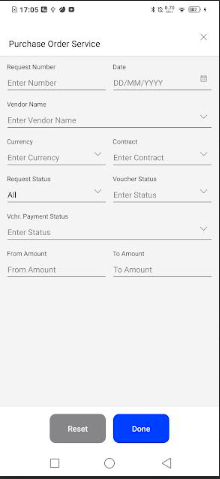Purchase Service Order
Introduction
The Purchase Order Service section in the Procurement Mobile App allows users to view, filter, and track service-related purchase orders seamlessly. This feature helps procurement teams to monitor order statuses, payment progress, and delivery updates in real time.
How To Naviagte
- Access Purchase Order Service from the menu.
- View the list of purchase orders with essential details such as PO number, vendor, date, amount, status, and payment status.
- Track delivery and payment statuses from the color-coded tags.
Listing
PO Number & Type e.g. “0012-POS-10044” (numeric sequence + POS tag)
PO Date Creation date (dd/mm/yyyy)
Vendor Name Service provider (Malacca Mart, Johns Group…)
Order Value Total amount in order currency
Line Item count Number of service lines included
Delivery Status tag • Awaiting Delivery (orange) • Partly Delivered (green) • Fully Delivered (green)
Payment Status tag • Unpaid (red) • Partially paid (amber) • Paid (green)
Filter
Request Number Text Enter full/partial PO number (supports wildcard search).
Date Date Filter by PO creation date.
Vendor Name Drop-down auto-complete Select the supplier providing the service.
Currency Drop-down ISO currency of the PO (USD, MYR, NGN, etc.).
Contract Drop-down Link to a master contract number, if the POS was released against one.
Request Status Drop-down Workflow state: Pending / Approved / Rejected / Cancelled
Voucher Status Drop-down Financial status: No Voucher / Partly Vouchered / Fully Vouchered
Withholding Payment Status Drop-down Whether withholding tax payment has been made (Pending / Done).
From Amount Numeric Minimum order value to search.
To Amount Numeric Maximum order value to search.