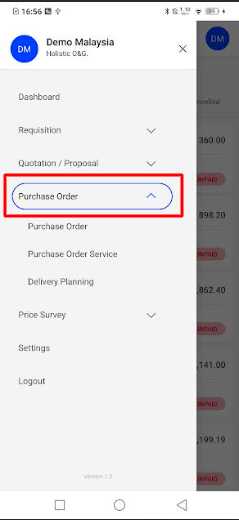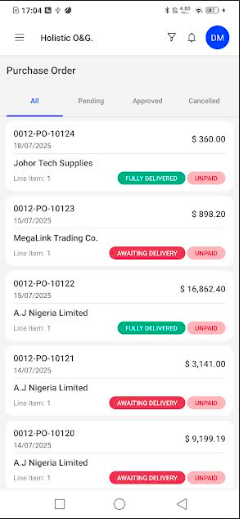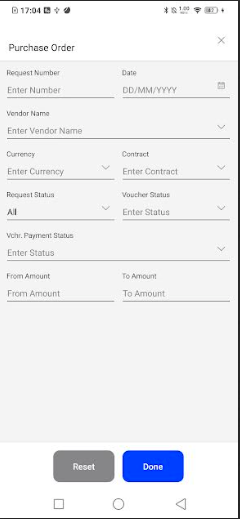Procurement
Purchase Order
Introduction
The Purchase Order screen in the procurement mobile app lets you
View all your POs at a glance, organized by status (All, Pending, Approved, Cancelled).Quickly check vendor, order value, delivery progress and payment status. Drill into individual POs for details or to take action. Filter the list by key criteria (PO number, date, vendor, amounts, status, etc.)
How To Navigate
- Side menu > Purchase Order > Purchase Order.
- Review the PO list and status tabs (All, Pending, Approved, Cancelled).
Listing
- PO Number: Unique number for the purchase order (e.g., 0012-PO-10124).
- PO Date: The date the PO was created/issued.
- Vendor Name: Supplier associated with the PO.
- Line Items: Count of items on the PO.
- Amount: Total PO value in the PO currency.
- Delivery Status chip:
- Awaiting Delivery: Nothing received yet.
- Partially Delivered: Some items received.
- Fully Delivered: All items received.
- Payment Status chip:
- Unpaid: No payment recorded.
- Partially Paid: Payment recorded for part of the PO/invoice(s).
- Paid: Fully settled.
- Tabs (top of list):
- Pending: PO submitted, awaiting approval.
- Approved: PO approved/active.
- Cancelled: PO voided.
Filtering
- Request Number: Enter the PO number (full or partial) to find a specific PO.
- Date: Filter by PO date (DD/MM/YYYY).
- Vendor Name: Limit results to a specific supplier.
- Currency: Show POs in a selected currency only.
- Contract: Filter by linked contract reference (if applicable).
- Request Status: Pending, Approved, or Cancelled.
- Voucher Status: Status of invoice/voucher matching against the PO (e.g., Not Vouchered, Vouchered).
- Vchr. Payment Status: Payment state of the voucher/invoice (Unpaid, Partially Paid, Paid).
- From Amount / To Amount: Filter by PO value range.