Purchase Order
Introduction/Purpose:
Purchase Order (PO) entry is an essential component of a procurement system that enables organizations to place orders for goods and services from their suppliers. The process typically involves creating a document that outlines the details of the purchase, such as the item or service being ordered, the quantity, price, delivery date, and any other pertinent information.
The importance of PO entry in a procurement system lies in its ability to streamline and automate the purchasing process, reducing errors and delays. By having a standardized document for all purchases, organizations can ensure that orders are placed accurately and efficiently and that the right goods or services are delivered at the right time.
PO entry also helps organizations to maintain accurate records of their purchases and to track their spending. This information can be used to analyze spending patterns and to identify areas where cost savings can be achieved. Additionally, POs provide a legal record of the terms and conditions of the purchase agreement, which can be used to resolve disputes with suppliers or to prove compliance with regulations.
Overall, PO entry is an essential part of a procurement system that helps organizations to manage their purchasing process efficiently and effectively. By implementing a robust PO entry process, organizations can reduce costs, improve supplier relationships, and achieve greater transparency and accountability in their procurement operations.
Dependency:
To record a purchase Order in a procurement system, there are several dependent master or key elements that are required in the form. These elements include:
- Supplier/vendor details: The form must have accurate and up-to-date supplier/vendor details, including the name, address, and contact information of the supplier in the master module
- Item/Material/Service details The form must include details of the items ordered, including the quantity, unit price, and total price, where Items are master and connected with the inventory system (if it’s an integrated solution)
- Tax details The form must include tax details such as the tax rate, tax amount, and any exemptions or exceptions, where we have to pull VAT (from the Finance system if it’s integrated)
In summary, these dependent master or key elements are necessary in the form to ensure that the Purchase order is accurately recorded in the procurement system and can be properly tracked and referenced for future purposes.
Process Flow:

How To Navigate:
The navigation to record a purchase Order in a procurement system typically involves the following steps:
- Click on the main navigation icon: The main navigation icon may be located in the top right corner of the screen. Clicking on this icon will open the navigation menu, which typically includes links to various sections of the procurement system.
- Click on the transaction section: The transaction section located under the left section of the screen clicking on this section will display a list of transactions related to procuring.
- Find the Purchase Order section: The Purchase Order section located in the list of transactions under the transaction section. Clicking on this section will display a list of transactions related to the Purchase order.
- Click on the Purchase Order link: The purchase Order link located under the Purchase Order section, after clicking on this link you can navigate purchase Order listing and from that you can easily upload new transactions into the system.
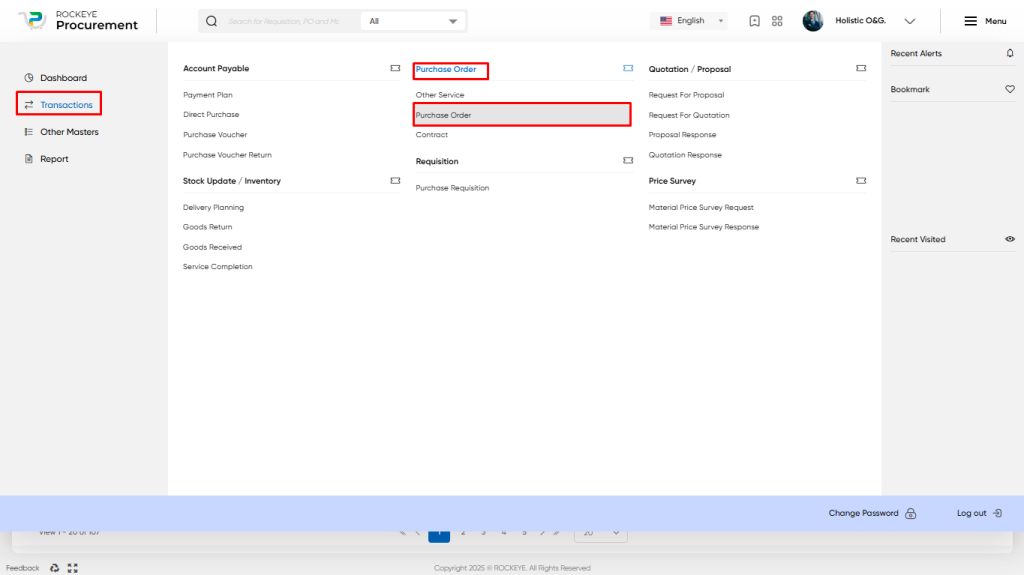
Listing:
The Purchase Order listing is an essential feature of a procurement system that allows users to view and manage all recorded Purchase Orders. The key features of the purchase Orders listing include:
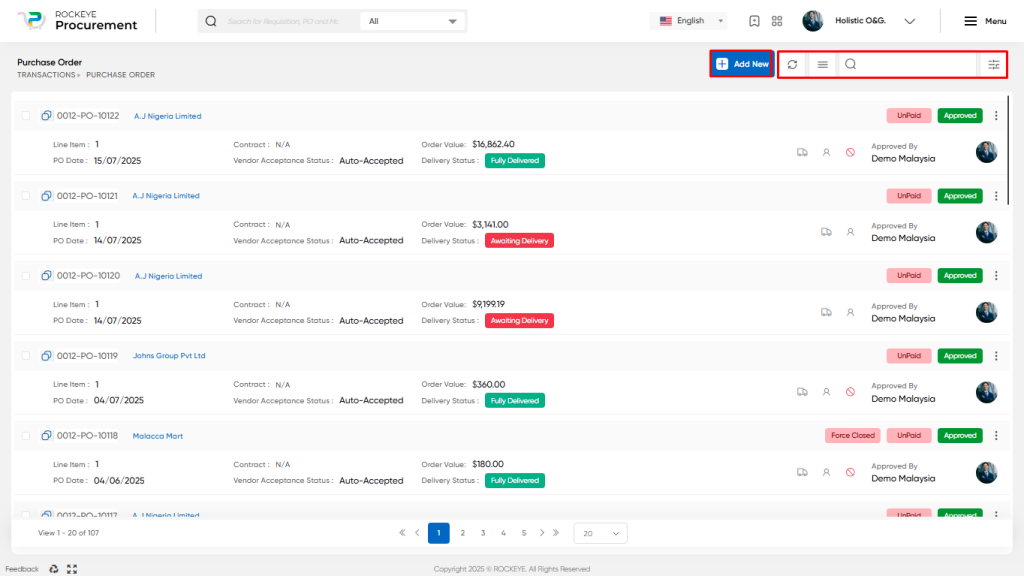
- Record Filter The purchase Orders listing may include a filter option that allows users to filter the list of Orders based on specific criteria, such as date range,Contract, payment status, vendor name,Voucher Status or approval status.
- Transaction Search The purchase Order listing may include a search function that allows users to search for specific Orders by transaction number, supplier Order number, financial document number, or other keywords.
- Export transaction The purchase Order listing may include an export transaction option that allows users to export the list of Orders to a spreadsheet or other file format for further analysis or reporting.
- Extended features for each transaction The purchase Order listing includes extended features for each transaction such as print, view, activity log, tracking history, and more.
- Listing view The purchase Order listing may display each Order in a card format view that includes key information such as Order number, Order Amount, supplier/ Vendor Name, Delivery Status, Contract number, approval authority name, payment status,and approval status of the transaction.
- Payment status: The purchase Order listing displays the payment status of each Order, indicating whether it has been paid, unpaid, or partially paid.
- Approval status: The purchase Order listing displays the approval status of each Order, indicating whether it has been approved or not.
In summary, the purchase Order listing is a crucial feature of a procurement system that provides users with an overview of all recorded purchase Order and allows them to filter, search, export, and manage the Orders efficiently. It also includes extended features for each transaction and displays key information such as payment status, vendor name, and approval status in a card format view.
Recording & Update:
Purchase Order recording in a procurement system typically involves two main methods:
Procurement Flow: This method involves creating purchase orders based on a procurement process that includes proposals, quotations, or contracts. The procurement flow method involves several steps, including selecting a supplier, creating a purchase order, sending the purchase order to the supplier, receiving goods or services, reviewing and approving invoices, and updating financial records.
Off-the-Shelf Invoice: This method involves creating a purchase order for off-the-shelf items that do not require a procurement process. The off-the-shelf invoice method is simpler than the procurement flow method and involves creating a purchase order, sending the purchase order to the supplier, receiving goods or services, reviewing and approving invoices, and updating financial records.
Both methods involve creating a purchase order and tracking the receipt of goods or services, reviewing and approving invoices, and updating financial records. However, the procurement flow method is more complex and involves additional steps related to the procurement process, such as selecting a supplier and negotiating the terms of the purchase.
The Purchase Order entry into a procurement system is typically divided into three parts which is mentioned below.
Basic Information
The first part of the purchase order entry displays information related to the transaction, this will include the below fields
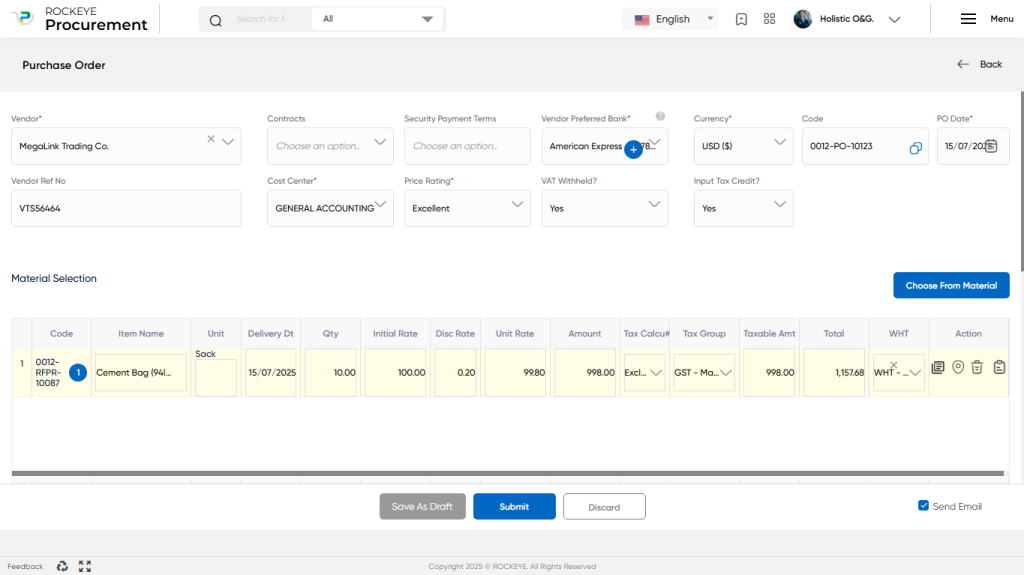
- Vendor / Supplier Name: The name of the Vendor/Supplier comes from a master which we recorded earlier and who supplies goods and services to the organization. from the List of Vendors Who Provided Good or Service
- Contracts: Here will get the list of the active contract for selected vendors based on that can create new Purchase orders for Available Qty or Services with the agreed Rate and Terms & Conditions.
- Security Payment Terms: Security payment terms in a purchase order are provisions that are included in the contract to ensure that the buyer is protected from any potential losses or risks associated with the transaction. These terms are designed to provide the buyer with some form of security, such as a guarantee or insurance policy, in the event that the seller fails to deliver the goods or services as promised.
- Vendor Preferred Bank: Based on Selected Vendor/Supplier Here it will show the Bank Name which has been set in Vendor/Supplier master as Bank Information.
- Currency & Exchange Rate: If you want to record a purchase Order that is not in company currency, in that case, you need to provide information about the transaction currency and in which exchange rate you booed the transaction, this information is required for financial entry purposes.
- Invoice Code & PO Date: This field is system generated document number and posting date of the voucher into the finance module (if connected)
- Vendor Ref No: A Vendor Reference Number (VRN) in a purchase order is a unique identifier assigned by the vendor/supplier to an order “OD-40/544”. It helps the vendor track the purchase order and to match it with their internal records. like
- Cost Center: Cost centers are used for internal accounting and management purposes, allowing an organization to track and allocate its costs more effectively.
- Choose From Material: If we need to record the shelf purchase voucher, in that case, selection of this field is not required, But if we need to follow procurement flow in that case need to choose from Accepted Proposal or From Accepted Quotation to manage the balance quantity.
Material / Service Information
The second part of the purchase order entry displays information related to the items purchased, this will include the below fields

- Code: This Code is typically a reference of a Selected voucher from the accepted Proposal or from the accepted Quotation.
- Item Name: This field is for the Name of the Product or Type of Service added to the Purchase Order.
- Delivery Date: The delivery date in a purchase order is the date by which the vendor/supplier is expected to deliver the goods or services to the buyer.
- Quantity: The quantity in a purchase order refers to the number of goods or services that the buyer is requesting from the vendor/supplier.
- Initial Rate: The “Initial Rate” in a Purchase Order would refer to the original or list price of a product or service before any discounts or negotiations. It is the price that the vendor/supplier would charge for the product or service if there were no special offers or promotions.
- Disc Rate: The discount amount in a purchase order refers to the amount of money that the vendor/supplier has agreed to deduct from the total cost of the goods or services being purchased.
- Unit Rate: The unit rate in a purchase Order is the price per unit of a product or service that is being purchased from a supplier.
- Amount: The amount in a purchase order represents the total cost of the products or services that a company is purchasing from a supplier. The amount is calculated by multiplying the quantity of the products or services being purchased by the unit price or unit rate.
- Tax Calculation: Tax calculation in a purchase Order involves determining the amount of tax that should be applied to the products or services being purchased, based on applicable tax laws and regulations. The tax amount is typically added to the cost of the products or services to determine the total amount due on the Order.
- Tax Group: A tax group in a purchase Order refers to a group of taxes that are applicable to the products or services being purchased from a supplier
- Taxable Amount: Taxable amount in a purchase order refers to the portion of the purchase amount that is subject to tax.
- Total: The total in a purchase Order refers to the sum of all the costs associated with the products or services being purchased, including any applicable taxes or discounts.
- Storage Location: Here will get detailed information about the request for which department, Item Specification, Delivery Location, and Ownership/Inventory detail.
- Action-Item Detail:
- Here Will get detail about the Product/ Service Which Department has requested, the Purchase order Detail and the goods or Service Received Detail.
- Here User will get an option to remove a specific line detail from the Order.
Overall, the middle section of a purchase Order provides detailed information about the goods or services being invoiced, including cost, tax information, and other relevant details.
Summary Information
The third part of the Purchase Order entry provides a summary of the transaction, showing below information, and some additional information that is related to the transaction.
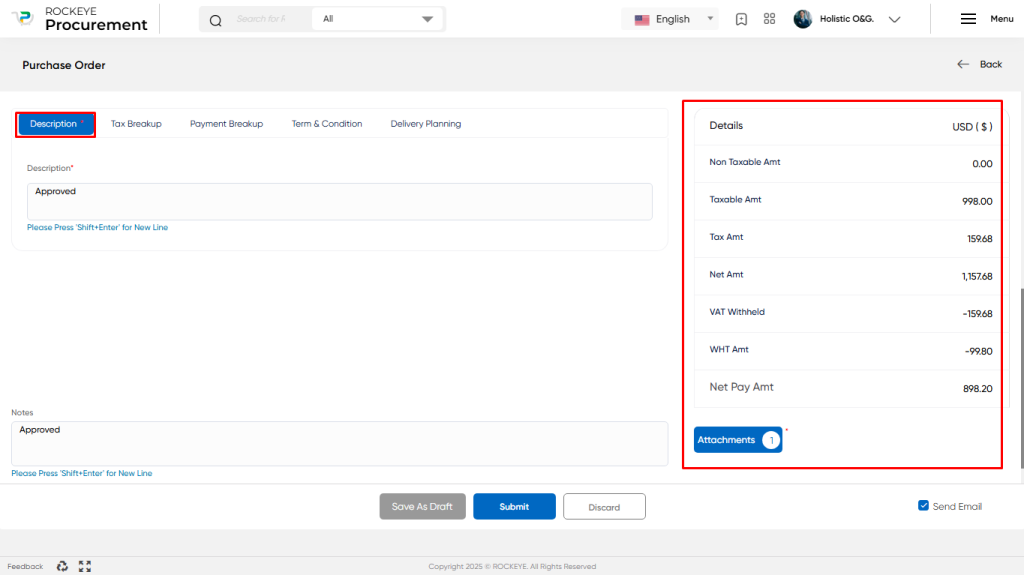
- Remark This field is used to put internal remarks or notes related to the purchase Order.
- Description This field allows the user to add any specific description related to the purchase Order.
- Tax Breakup In Tax Breakup will get a summary of Taxable Amount and Tax Amount based on Tax Calculation and Group
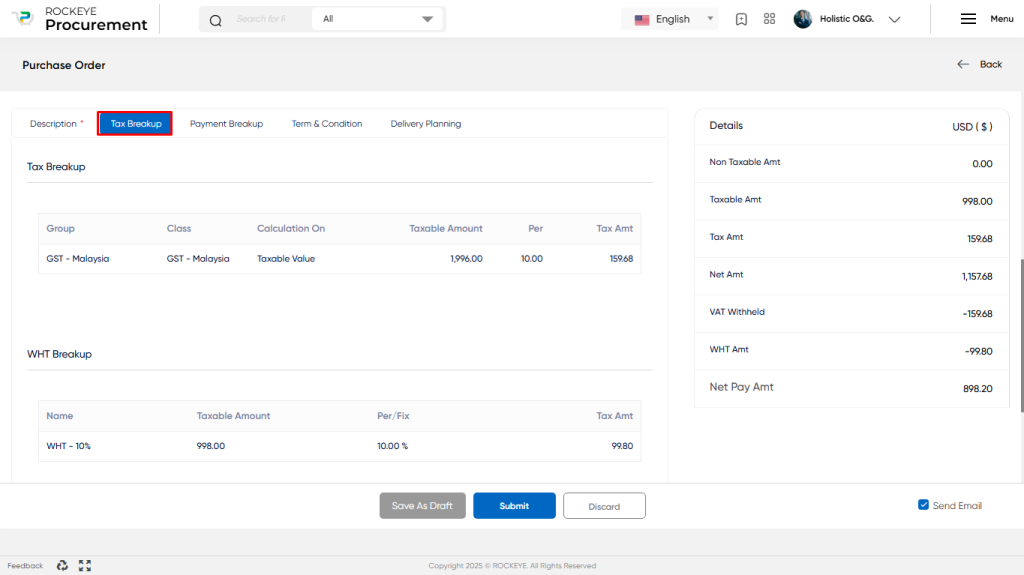
- Payment Breakup A payment breakup or plan can outline the agreed-upon payment schedule and amounts for the purchase. This may include the amount due upfront, any installment payments that will be made, and the final payment upon completion or delivery of the goods or services.
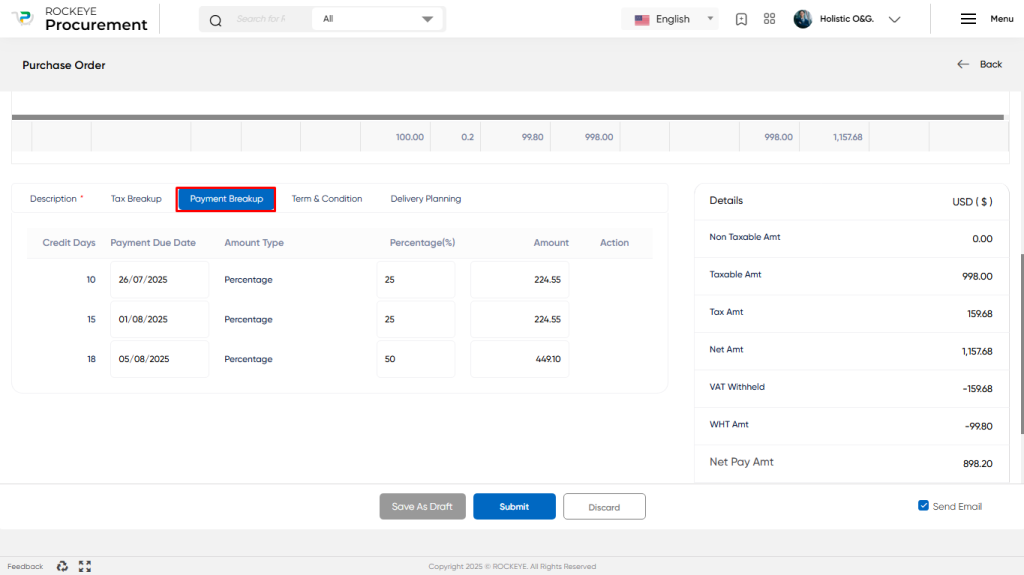
- Delivery Planing Delivery planning is an important aspect of a purchase order that outlines the expectations and requirements for the delivery of goods or services. And Having a clear delivery plan in a purchase order can help to ensure that both the buyer and seller are on the same page regarding the delivery expectations and requirements.
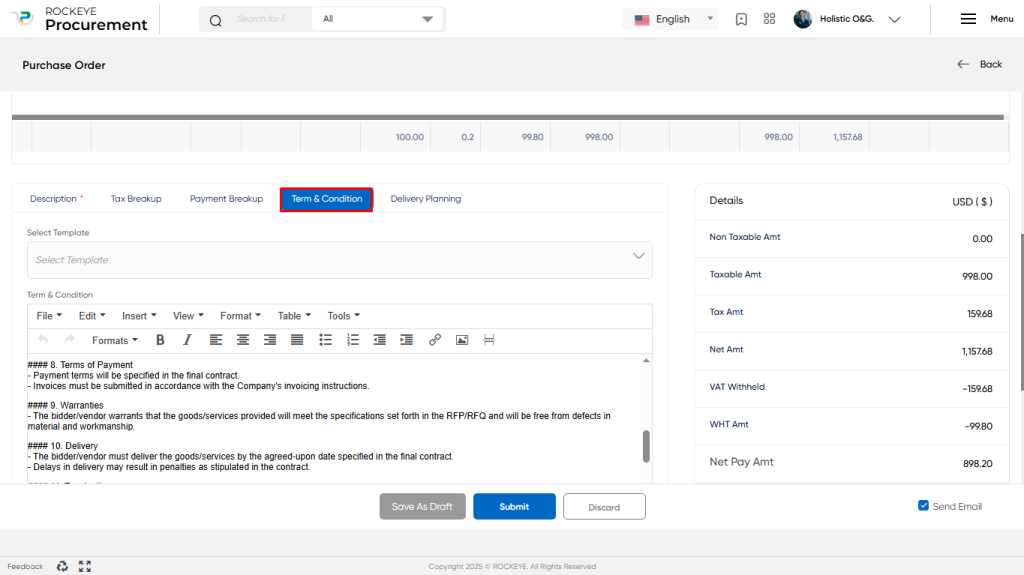
- Attachment This field allows the user to upload any invoice copy or other documents related to the purchase.
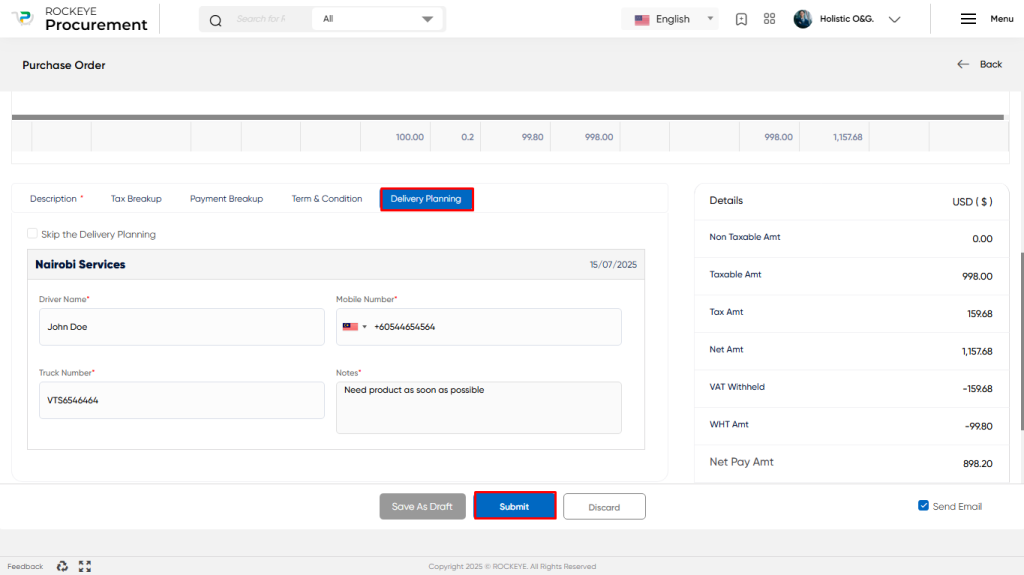
- Summary Table The summary block provides information about Non-Taxable Values, Taxable Value, Tax Value, Net Amount, and Net Payable to Vendor. The user can review this information to validate the calculations
The user can perform the following actions in this section:
- Save as Draft: This option allows the user to save the transaction information in draft mode and publish it later. This is helpful if the user wants to review the information before submitting it for approval.
- Submit: This option allows the user to publish the transaction information. If the system has an approval flow, the maker will submit the information, and it will be sent to the approval authority or checker for approval.
- Discard: This option allows the user to discard the transaction before saving it.
Key Notes Purchase Order:
- For Accepted Goods Quotation or Proposal will generate a Purchase order
- For Accepted Services Quotation or Proposal will generate the Purchase order Service
- Based on Generated Purchase Order Can View GRN Detail, Invoice Detail for that Purchase Order
- Can Generate Delivery Planning for a Purchase order that Can be viewed in the Purchase order