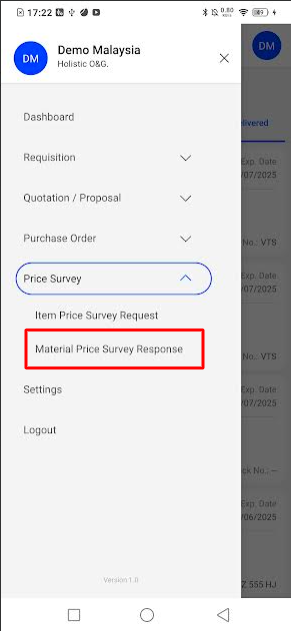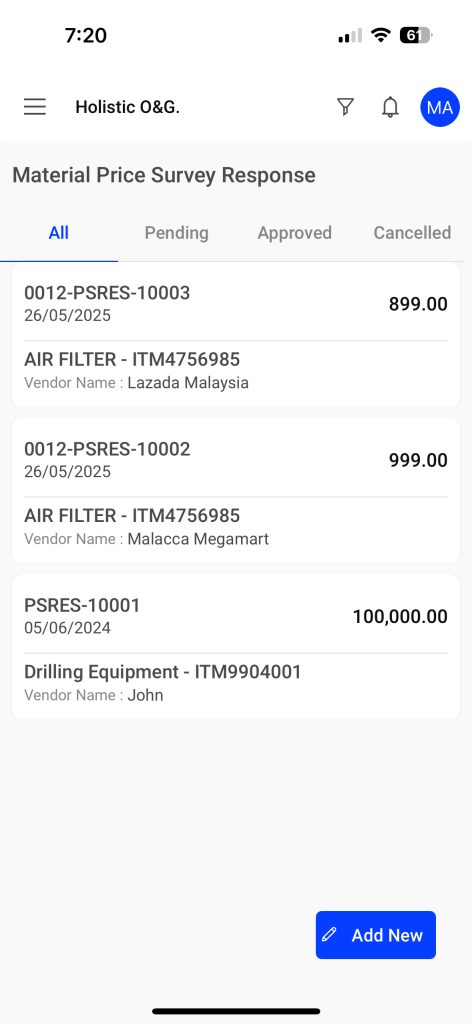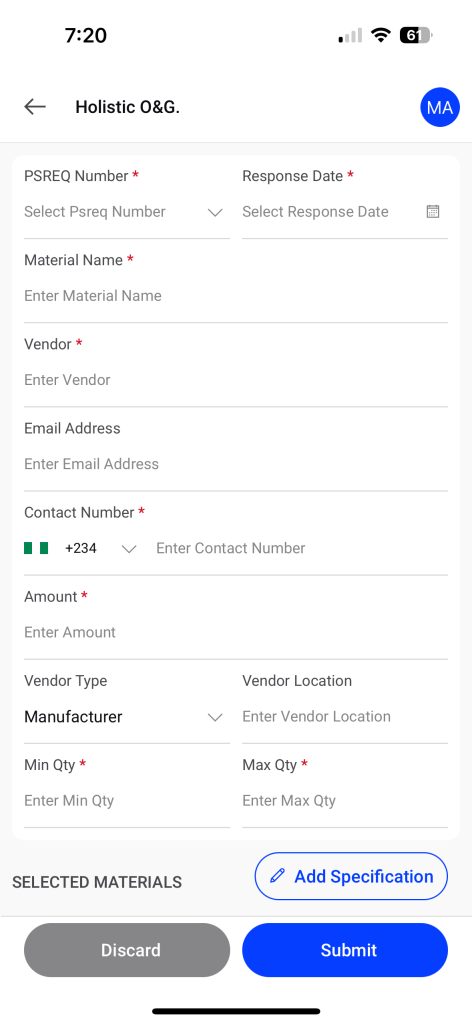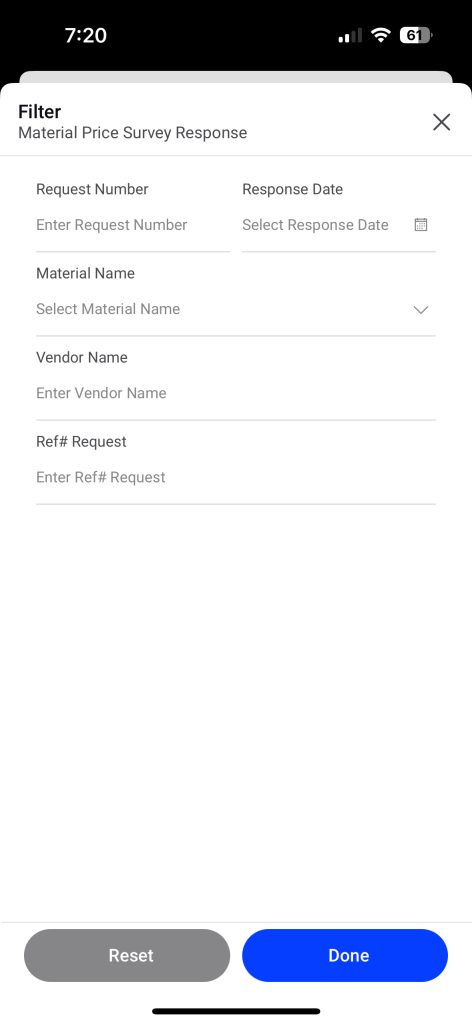Procurement
Material Price Survey Response
Introduction
The Material Price Survey Response feature is where users log the pricing and details received from vendors in response to a submitted Item Price Survey Request. This module allows you to centralize all vendor quotations for easy comparison and record-keeping before making a procurement decision.
How To Navigate
- Tap the Main Menu icon (☰) in the top-left corner.
- Tap on the Price Survey dropdown.
- Select Material Price Survey Response to see the list of all logged responses.
This screen provides a summary of all price responses received from vendors.
- Status Tabs (All, Pending, Approved, Cancelled): Tap these tabs to filter the list by the response’s approval status.
- Response Card: Each card displays key information at a glance:
- Response Number: The unique ID for the vendor’s response (e.g.,
0012-PSRES-10003). - Amount: The price quoted by the vendor.
- Material Name: The item being priced.
- Vendor Name: The name of the company or person who provided the quote.
- Response Number: The unique ID for the vendor’s response (e.g.,
How To Add Material Price Survey Response
Add New Button: Tap the blue Add New button to log a new response from a vendor.
- PSREQ Number: A unique identifier for the request (required)
- Material Name: The name of the item being surveyed (required)
- Vendor: The name of the vendor providing the response (required)
- Email Address: The email address of the vendor
- Contact Number: The contact number of the vendor
- Amount: The price quoted by the vendor (required)
- Vendor Type: The type of vendor (e.g., manufacturer)
- Vendor Location: The location of the vendor
- Min Qty: The minimum quantity of the item
- Max Qty: The maximum quantity of the item
- Discard: Discard changes to a new response
- Submit: Submit a new response
Filter Survey Responses
- Tap the Filter icon at the top of the list screen.
- Enter or select your search criteria.
- Tap Done to apply the filter.
- Request Number: Find all responses linked to a specific request number.
- Response Date: Search for responses received on a particular date.
- Material Name: See all quotes for a specific material.
- Vendor Name: Find all responses submitted by a particular vendor.
- Ref# Request: Search using a specific reference number if applicable.