Good Return
Introduction
The Goods Return feature in the procurement system allows users to initiate and manage returns for received goods that are either defective, excess, or not meeting the required specifications. This process ensures accurate tracking, financial reconciliation, and inventory adjustment.
How to Navigate:
To Access the Good Return in the procurement, user need to follow below steps
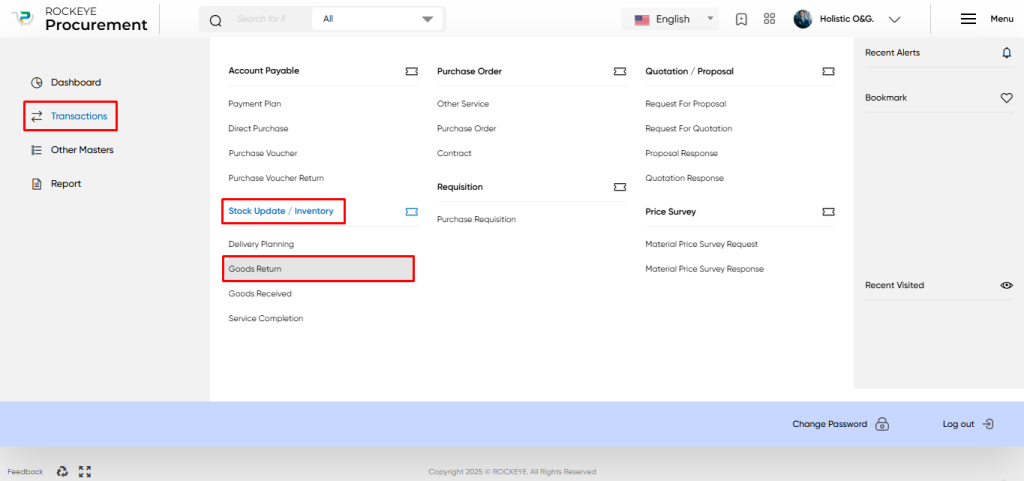
- Click on the main navigation icon: The main navigation icon may be located in the top right corner of the screen. Clicking on this icon will open the navigation menu, which typically includes links to various sections of the procurement system.
- Click on the transaction section: The transaction section is located under the left section of the screen; clicking on this section will display a list of transactions related to procuring.
Find the Stock Update/Inventory section: The Stock Update / Inventory section is located in the list of transactions under the transaction section. Clicking on this section will display a list of transactions related to stock updates/inventory. - Click on the Good Return link: The Good Return link is located under the Stock Update / Inventory section. After clicking on this link, you can navigate the Good Return listing, and from that you can easily upload new transactions into the system.
Listing
The Listing of the Good Return involves the following features as listed below
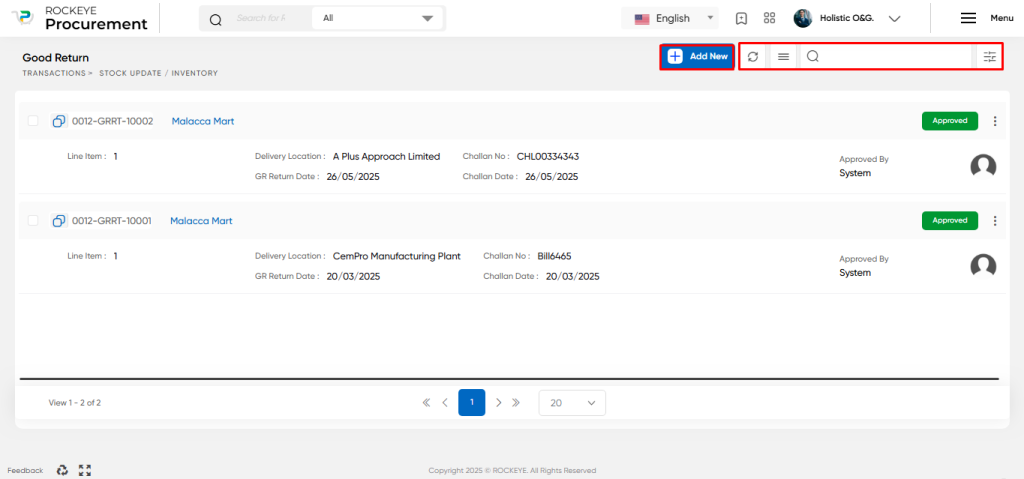
- Record Filter: The Good Return listing may include a filter option that allows users to filter the list of Good Returns based on specific criteria, such as date range, code, or search bar.
- Transaction Search: The Good Return listing may include a search function that allows users to search for specific Good Returns by transaction number or other keywords.
- Export transaction: The Good Return listing may include an export transaction option that allows users to export the list of goods returned to a spreadsheet or other file format for further analysis or reporting.
- Listing view: The Good Return listing may display each order in a card format view that includes key information such as vendor name, return number, delivery location, challan number, approval authority name, and approval status of the transaction.
In summary, the Good Return listing is a crucial feature of a procurement system that provides users with an overview of all recorded Good Returned and allows them to filter, search, export, and manage the Good Return efficiently. It also includes extended features for each transaction and displays key information such as vendor name and approval status in a card-format view.
Recording & Update
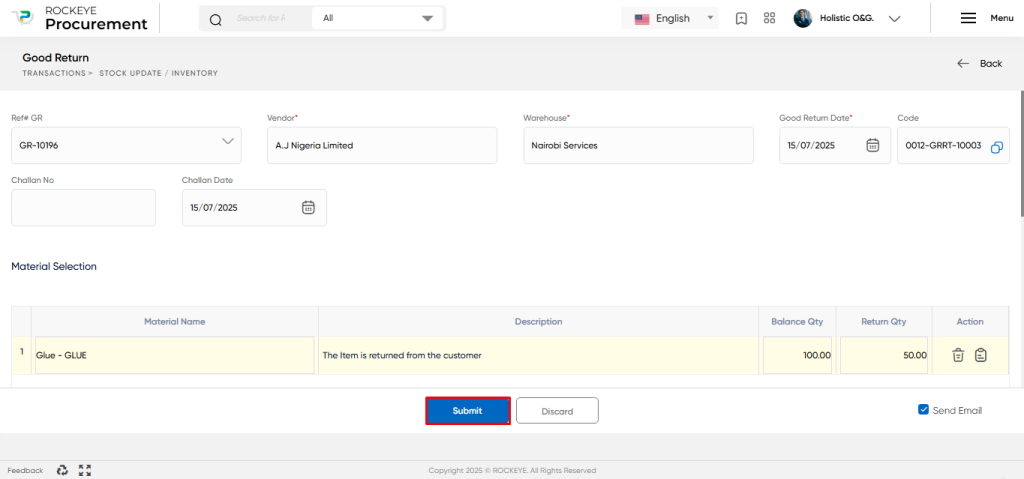
Ref# GR : Select the linked Goods Receipt Note for which items are being returned
- Vendor: Select the supplier from the Vendor master
- Warehouse: The location from which the goods are returned, which can be a physical warehouse or a virtual inventory location.
- Good Return Date*: The date on which the goods are to be returned from the warehouse or inventory location.
- Code: Auto-generated code for goods return transaction.
Challan No.: A unique identification number assigned to the delivery by the vendor or logistics provider, which helps to track the shipment. - Challan Date: The date on which the challan or delivery document was issued by the vendor or logistics provider.
- Material Name : This field is for the name of the product, which auto-populates based on the selected GRN.
- Description: Any other information about the material being returned can be added here.
- Balance Qty: This is the remaining quantity of goods that has been received as part of GRN.
- Return Qty: This is the quantity of goods that are being returned.
- Action: Delete the selected line item or view the details.
- Remark*: This field is used to put internal remarks or notes related to the Good Return.
- Total Quantity: Displays sum of total item quantities that are to be received with the GRN
- Total Bad Qty: Displays the sum of the total item quantity that is bad and to be returned.
- Description: Any other information about the return order can be added here.
- Attachment: This field allows the user to upload any documents related to the goods return.
The user can perform the following actions in this section:
Submit: This option allows the user to publish the transaction information. If the system has an approval flow, the maker will submit the information, and it will be sent to the approval authority or checker for approval.
Discard: This option allows the user to discard the transaction before saving it.