Currency
Introduction/Purpose:
The currency master in a procurement system is a specialised feature or component designed to handle different currencies involved in the procurement process. It acts as a centralised platform for managing currency-related information and transactions effectively.
The Currency Master functions as a reference database that stores accurate and up-to-date currency codes, symbols, and other relevant details for the various currencies used in procurement. Its primary role is to ensure the accuracy and consistency of currency calculations and conversions throughout the procurement process.
Mostly, the Currency Master in the procurement system is synchronized with the main financial system (FINAS). This synchronization ensures that the currency information remains consistent across both systems. However, the procurement system typically allows users to utilize the currency information from the Currency Master without granting them permission to update or modify the currency data. The updates to currency information are typically managed and controlled within the main financial system.
Dependency:
The creation of a currency in a procurement system depends on several factors:
- System Integration: The currency may be integrated into other systems like FINAS. The system must have appropriate integration mechanisms to ensure seamless communication and utilization of the Currency data across different parts of the system
In conclusion, the Currency Master is highly dependent on the procurement system for data integration, financial reporting and analysis, access controls, and compliance with regulatory requirements. The effectiveness and accuracy of the Currency Master are closely tied to the capabilities and functionalities provided by the procurement system it operates within.
How to Navigate:
The navigation to record a currency in a procurement system typically involves the following steps:
- Click on the main navigation icon: The main navigation icon may be located in the top right corner of the screen. Clicking on this icon will open the navigation menu, which typically includes links to various sections of the procurement system.
- Click on the Master section: The Master section is located under the left section of the screen clicking on this section will display a list of masters related to procuring.
- Find the Accounts/Finance section: The Accounts/Finance section is located in the list of Master under the Master section. Clicking on this section will display a list of Master related to accounts/finance.
- Click on the Currency link: The Currency link is located under the Accounts/Finance section; after clicking on this link, you can navigate to Currency in the listing, and from that, you can easily upload new transactions into the system.
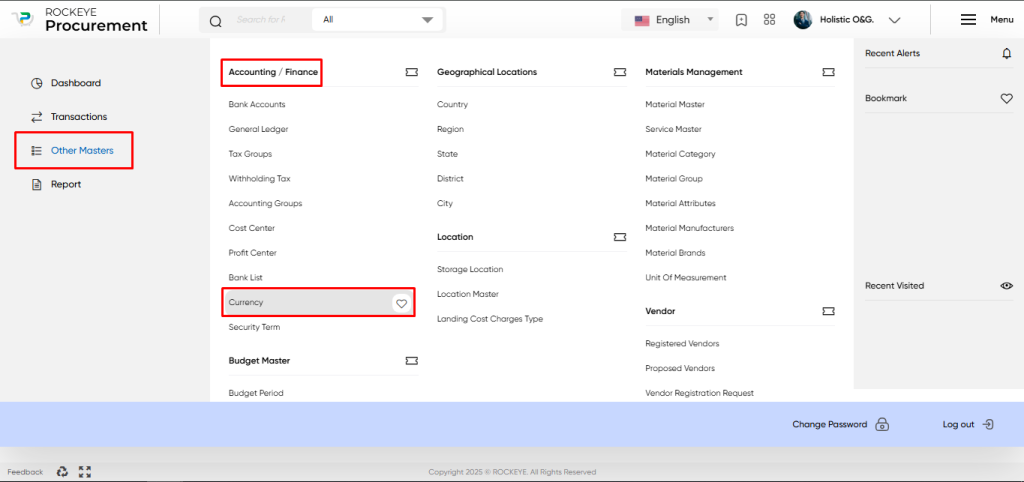
Listing:
In a procurement system, the currency listing provides a comprehensive view of the Currency associated with the organization. It includes relevant information about each Currency Name, ISO Code, and Symbol which allows for easy reference and management. Here is a breakdown of the Currency in a procurement system:
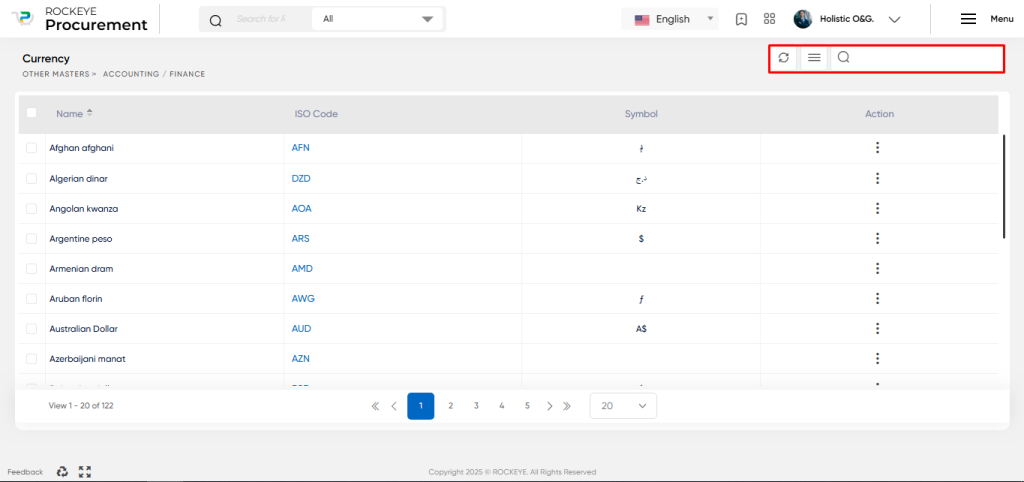
- Show All: This option allows users to refresh the currency listing to ensure the latest information is displayed.
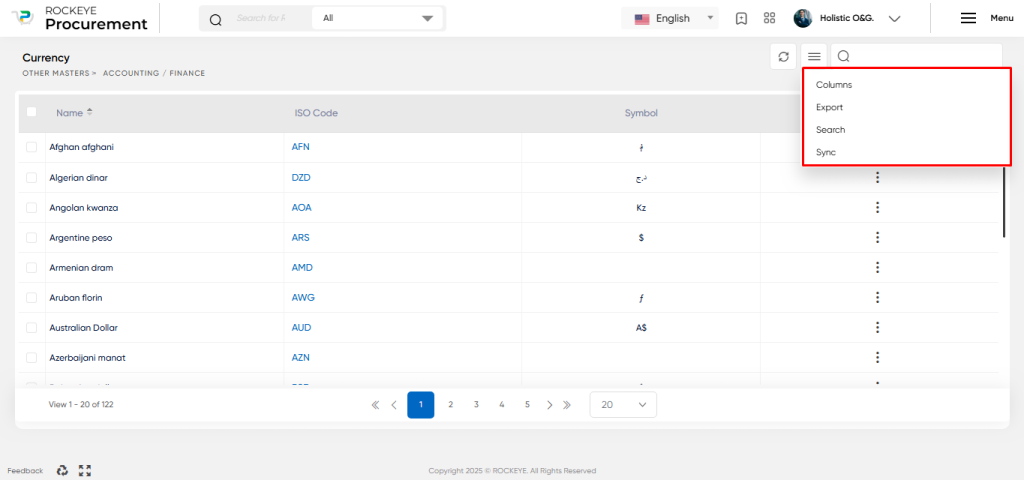
- Extra Activity: This section provides additional functionalities related to the currency. Users can search for specific currency, export the currency data for external use, and sync the currency with other systems to ensure data consistency.
- Other Options: One of the options available is an activity log, which tracks any changes or activities related to a particular currency, providing an audit trail for accountability and transparency.
- Card View: The currency listing is typically presented in a card view format, with each currency name represented as a separate card. The card view displays key information such as the currency name, ISO code, and symbol.
The Currency listing in the procurement system serves as a centralized hub for managing and accessing Currency. It allows users to quickly view, search, and export Currency details, while providing transparency through activity logs and approval status. This facilitates efficient financial management and decision-making within the procurement process.
Recording & Update:
The Currency in a procurement system can be created through two methods: manual entry or syncing with the Financial Accounting System (FINAS). If synced with FINAS, records cannot be edited in the procurement system. Manual creation allows for updating currency records. Approval Flow may be enabled for recording and updates.
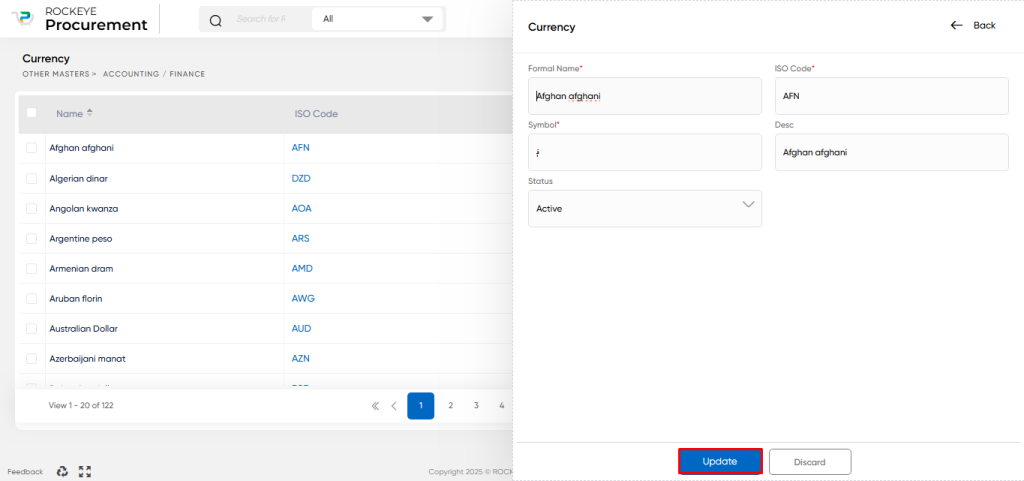
If In case, creating the Currency Master manually, the following fields are typically required:
- Currency Name: This field represents the name or title of the currency. For example, “United States Dollar” or “Euro.”
- ISO Code: The ISO code is a three-letter code assigned to each currency by the International Organisation for Standardisation (ISO). It uniquely identifies the currency. Examples include USD (United States Dollar) and EUR (Euro).
- Symbol: The currency symbol represents the graphical or symbolic representation of the currency. It is often used in financial documents, invoices, and displays. Examples include $ for USD (United States Dollar) and € for EUR (Euro).
- Currency Description: This field provides a brief description or additional information about the currency. It may include details about its usage, history, or any specific characteristics.
These fields are essential for accurately identifying, representing, and managing different currencies within the procurement system. They ensure that currency-related calculations, conversions, and display in the system are consistent and reliable.
The user can perform the following actions in this section:
- Submit: This option allows the user to publish the transaction information. If the system has an approval flow, the maker will submit the information, and it will be sent to the approval authority or checker for approval.
- Discard: This option allows the user to discard the transaction before saving it.
Key Notes Currency:
- Currency is usually synced with the FINAS system if integrated, accomplished by selecting “Sync” from the Currency listing.