Cost Center
Introduction/Purpose:
The cost centre master is a crucial element in a procurement system, responsible for monitoring and distributing costs across an organisation. It acts as a central repository for categorizing expenses and plays a vital role in budget management and financial reporting. By capturing details specific to individual cost centers or departments, it facilitates efficient cost analysis and control.
When a procurement system is integrated with a central system like FINAS (Financial Accounting System), the cost centre master will be fetched from the central system. This integration ensures consistency and alignment between procurement and financial processes. Procurement users are then required to use or select the appropriate cost centre from the fetched list during various transactions or while working with different master data.
By utilising the cost centre master from the central system, procurement users can ensure accurate allocation of costs, adhere to budgetary controls, and maintain consistency in financial reporting. This connection between procurement and the central system streamlines operations, improves data integrity, and enables effective decision-making based on reliable financial insights.
Dependency:
Cost centres have a significant dependency on a procurement system. Here are some key ways in which cost centres are essential:
- Integration with Financial Systems: Cost centres in the procurement system are usually integrated with the organisation’s financial systems, such as the general ledger or accounting software. This integration ensures that procurement expenses are accurately recorded and allocated to the correct cost centers in the overall financial records. It enables seamless financial reconciliation and reporting.
In summary, cost centers are crucial in a procurement system for expense categorisation, budget allocation, financial reporting, cost analysis, workflow management, and integration with financial systems. They provide structure and control over procurement-related costs, enabling organisations to make informed decisions, manage budgets effectively, and optimise procurement processes.
How to Navigate:
The navigation to record a cost centre in a procurement system typically involves the following steps:
- Click on the main navigation icon: The main navigation icon may be located in the top right corner of the screen. Clicking on this icon will open the navigation menu, which typically includes links to various sections of the procurement system.
- Click on the Master section: The Master section is located under the left section of the screen; clicking on this section will display a list of masters related to procuring.
- Find the Accounts/Finance section: The Accounts/Finance section is located in the list of Master under the Master section. Clicking on this section will display a list of Master related to accounts/finance.
- Click on the Cost Centre link: The Cost Centrelink is located under the Accounts/Finance section, after clicking on this link you can navigate to Cost Center in the listing, and from that you can easily upload new transactions into the system.
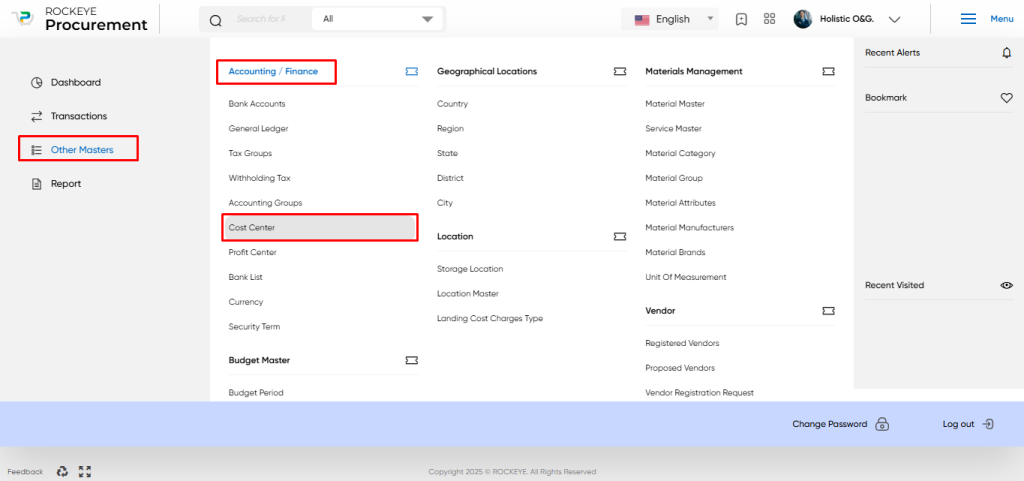
Listing:
In a procurement system, the cost centre listing provides a comprehensive view of the cost centres associated with the organisation. It includes relevant information about each cost centre name, FAS code, etc which allows for easy reference and management. Here is a breakdown of the cost centre in a procurement system:
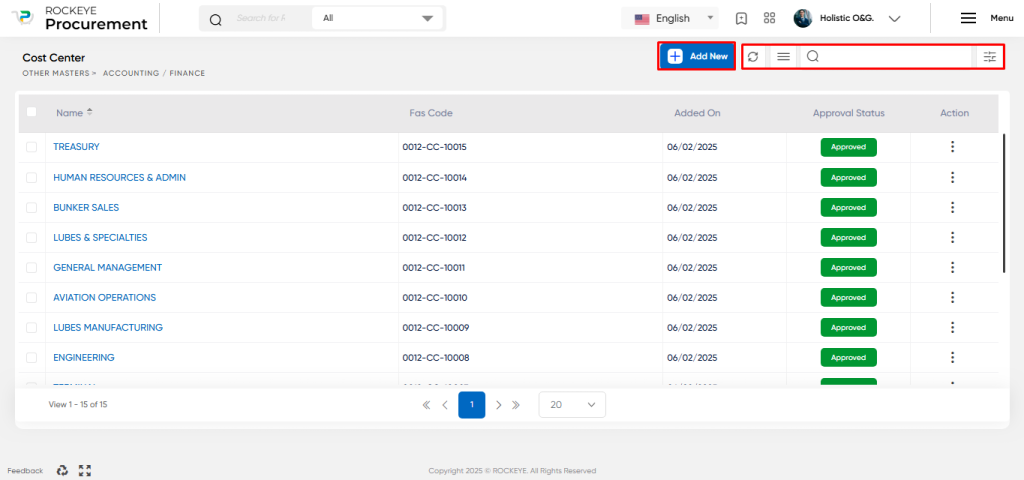
- Show All: This option allows users to refresh the cost center listing to ensure the latest information is displayed.
- Extra Activity: This section provides additional functionalities related to the cost center. Users can search for specific cost centers, export the cost center data for external use, and sync the cost center with other systems (FINAS) to ensure data consistency.
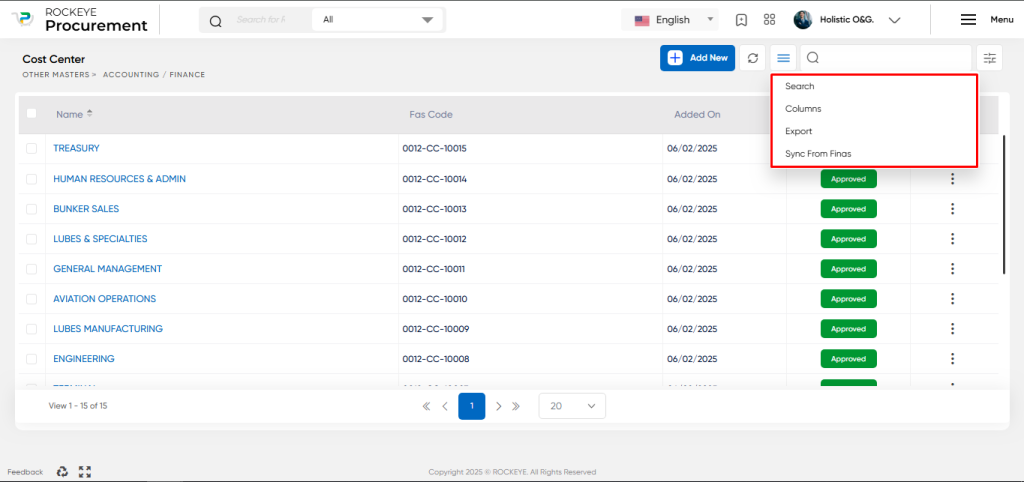
- Other Options: One of the options available is an activity log, which tracks any changes or activities related to a particular cost centre, providing an audit trail for accountability and transparency.
- Card View: The cost centre listing is typically presented in a card view format, with each cost centre name represented as a separate card. The card view displays key information such as the cost centre name, FAS code, added by, and approval status.
The cost centre listing in the procurement system serves as a centralised hub for managing and accessing cost centres. It allows users to quickly view, search, and export cost centre details while providing transparency through activity logs and approval status. This facilitates efficient financial management and decision-making within the procurement process.
Recording & Update:
The cost centre in a procurement system can be created through two methods: manual entry or syncing with the Financial Accounting System (FINAS). If synced with FINAS, records cannot be edited in the procurement system. Manual creation allows for updating cost centre records. Approval Flow may be enabled for recording and updates.
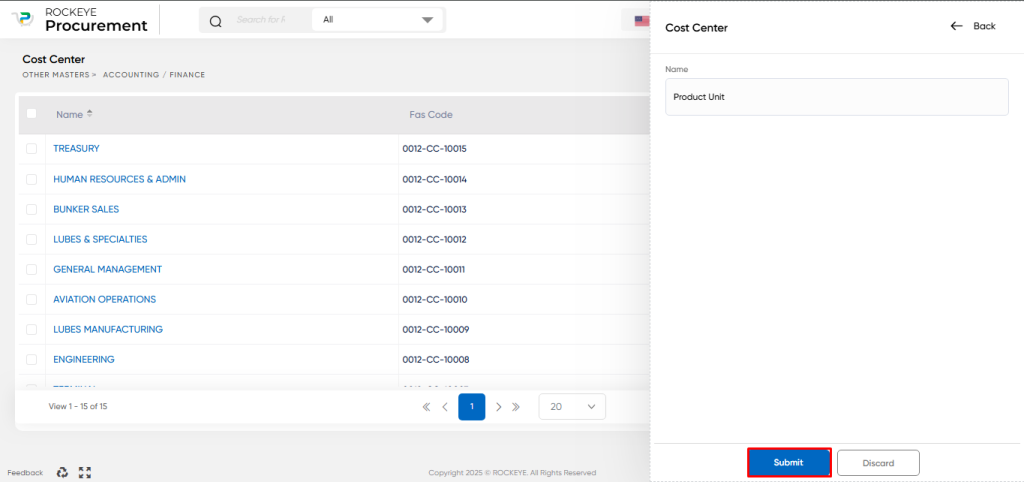
If creating the cost centre master manually, the following fields are typically required:
- Cost Centre Name: This field captures the name or identifier of the cost centre. It should be unique and descriptive, allowing users to easily identify and differentiate between different cost centres.
In summary, cost centres are crucial in a procurement system for expense categorisation, budget allocation, financial reporting, cost analysis, workflow management, and integration with financial systems. They provide structure and control over procurement-related costs, enabling organisations to make informed decisions, manage budgets effectively, and optimise procurement processes.
The user can perform the following actions in this section:
- Submit: This option allows the user to publish the transaction information. If the system has an approval flow, the maker will submit the information, and it will be sent to the approval authority or checker for approval.
- Discard: This option allows the user to discard the transaction before saving it.
Key Notes Cost Centre:
- Cost Centres are usually synced with the FINAS system if integrated, accomplished by selecting “Sync” from the Cost Centre listing.