Team
The purpose of the Team in the performance management system is to organize and manage various teams within the organization. It facilitates efficient resource allocation, performance tracking, and goal-setting at the team level, ensuring that individual and collective efforts align with organizational objectives. This feature enhances collaboration, improves accountability, and helps monitor team-specific performance, driving overall organizational success.
How To Navigate
The navigation to record a Team in a performance system typically involves the following steps:
- Click on the main navigation icon: The main navigation icon may be located in the top right corner of the screen. Clicking on this icon will open the navigation menu, which typically includes links to various sections of the performance system.
- Click on the Employees section: The Employees section is located under the right section of the screen; clicking on this section will display a list of employee-related masters.
- Click on the team: Click on the team section, which is located under the employees section, will redirect you to the team listing page
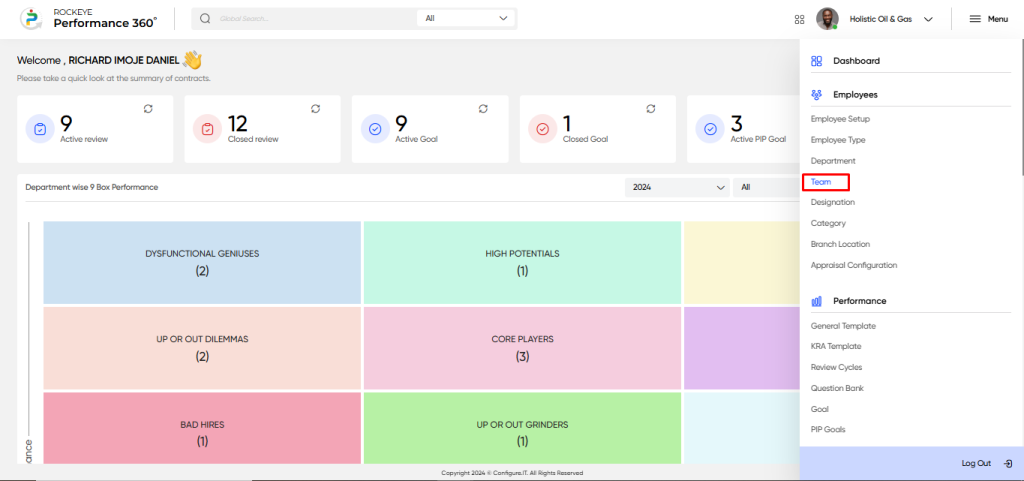
Listing Screen
In the Team Listing Screen, users can view a comprehensive list of teams that have been previously added manually. This screen provides an organized view of all teams, allowing users to easily access and manage team details, track progress, and make updates as needed.
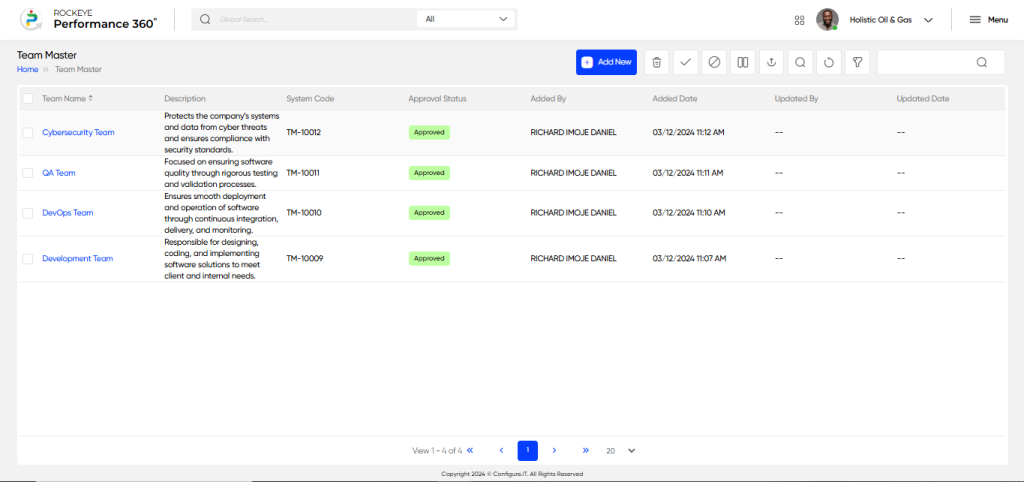
Recording & Updates
The user will be able to add or update the team by entering the following information:
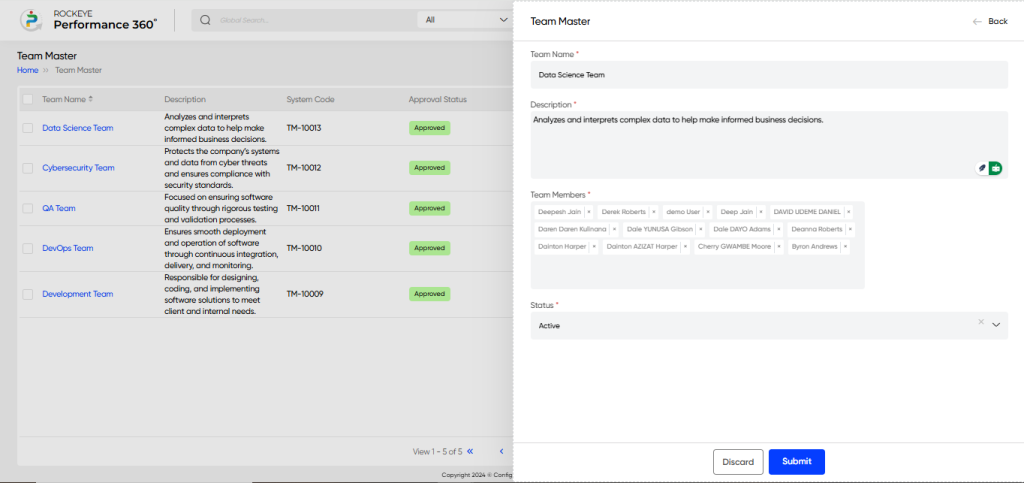
- Team Name: Captures the name of the team (e.g., Marketing Team, Development Team, Sales Team).
- Description: Provides a brief overview or description of the team’s purpose, goals, and responsibilities.
- Team Member: Captures the list of employees who are part of the team, helping to define the team structure.
- Status: Captures the current status of the team (e.g., Active, Inactive, On Hold), indicating whether the team is operational or temporarily paused.
The user can perform the following actions in this section:
- Submit: This option allows the user to publish the transaction information. If the system has an approval flow, the maker will submit the information, and it will be sent to the approval authority or checker for approval.
- Discard: This option allows the user to discard the transaction before saving it.