Question Bank
Purpose
The purpose of the Question Bank in the performance management system is to store and manage a collection of predefined questions used for employee evaluations, feedback, and goal assessments. It allows for the customization and standardization of questions across different review cycles, ensuring consistent and relevant evaluations. The question bank helps streamline the appraisal process by providing a ready set of questions aligned with organizational goals, competencies, and performance criteria.
How To Navigate
The navigation to record a question bank in a performance system typically involves the following steps:
- Click on the main navigation icon: The main navigation icon may be located in the top right corner of the screen. Clicking on this icon will open the navigation menu, which typically includes links to various sections of the performance system.
- Click on the Employees section: The Performance section is located under the Right section of the screen; clicking on this section will display a list of employee performance-related transactions.
- Click on the question bank: Click on the Question bank section, which is located under the Performance section, will redirect you to the Question bank listing page
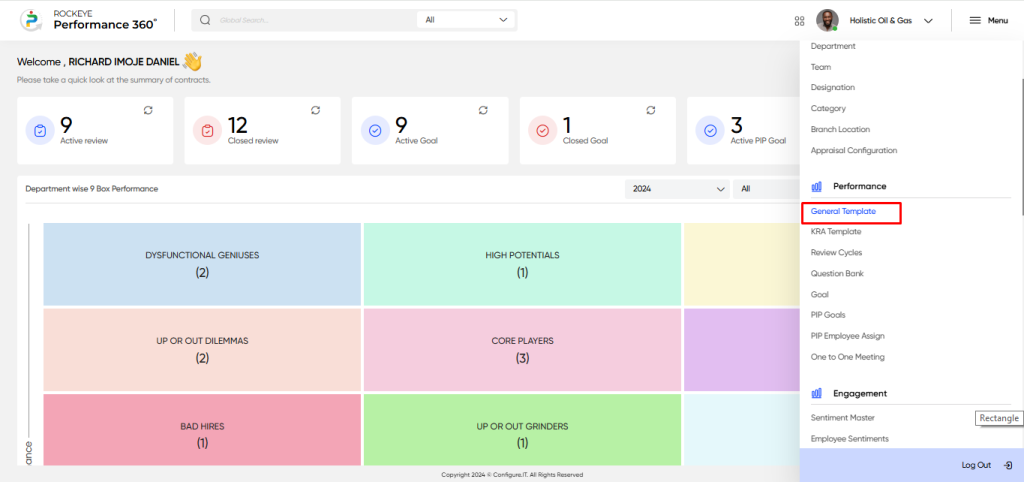
Listing Screen
In the Question Bank Listing Screen, users can view a comprehensive list of question banks that have been previously added manually.
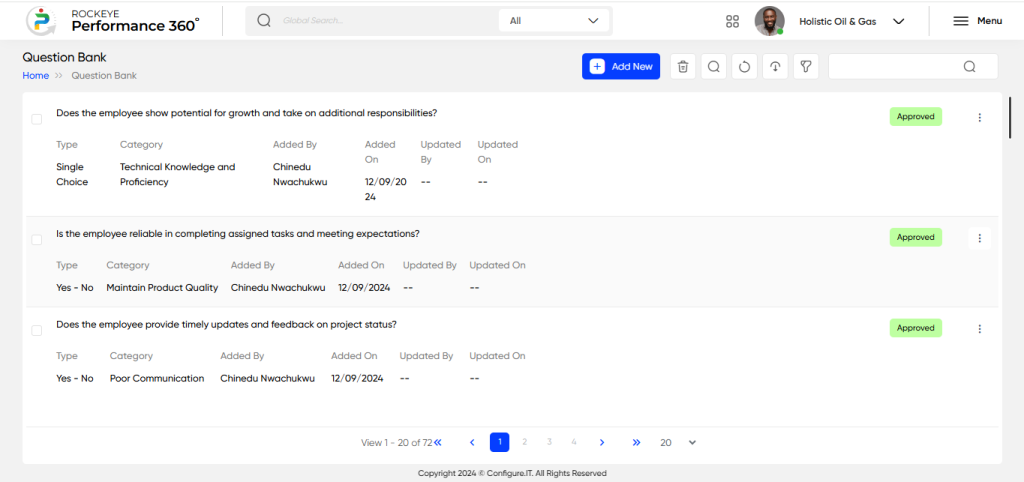
The user can also import question by upload the .csv file in the predefined format
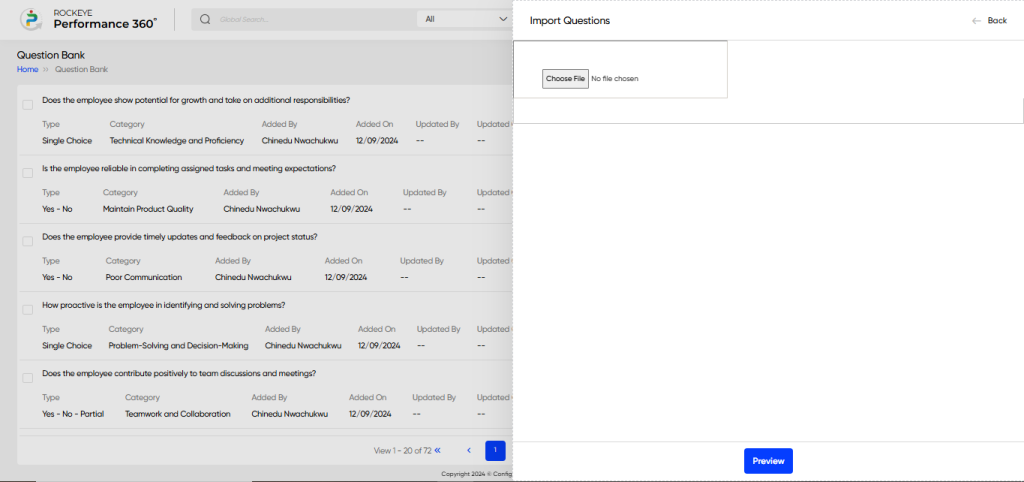
Recording & Updates
The user will be able to add or update the question bank by entering the following information:
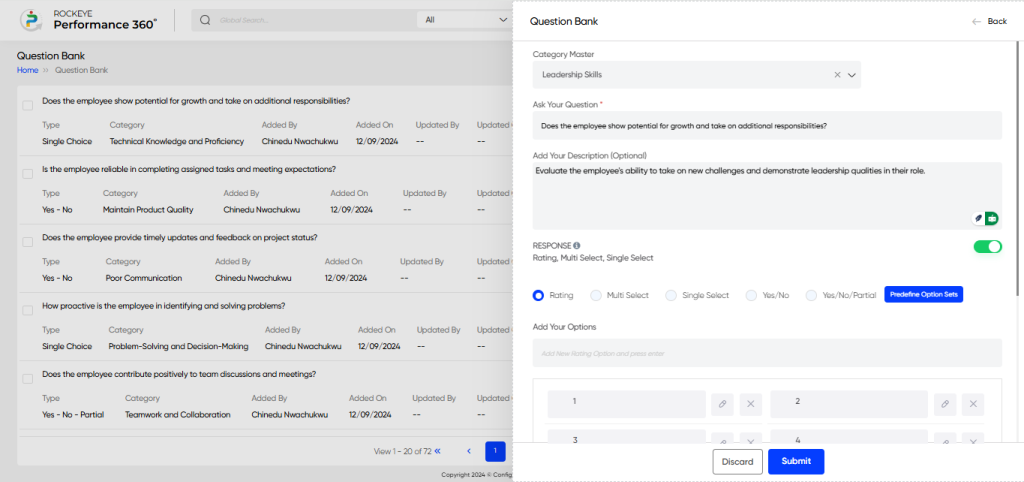
- Category Master: Capture the category under which the question will falls
- Ask your question. *: Captures the core question that will be used to assess the employee’s performance.
- Add your description (optional): Provides an optional field to add more context or description about the question.
- Response Rating, Multi Select, Single Select, Yes/No, Yes/No/Partial: Captures the format of the response the user wants, such as:
- Single Select Option: Allows the user to choose one response from an entered answer based on the question.
- Example: Select the employee’s performance level. (Options: Beginner, Intermediate, Expert)
- Multi Select Option: Allows the user to choose multiple responses from entered answers based on the question.
- Example: Select the skills demonstrated by the employee. (Options: Leadership, Communication, Teamwork)
- Rating Option: Allows the user to rate the response on a predefined scale (e.g., stars or numbers).
- Example: Rate the employee’s problem-solving skills. (1 to 5 stars: Poor, Fair, Good, Very Good, Excellent)
- Yes/No Option: Allows the user to choose between a “Yes” or “No” response based on the question.
- Example: Has the employee completed the project on time? (Options: Yes, No)
- Yes/No/Partial Option: Allows the user to choose between “Yes,” “No,” or “Partial” responses for more accurate feedback.
- Example: Did the employee meet all their performance goals? (Options: Yes, No, Partial)
- Single Select Option: Allows the user to choose one response from an entered answer based on the question.
- Add Your Options: Users can add specific options for questions based on the selected response format: Single Select, Multi Select, or Rating. This allows tailored responses, ensuring accurate feedback for each question type.
- Question Type: Captures whether the question is used for assessing overall employee performance, specific review cycles, or employee engagement.
- Comment: The user can enable or disable a checkbox to allow employees to provide comments or remarks on specific questions during their review or engagement process. This feature offers flexibility for collecting detailed feedback when needed.
The user can perform the following actions in this section:
- Submit: This option allows the user to publish the transaction information. If the system has an approval flow, the maker will submit the information, and it will be sent to the approval authority or checker for approval.
- Discard: This option allows the user to discard the transaction before saving it.