PIP Goal
Introduction/Purpose
The purpose of the PIP (Performance Improvement Plan) goal in the performance management system is to establish specific, measurable objectives aimed at improving an employee’s performance in areas where it is below expectations. It provides a structured framework for tracking progress, offering support, and ensuring accountability, ultimately helping employees align with organizational performance standards
How To Navigate
The navigation to record a PIP Goal in a performance system typically involves the following steps:
- Click on the main navigation icon: The main navigation icon may be located in the top right corner of the screen. Clicking on this icon will open the navigation menu, which typically includes links to various sections of the performance system.
- Click on the Employees section: The Performance section located under the Right section of the screen clicking on this section will display a list of employee performance related transactions.
- Click on the PIP Goal: Click on the PIP goal section which is located under the Performance section will redirected to the PIP goal listing page
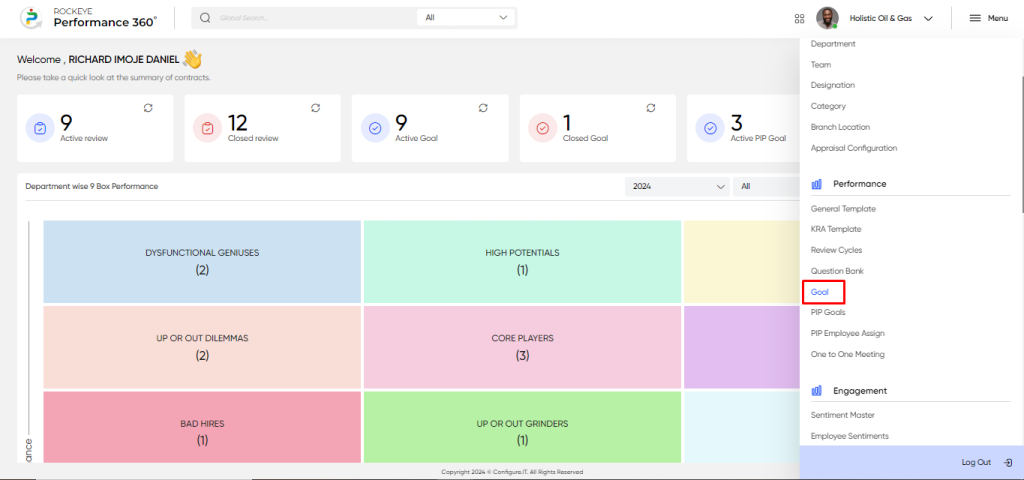
Listing Screen
In the PIP Goal Listing Screen, users can view a comprehensive list of PIP goals along with their respective statuses, such as “In Progress,” “Completed,” or “Open” providing a clear overview of performance improvement initiatives.
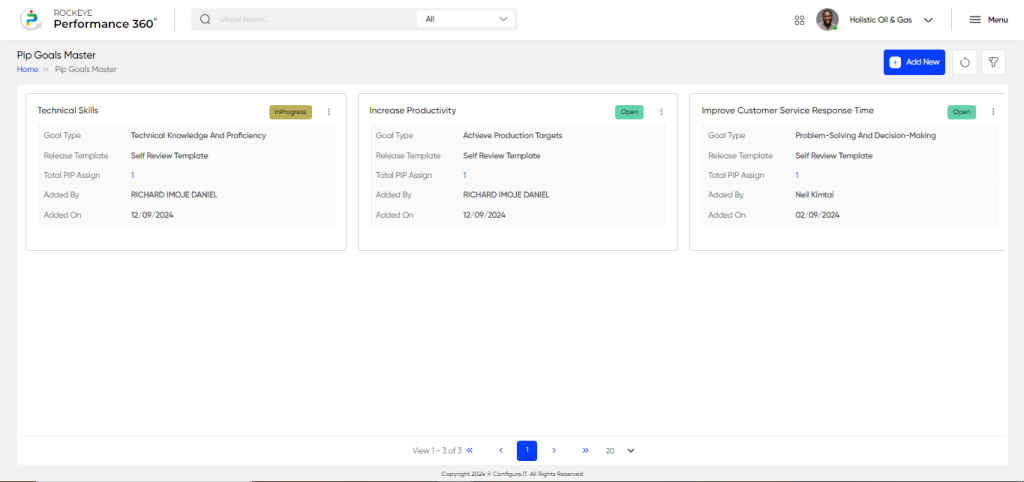
In the PIP Goal Listing Screen, users can perform various actions, including:
- Activity Log: Viewing the activity logs for tracking updates.
- Edit: Editing or updating PIP goals until they are assigned to employees.
- Assign PIP to Employee: Directly assigning PIP goals to employees from the PIP goal page.
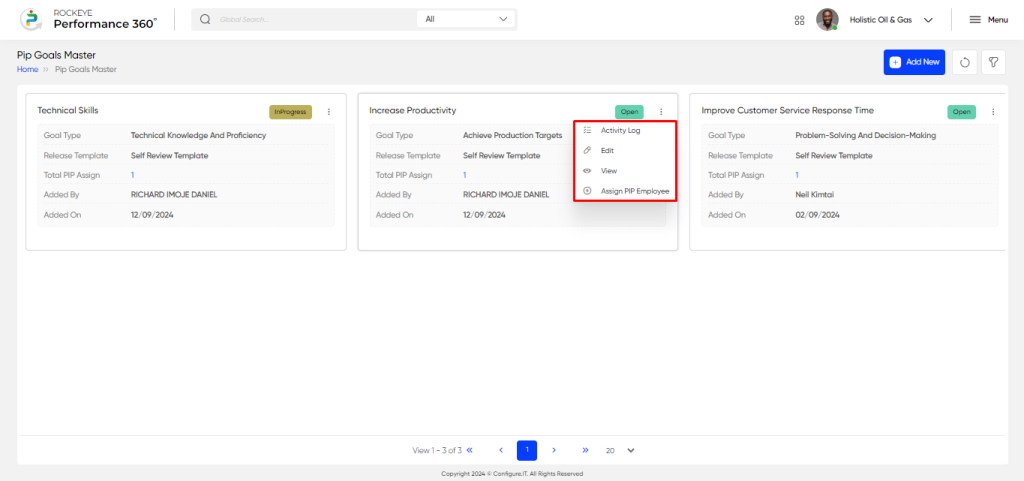
Recording & Updates
The user will be able to add or update the PIP Goal by entering the following information:
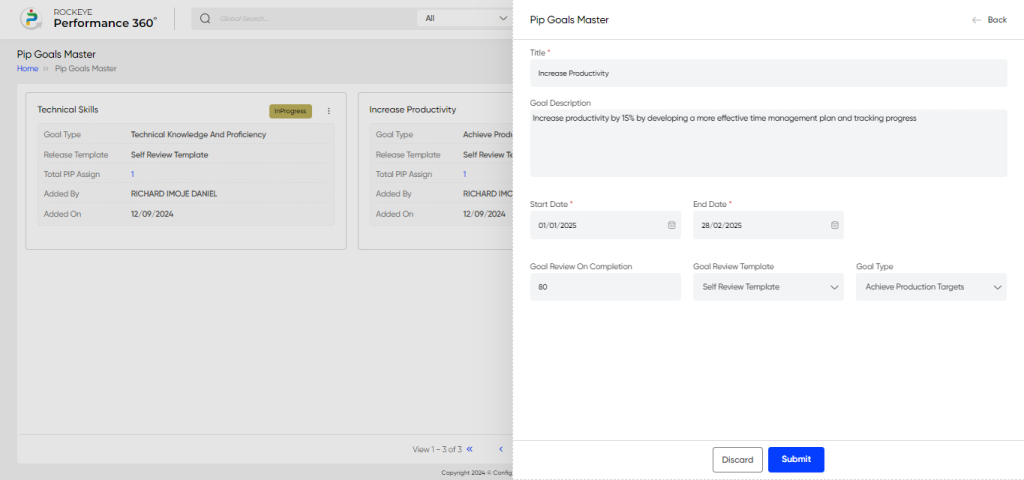
- Title: Captures the title of the PIP goal for identification. Example: “Improve Time Management Skills.”
- Goal Description: Captures the detailed description of the PIP goal, outlining expectations and objectives. Example: “Develop effective time management strategies to improve task prioritization.”
- Start Date: Captures the start date of the PIP goal’s implementation. Example: “01/01/2024.”
- End Date: Captures the end date by which the PIP goal should be achieved. Example: “31/03/2024.”
- Goal Review on Completion: Captures the percentage of goal completion required before the goal is reviewed. Example: “80%.”
- Goal Review Template: Captures the template used for reviewing the PIP goal’s progress and completion. Example: “Performance Review Template.”
- Goal Type: Captures the type of PIP goal, such as enhancing productivity. Example: “Individual Goal.”
The user can perform the following actions in this section:
- Submit: This option allows the user to publish the transaction information. If the system has an approval flow, the maker will submit the information, and it will be sent to the approval authority or checker for approval.
- Discard: This option allows the user to discard the transaction before saving it.