PIP Employee Assignment
Introduction/Purpose
The purpose of the PIP Employee Assign in the performance management system is to allocate and track specific performance improvement goals for employees, ensuring targeted development and structured progress monitoring.
How To Navigate
The navigation to record a PIP Employee Assign in a performance system typically involves the following steps:
- Click on the main navigation icon: The main navigation icon may be located in the top right corner of the screen. Clicking on this icon will open the navigation menu, which typically includes links to various sections of the performance system.
- Click on the Employees section: The Performance section located under the Right section of the screen clicking on this section will display a list of employee performance related transactions.
- Click on the PIP Employee Assign: Click on the PIP Employee Assign section which is located under the Performance section will redirected to the PIP Employee Assign listing page
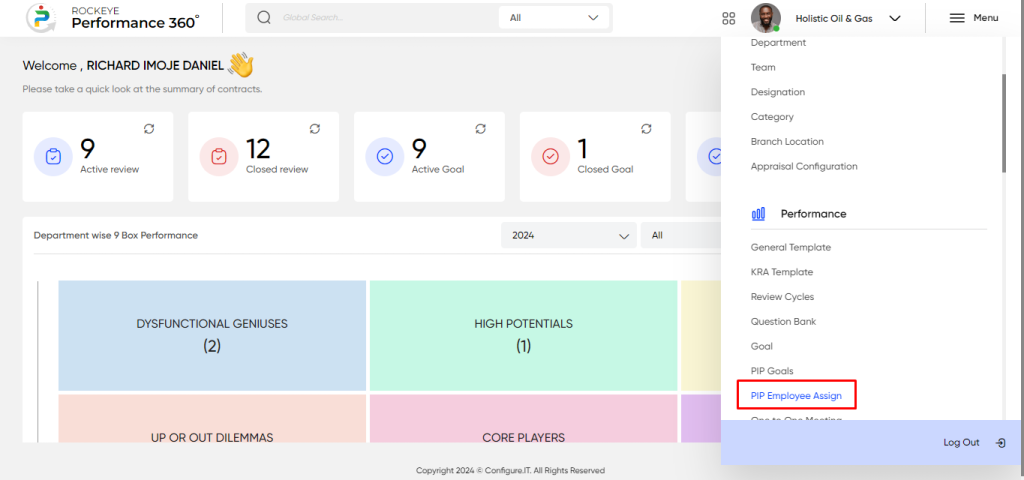
Listing Screen
In the PIP Employee Assign Listing Screen, users can view a comprehensive list of assigned PIP goals for employees, including details such as assigned goals, employee names, and their respective statuses.
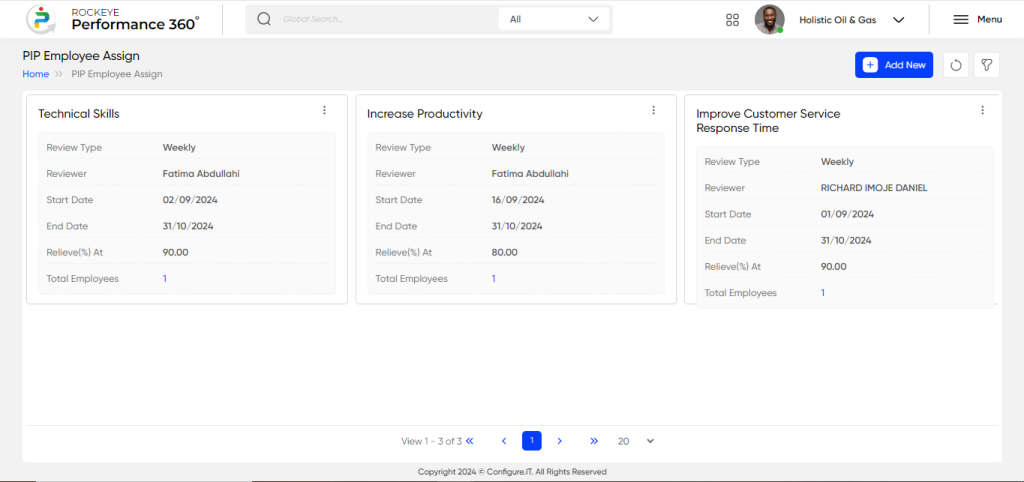
In the PIP Employee Assign Listing Screen, users can perform various actions, including:
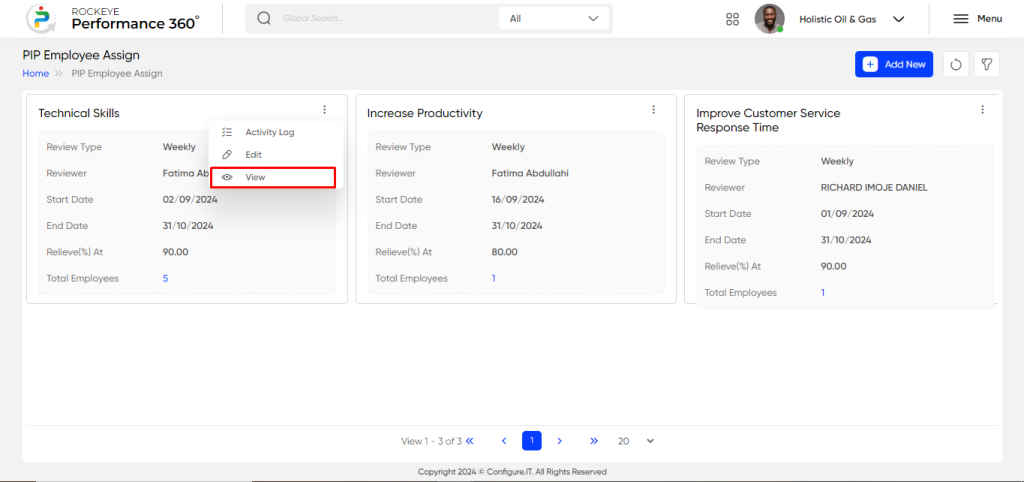
- Activity Log: View activity logs to track updates and changes.
- Edit: Edit or update the assigned PIP goals.
- View: Access detailed information about a specific PIP assigned to employees, including:
- Employee Name: The name of the employee assigned the PIP.
- Review Type: The type of review associated with the PIP.
- Employee Rating: The employee’s self-assessment rating.
- Manager Rating: The manager’s evaluation rating.
- Overall Rating: The final consolidated rating.
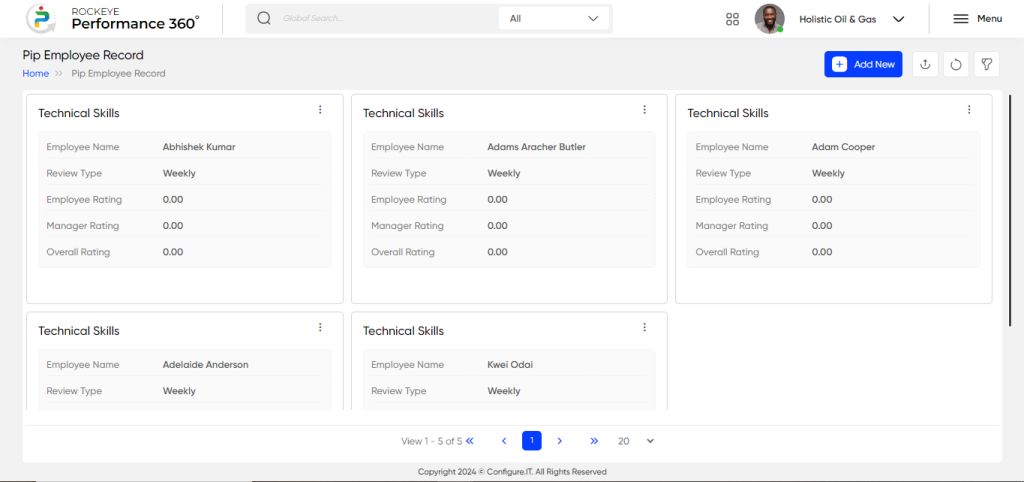
Recording & Updates
The user will be able to add or update the PIP Employee Assign by entering the following information:
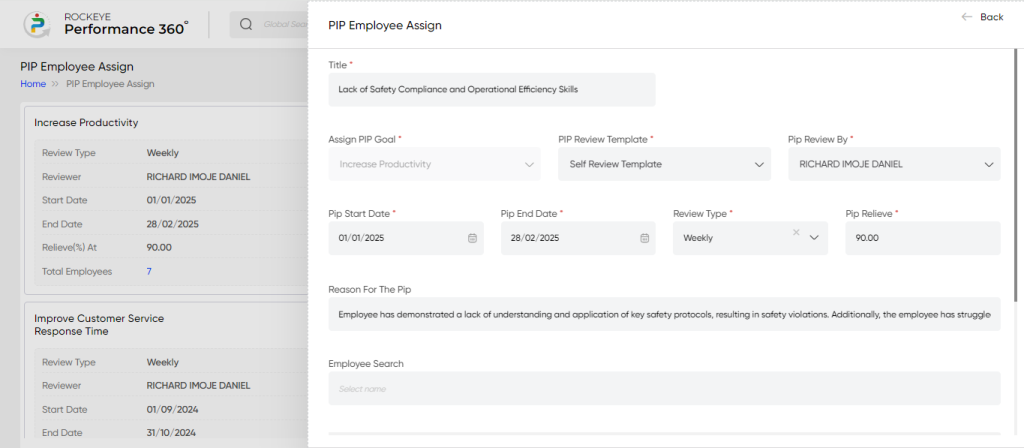
- Title: Captures the title or name of the PIP for easy identification. Example: Lack of Safety Compliance and Operational Efficiency Skills”
- Assign PIP Goal: Allows the user to select the specific PIP goal to be assigned to an employee. Example: “Improve Task Prioritization.”
- PIP Review Template: Captures the template that will be used for reviewing the PIP progress. Example: “Performance Evaluation Template.”
- PIP Review By: Captures the name or designation of the individual responsible for reviewing the PIP. Example: “Manager” or “HR Department.”
- PIP Start Date: Captures the start date when the PIP assignment begins. Example: “01/01/2024.”
- PIP End Date: Captures the end date by which the PIP goals must be achieved. Example: “31/03/2024.”
- Review Type: Captures the frequency of the review to be conducted for the PIP. Examples include “Weekly,” “Bi-Weekly,” or “Monthly.”
- PIP Relieve: Captures the percentage of relieving from the PIP once goals are met or the review is concluded. Example: “90% or “80%”
Select Employees: Allows the user to select one or multiple employees who will be assigned the PIP.
The user can perform the following actions in this section:
- Submit: This option allows the user to publish the transaction information. If the system has an approval flow, the maker will submit the information, and it will be sent to the approval authority or checker for approval.
- Discard: This option allows the user to discard the transaction before saving it.