One-to-One Meeting
Introduction/Purpose
The One-to-One Meeting feature in the review portal serves as a dedicated space for employees and managers to engage in personalized, direct conversations about performance, goals, and development. These meetings are designed to foster open communication, provide feedback, and align individual efforts with organizational objectives.
How To Navigate
The navigation to record a one-to-one meeting in a review portal typically involves the following steps:
- Click on the main navigation icon: The main navigation icon may be located in the top right corner of the screen. Clicking on this icon will open the navigation menu, which typically includes links to various sections of the review portal.
- Click on the one to one meeting section: The One to One Meeting section located under the Right section of the screen clicking on this section will redirected to the One to one listing page
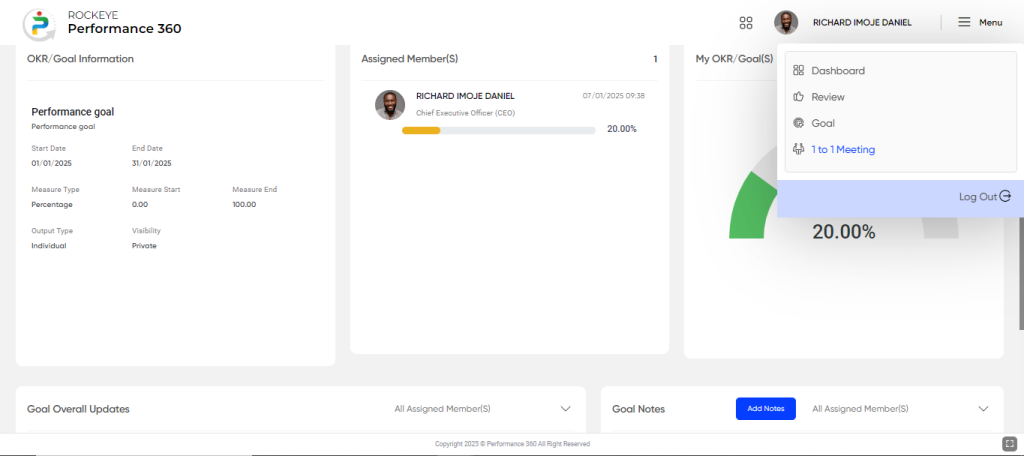
Listing Screen
The One-to-One Meeting Listing Page provides an organized view of all scheduled and past one-on-one meetings, enabling easy tracking and management. Below are the fields displayed in the listing:
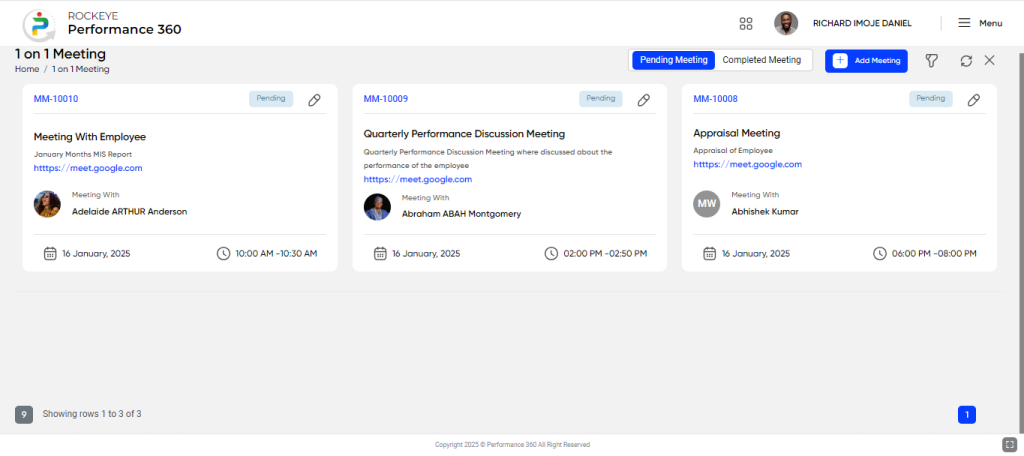
- Meeting Code: Displays the unique identifier for each one-to-one meeting for quick reference.
- Meeting Title: Shows the title of the meeting, summarizing its objective (e.g., “Quarterly Performance Review”).
- Meeting Description: Provides a brief overview of the meeting’s purpose or topics discussed.
- Meeting Link: Displays a clickable link to the virtual meeting (if applicable), ensuring quick access for remote sessions.
- Employee Name: Lists the name of the employee attending the meeting, making it easy to identify which meetings involve which staff members.
- Date: Displays the date the meeting is scheduled or occurred, helping with organization and history tracking.
- Time: Shows the scheduled time of the meeting, ensuring participants are aware of when the meeting is taking place.
- Action: Provides actions such as View or Edit, allowing users to manage meetings as needed.
In the listing screen, users can filter reviews that are either completed or pending for the employee. Filters can be applied based on criteria such as the meeting name, agenda of the meeting, meeting date, and selected participant.
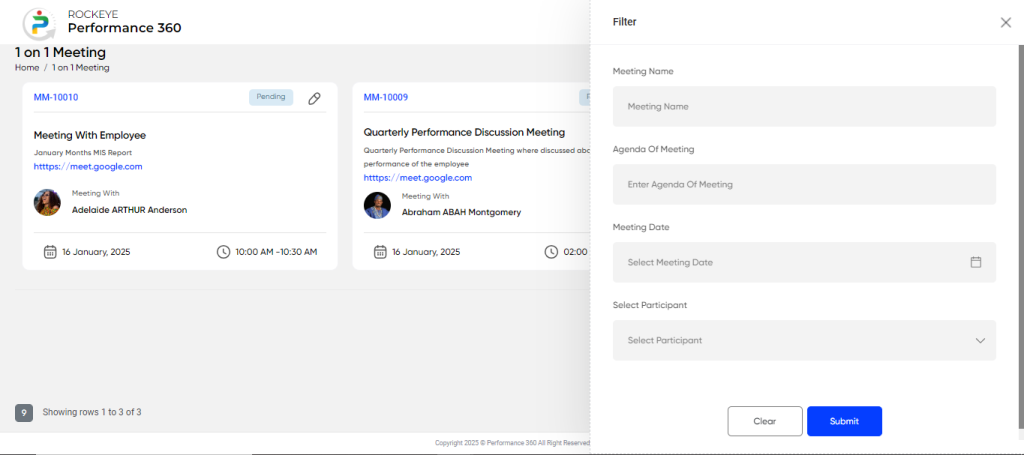
Recording & Updates
The One-to-One Meeting Creation Form allows users to schedule and define the details of a meeting. Below are the fields included in the form with their purpose:
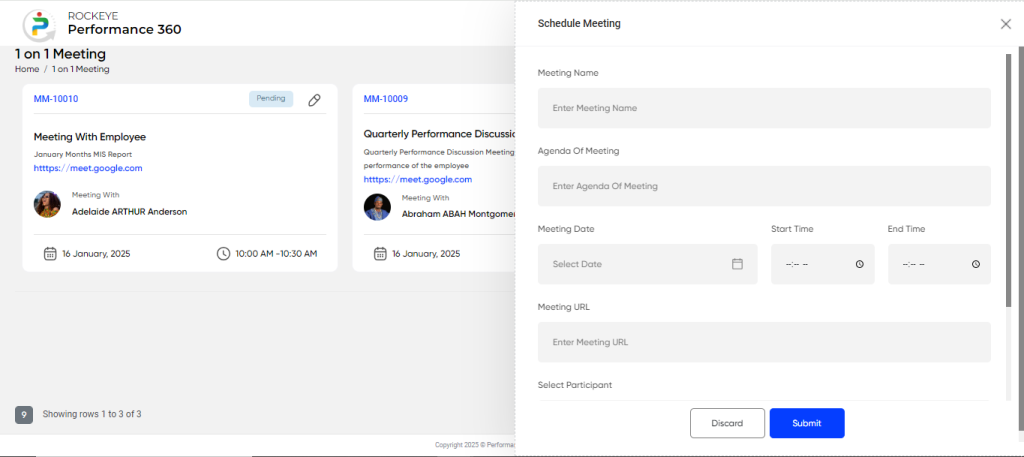
- Meeting Name: Enter the title or name of the meeting to summarize its objective (e.g., “Annual Performance Review”).
- Agenda of Meeting: Provide a description or list of topics to be discussed during the meeting.
- Meeting Date: Use the calendar icon to select the date when the meeting will take place.
- Start Time: Set the start time for the meeting in hours and minutes (e.g., 10:00 AM).
- End Time: Set the end time for the meeting in hours and minutes (e.g., 11:00 AM).
- Meeting URL: Enter the URL for a virtual meeting platform (e.g., Zoom, Teams) to provide participants with easy access to the meeting.
- Select Participant: Use the dropdown arrow to select the employee or employees who will attend the meeting.
- Remarks: Provide any additional notes or remarks related to the meeting, such as special instructions or preparations.
Actions:
User can perform the following actions in the add new page
- Submit: Once all required information is entered, click Submit to save and approve the new one-to-one meeting.
- Discard: If you wish to cancel creating the program, click Discard to remove all entered information and exit.