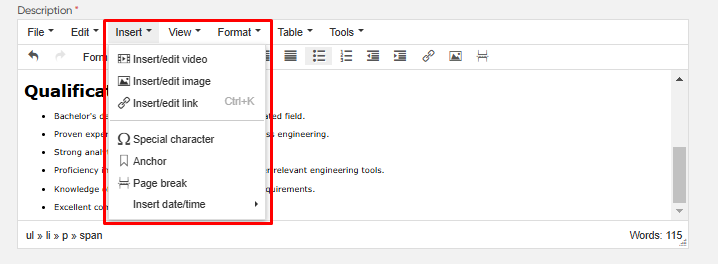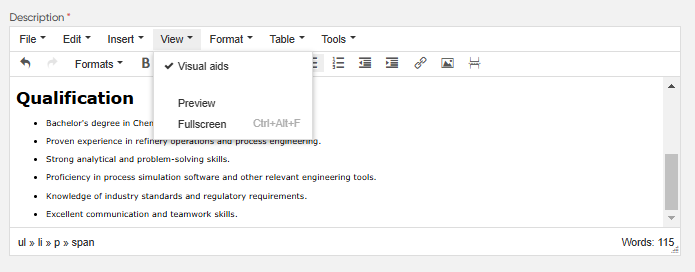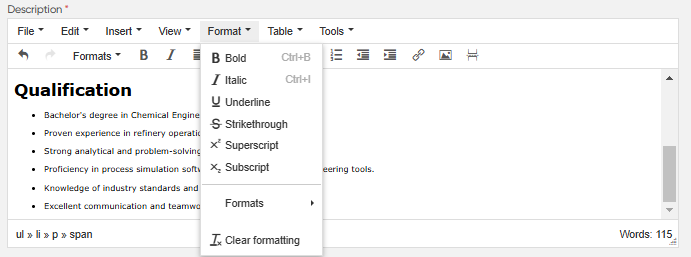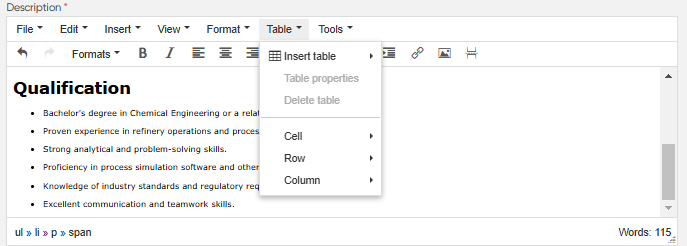KRA Template
Introduction/Purpose
The purpose of the KRA (Key Responsibility Area) Template in the performance management system is to define, store, and manage the key responsibilities of an employee within a specific department. It outlines the roles, responsibilities, and performance assessment criteria associated with each responsibility, ensuring alignment with organizational goals and performance expectations.
How To Navigate
The navigation to record a KRA Template in a performance system typically involves the following steps:
- Click on the main navigation icon: The main navigation icon may be located in the top right corner of the screen. Clicking on this icon will open the navigation menu, which typically includes links to various sections of the performance system.
- Click on the Employees section: The Performance section located under the Right section of the screen clicking on this section will display a list of employee performance related transactions.
- Click on the KRA Template: Click on the KRA Template section which is located under the Performance section will redirected to the KRA Template listing page
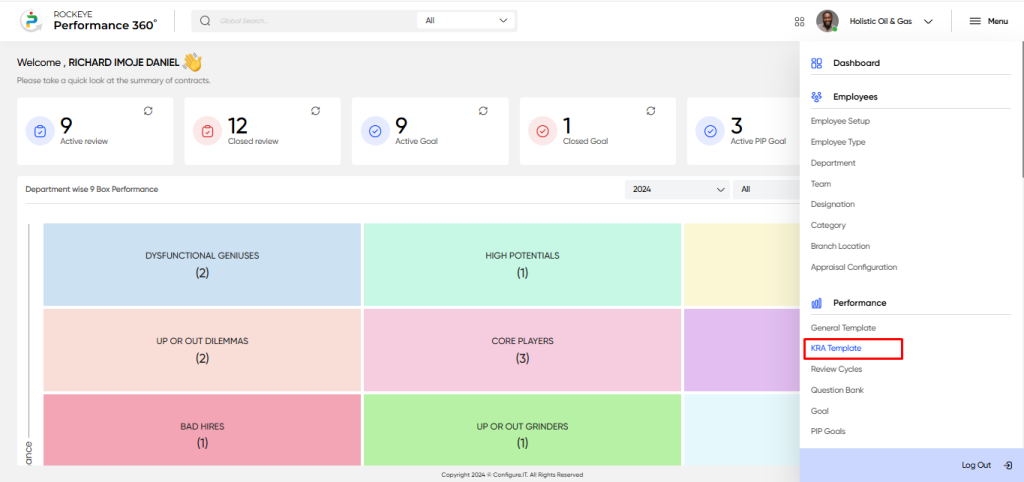
Listing Screen
In the KRA Template Listing Screen, users can view a comprehensive list of KRA Template that have been previously added manually.
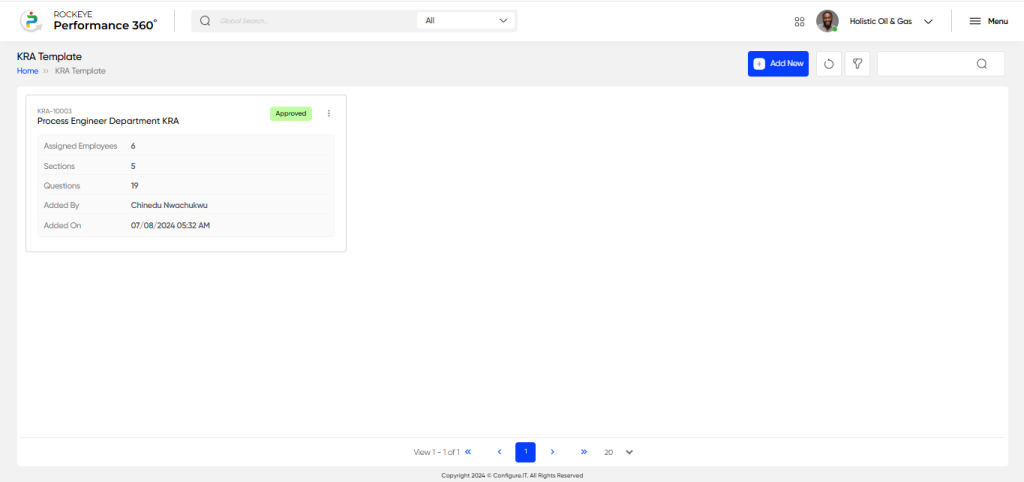
Recording & Updates
The user will be able to add or update the KRA template by entering the following information:
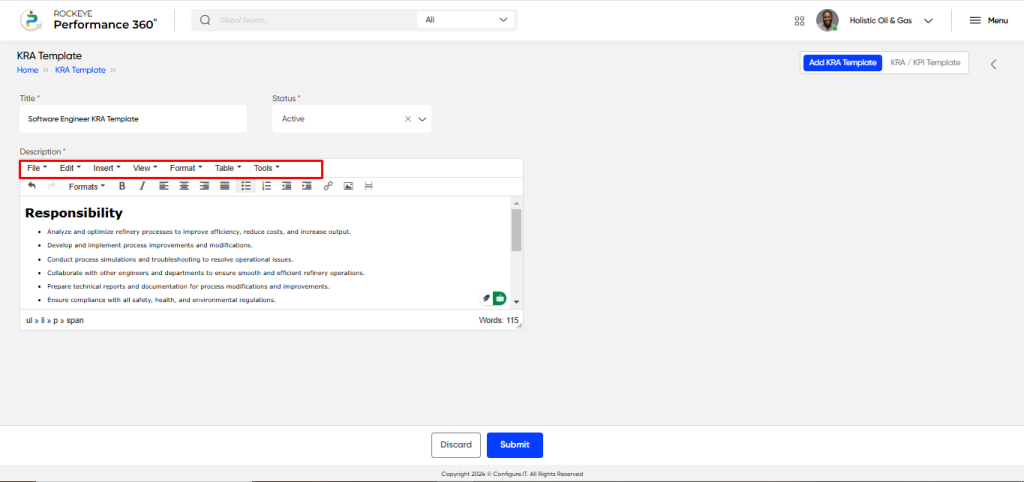
- Add KRA Template
- Title: Captures the name or title of the KRA template or responsibility area.
- Status: Displays the current state of the KRA template, such as “Active,” “Inactive,” or “Under Review.”
- Description: The user can write a description for the roles and responsibilities and qualifications of employee based on roles or designation, and also the user can do following action in the description section
- Print the description: Allows the user to print the description for offline reference.
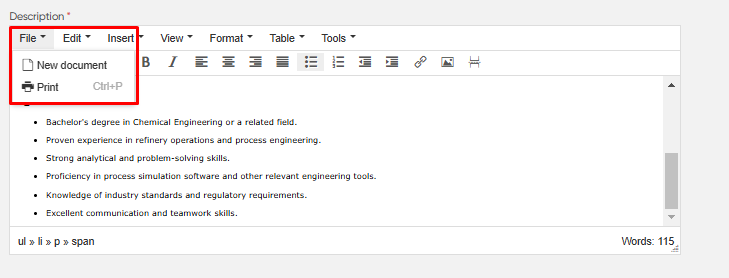
- Edit: Enables the user to modify the description content.
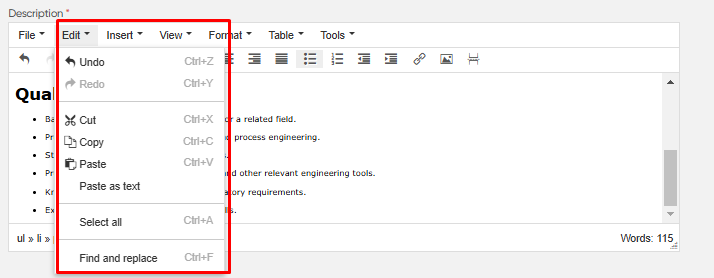
- Insert audio, video, and links: Allows the user to enhance the description with multimedia elements and hyperlinks.
- View: Provides the user with the ability to view the description.
- Format: Gives the user the option to format the text (bold, italics, etc.) for better presentation.
- Table: Allows the user to insert a table for organized content display.
- Add KRA/KPI Template
- KRA Template Name: Captures the name of the KRA template to identify and organize different key responsibility areas for employee roles. Example: “Annual KRA Template for Sales Team.”
- KRA Template Instruction: Allows the user to enter guidelines or instructions related to the KRA template, outlining how the key responsibilities and performance areas should be evaluated. Example: “Please evaluate the employee based on their contributions towards sales targets and customer relationship management over the past year.”
- Section: Defines different sections within the KRA template, such as “Sales Targets,” “Customer Relations,” or “Team Collaboration.”
- Description: A brief explanation of what each section or template focuses on. Example: “This section evaluates the employee’s ability to meet sales targets and generate new business.”
- Search & Drag Question in the Section: Allows users to search for predefined KRA-related questions and drag them into the relevant section of the template. Example: Searching for “Sales Target Achievement” and dragging it to the “Sales Targets” section.
- Assign Weight to Section: Assigns a weight or importance value to each section, indicating its significance in the overall KRA evaluation. Example: “Sales Targets” section could have a weight of 50% in the overall KRA evaluation.
- Assign Weightage to the Question: Assigns a weight or value to individual questions within the sections. Example: “How well did the employee achieve their sales target?” with a weight of 30%.
- Add New Section: Allows users to add a new section to the KRA template, organizing key responsibility areas into different categories. Example: Adding a new section for “Leadership and Initiative.”
- Add Question Directly: Lets users add custom questions directly to the KRA template without needing to search or drag predefined questions. Example: Adding a custom question like “How does the employee contribute to team motivation?”
The user can perform the following actions in this section:
- Submit: This option allows the user to publish the transaction information. If the system has an approval flow, the maker will submit the information, and it will be sent to the approval authority or checker for approval.
- Discard: This option allows the user to discard the transaction before saving it.
Note :
- The total weightage of the template is always 100%.
- The weightage for each question within a section can vary, but the sum of the question weightages within a section will always equal 100% of that section.
- The weightage for each section within the template can vary, but the sum of the sections’ weightages in the template will always equal 100% of the template.
- This approach allows flexibility in the template design, where each section and question can carry different levels of importance based on the review process.