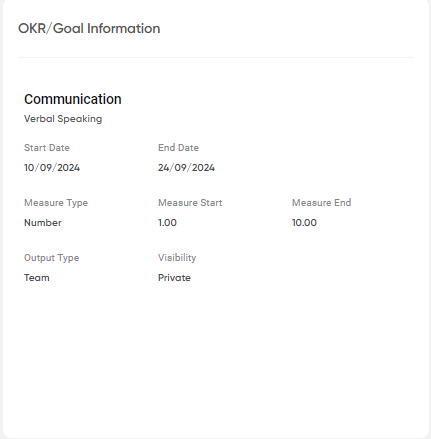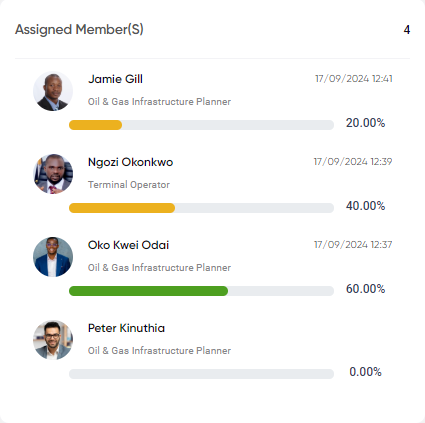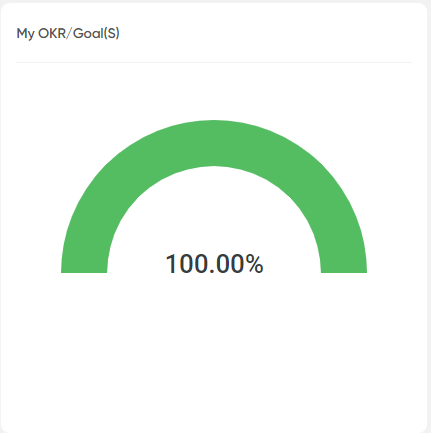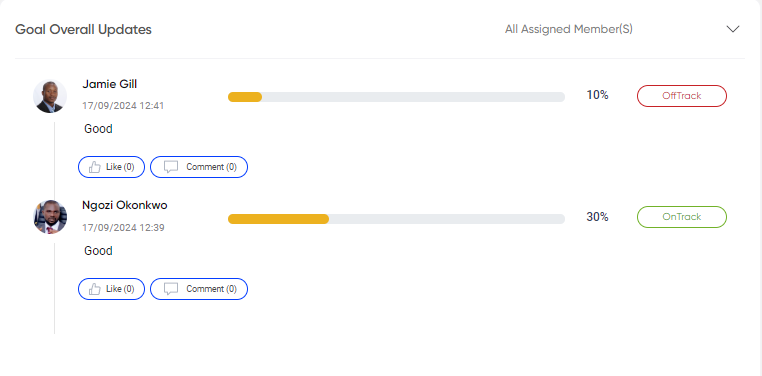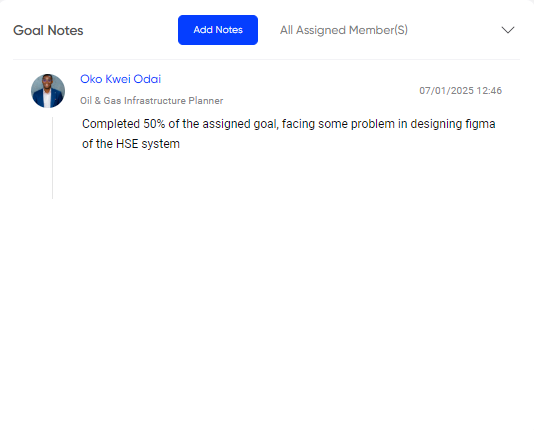Goal
Introduction/Purpose
The purpose of goals in the review portal is to provide a structured framework for tracking and evaluating employee performance. Goals ensure alignment between individual efforts and organizational objectives while fostering accountability and growth.
How To Navigate
The navigation to record a goal in a review portal typically involves the following steps:
- Click on the main navigation icon: The main navigation icon may be located in the top right corner of the screen. Clicking on this icon will open the navigation menu, which typically includes links to various sections of the review portal.
- Click on the Goal section: The Goal section located under the Right section of the screen clicking on this section will redirected to the goal list page
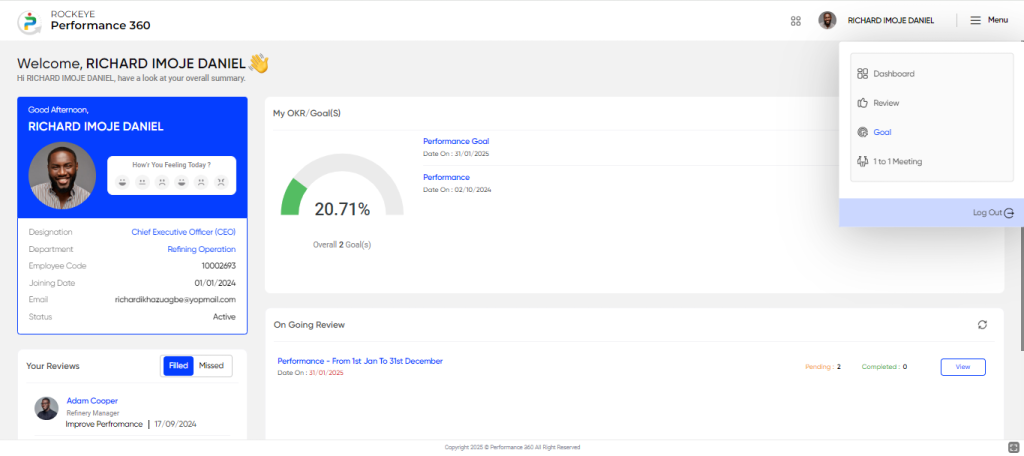
Listing Screen
The Goal Listing Page in the review portal allows employees to view and manage all goals relevant to their performance. The following types of goals are displayed on this page:
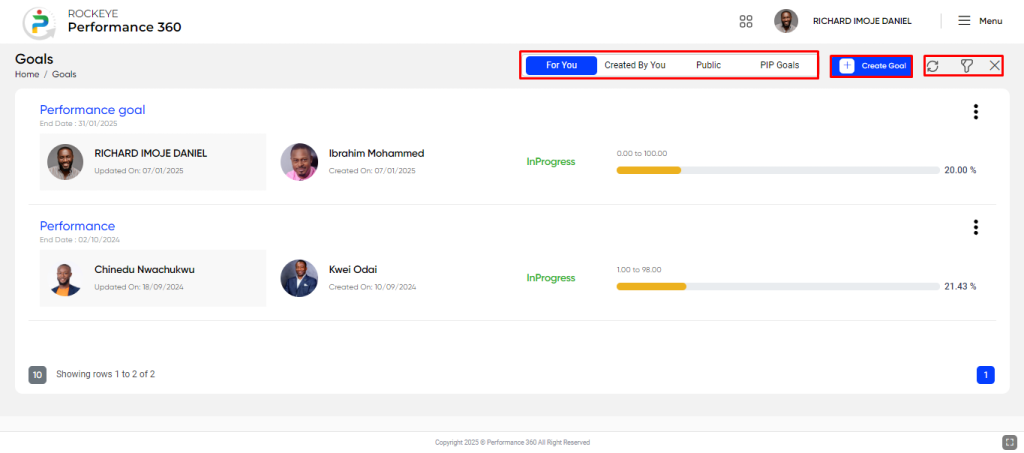
- Goals Assigned to the Employee: Displays all goals that have been specifically assigned to the employee by their manager or the organization.
- Goals Created by the Employee: Lists personal goals that the employee has created for themselves to track and achieve.
- Public Goals: Shows shared goals visible to multiple employees or teams, ensuring alignment and collaboration across the organization.
- PIP (Performance Improvement Plan) Goals: Highlights goals assigned as part of a Performance Improvement Plan, focusing on areas where the employee needs to improve.
- Goals Assigned to the Employee: Displays all goals that have been specifically assigned to the employee by their manager or the organization.
- Goals Created by the Employee: Lists personal goals that the employee has created for themselves to track and achieve.
- Public Goals: Shows shared goals visible to multiple employees or teams, ensuring alignment and collaboration across the organization.
- PIP (Performance Improvement Plan) Goals: Highlights goals assigned as part of a Performance Improvement Plan, focusing on areas where the employee needs to improve.
In the listing screen, users can filter reviews that are either completed or pending for the employee. Filters can be applied based on criteria such as the goal title, from date, to date, assigned by, assigned to, measure type, and status.
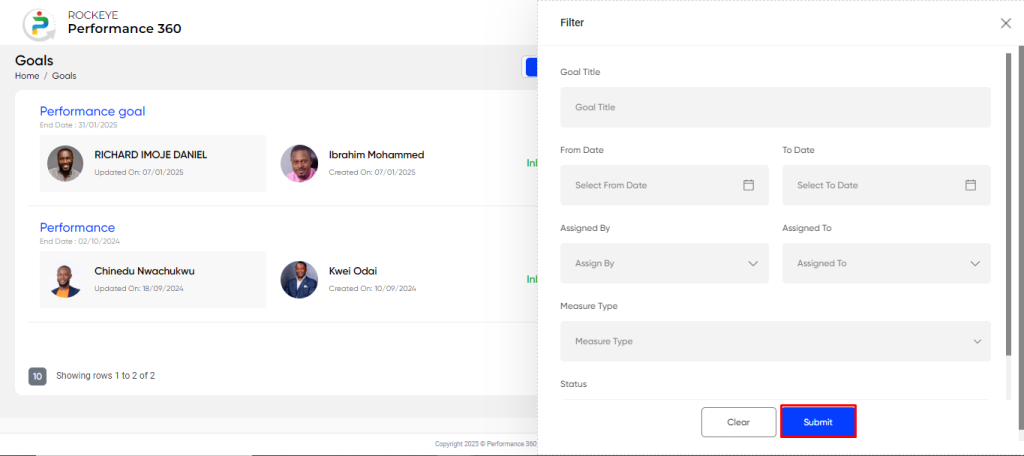
Recording & Updates
The Goal Creation Form in the review portal enables users to define and assign goals systematically. Below are the fields included in the form with their purpose:
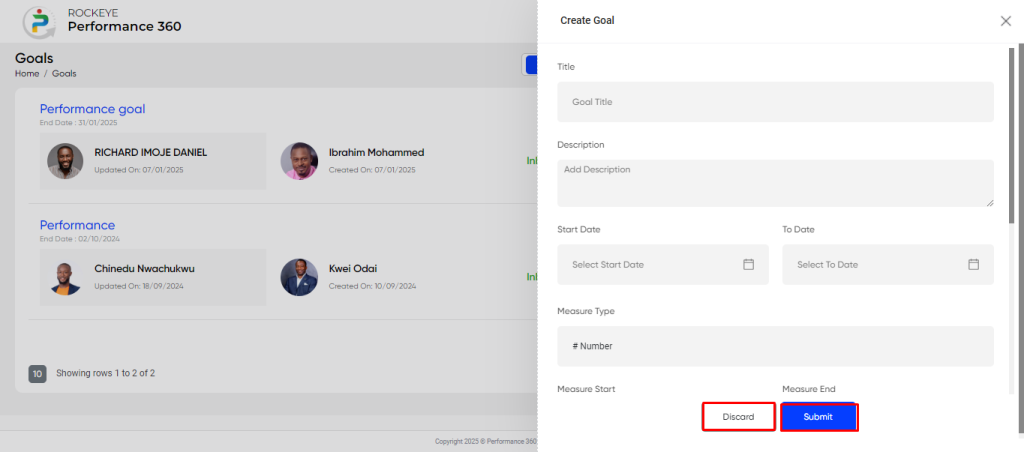
- Title: Enter a concise title for the goal, summarizing its objective (e.g., “Sales Growth Target”).
- Description: Provide a detailed description of the goal to clarify expectations and desired outcomes.
- Start Date: Specify the date from which the goal is active and tracking begins.
- To Date: Define the deadline or end date for achieving the goal.
- Measure Type: Select the type of measurement (e.g., Percentage, Count, Revenue) to evaluate progress.
- Measure Start: Indicate the starting metric or baseline for the goal (e.g., 0%, 10 sales).
- Measure End: Specify the target metric or endpoint for achieving the goal (e.g., 100%, 50 sales).
- Goal For: Choose the recipient(s) of the goal:
- Individual: Assign the goal to a specific employee.
- Team: Assign the goal to a team.
- Department: Assign the goal to a department.
- Sub-Department: Assign the goal to a specific sub-department.
- Designation: Assign the goal based on the employee’s job designation.
- Includes a search field to locate and assign goals to specific employees.
- Output Type: Specify whether the goal output is:
- Individual: Progress is measured per individual.
- Team: Progress is collectively measured for the team.
- Visibility: Define the goal’s visibility:
- Private: Only visible to assigned individuals and managers.
- Public: Accessible to all relevant stakeholders.
Actions:
User can perform the following actions in the add new page
- Submit: Once all required information is entered, click Submit to save and approve the new goal.
- Discard: If you wish to cancel creating the program, click Discard to remove all entered information and exit.
The user will be able to fill the goal by clicking on the hamburger icon:
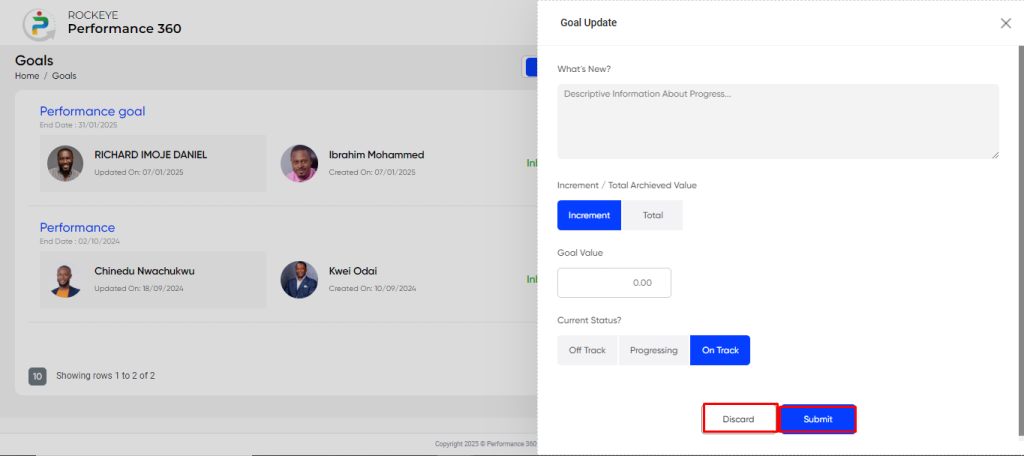
- What’s New?: This field allows the user to enter a description of the achieved goal.
- Increment/Total Achieved Value: This option allows the user to update the goal based on an incremental or total value.
- Goal Value: This field allows the user to enter the target goal value.
- Current Status: This option allows the user to choose the goal status, such as On Track, Off Track, or Progressive.
The user can perform the following actions in this section:
- Submit: This option allows the user to publish the transaction information. If the system has an approval flow, the maker will submit the information, and it will be sent to the approval authority or checker for approval.
- Discard: This option allows the user to discard the transaction before saving it.
When the user clicks on the title, they should be able to view a complete summary of the goal, including details such as the goal name and goal progress, as shown below.

Additionally, the user will have the option to perform the following actions by clicking on the hamburger icon:
- Goal Update: This option allows the user to update the goal by entering the fields shown below.
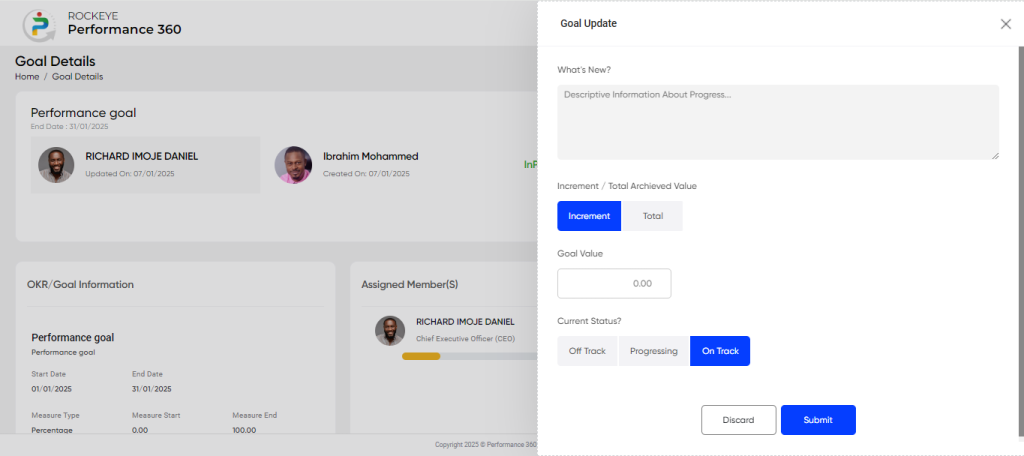
- What’s New?: This field allows the user to enter a description of the achieved goal.
- Increment/Total Achieved Value: This option allows the user to update the goal based on an incremental or total value.
- Goal Value: This field allows the user to enter the target goal value.
- Current Status: This option allows the user to choose the goal status, such as On Track, Off Track, or Progressive.
The user can perform the following actions in this section:
- Submit: This option allows the user to publish the transaction information. If the system has an approval flow, the maker will submit the information, and it will be sent to the approval authority or checker for approval.
- Discard: This option allows the user to discard the transaction before saving it.
- Change Due Date: This option allows the user to update the end date for completing the goal.
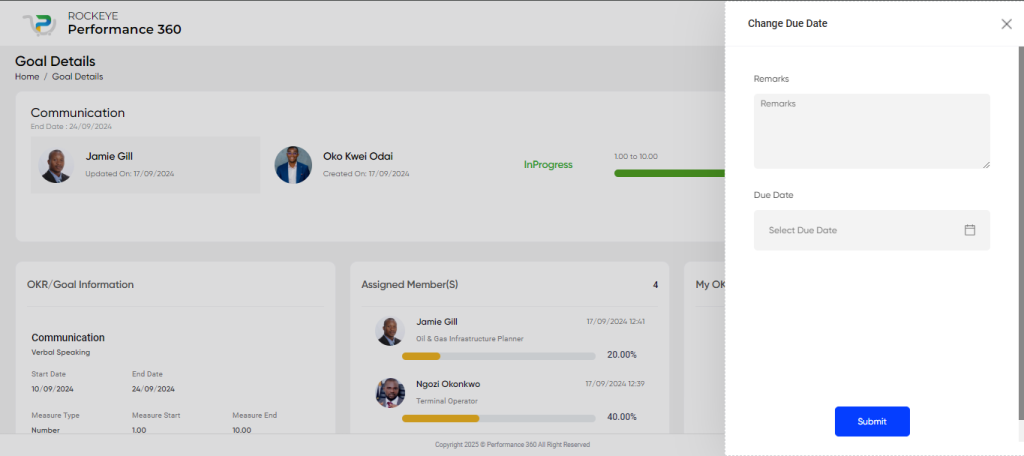
- Remark: This field allows the user to enter a reason for changing the due date.
- Due Date: This field allows the user to select a new end date for the goal.
The user can perform the following actions in this section:
- Submit: This option allows the user to publish the transaction information.
- Mark as Close: This option allows the user to close the goal by providing the following information:
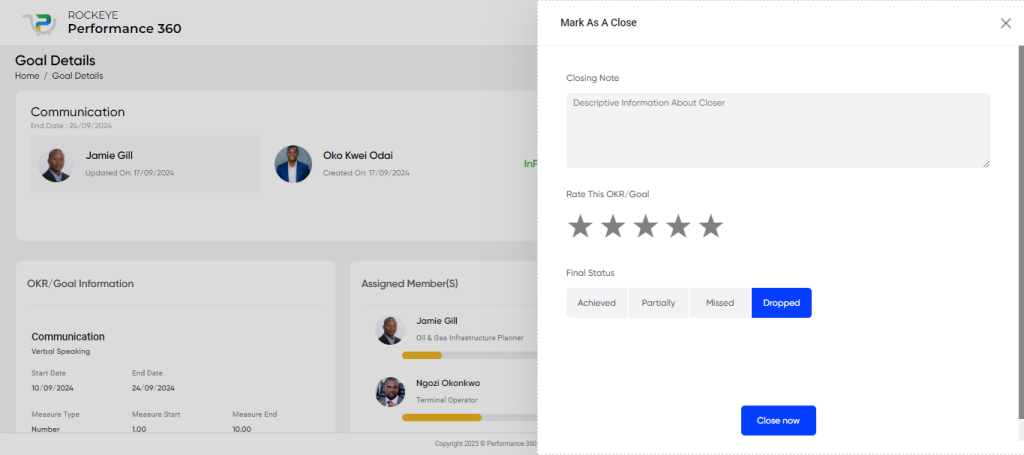
- Closing Note: A brief description or summary explaining the closure of the goal.
- Rate this OKR/goal: An evaluation or rating of the goal’s overall performance or outcome.
- Final Status: The final status of the goal, such as Completed, Cancelled, or Not Achieved.
The user can perform the following actions in this section:
- Close now: This option allows the user to close the goal.
OKR/GOAL information : This widget displays OKR/Goal information, including details such as the goal name, start date, end date, measure type, measure start value, measure end value, output type, and visibility settings.
Assigned Member: This widget provides a graphical view of the goals assigned to employees. It categorizes the goals as individual-based, team-based, or department-based, while also displaying the percentage of completion and the count of assigned goals.
My OKR/Goal(S): This widget provides a summary of the OKR/Goal, presented in a speedometer-style chart, indicating the percentage of the goal that is completed and the remaining pending portion.
Goal Overall Update: This widget provides an overview of the activity and updates for each goal by employee, displaying their status (such as Off Track, On Track, or Progressive), along with options for likes and comments. Users can also filter the widget by selecting an individual employee’s name.
Goal Notes: This widget allows users to view all the notes uploaded by employees, with an option to add new notes. It also enables filtering of the goal notes based on individual employees.