General Template
The purpose of the General Template in the performance management system is to store and manage a collection of predefined questions, evaluation criteria, and response formats used across different review cycles. This ensures consistency, saves time, and simplifies the review process by allowing reusable templates.
How To Navigate
The navigation to record a General Template in a performance system typically involves the following steps:
- Click on the main navigation icon: The main navigation icon may be located in the top right corner of the screen. Clicking on this icon will open the navigation menu, which typically includes links to various sections of the performance system.
- Click on the Employees section: The Performance section located under the Right section of the screen clicking on this section will display a list of employee performance related transactions.
- Click on the General Template: Click on the General Template section which is located under the Performance section will redirected to the General Template listing page
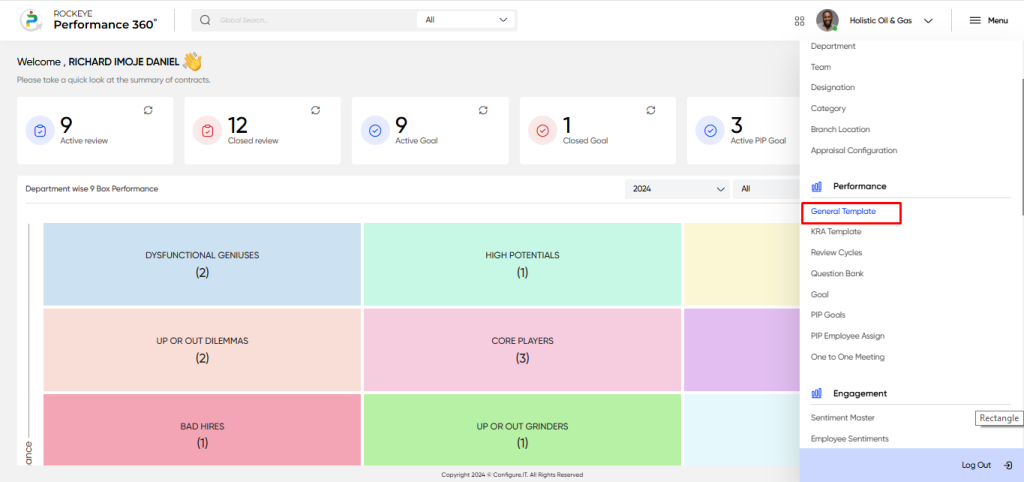
Listing Screen
In the General Template Listing Screen, users can view a comprehensive list of General Template that have been previously added manually.
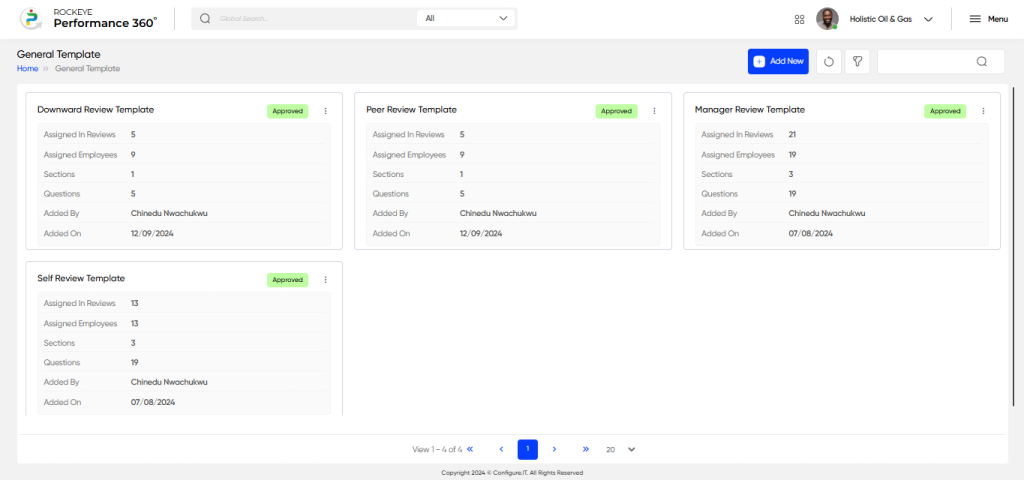
Recording & Updates
The user will be able to add or update the general template by entering the following information:
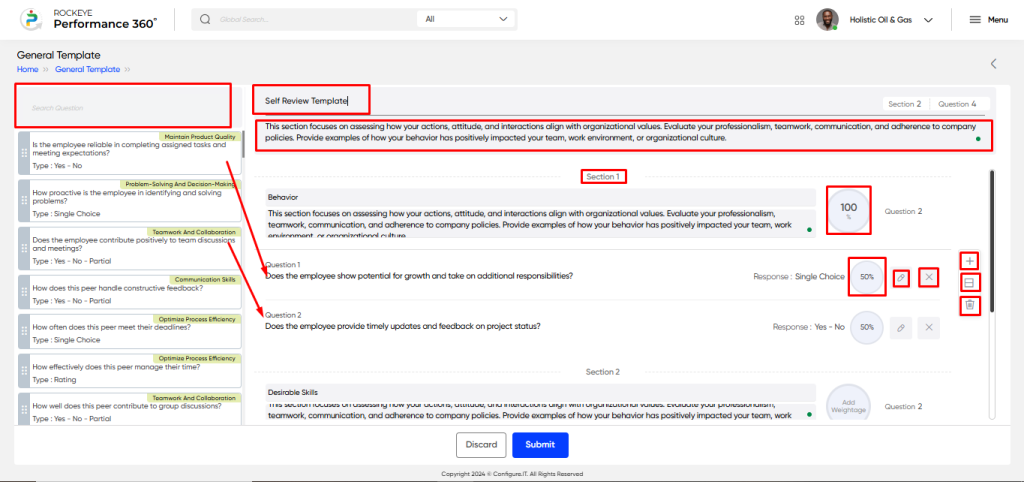
- Template Name: Captures the name of the template to identify and organize different performance review templates. Example: “Annual Performance Review”
- Template Instruction: Allow the user to enter guidelines or instructions while filling in the review in which the template is used. Example: “Please evaluate the employee based on their performance over the past year.”
- Section: Defines the different sections within the template, such as “Leadership,” “Teamwork,” or “Technical Skills.”
- Description: A brief explanation of what each section or template is focused on.Example: “This section evaluates the employee’s technical skills.”
- Search & Drag Question in the Section: Allows users to search for predefined questions and drag them into the relevant section of the template. Example: Searching for “Problem-Solving” and dragging it to the “Technical Skills” section.
- Assign Weight to Section: Assigns a weight or importance value to each section, indicating its significance in the overall review.
- Assign Weightage to the question: Assigns a weight or value to individual questions within the sections. Example: “How well does the employee handle conflict?”
- Add New Section: Allows users to add a new section to the template, organizing the review criteria into different categories. Example: Adding a new section for “Customer Interaction.”
- Add Question Directly: Lets users add custom questions directly to the template without needing to search or drag predefined questions. Example: Adding a custom question like “How do you handle stress under tight deadlines?”
The user can perform the following actions in this section:
- Submit: This option allows the user to publish the transaction information. If the system has an approval flow, the maker will submit the information, and it will be sent to the approval authority or checker for approval.
- Discard: This option allows the user to discard the transaction before saving it.
Note:
- The total weightage of the template is always 100%.
- The weightage for each question within a section can vary, but the sum of the question weightages within a section will always equal 100% of that section.
- The weightage for each section within the template can vary, but the sum of the sections’ weightages in the template will always equal 100% of the template.
- This approach allows flexibility in the template design, where each section and question can carry different levels of importance based on the review process.