Performance 360
Employee Type
The purpose of employee type model is managed different type of employee such as contract, casual, permanent in the organization.
How To Navigate
The navigation to record an employee type in a performance system typically involves the following steps:
- Click on the main navigation icon: The main navigation icon may be located in the top right corner of the screen. Clicking on this icon will open the navigation menu, which typically includes links to various sections of the performance system.
- Click on the Employees section: The Employees section is located under the right section of the screen; clicking on this section will display a list of employee-related masters.
- Click on the Employee Type: Click on the employee type section, which is located under the employees section, will redirect you to the employee type listing page
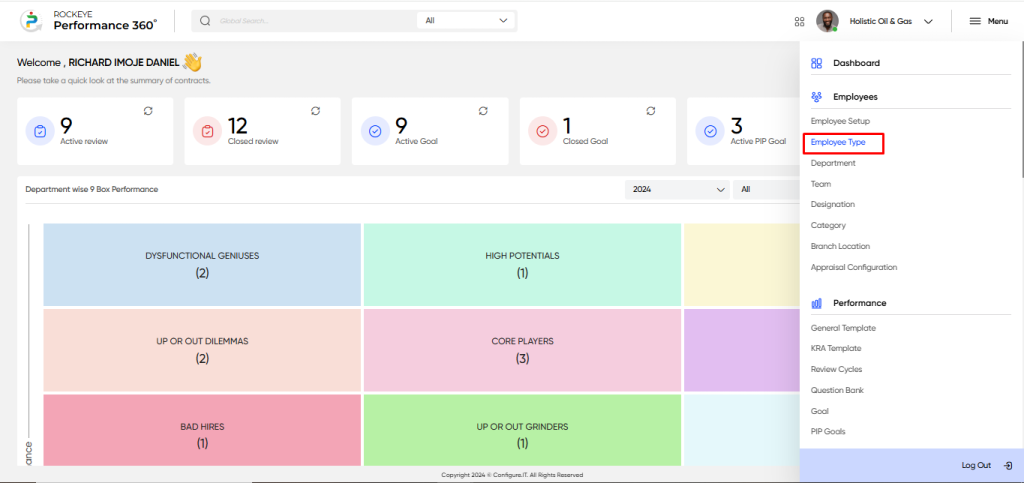
Listing Screen
In the employee type listing screen, users can view a comprehensive list of employee types who have been previously added manually or fetched from the HRMS (if integrated).
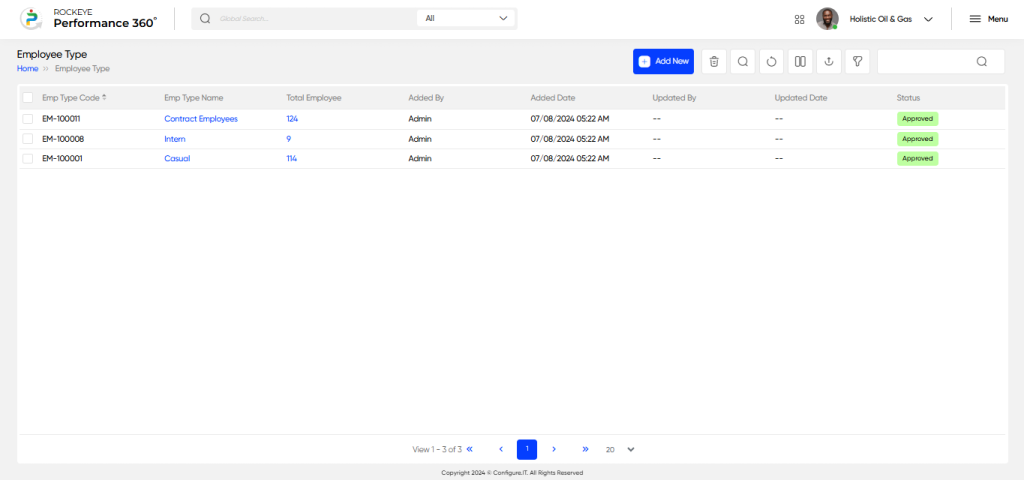
Recording & Updates
The user will be able to add or update the employee type by entering the following information:
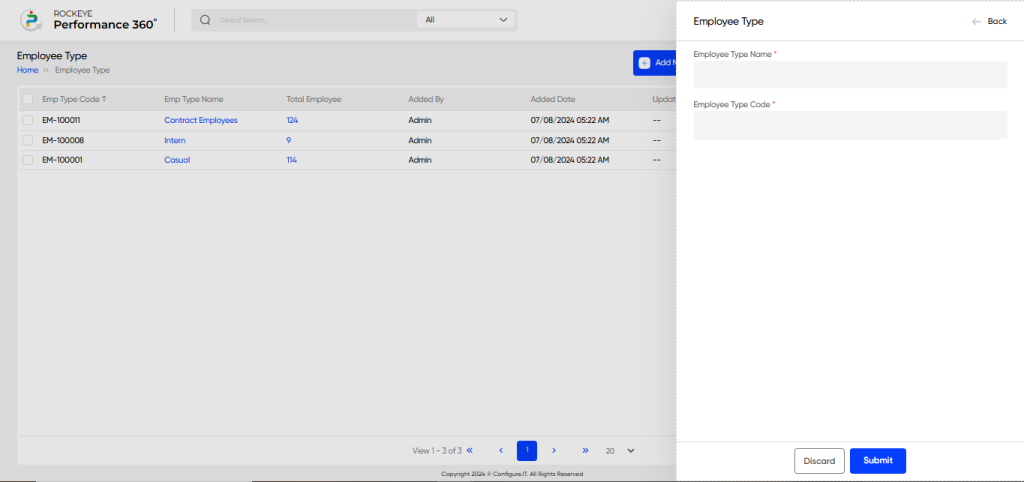
- Employee Type Name: Captures the name of the employee type, such as Casual, Permanent, Contract, etc.
- Employee Type Code: Captures the unique code assigned to the employee type for identification and classification purposes.
The user can perform the following actions in this section:
- Submit: This option allows the user to publish the transaction information. If the system has an approval flow, the maker will submit the information, and it will be sent to the approval authority or checker for approval.
- Discard: This option allows the user to discard the transaction before saving it.