Employee Setup
Purpose
The purpose of the Employee Setup is to manage and maintain employee records within the performance management system. This setup is essential for ensuring accurate and up-to-date employee information, which is critical for the performance review process. If the HRMS (Human Resource Management System) is integrated with the performance system, employee data is automatically synced, reducing manual data entry and ensuring consistency across both systems.
How To Navigate
The navigation to record a employee setup in a performance system typically involves the following steps:
- Click on the main navigation icon: The main navigation icon may be located in the top right corner of the screen. Clicking on this icon will open the navigation menu, which typically includes links to various sections of the performance system.
- Click on the Employees section: The Employees section located under the Right section of the screen clicking on this section will display a list of Employee related masters.
- Click on the Employee Setup: Click on the employee setup section which is located under the employees section will redirected to the employee setup listing page
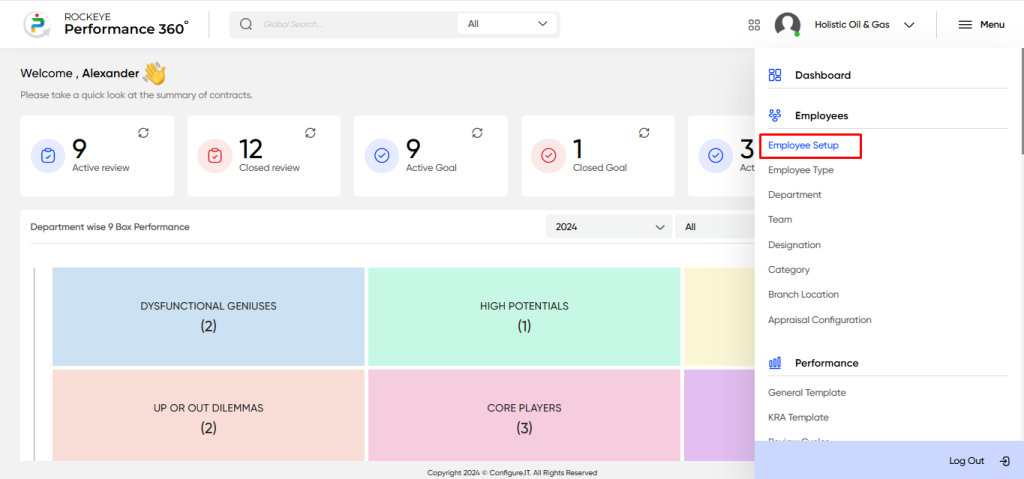
Listing Screen
In the Employee Setup listing screen, users can view a comprehensive list of employees who have been previously added manually or fetched from the HRMS (if integrated). This list provides essential employee details, ensuring that all relevant records are easily accessible for performance management tasks. Users can efficiently manage employee information and ensure seamless synchronization between the performance system and HRMS.
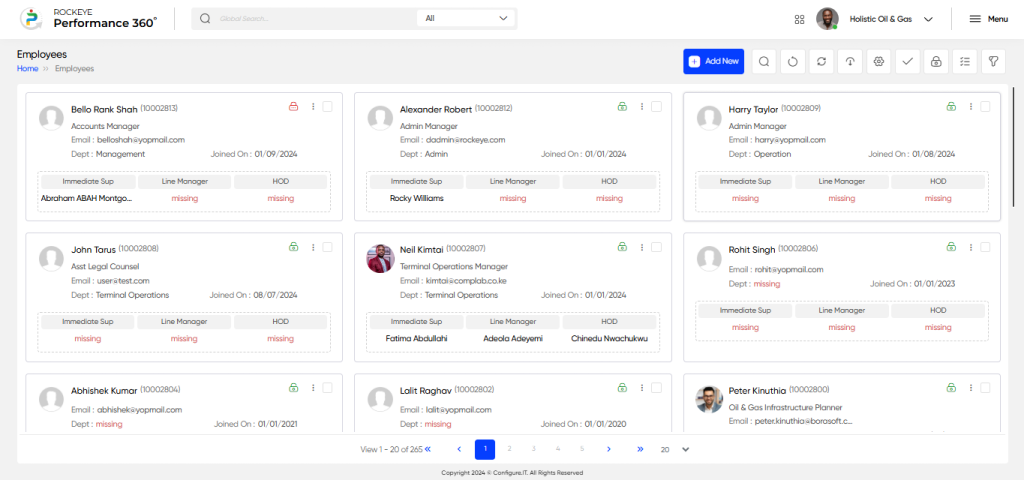
- Import: In the Import section, users can upload employee data in a predefined .csv format, ensuring easy integration and batch entry into the performance system. This feature allows for efficient bulk data uploads, making it easier to onboard large numbers of employees into the system at once.
Once the user clicks on the import icon, they will be able to upload employee data in a .csv format. Additionally, the system provides an option to download the predefined .csv template format, ensuring that the uploaded data adheres to the required structure.
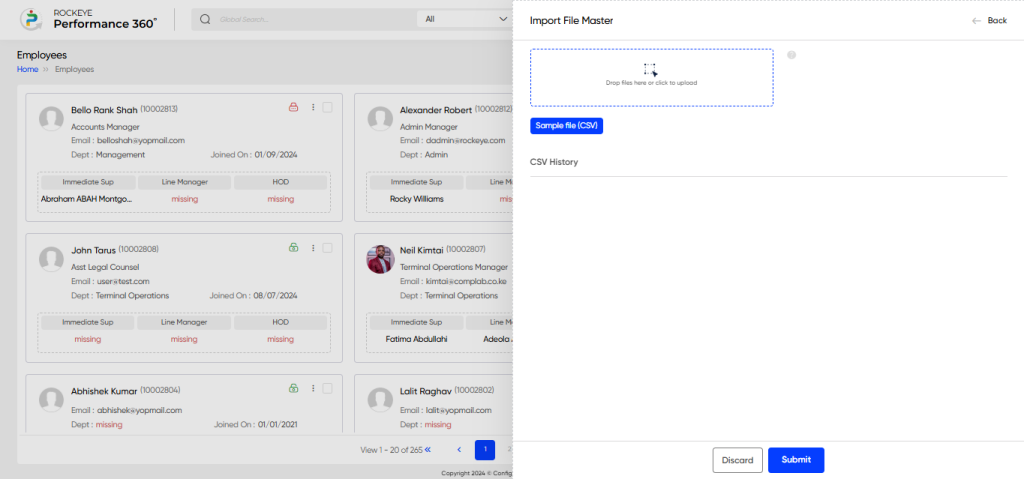
- Sync Employee Data: The Sync Employee Data option allows users to synchronize employee information directly from the HRMS system (if integrated).

- Allow Access: This option allows users to grant access to employees for the Employee Review Portal. By enabling this access, employees can log in to the portal to participate in performance reviews, view their goals, track progress, and engage in feedback processes.

- Remove Access: This option allows users to remove access for employees to the Employee Review Portal. By removing this access, employees can not log in to the portal.

On the Employee Setup listing page, users can easily edit employee records by clicking on the hamburger icon next to each entry. This provides quick access to edit or update employee details, allowing for seamless modifications without navigating away from the listing page. The option ensures that managing employee information is both efficient and user-friendly.
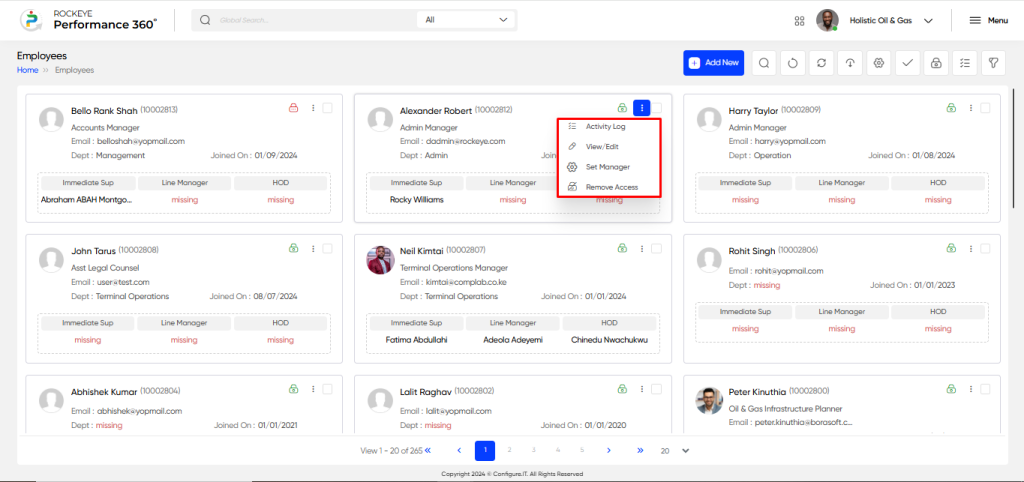
The user can assign Key Responsibility Areas (KRA) to an individual employee by clicking on the Edit button. This allows the user to define the specific responsibilities and objectives for the employee, ensuring clarity in performance expectations. Additionally, the user can assign the appropriate review cycle (e.g., Appraisal, Probation, General) for the employee, aligning the KRA with the designated review period for performance evaluation. This feature ensures that the employee’s role and performance are effectively tracked and evaluated.
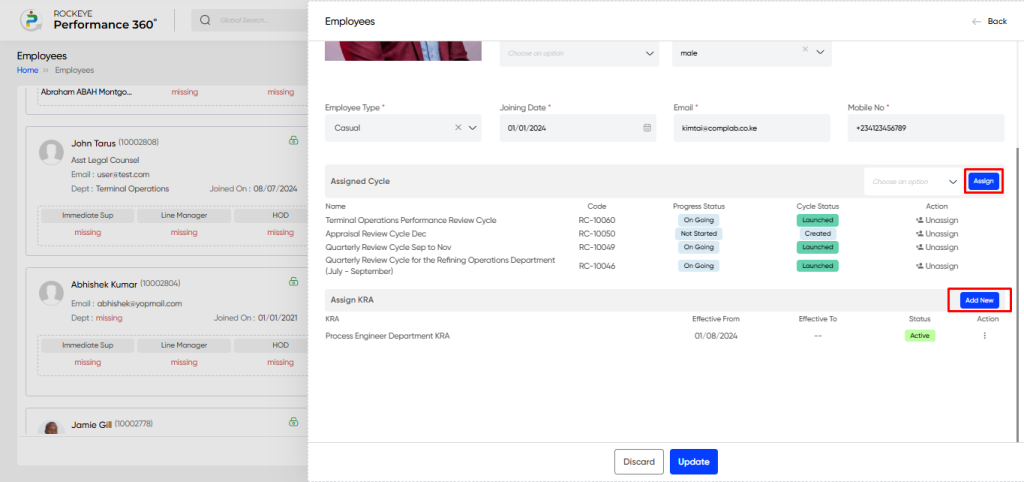
The system allows users to assign various managerial roles to employees for the 360-degree review process. Users can designate individuals as Line Manager, Head of Department (HOD), or Immediate Superior based on the employee’s reporting structure. Additionally, users can set the downward feedback, enabling employees to provide input on their subordinates’ performance, completing the review cycle from both directions.
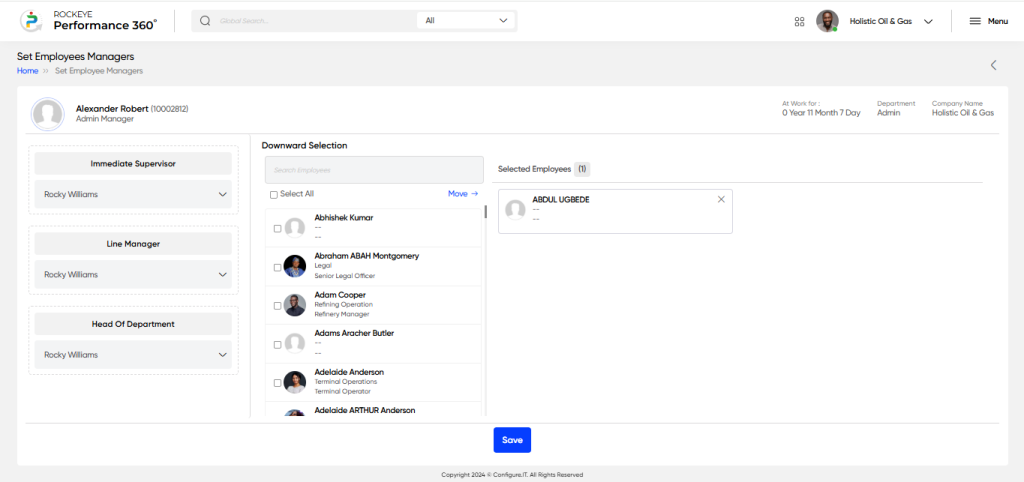
- Recording & Updates
The user will be able to add and update the employee in the employee setup. For this employee, they need to add the following information.
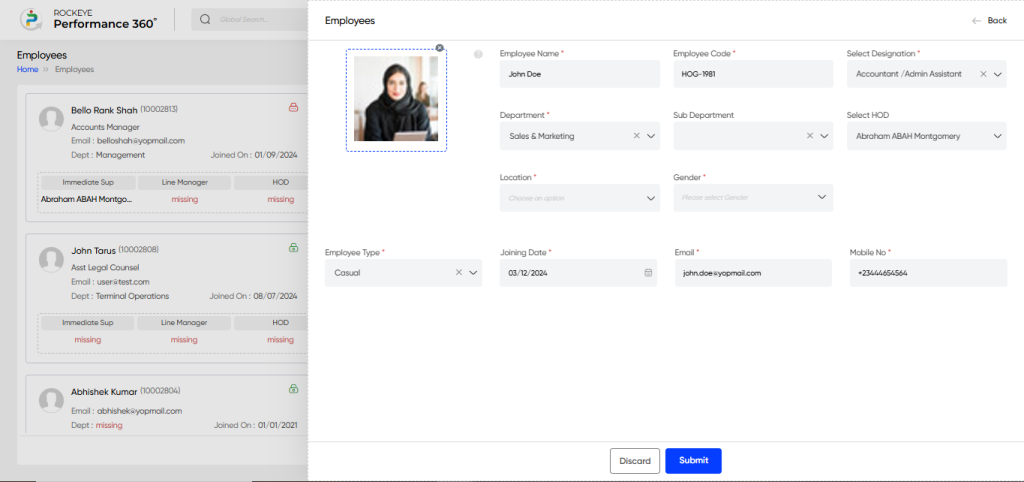
- Image: Captures the employee’s photo for identification purposes.
- Employee Name: Captures the full name of the employee.
- Employee Code: Captures the unique employee code assigned to the individual.
- Select Designation: Captures the designation or job title of the employee.
- Department: Captures the department to which the employee belongs.
- Sub-Department: Captures the sub-department (if applicable) the employee works in.
- Select HOD: Captures the Head of Department (HOD) for the employee.
- Location: Captures the work location or branch of the employee.
- Gender: Captures the gender of the employee.
- Employee Type: Captures the type of employment (full-time, part-time, contract, etc.).
- Joining Date: Captures the date the employee joined the organization.
- Email: Captures the official email address of the employee.
- Mobile No: Captures the mobile contact number of the employee.
The user can perform the following actions in this section:
- Submit: This option allows the user to publish the transaction information. If the system has an approval flow, the maker will submit the information, and it will be sent to the approval authority or checker for approval.
- Discard: This option allows the user to discard the transaction before saving it.