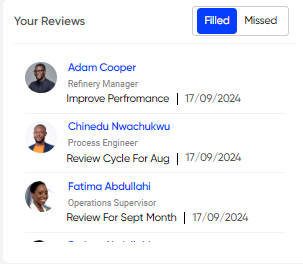Dashboard
Introduction/Purpose
The purpose of the Dashboard in the review portal is to provide a centralized and intuitive interface that offers a comprehensive overview of key metrics, performance insights, and actionable data, enabling users to monitor progress, track reviews, and make informed decisions efficiently.
How To Navigate
The navigation to record a dashboard in a review portal typically involves the following steps:
- Click on the main navigation icon: The main navigation icon may be located in the top right corner of the screen. Clicking on this icon will open the navigation menu, which typically includes links to various sections of the review portal.
- Click on the Dashboard section: The Dashboard section located under the Right section of the screen; clicking on this section will redirect you to the dashboard.
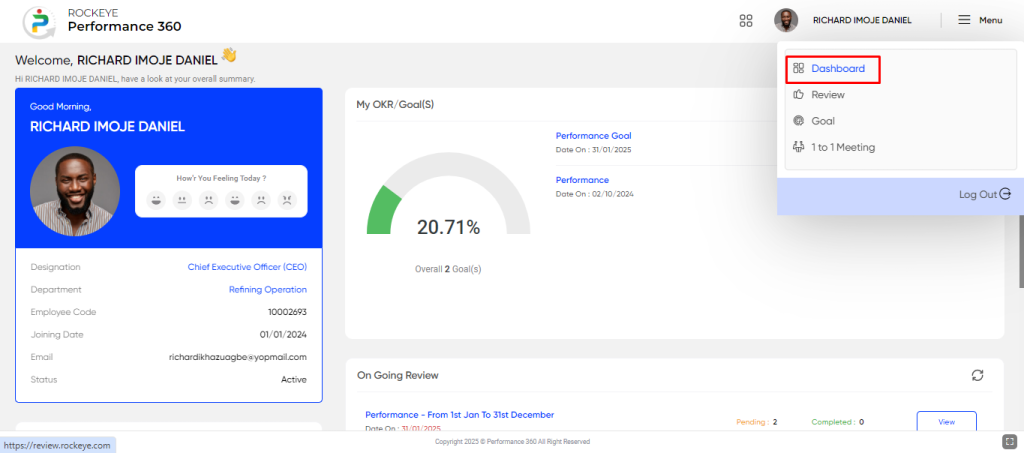
Dashboard Recordings
When the user clicks on the dashboard option in the menu then the user will be redirected to the below page.
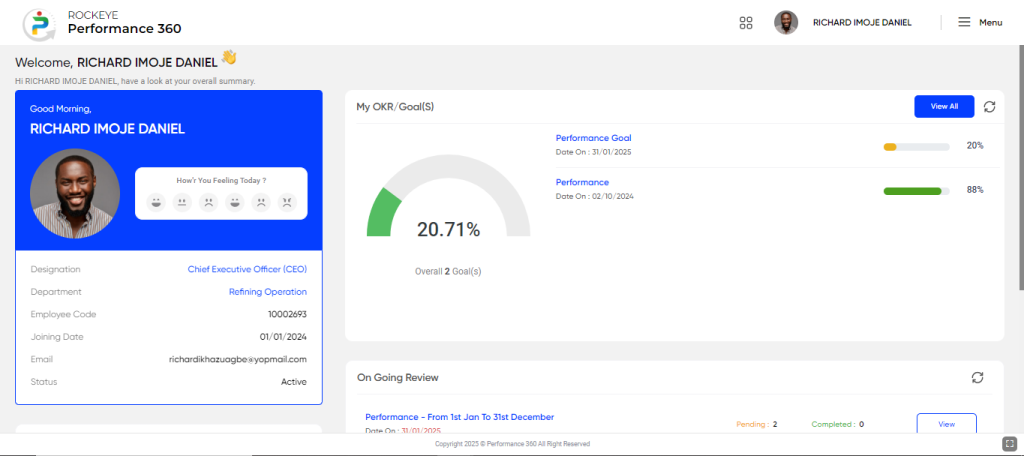
My OKR/Goals: This widget allows to view the goal summary with the goal name, end date, and progress in the graphical format
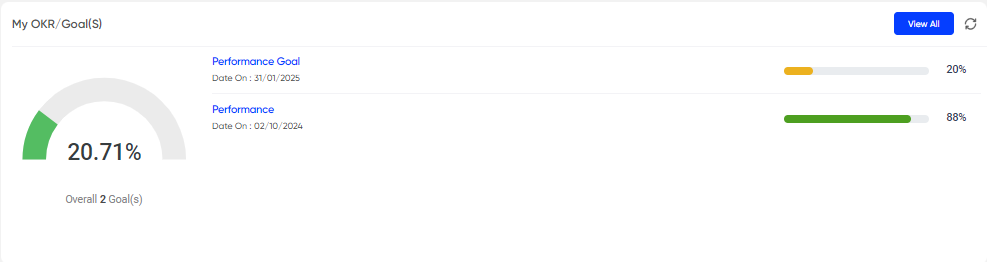
Your Reviews/Missed Reviews: This widget provides insights into the reviews completed and missed by employees.
Ongoing Review: This widget provide the list of the ongoing reviews which need to be filled by the employee
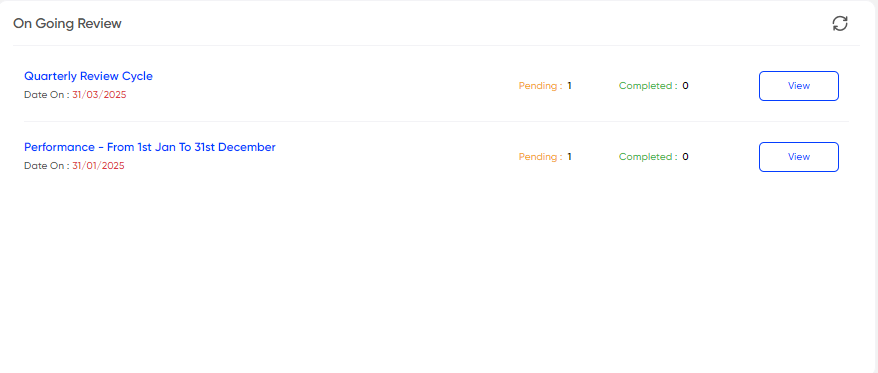
The user will also have the option to view and fill the review, which will redirect them to the review page.