My Deliveries
Purpose
The My Deliveries feature allows delivery personnel to view, manage, and complete deliveries assigned to them. It ensures full visibility and traceability of each delivery step—from reviewing delivery details, scanning items, capturing delivery documentation, to final submission.
Navigation
Click on the My Deliveries button on the below menu the user will be able to view their deliveries.
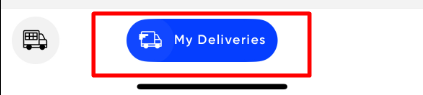
Listing Screen
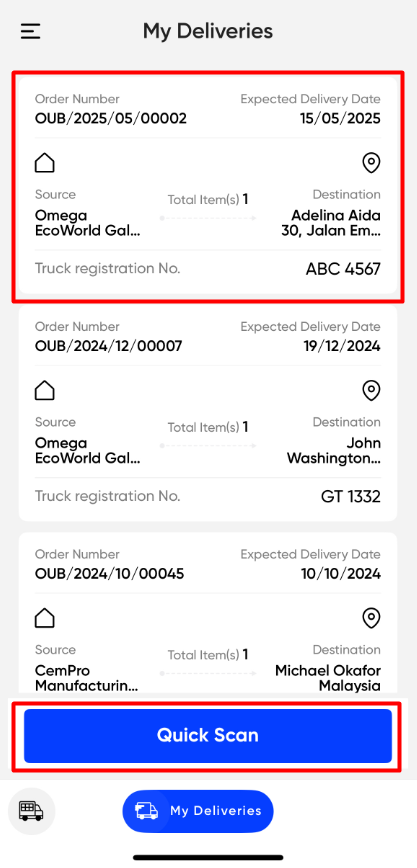
This screen displays a list of all active or scheduled deliveries assigned to the user.
Order Number: Unique identifier for the delivery.
Expected Delivery Date: Scheduled date for the delivery.
Source: Origin of the delivery.
Destination: Final delivery location.
Total Items: Number of items in the order
Truck Registration No.: Vehicle assigned for transportation
Location Icon: Tap to open maps and view source/destination
On clicking on each card the user will be redirected to the Item Delivery Screen.
Item Delivery
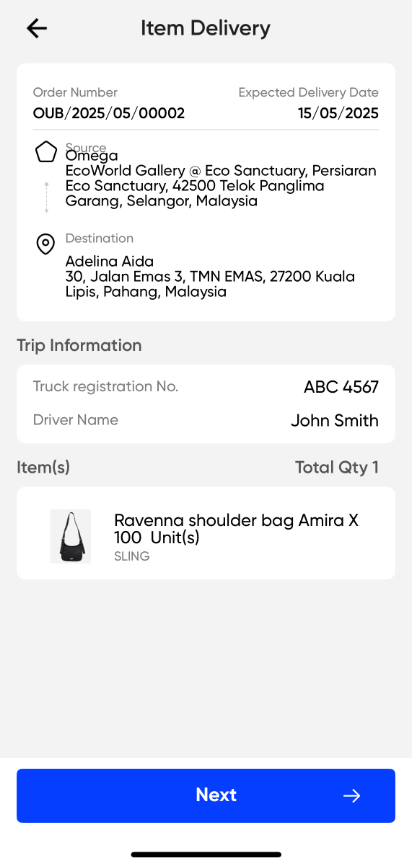
After selecting a delivery, users are presented with in-depth trip and item information.
Key Fields:
- Order Number
- Expected Delivery Date
- Source Address
- Destination Address
Trip Information:
- Truck Registration No.
- Driver Name
Item(s) Included:
- Item Description: Product name and packaging
- Item Code: Internal SKU or product code
- Total Quantity
On clicking on the Next button the user will move to the next screen to Scan the item barcode/QR code to complete the delivery.
Scan Items
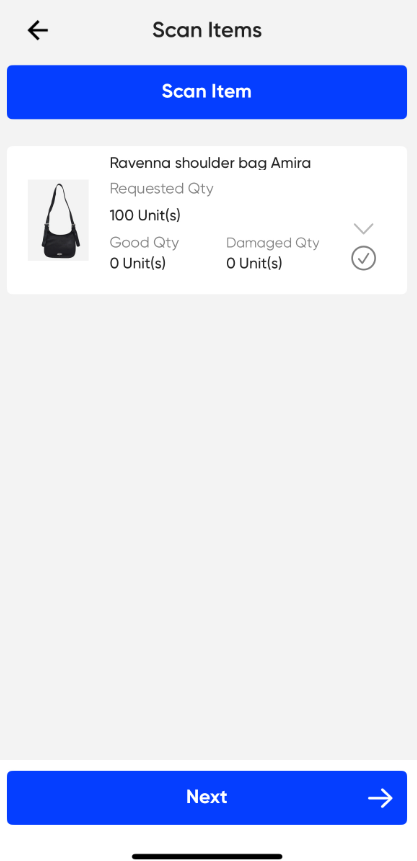
This screen allows users to verify the delivery by scanning each item using a QR code.
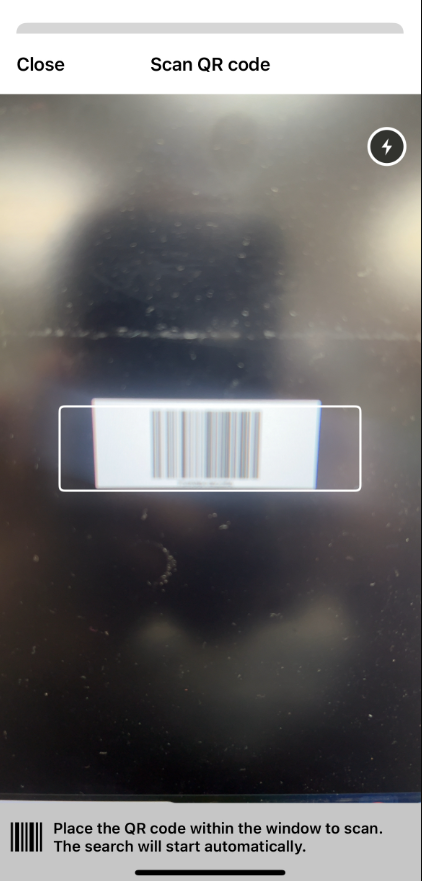
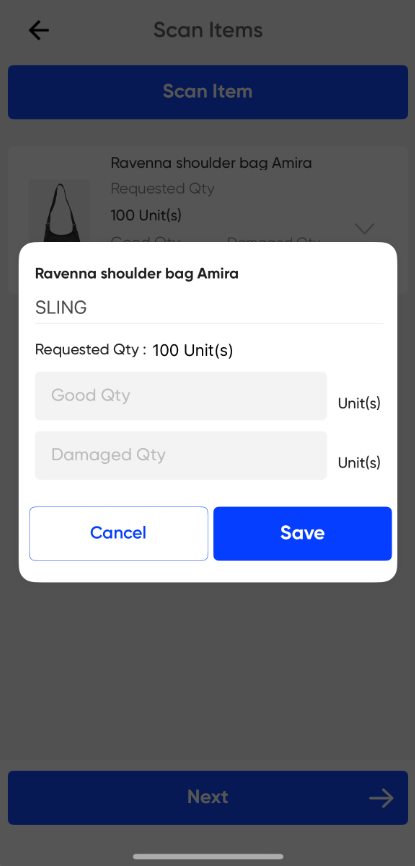
On scanning the coe the user can view a popup where in the user cam fill below details.
- Item Description
- Requested Quantity
- Good Quantity: Items in acceptable condition
- Damaged Quantity: Items with visible damage
Click on the save button to store the information and add proof of delivery.

Required Documentation:
- Good Item Attachments: Tap (+) to upload supporting images (optional)
- Receiver Image: Capture or upload photo of the recipient
- Name: Enter receiver’s name
- Receiver Signature: Tap “Tap Here to Sign” to collect a digital signature
Submit Button: Finalizes the delivery and records all data