Inventory & Warehouse
-
Basic Guide
-
Dashboard
-
Users
-
Master
-
Warehouse
-
Stocks
-
-
- Articles coming soon
-
- Articles coming soon
-
-
- Articles coming soon
-
-
Consumption
-
Logistics
-
Import
-
Reports
-
Driver Mobile Application
< All Topics
Print
Icon Master
PostedMay 28, 2020
UpdatedDecember 3, 2024
Bychandininukala
Purposes
The main purpose of this module is to enable the user to view and manage the icon names that the users will select for adding the reconciliation reasons.
Navigation Path
Path: Masters > Misc Master > Icon Master
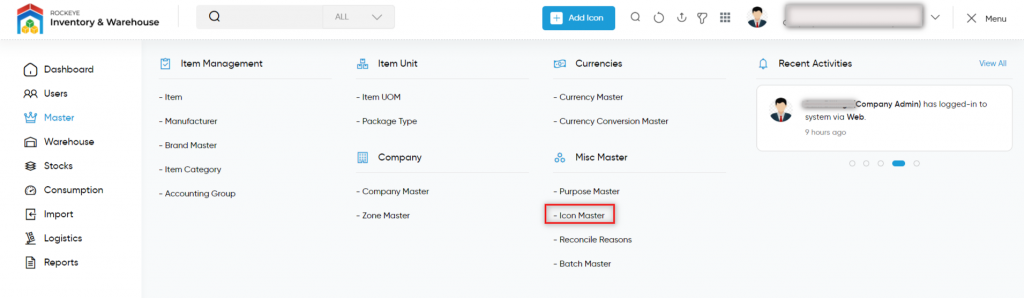
Listing Screen
View a list of all the icons that were previously added by the user. The user will have an option to add and update the icons. The user will be able to search the icons using the filter option that is provided on the list.
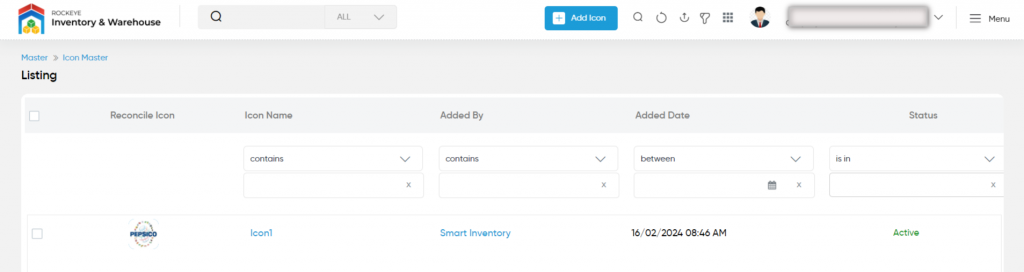
Add New Icon: To add an Icon for the items, click on the below button
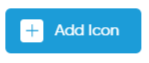
Add /Edit Icon Master
- The user will be able to add/update the icon from this popup.
- The user needs to fill in the icon information to add or edit the icon in the system.
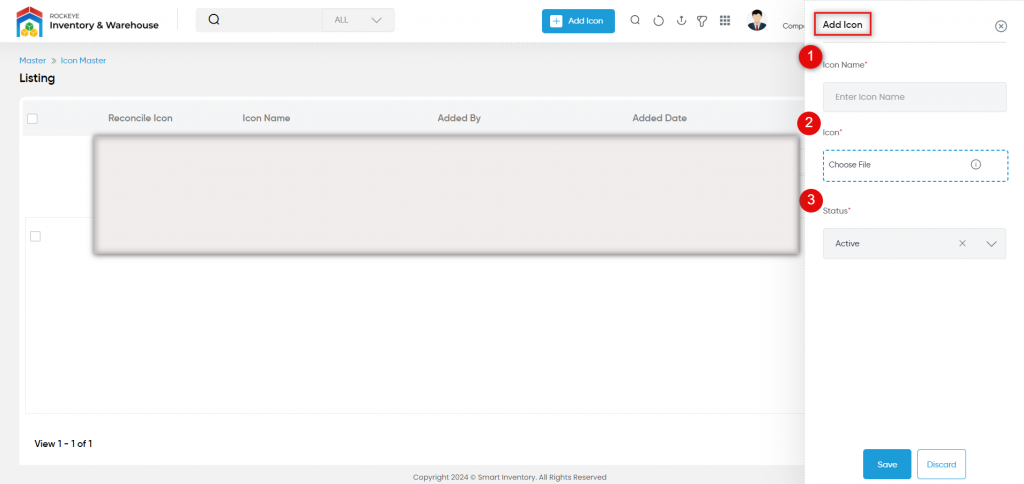
Fields available in the Add/Edit Icon Master Form
- Icon Name: This is for specifying the name of the icon.
- Icon (Required): This is for uploading the image of the Icon. For specifying it drop the files here or click the “+” (Add New Option) to upload.
- Status (Required Field): Set the status of the Icon –Active/Inactive using the dropdown list
Table of Contents