Batch Master
Purposes
The main purpose of this module is to enable the user to view and manage the batches of consumable items for any warehouse/inventory operations. Item Batch is used in stock outbound, issue requests, and other modules to associate the goods moved with their respective batches. This ensures that the items being transferred or sold are tracked to the specific batch they belong to, maintaining traceability and control over the movement of goods.
Navigation Path
Path: Masters > Misc Master > Batch Master
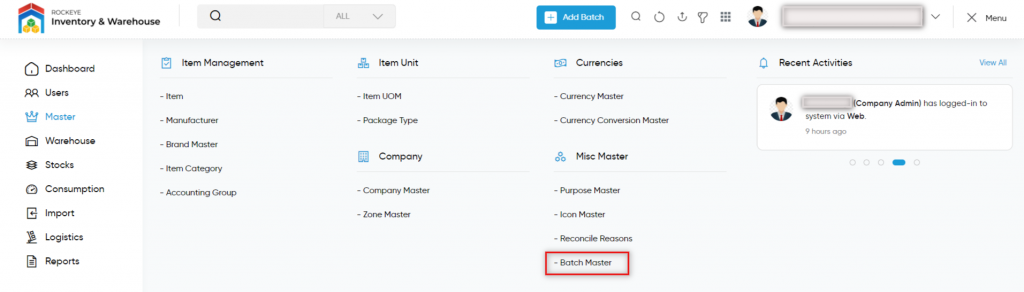
Listing Screen
View a list of all the item batches that were previously added by the user. The user will have an option to add and update the batches for the items. The user will be able to search the item batches using the filter option that is provided on the list.
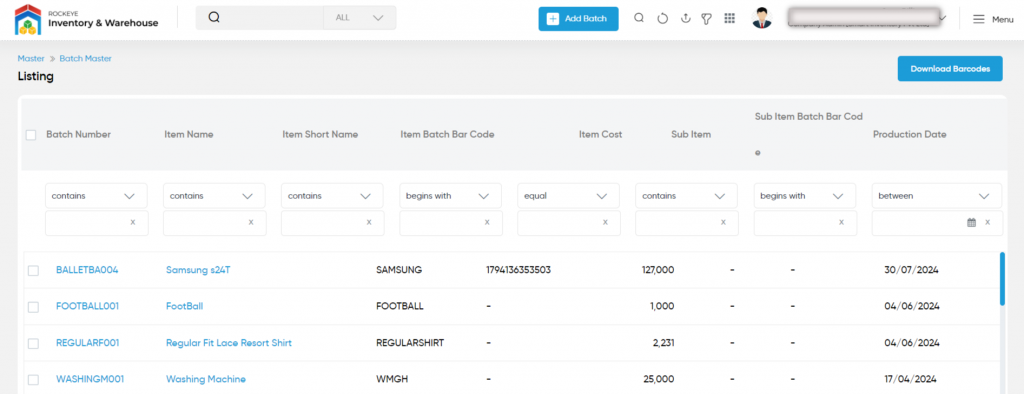
Add New Batch: To add a Batch for the item, click on the below button
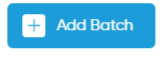
Add Batch Master
- The user will be able to add/update the batch for the products from this page.
- The user needs to fill in the batch information to add the batch to the system.
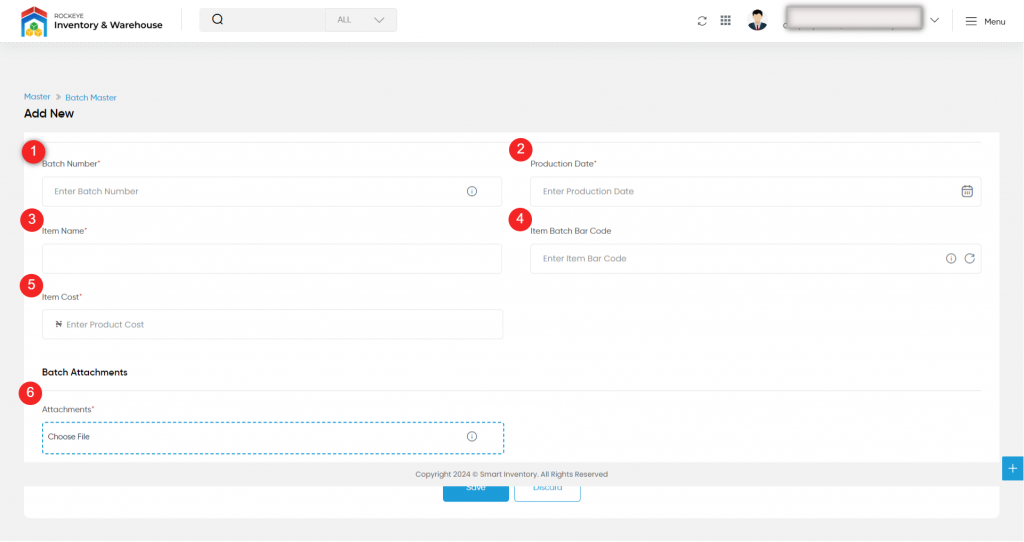
Fields available in the Add/Edit Batch Master Form
- Batch Number (Required): This is for specifying the Batch Number of the consumable products.
- Production Date(Required): This is for specifying the batch production start date. Select the date from the provided date picker.
- Item Name(Required): This is for selecting the item for the batch. Choose the item name from the dropdown. If the item had any sub-product then specify the sub-product name and Batch BarCode in their corresponding fields.
- Item Batch Bar-Code: This is for specifying the Production Batch Bar-Code. Specify the Bar Code in the form of EAN 128 numbers.
- Item Cost(Required): This is for specifying the Item cost.
- Attachments(Required): This is for specifying the attachments of the Batch, like the images or logs of the batch. The Batch attachments can be selected from the drop files or they can be uploaded by clicking on the “+” (add new option).