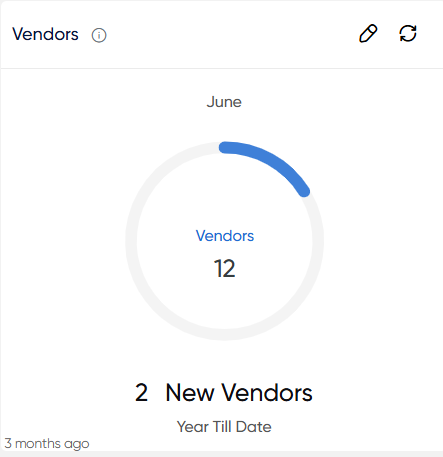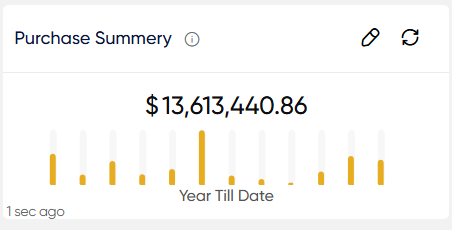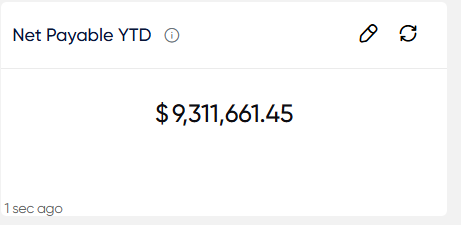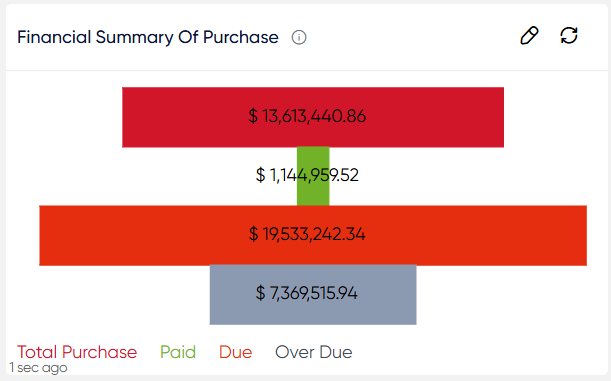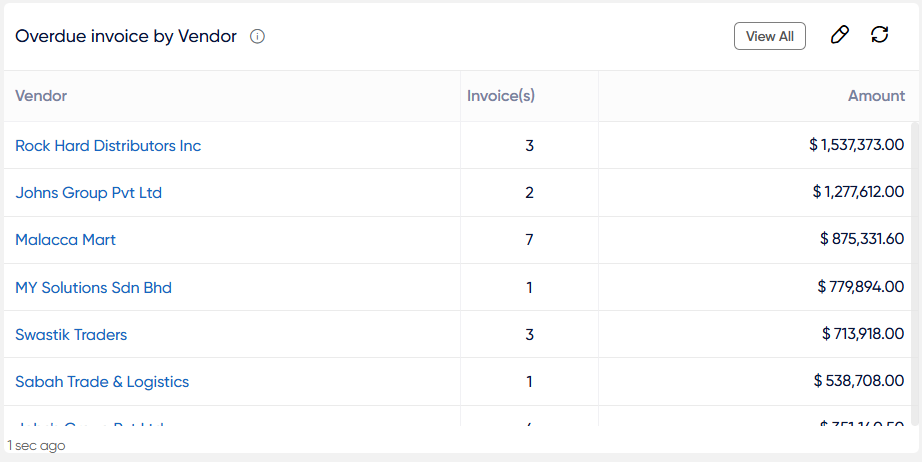Vendor
Vendors:
Individuals, firms, or entities that provide goods or services to businesses, organizations, or individuals are considered vendors. Vendors play an important part in the supply chain in the business world, providing critical resources for production, operations, and numerous company endeavors. Vendors can cover a wide range of activities, from raw material suppliers to service providers. Their engagement is often focused on transactions involving the exchange of products, services, or both in exchange for monetary recompense.
- The “Vendors” portion of the Finas dashboard’s “Vendors” module displays a visual representation of vendor-related information. This component uses a pie chart to visually display the distribution of suppliers depending on various parameters, including the number of new vendors added over the year-to-date period.
- Users will be able to use the refresh icon. When users click the refresh icon, the entire Vendors will be updated.
- Users will be able to click on the number of new vendors to get the list of specific information which include client vendor Name, Month, Fas codes, Added Date.
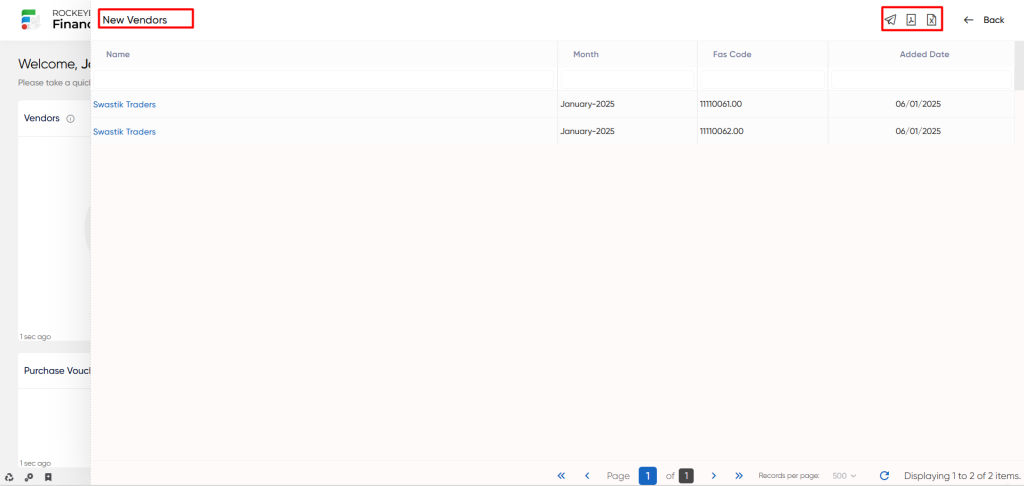
- When a user clicks the mail icon, a popup will appear, prompting the user to select between PDF, CSV, or both options. Upon choosing any of these options, the user will be directed to a page to send the selected PDF or CSV file via email.
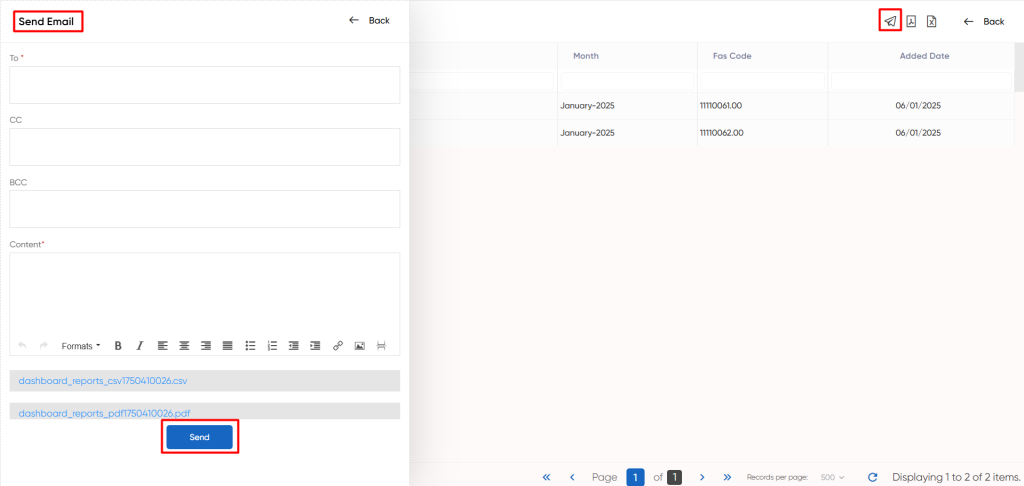
Vouchers Summary:
The “Vouchers Summary” in the “Vendors” module of the Finas dashboard provides an overview of various financial transactions associated with vendors. This section displays information regarding the count and value (amount) of different types of vouchers, including Purchase Vouchers, Credit Notes, Expense Vouchers, and Other Vouchers.
- In essence, the “Vouchers Summary” part provides insights into the organization’s financial relationships with its vendors, displaying transactional activity and assisting users in better understanding their financial dealings with vendors. This functionality increases user engagement by offering access to precise transaction details.
- Users will be able to use the refresh icon. When users click the refresh icon, the entire Vouchers Summary will be updated.
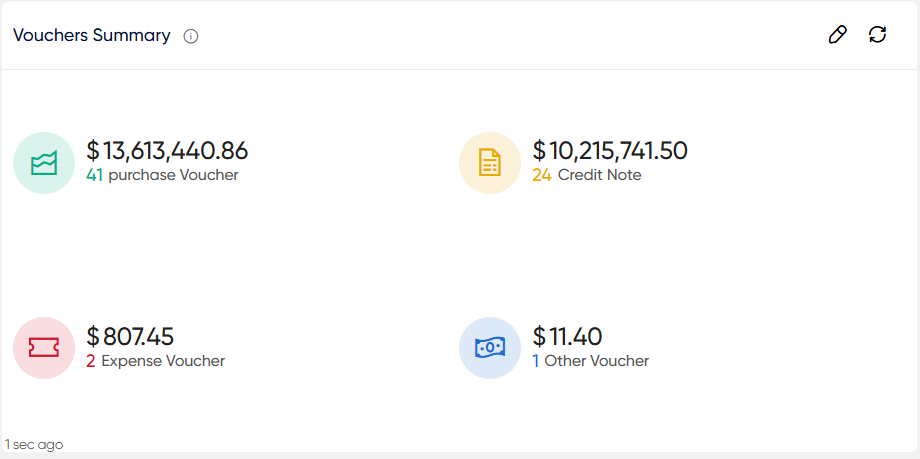
- Users will be able to click on these amounts of Purchase Vouchers, Credit Notes, Expense Vouchers, and Other Vouchers to get the list of specific information which include Vendor Names, GL names, Fas codes, inv.count and amounts.
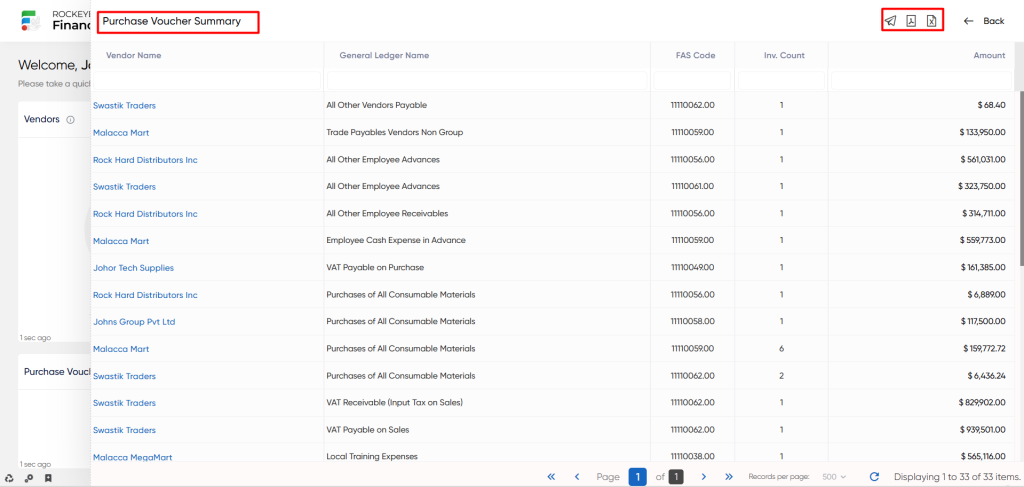
- When a user clicks the mail icon, a popup will appear, prompting the user to select between PDF, CSV, or both options. Upon choosing any of these options, the user will be directed to a page to send the selected PDF or CSV file via email.
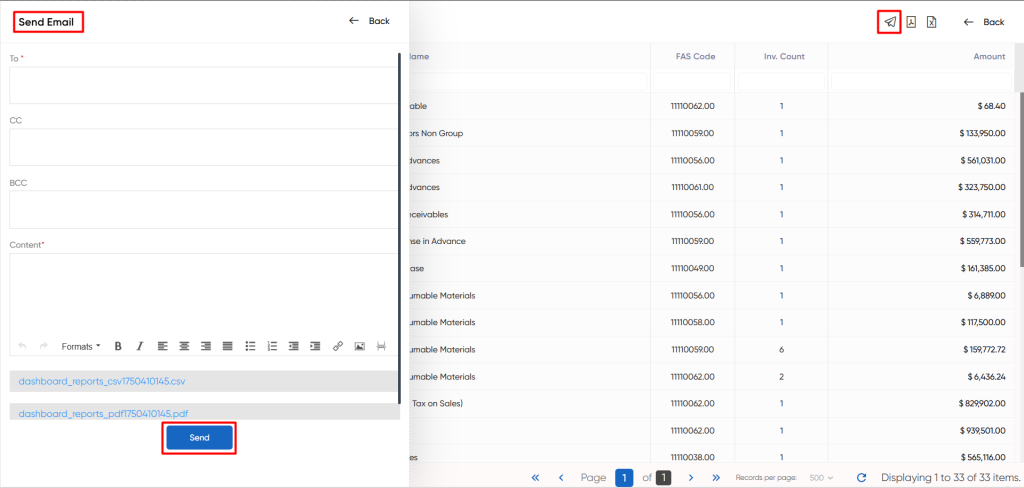
Purchase Summary:
The “Purchase Summary” module of the Finas dashboard’s “Vendors” module provides a visual representation of the organization’s purchasing operations. This section includes a bar graph that shows the purchase amounts month by month from January to December.
In essence, the “Purchase Summary” provides a concise overview of the organization’s procurement patterns over the course of the year. The bar graph allows users to quickly identify fluctuations in purchase amounts across different months. This information is valuable for analyzing purchasing trends, identifying peak periods, and making informed decisions related to procurement and vendor management. The graphical representation enhances user comprehension by presenting data in a visually accessible format.
- Users will be able to use the refresh icon. When users click the refresh icon, the entire Vouchers Summary will be updated.
Expenses:
The “Expenses” part of the Finas dashboard’s “Vendors” module displays the financial outlays connected with vendor transactions. This part explicitly displays the total amount of expenses incurred.
In essence, the “Expenses” section provides information on financial payments made to vendors. The interactive feature increases user engagement by providing access to specific spending data for deeper analysis and comprehension.
- Users will be able to use the refresh icon. When users click the refresh icon, the entire Expenses will be updated.
- Users will be able to click on these amounts of expense to get the list of specific information which includes Vendor Names, FAS codes, inv. count, Voucher Amount and the outstanding Amount.
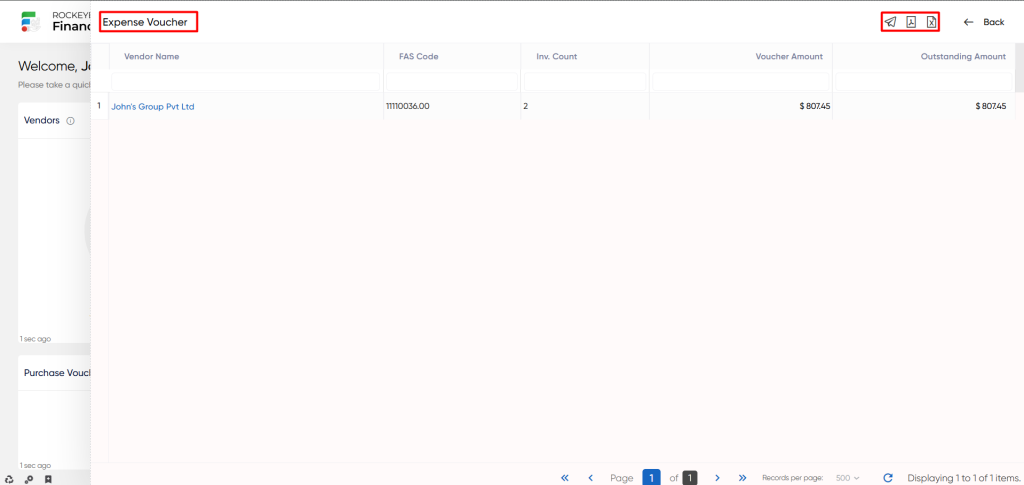
- When a user clicks the mail icon, a popup will appear, prompting the user to select between PDF, CSV, or both options. Upon choosing any of these options, the user will be directed to a page to send the selected PDF or CSV file via email.
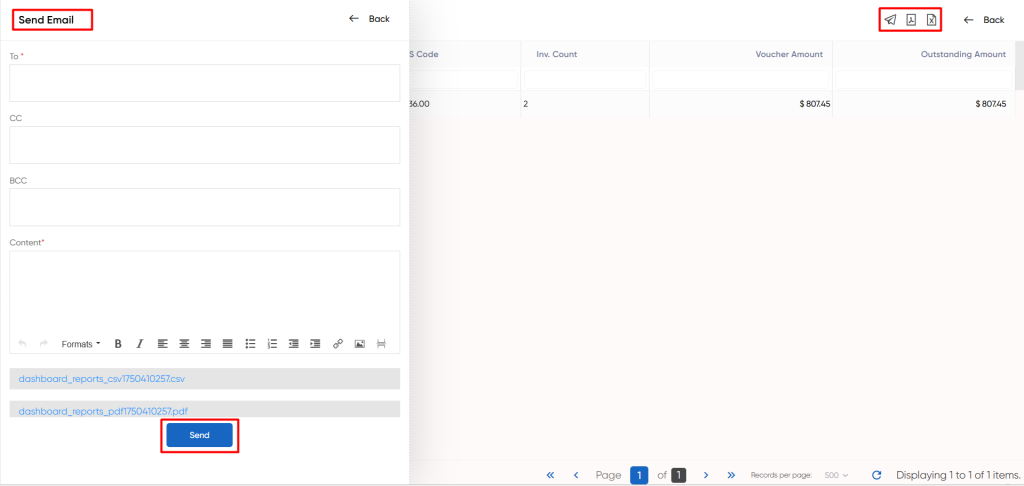
Purchase Vouchers Status:
The “Purchase Vouchers Status” section of the Finas dashboard’s “Vendors” module offers an overview of the status of purchase vouchers connected with vendors. This section indicates the number and total amount of vouchers classified as “Pending” and “Approved.”
In essence, the “Purchase Vouchers Status” section offers insights into the status of purchase-related transactions with vendors. The interactive functionality empowers users to access detailed information about these transactions, enhancing their understanding of the organization’s procurement activities.
- Users will be able to use the refresh icon. When users click the refresh icon, the entire Purchase Vouchers Status will be updated.

- Users will be able to click on these amounts of Pending” and “Approved to get the list of specific information which include Vendor Names, Fas codes, inv.count, Amount.
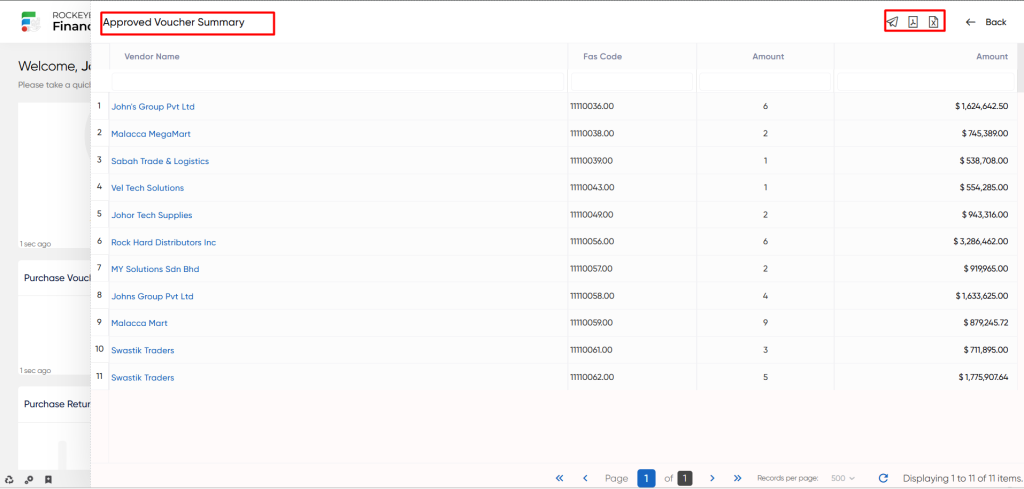
- When a user clicks the mail icon, a popup will appear, prompting the user to select between PDF, CSV, or both options. Upon choosing any of these options, the user will be directed to a page to send the selected PDF or CSV file via email.
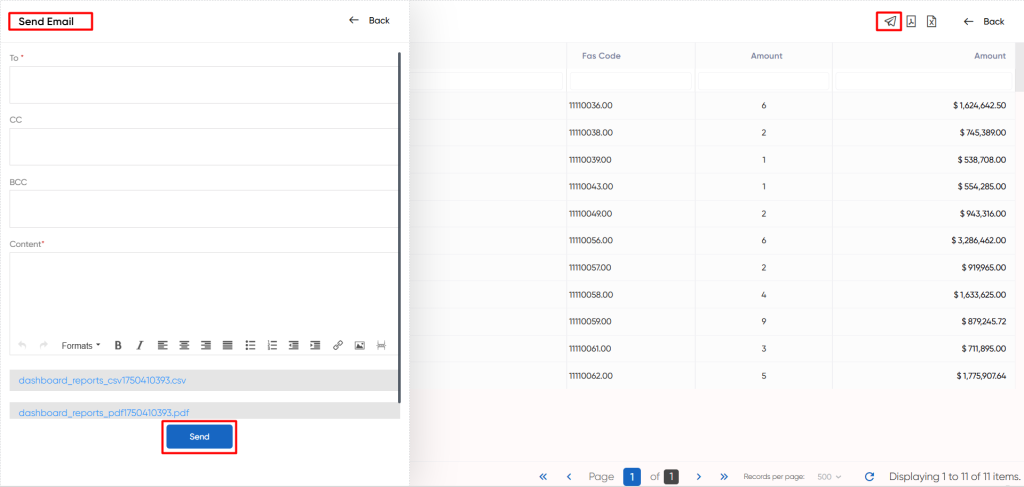
Net Payable YTD:
The “Net Payable YTD” field in the Finas dashboard “Vendors” module represents the net outstanding amount owed to suppliers year to date. This figure reflects the difference between the total amount that needs to be paid to vendors and the amount that has already been paid, considering any overpayments or remaining balances.
- Users will be able to use the refresh icon. When users click the refresh icon, the entire Net Payable YTD will be updated.
- Users will be able to click on the amount of Net Payable YTD to get the list of specific information which include Vendor Names, Fas codes, Total need to pay, Paid, Remaining, Over paid.
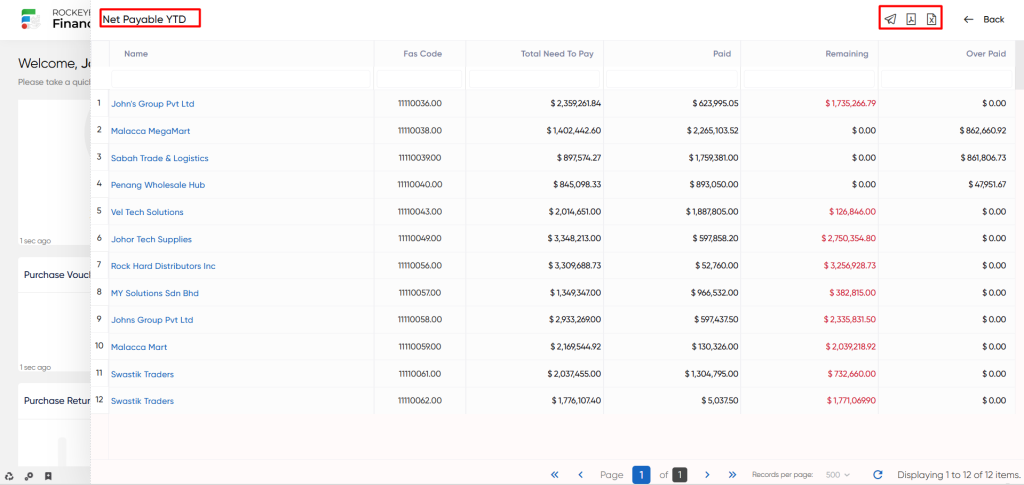
- When a user clicks the mail icon, a popup will appear, prompting the user to select between PDF, CSV, or both options. Upon choosing any of these options, the user will be directed to a page to send the selected PDF or CSV file via email.
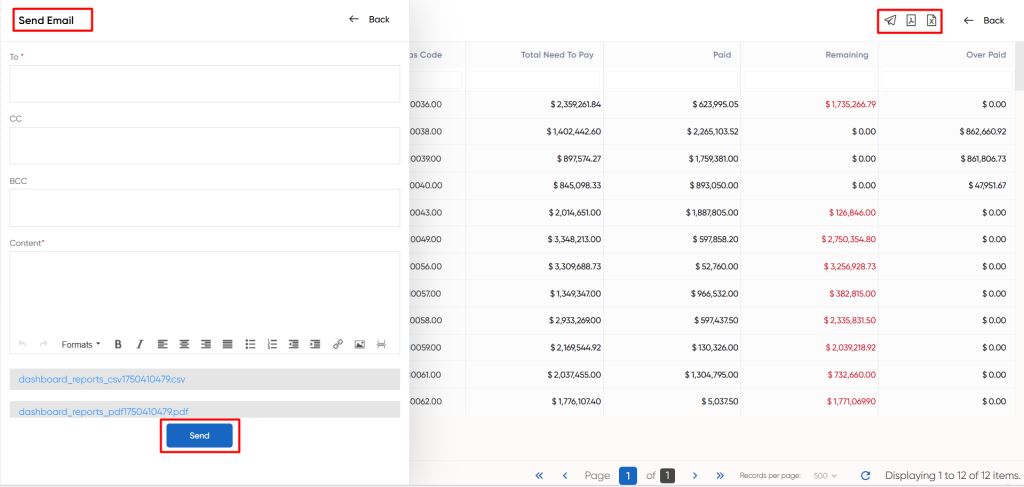
Purchase Return:
The “Purchase Return” section in the “Vendors” module of the Finas dashboard presents data related to the process of returning purchased goods or materials to vendors. This section offers visibility into transactions involving the reversal of previously acquired items back to vendors. Such returns can occur due to reasons like defects, discrepancies, or adjustments in requirements. The section usually provides information about the returned items, quantities, associated amounts, and any relevant documentation. This feature aids in efficiently tracking and overseeing the procedure of returning purchased items to vendors.
- Users will be able to view the bar graphs of Purchase return from January to december.
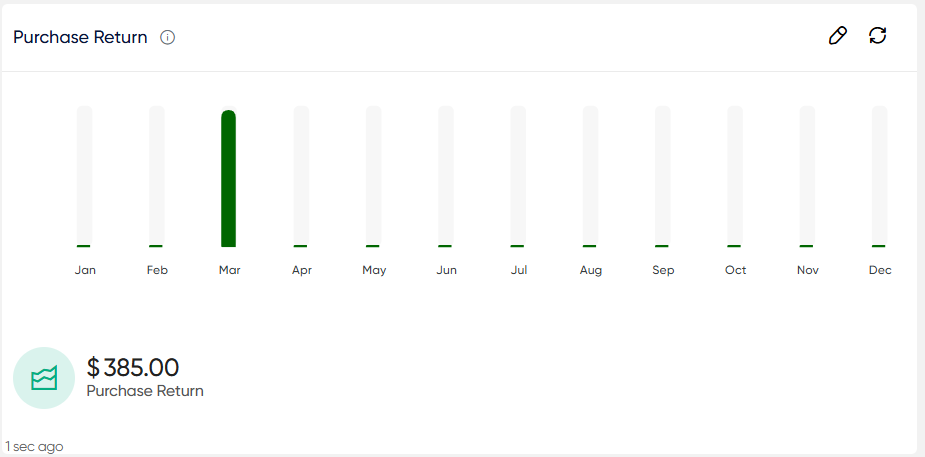
Payable Vouchers By Status:
The “Payable Vouchers By Status” part of the “Vendors” module of the Finas dashboard uses a pie chart to illustrate the state of payable vouchers. This graph depicts the distribution of different statuses, such as Paid, Partially Paid, Unpaid, and Total Purchases.
In essence, the “Payable Vouchers By Status” section provides a thorough overview of the state of payable vouchers, allowing the organization’s financial responsibilities to vendors to be quickly understood.
- Users will be able to view the pie chart with Paid, Partially Paid, Unpaid, and Total Purchases.
- Users will be able to use the refresh icon. When users click the refresh icon, the entire Payable Vouchers By Status will be updated.
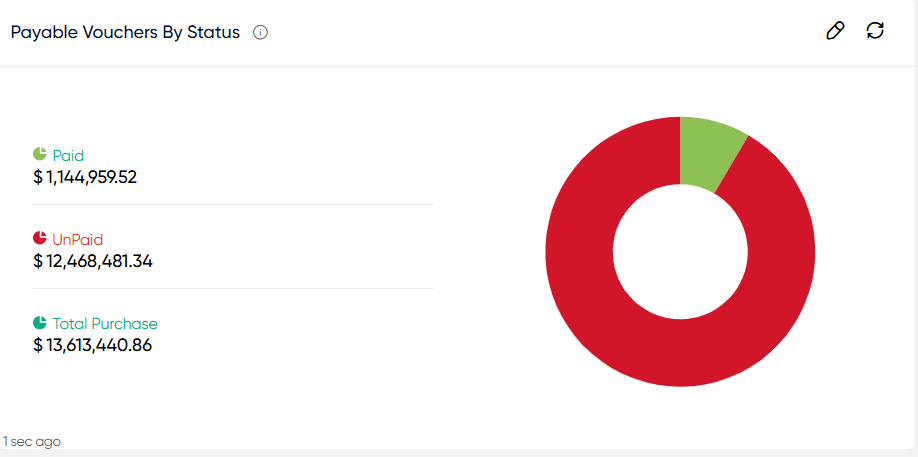
- Users will be able to click on the amounts of Paid, Partially Paid, Unpaid, and Total Purchases to get the list of specific information which include Vendor, Inv.count, Amount.
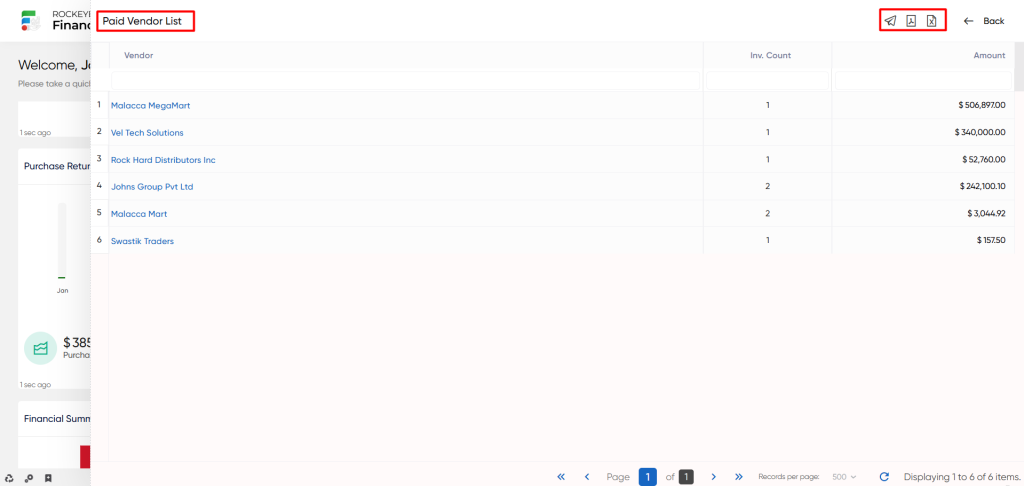
- When a user clicks the mail icon, a popup will appear, prompting the user to select between PDF, CSV, or both options. Upon choosing any of these options, the user will be directed to a page to send the selected PDF or CSV file via email.
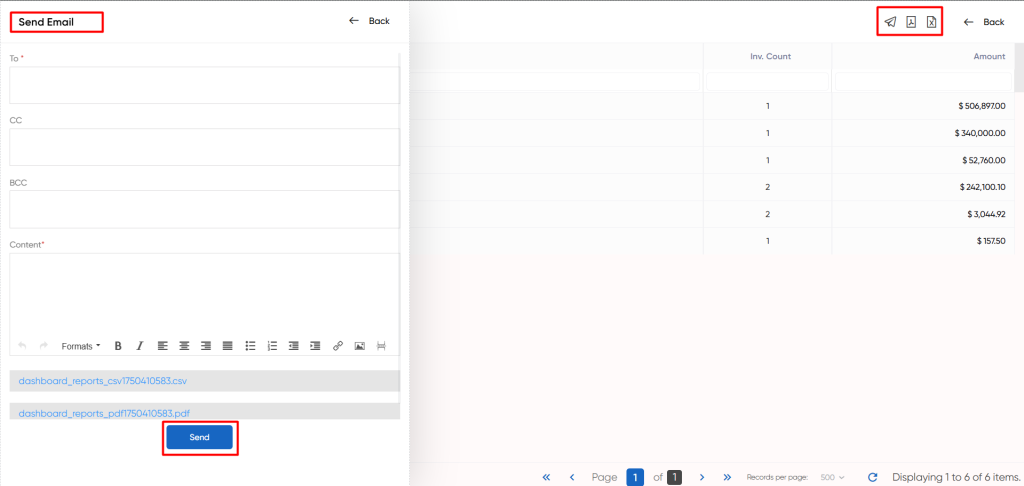
Financial Summary Of Purchase:
The “Financial Summary Of Purchase” section of the Finas dashboard’s “Vendors” module gives a comprehensive summary of the financial aspects of buy transactions. This overview includes different critical components of the purchasing process to provide insights into the organization’s financial commitments and vendor performance.
The summary contains information such as the total purchase amount, which indicates the total value of all purchases made. It also displays the amount actually paid to suppliers, as well as the total amount of due and late payments. The “Overdue” sum emphasizes outstanding payments that have passed their respective due dates.
In essence, the “Financial Summary Of Purchase” provides a brief overview of the financial dynamics surrounding purchase transactions.
- Users will be able to use the refresh icon. When users click the refresh icon, the entire Financial Summary Of Purchase will be updated.
- When users hover the cursor over the respective field, they will be able to see the total purchase, paid, due, and overdue amounts.
Avg. Purchase Volume:
The “Avg. Purchase Volume” section of the Finas dashboard’s “Vendors” module displays the average purchase activity over a specified time period. This section includes a curve and line graph that depicts both the actual and average purchase volume from January to the current month.
- The availability of a dropdown menu that allows users to select a certain month as an endpoint is an outstanding feature.
- By selecting a month from the menu, the graphs adapt to show data from January to the month of choice. It’s crucial to note, however, that this dropdown selection is optional, as the graphs’ default configuration only shows data up to the current month.
- Users will be able to use the refresh icon. When users click the refresh icon, the entire Avg. Purchase Volume will be updated.
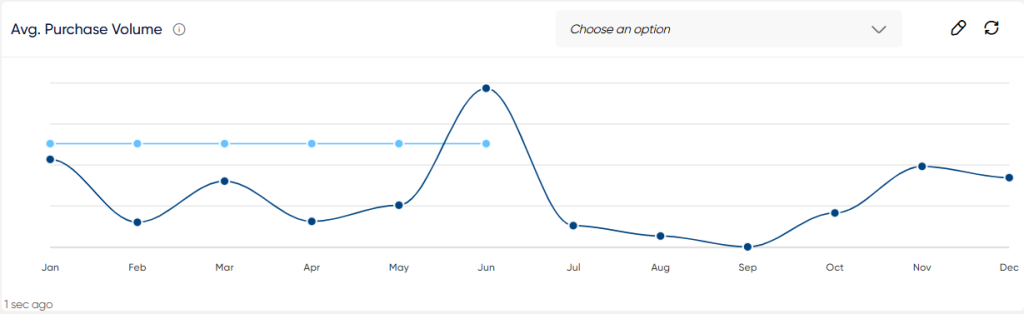
Top 10 Vendors – By Purchase:
The term “vendors” is frequently used interchangeably with “suppliers.” Contractual agreements or purchase orders are regularly used to codify their interactions with the entities to which they cater. These agreements define the specifics of the goods or services provided, including pricing, delivery timelines, quality standards, and payment terms.
The “Top 10 Vendors – By Purchase” part of the Finas dashboard’s “Vendors” module displays a list of statistics that highlights the top 10 vendors based on their purchasing activity. Vendor Name, Number of Invoices, Last Invoice Date, Purchase Amount, Paid Amount, and Outstanding due are among the fields presented in the table.
- This section gives useful information on the vendors who have made the most contribution to the organization’s purchasing transactions.
- Users can find the suppliers with the greatest purchase amounts and evaluate their financial relationships with these sellers by examining this data. Furthermore, customers can select a specific month to display data for that month, providing for more focused examination and comparison of vendor performance over time.
- The availability of a dropdown menu allows the user to select a certain month to display the data for that month.
- Users will be able to see the “View All” option, as well as use the refresh icon. The full Top 10 vendors – By purpose is updated when users click the refresh symbol.

- The “View All” option allows users to access a thorough list of upcoming Top 10 vendors – By purpose. Users can view Vendor Name, Inv. count, Last invoice, Purchase amount, paid amount, and outstanding due.
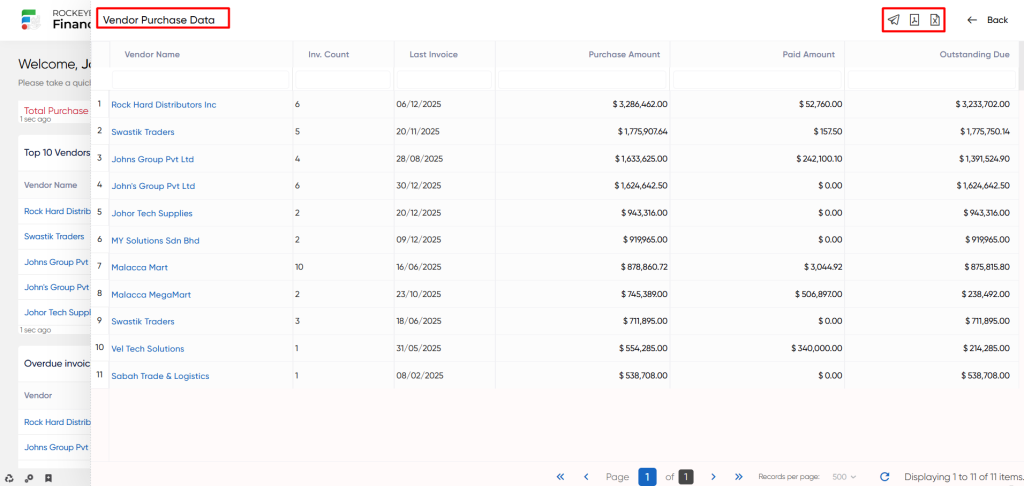
- When a user clicks the mail icon, a popup will appear, prompting the user to select between PDF, CSV, or both options. Upon choosing any of these options, the user will be directed to a page to send the selected PDF or CSV file via email.
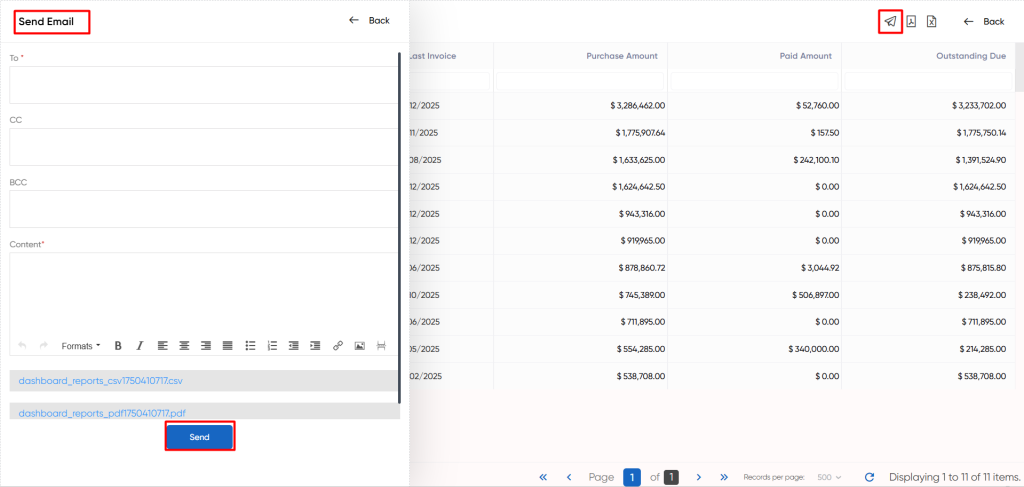
Overdue invoice by Vendor:
The “Overdue Invoice by Vendor” portion of the “Vendor Visit” component of the Finas dashboard, which provides information on pending vendor payments. It displays information such as vendor names, the number of outstanding bills associated with each vendor, and the total amount owed. This information helps users understand and manage the organization’s outstanding financial commitments to vendors, allowing them to prioritize and resolve payment tasks more efficiently.
The “Overdue invoice by vendor” section of the Finas dashboard’s “Vendors” module provides a table of data with certain fields such as vendor, Invoices, Amount.
- Users will be able to see the “View All” option, as well as use the refresh icon. The full Overdue invoice by vendor is updated when users click the refresh symbol.
- The “View All” option allows users to access a thorough list of upcoming Overdue invoices by vendor. Users can view vendors, Invoices, and amounts.
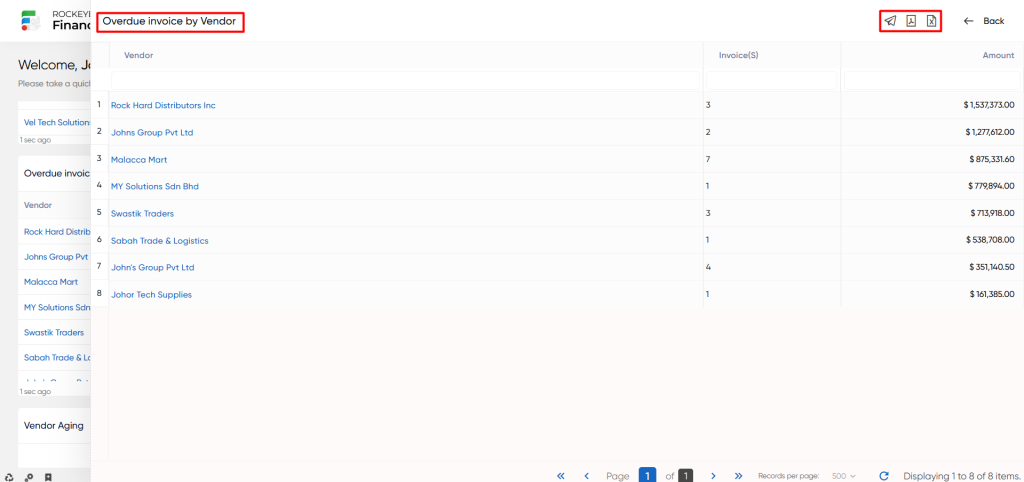
- When a user clicks the mail icon, a popup will appear, prompting the user to select between PDF, CSV, or both options. Upon choosing any of these options, the user will be directed to a page to send the selected PDF or CSV file via email.
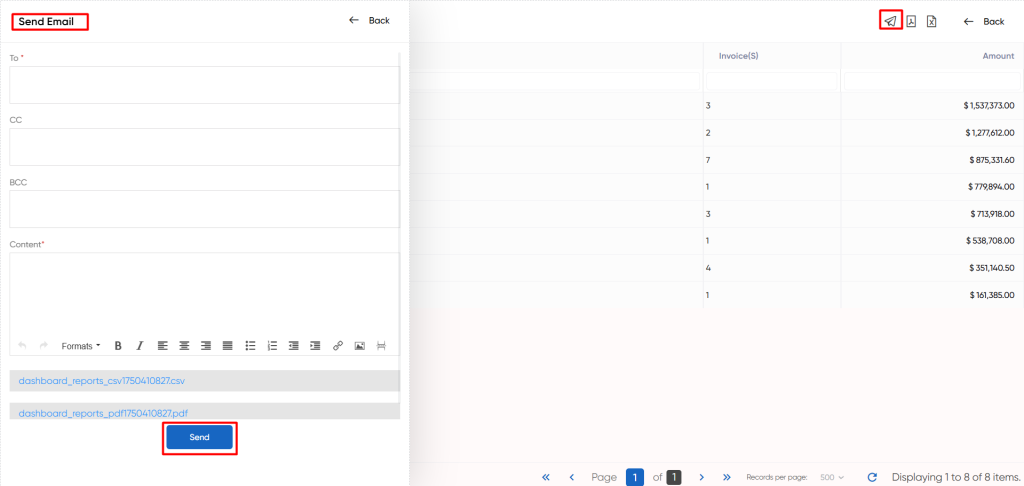
Outstandings:
The “Outstandings” portion of the Finas dashboard’s “Vendor Visit” component displays a tabular list of data. This table contains information on several vendors as well as the outstanding amounts. In essence, it provides an overview of the organization’s existing financial responsibilities to its vendors, providing insights into pending payments and financial relationships with vendors.
The “Outstandings” section of the Finas dashboard’s “Vendors” module provides a table of data with certain fields such as vendor and Amount.
- Users will be able to see the “View All” option, as well as use the refresh icon. The full Outstandings is updated when users click the refresh symbol.
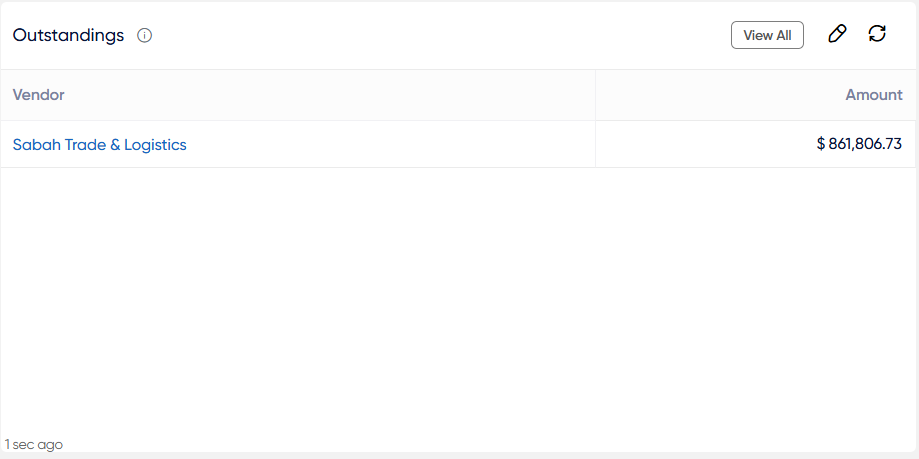
- The “View All” option allows users to access a thorough list of upcoming Outstandings. Users can view vendors and amounts.
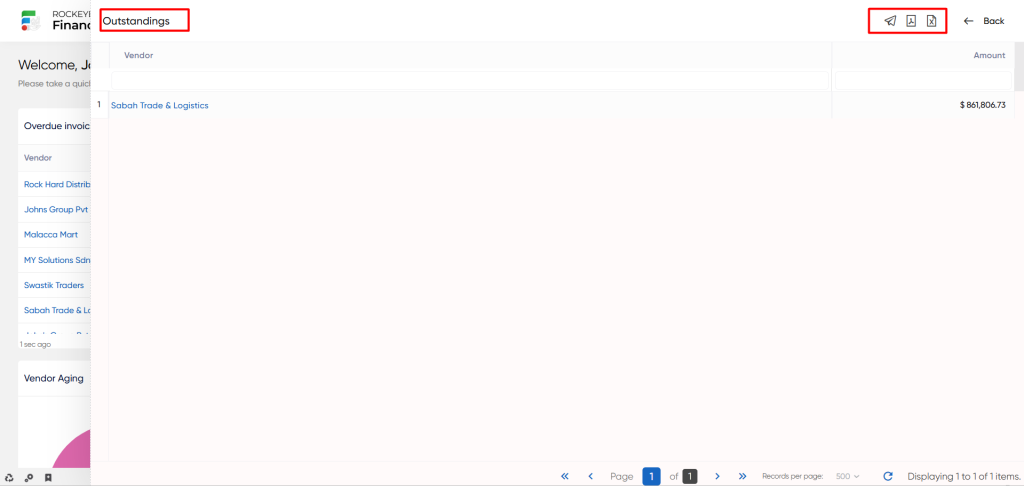
- When a user clicks the mail icon, a popup will appear, prompting the user to select between PDF, CSV, or both options. Upon choosing any of these options, the user will be directed to a page to send the selected PDF or CSV file via email.
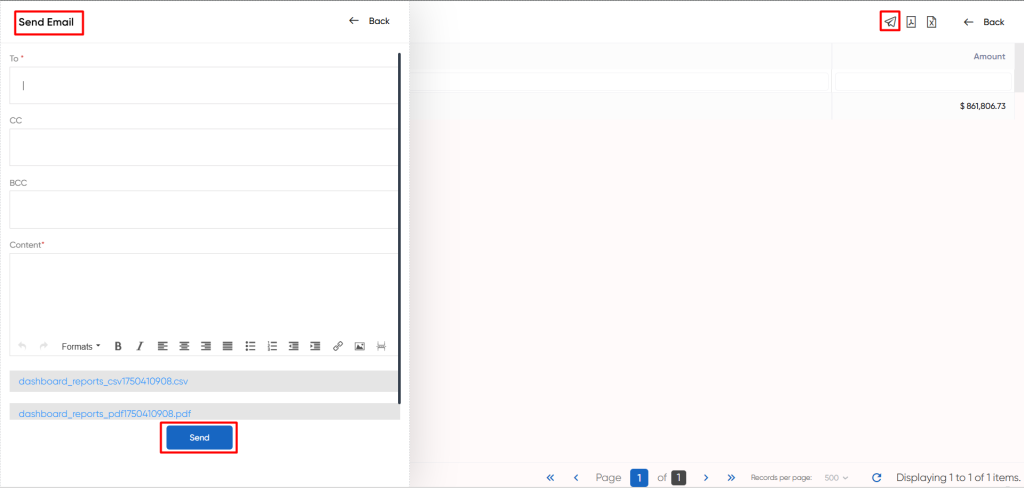
Vendor Aging:
Vendor Aging is a financial analysis of overdue payments to vendors. It categorizes unpaid invoices into different timeframes, like 30, 60, or 90 days overdue. This helps organizations manage outstanding payments and prioritize settling debts based on due dates.
- Vendor Aging in the Finas Dashboard’s Vendor section displays a visual representation of outstanding payments to vendors depending on aging categories.
- The pie chart depicts the distribution of outstanding amounts based on the number of days past due. Users can view the Range of Days (Periods) various aging periods as well as outstanding amounts.
- Users will be able to view the Deposit/un-Allocated amount and the overall total amount.
- Users will be able to use the refresh icon. When users click the refresh icon, the entire Vendor Aging will be updated.
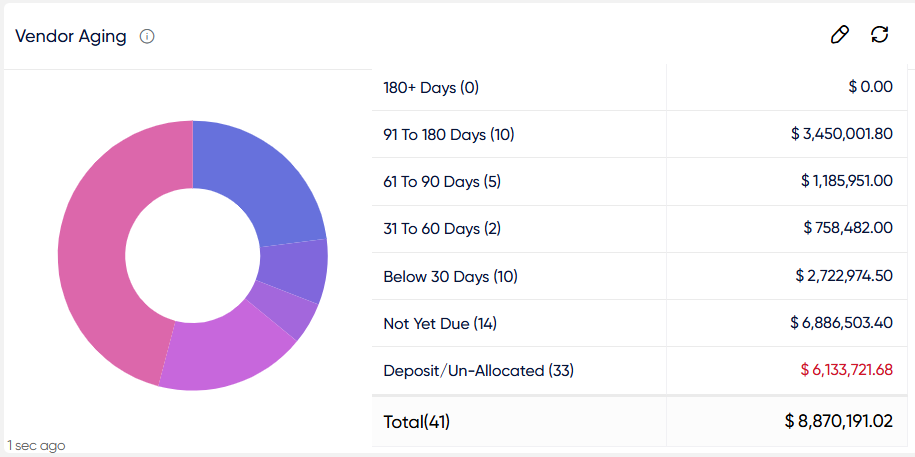
- Users will be able to click on the outstanding amount to see a table of data with field names like vendor code, vendor name, invoice (Inv) details (number and date), due days, due date, planned payment date, overdue status, invoice amount, and due amount.
- This information provides a comprehensive view of outstanding vendor payments, including payment status and aging.
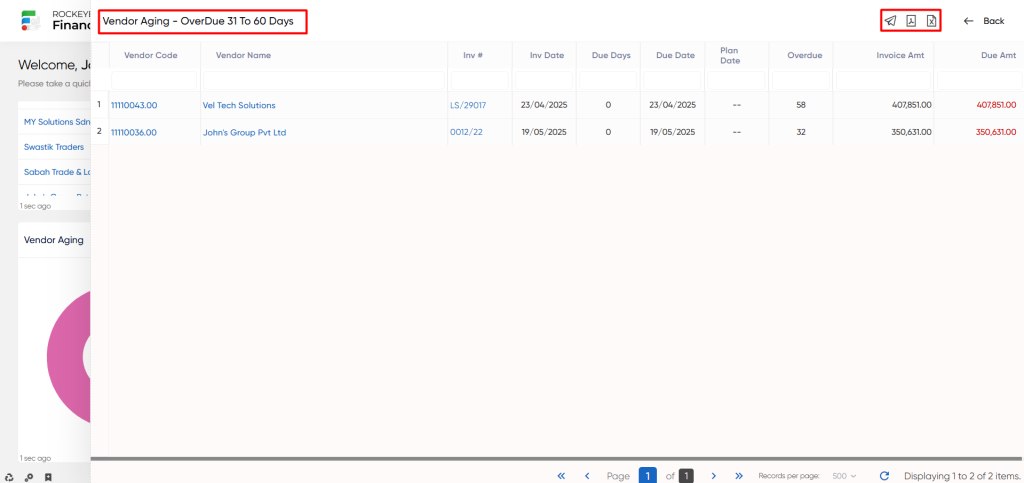
- When a user clicks the mail icon, a popup will appear, prompting the user to select between PDF, CSV, or both options. Upon choosing any of these options, the user will be directed to a page to send the selected PDF or CSV file via email.
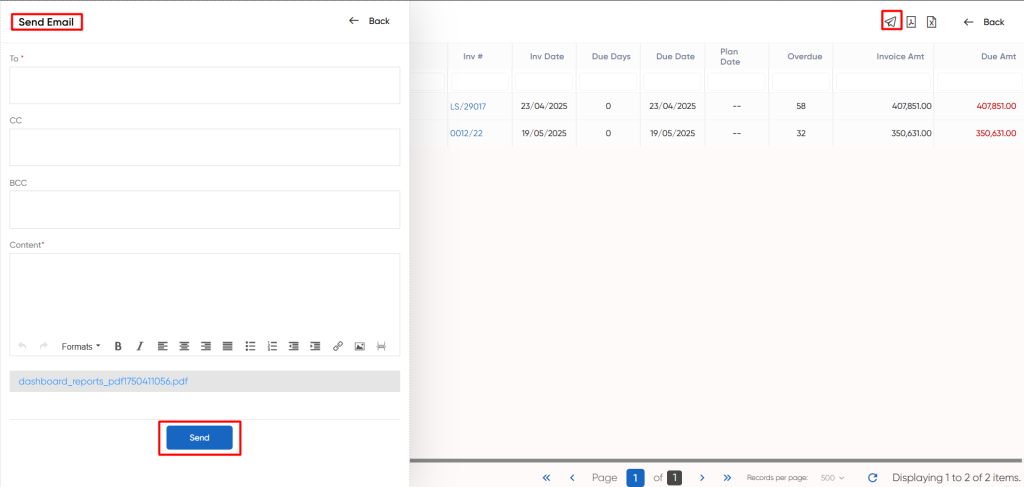
Payable Outflow:
The “Payable Outflow” part of the Finas Dashboard’s Vendor section displays a visual representation of expected Payable outflows related to vendor payments. This feature displays these outflows across a given timeframe, often focusing on the previous few days and the upcoming days, using a bar graph.
- For example, it may display the current date as well as payments made in the previous three days and payments expected in the future three days, each with its own amount.
- “Payable Outflow” essentially provides a picture of the organization’s near-term financial commitments to vendors, supporting users in controlling cash flow and assuring timely payments to suppliers.
- Users will be able to use the refresh icon. When users click the refresh icon, the entire NNPC Trade Payable (Overdue) will be updated.