Financial Accounting
Opening Balance Update
Introduction/Purpose:
Opening balance updates necessitate changing the starting balance of an account or record at the start of a period. It ensures accuracy by reflecting past transactions. The purpose is to have accurate and consistent account beginnings.
Dependency:
- Closing Balance of the Previous Period: The opening balance is normally carried over from the previous accounting period’s closing balance. It depends on how accurate and comprehensive the financial records from the prior time were.
- Accurate recording: Accurate reconciliation across multiple accounts, including bank accounts, accounts payable, and accounts receivable, is necessary for the opening balance to be accurate.
How To Navigate:
The navigation includes the following steps for viewing the opening balance update in the financial management system
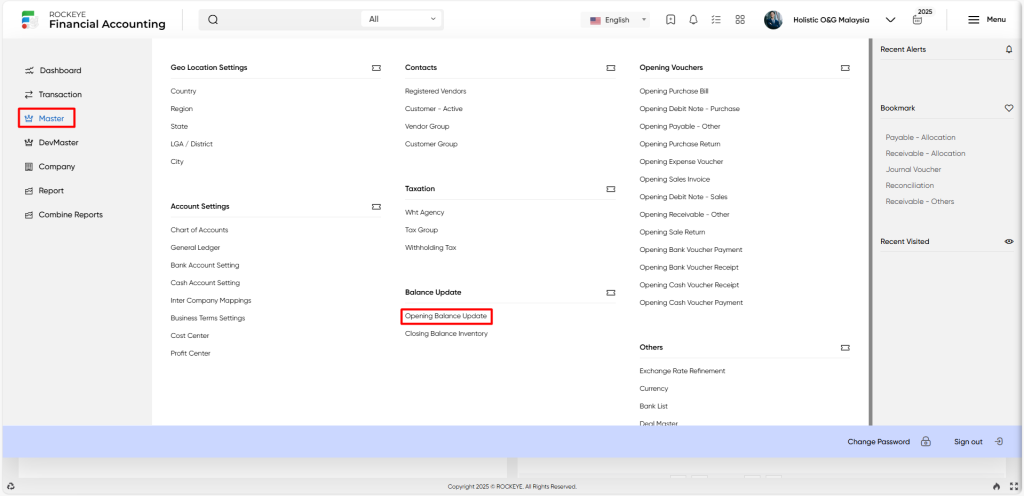
- Click on the master tab: The master can be accessed by clicking on the master tab on the side menu.
- Click on the opening balance update: The cost centre can be accessed by clicking it from the balance update section.
Listing:
An opening balance update listing in a financial management system is a feature which provides a list of all opening balance updates.
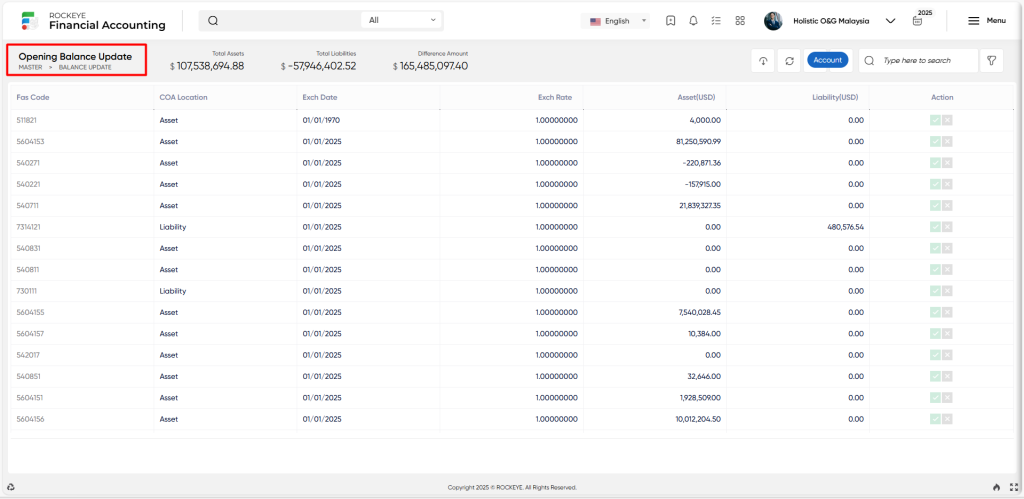
- Users can view the following information in the opening balance update listing page
- Account
- Account name
- Fas code
- Chart of accounts
- CoA location
- Gl type
- Asset
- Liability
- Currency
- Exchange date
- Exchange rate
- Asset NGN
- Liability
- Action
- Customer
- Name
- Amount
- Currency
- Parent Gl
- Customer name
- Amount
- Currency
- Exchange date
- Exchange rate
- Amount NGN
- Type
- Action
User can perform the following actions
- Opening as on: The “Opening as on” function refers to a date or specific point in time from which you want to view or analyse data or information.
- Export: The “Exporting” function allows users to the process of saving or transferring data from a software system or application to an external file format.
- Search: The “Search” functionality allows users to look for specific information or records within a system.
- Quick Search: The “Quick search’” function refers to a simplified and faster way to perform a search for specific information within a system.
User can perform the following actions
- Export: The “Export” function allows the user to process the data and export the data from the Finas system to the external system.
- Import: The “Import” function allows the user to process the importing the data from the external file.
- Advanced search: The “Advanced search” function provides users with more extensive search options and filters to refine their search queries.
- Show all listing: The “Show all listing” function allows users to display or view all the available records or entries within a particular listing or category.
- Clear cache: The “Clear cache” function clears the cached data associated with the opening balance update.
- Quick search: The” Quick Search” function allows users to quickly search and locate specific opening balances to update the system.