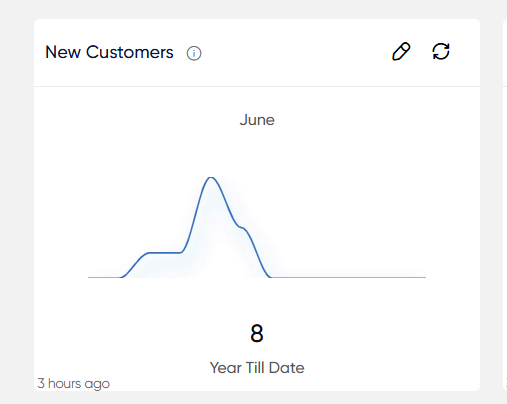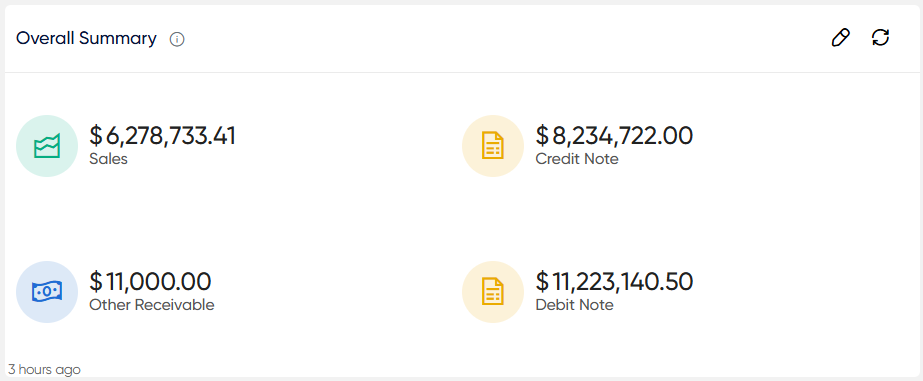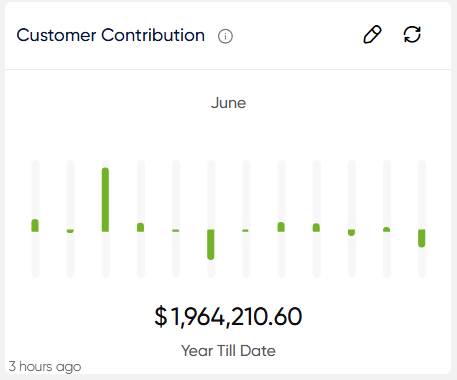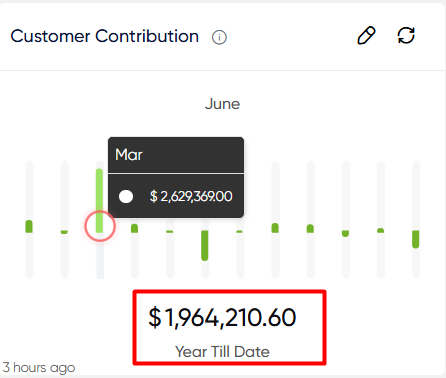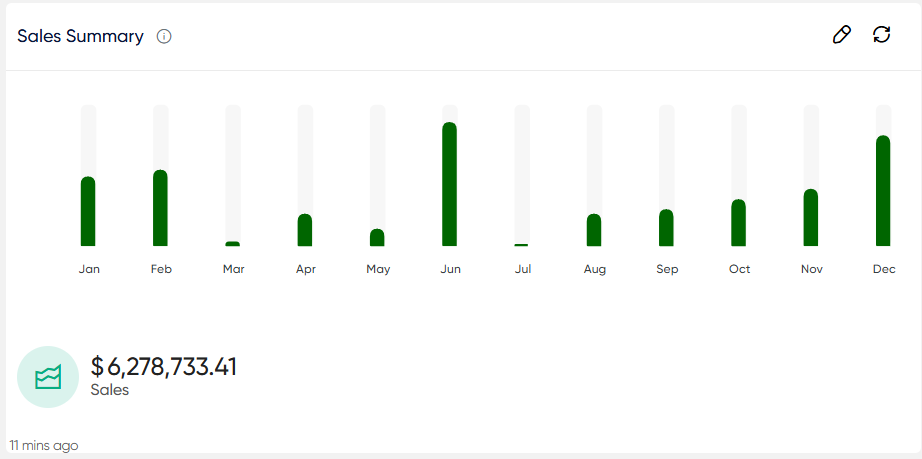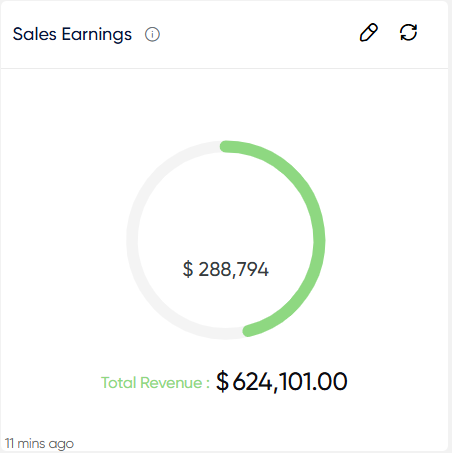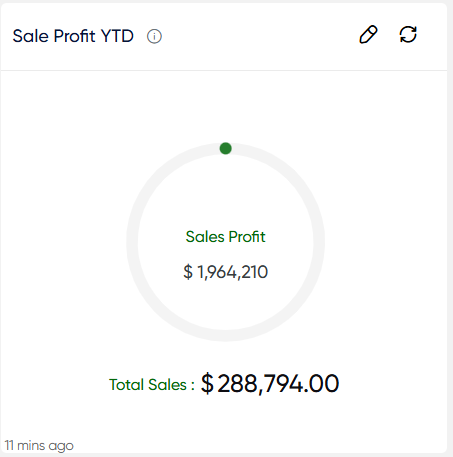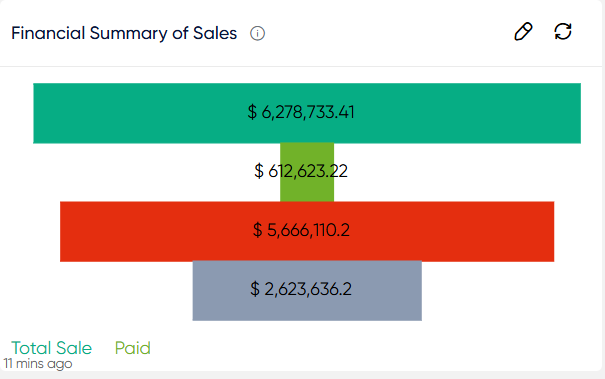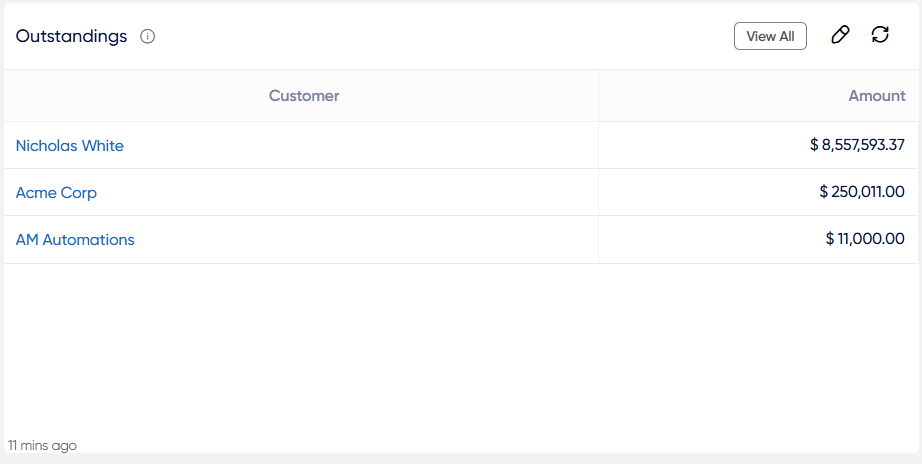Customers
Total Customers :
The “Assets Registered” section displays a list of all recorded assets. It displays how many are in use, how many are being built, and how many are in the queue or have been retired. This assists in comprehending the organization’s asset status.
- Users will be able to use an edit and refresh icon. When users click the refresh icon, the entire total customers section will be updated; however, clicking the edit icon allows them to make modifications to the Total Customers.
- In the line present, the total number of customers register on a monthly basis. When users click on the line, a popup is open and displays the month name and registered customers for that month.
- At the bottom, showing the total customer register from last month. When users click on “from last month,” a detailed list is displayed.
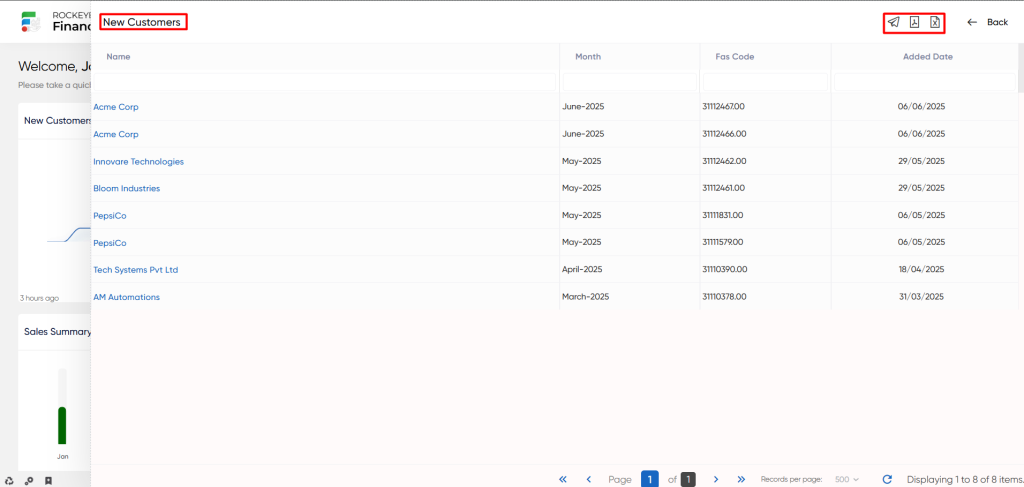
- Users can run searches inside columns within the new customer, allowing them to discover a specific customer. The PDF icon allows the user to download the PDF file, whereas the CSV icon allows the user to download the CSV file.
- When a user clicks the message icon, a popup will appear, prompting the user to select between PDF, CSV, or both options. Upon choosing any of these options, the user will be directed to a page to send the selected PDF or CSV file via email.
Overall Summary:
The “Overall Summary” section in the Customer Dashboard provides an overall summary of customer-related data like total sales, credit notes, debit notes, and other receivables.
- Users will be able to use an edit and refresh icon. When users click the refresh icon, the entire Overall summary section will be updated.
Sales: Here display the overall sales amount. When users click on the sales amount the “Sales voucher summary” list is open.
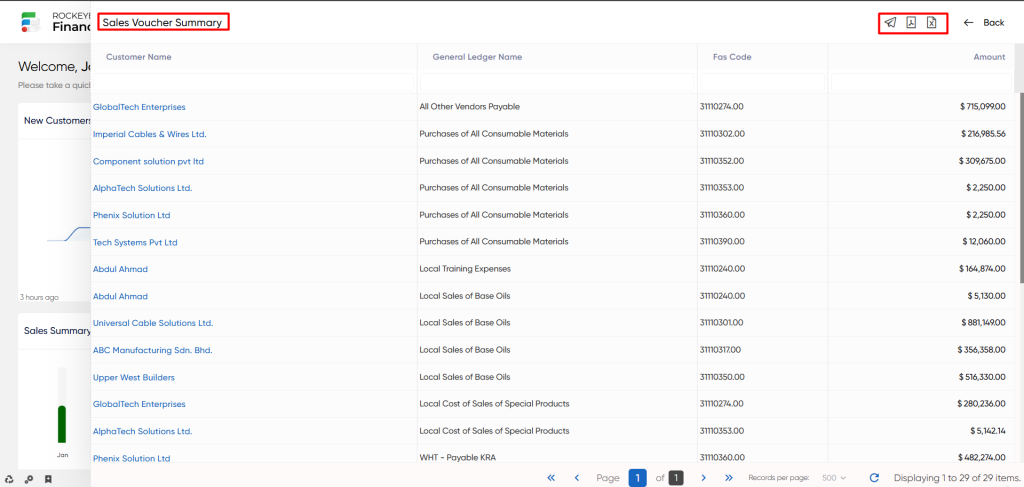
- Users can run searches inside columns within the sales voucher summary, allowing them to discover a specific sale. The PDF icon allows the user to download the PDF file, whereas the CSV icon allows the user to download the CSV file.
- When a user clicks the message icon, a popup will appear, prompting the user to select between PDF, CSV, or both options. Upon choosing any of these options, the user will be directed to a page to send the selected PDF or CSV file via email.
Credit Note: Here display the credit note amount. When users click on the sales amount the “Credit Note voucher summary” list is open.
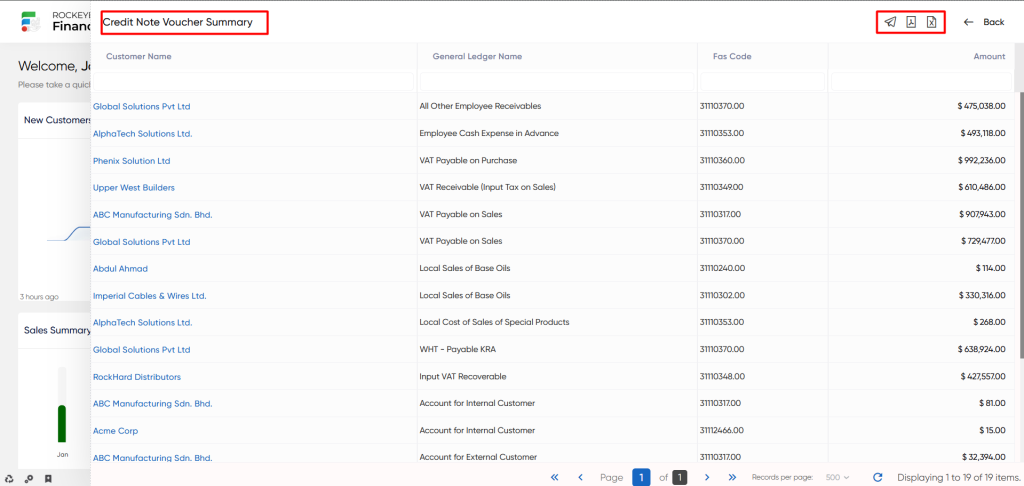
- Users can run searches inside columns within the credit note voucher summary, allowing them to discover a specific sale. The PDF icon allows the user to download the PDF file, whereas the CSV icon allows the user to download the CSV file.
- When a user clicks the message icon, a popup will appear, prompting the user to select between PDF, CSV, or both options. Upon choosing any of these options, the user will be directed to a page to send the selected PDF or CSV file via email.
Other Receivable: Here display the Receivable amount. When users click on the sales amount the “Receivable voucher summary” list is open.
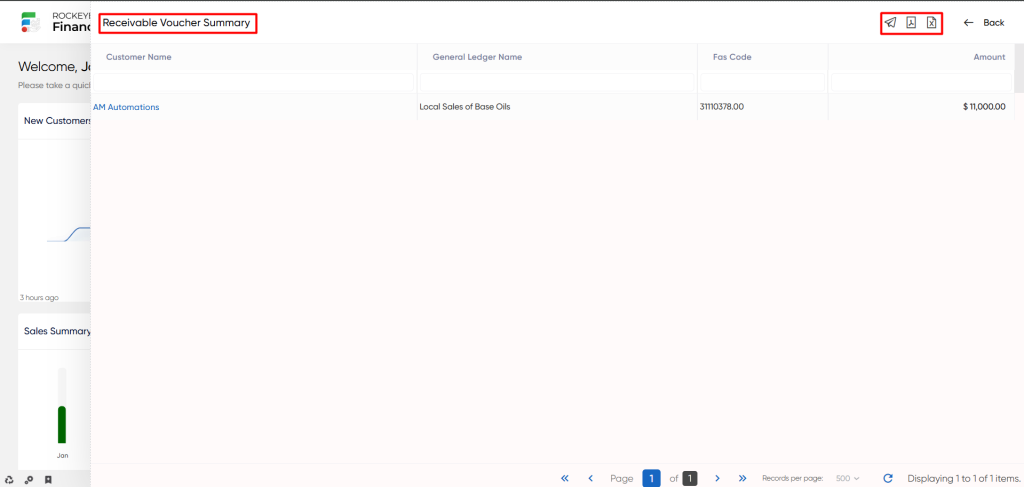
- Users can run searches inside columns within the Receivable voucher summary, allowing them to discover a specific sale. The PDF icon allows the user to download the PDF file, whereas the CSV icon allows the user to download the CSV file.
- When a user clicks the message icon, a popup will appear, prompting the user to select between PDF, CSV, or both options. Upon choosing any of these options, the user will be directed to a page to send the selected PDF or CSV file via email.
Debit Note: Here display the Debit amount. When users click on the sales amount the “Debit note voucher summary” list is open.
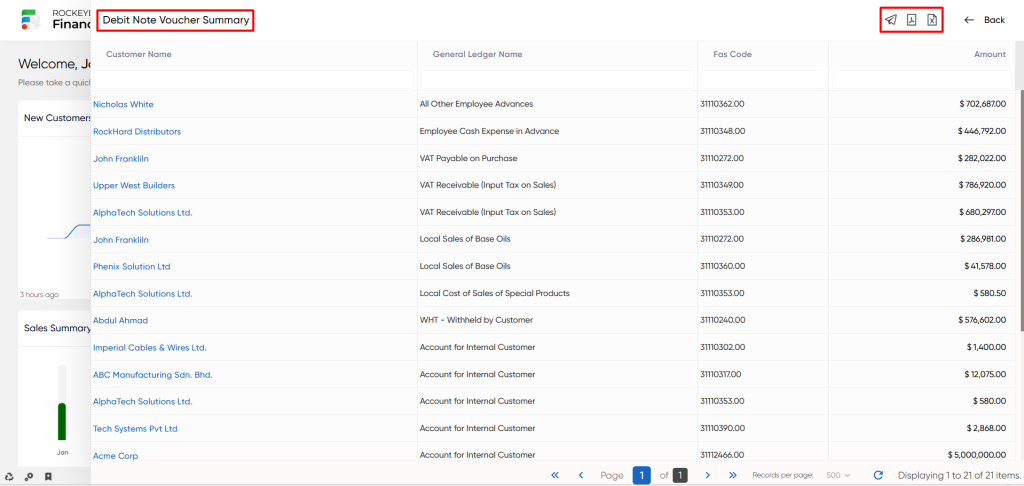
- Users can run searches inside columns within the Debit note voucher summary, allowing them to discover a specific sale. The PDF icon allows the user to download the PDF file, whereas the CSV icon allows the user to download the CSV file.
- When a user clicks the message icon, a popup will appear, prompting the user to select between PDF, CSV, or both options. Upon choosing any of these options, the user will be directed to a page to send the selected PDF or CSV file via email.
Customer Contribution:
The Customer Contribution dashboard in the Finas system offers a comprehensive summary of customer-centric insights and their impact on business performance. This dashboard shows the monthly customer contribution for the current year. And also show the total amount of the contribution.
- Users will be able to use an edit and refresh icon. When users click the refresh icon, the entire customer contribution section will be updated.
If the user hovers over the month, a popup will display the month name and amount of contribution for that month.
This cart also shows the total amount of customer contribution for the year to date. When the user clicks on the amount of contribution, they are redirected to the “report of profit and loss”.
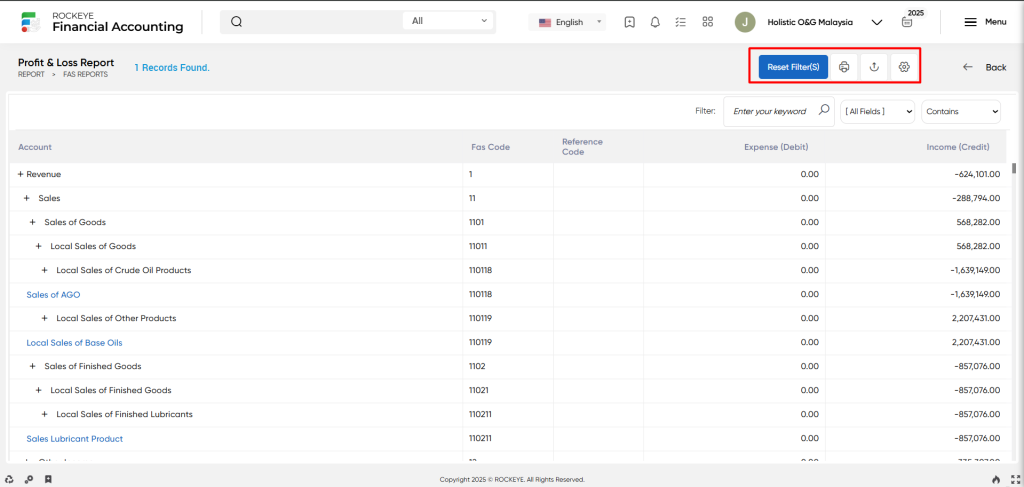
Sales Summary:
The Sales Summary dashboard within the Finas system provides a comprehensive overview of crucial sales-related insights and performance metrics. This dashboard serves sales on a monthly basis. And also the total sale in a particular year.
- Users will be able to use an edit and refresh icon. When users click the refresh icon, the entire Sales Summary section will be updated.
- If the user hovers over the month, a popup will open and show the math name and sales of that month.
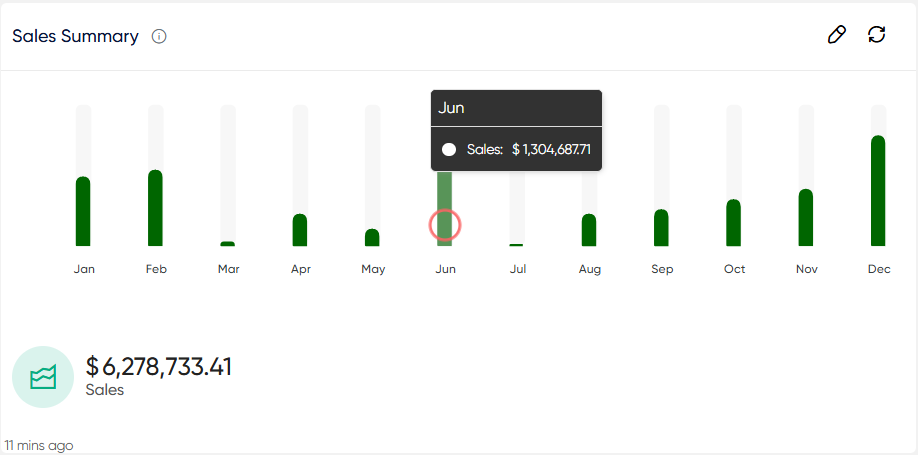
Sales Earnings
The overall income or revenue a business has made from its sales transactions is generally referred to as “sale earnings”. This sum encompasses all of the company’s sales-related earnings, and it represents the money the business has made by offering its goods or services to clients over a given time frame.
- Users will be able to use the refresh icon. When users click the refresh icon, the entire sales earning section will be updated.
Sales Profit YTD
The Sales profit YTD provides an overview of the overall profit resulting from a company’s sales to either specific customers or a defined customer group, covering the period from the start of the current calendar year to the present date. The amount shown is a useful indicator of the overall profitability of these client transactions over the year.
- Users will be able to use the refresh icon. When users click the refresh icon, the entire sales profit ytd section will be updated.
Top 10 customer – By sales
The Top 10 Customers – By Sales refers to a list of the ten customers who have delivered the most sales revenue over a specific time period. This data is incredibly beneficial to enterprises since it allows them to identify and prioritize their most important clients, primarily based on their major impact on total sales.
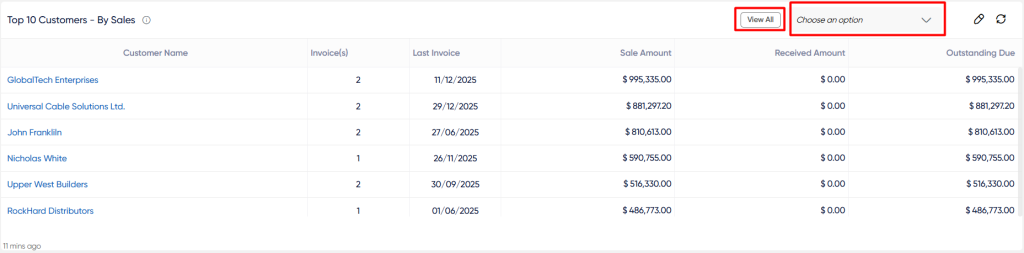
- Users will be able to use the refresh icon. When users click the refresh icon, the entire top 10 customers by sales section will be updated, and they can choose the month for which they want the listing of the top 10 customers.
- The user can click on the view all option in order to view all the customers in the listing. The user can view the customer name, invoice count, last invoice date, and so on.
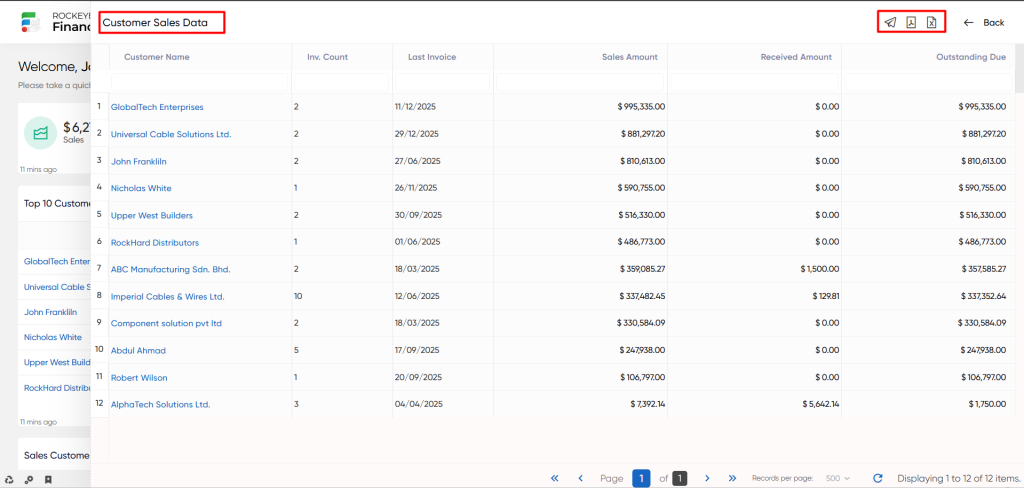
- Users can run searches inside columns within the system, allowing them to discover a specific customer. The PDF icon allows the user to download the PDF file, whereas the CSV icon allows the user to download the CSV file.
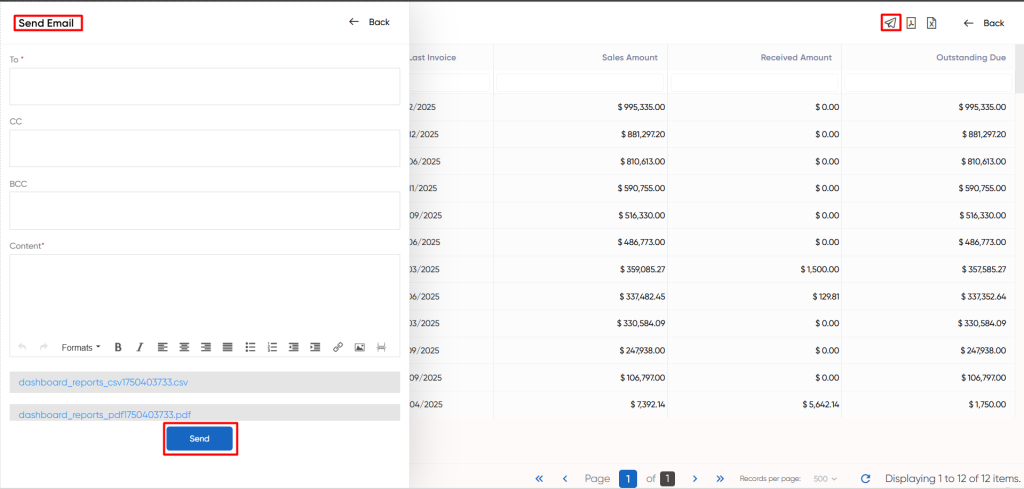
- When a user clicks the message icon, a popup will appear, prompting the user to select between PDF, CSV, or both options. Upon choosing any of these options, the user will be directed to a page to send the selected PDF or CSV file via email.
Sales Customer By Segment
The Sales Customer by Segment feature empowers users by allowing them to view and evaluate sales data classified into several customer categories. This capability enables users to gain useful insights into how sales success varies across these various customer groupings.
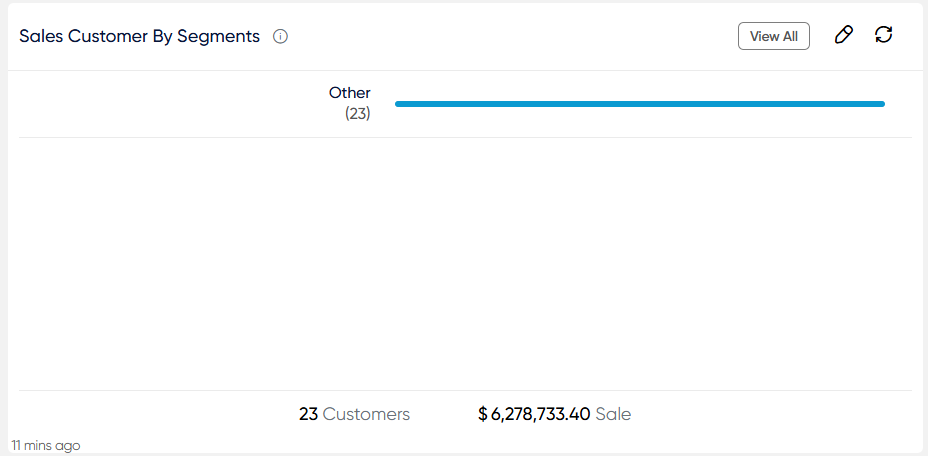
- Users will be able to use the refresh icon. When users click the refresh icon, the entire sales customer by segments section will be updated.
- The user can click on the view all option in order to view all the customer segments in the listing. The user can view the customer name,title & amount.
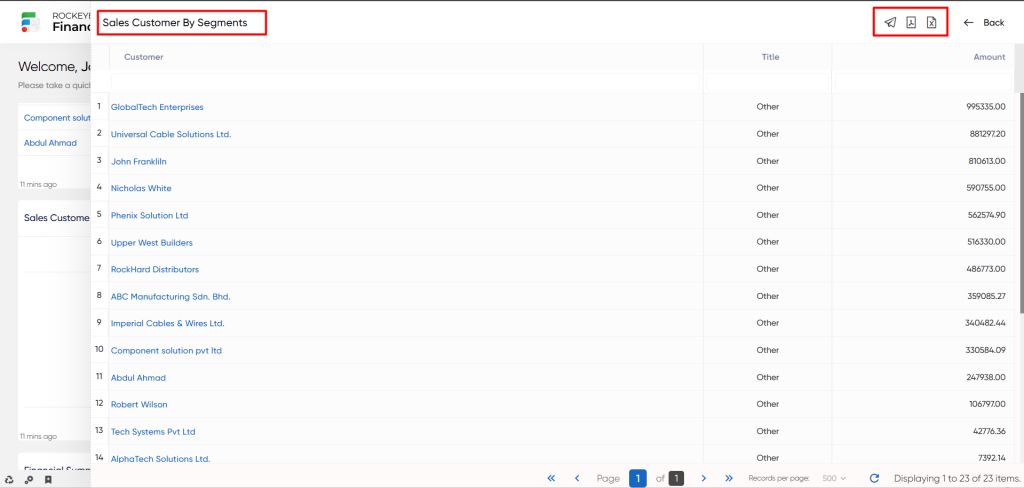
- Users can run searches inside columns within the system, allowing them to discover a specific customer. The PDF icon allows the user to download the PDF file, whereas the CSV icon allows the user to download the CSV file.
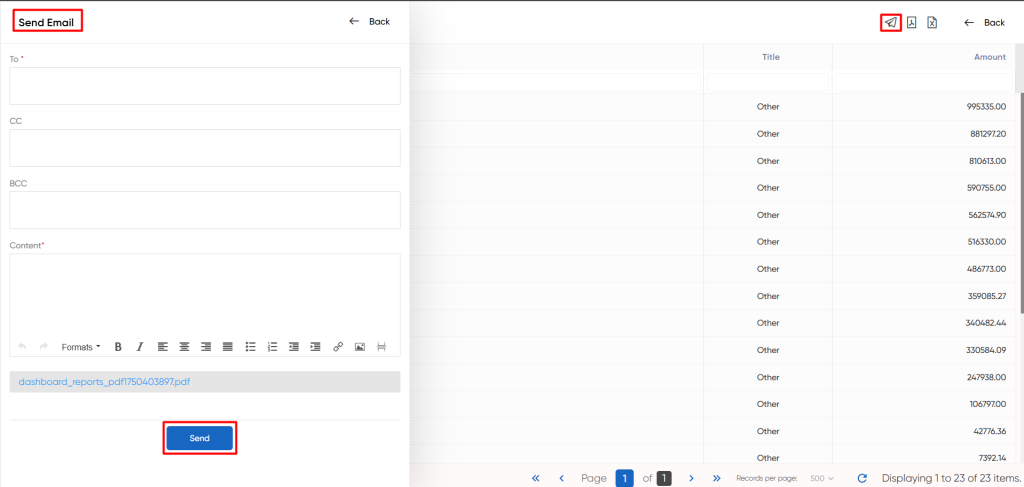
- When a user clicks the message icon, a popup will appear, prompting the user to select between PDF, CSV, or both options. Upon choosing any of these options, the user will be directed to a page to send the selected PDF or CSV file via email.
Sales Invoice By Status
The “Sales Invoice by Status” refers to the process of organizing and displaying sales invoices based on their current status in the invoicing workflow. It provides a user-friendly summary of the many stages that sales invoices may go through, allowing users to manage and administer them more effectively.
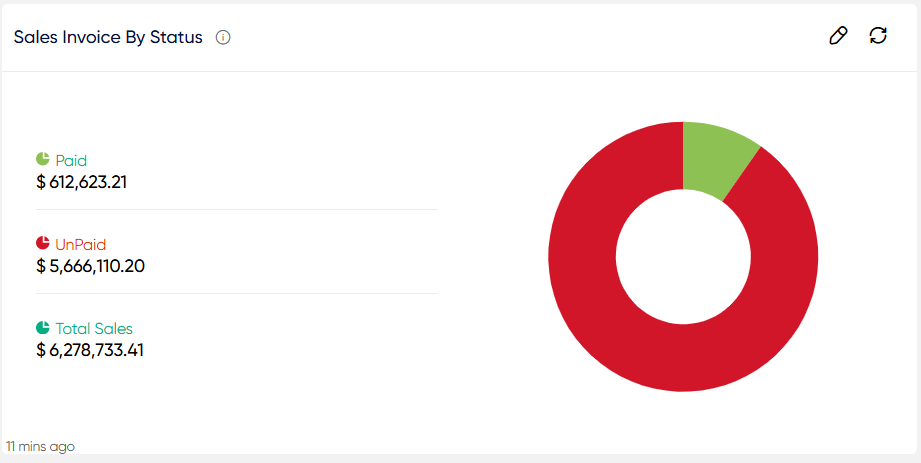
- Users will be able to use the refresh icon. When users click the refresh icon, the entire sales customer by segments section will be updated.
- The user can click on the paid, partially paid, unpaid, and total sales. On clicking them, the user can view the listing of the respective data.
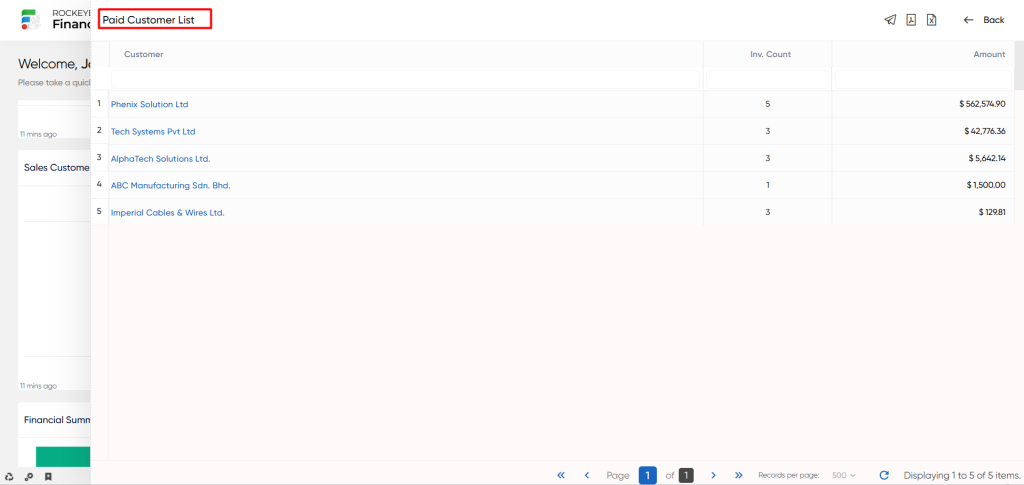
- Users can run searches inside columns within the system, allowing them to discover a specific customer. The PDF icon allows the user to download the PDF file, whereas the CSV icon allows the user to download the CSV file.
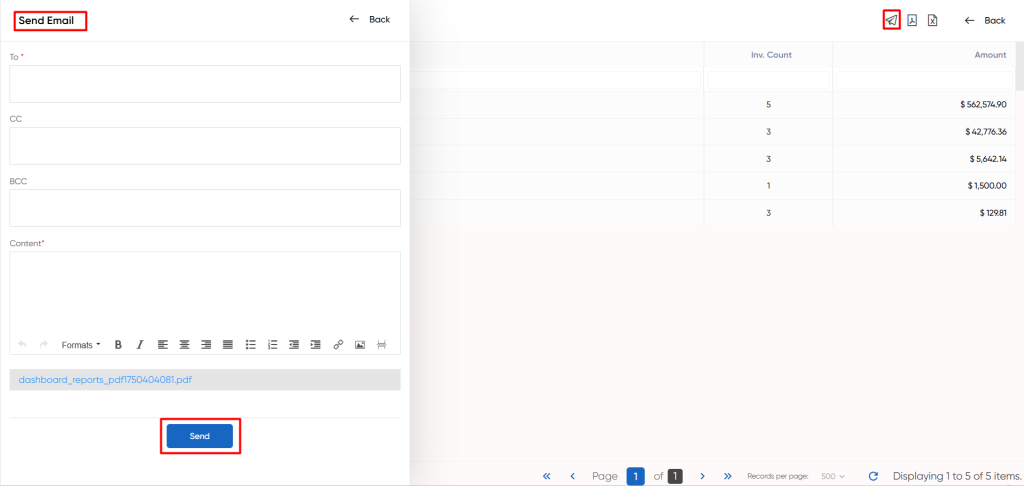
- When a user clicks the message icon, a popup will appear, prompting the user to select between PDF, CSV, or both options. Upon choosing any of these options, the user will be directed to a page to send the selected PDF or CSV file via email.
Financial Summary Of Sales
A financial summary of sales is a brief, well-organized report that summarizes a company’s financial performance in relation to its sales operations. This summary covers critical financial information and sales indicators, providing an important assessment of the effectiveness and overall health of a company’s sales operations.
- Users will be able to use the refresh icon. When users click the refresh icon, the entire sales customer by segments section will be updated.
Customer Average Sales Volume
Customer average sales volume” refers to the average amount of sales revenue generated by either an individual customer or a group of customers during a specific time period. This metric is utilized by businesses to assess typical purchasing behaviors and understand the impact of customers on their overall sales performance.
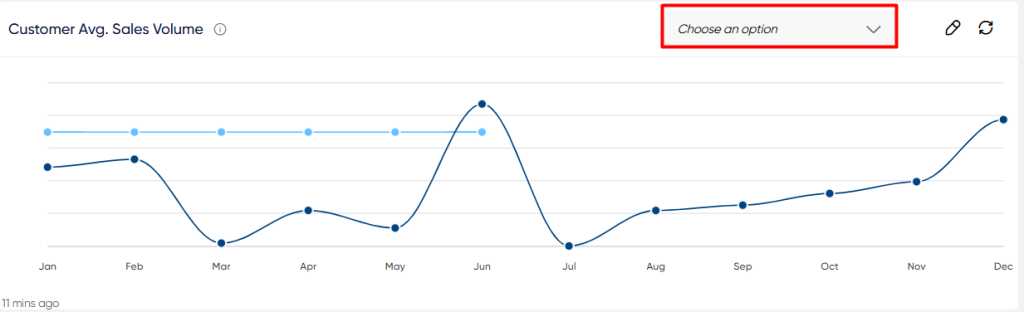
- Users will be able to use the refresh icon. When users click the refresh icon, the entire customer average sales volume section will be updated, and they can choose the month for which they want the representation of the data.
Sales Return
The Sales return” signifies the sum of money refunded or credited to customers as a result of returned or faulty products, order cancellations, or similar reasons. It reflects a decrease in overall sales revenue for a particular time frame.
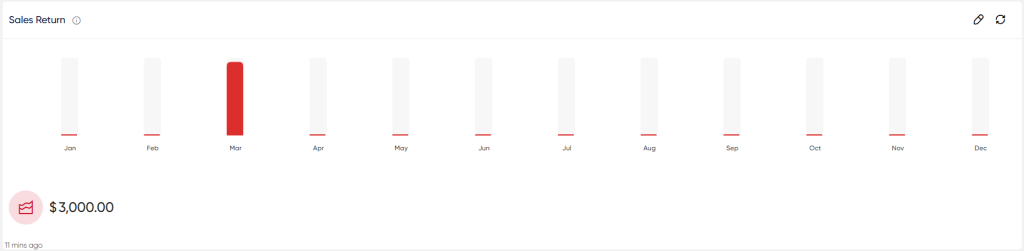
- Users will be able to use the refresh icon. When users click the refresh icon, the entire sales return section will be updated.
Overdues
The overdues are payments or bills that are not paid by clients after the mutually agreed-upon payment periods or deadlines have passed. These are payments that have passed their due date but have not been settled.
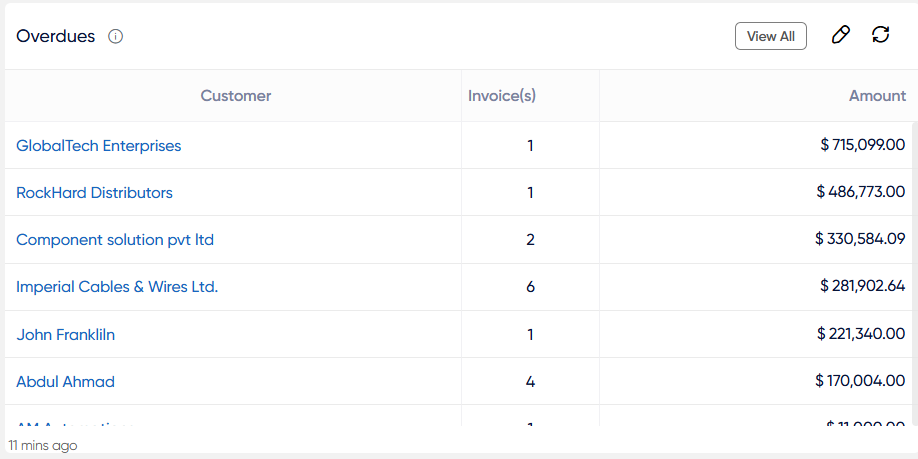
- Users will be able to use the refresh icon. When users click the refresh icon, the entire sales customer by segments section will be updated.
- The user can click on the view all option in order to view all the customers in the listing. The user can view the customer name, invoice count, invoice and so on.
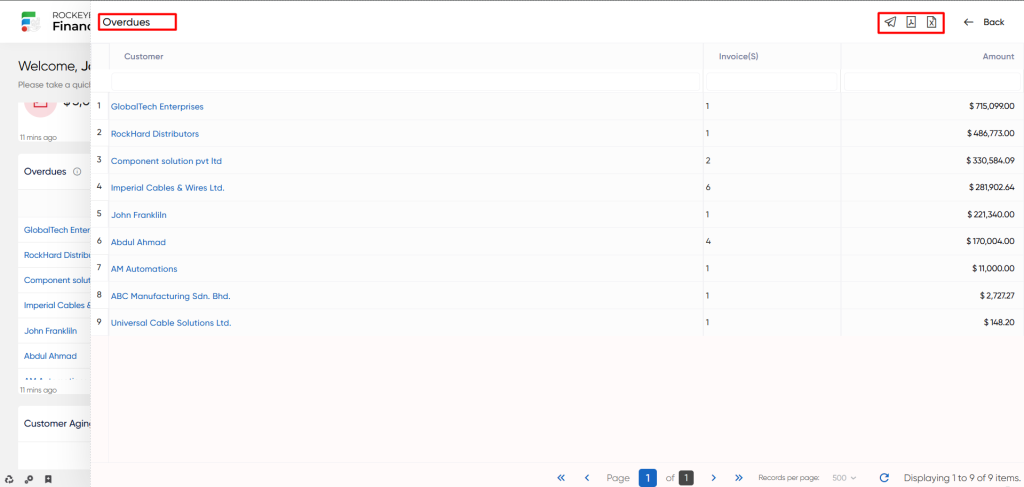
- Users can run searches inside columns within the system, allowing them to discover a specific customer. The PDF icon allows the user to download the PDF file, whereas the CSV icon allows the user to download the CSV file.
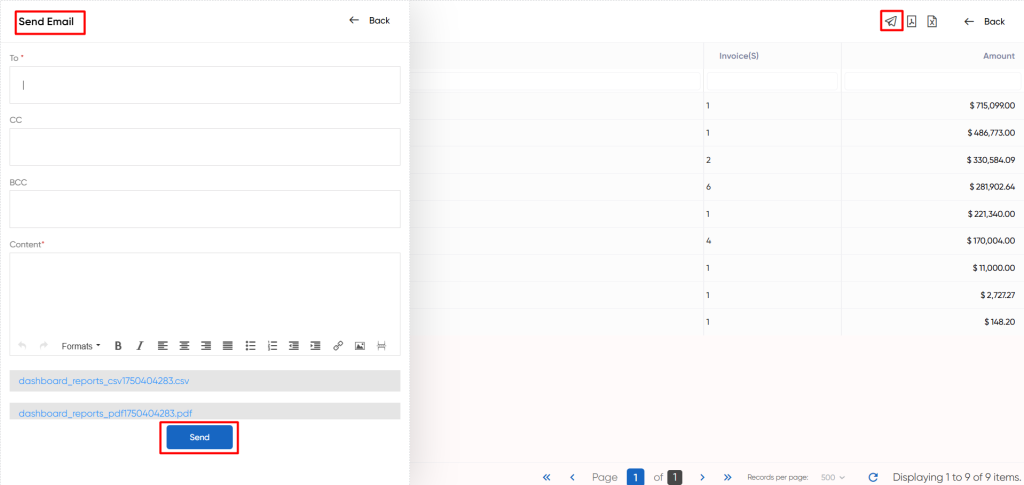
- When a user clicks the message icon, a popup will appear, prompting the user to select between PDF, CSV, or both options. Upon choosing any of these options, the user will be directed to a page to send the selected PDF or CSV file via email.
Outstanding
The Outstanding often denotes the entire amount of money that consumers owe the company but have not yet remitted. This includes overdue invoices, which are effectively unpaid bills or amounts awaiting payment from consumers.
- Users will be able to use the refresh icon. When users click the refresh icon, the entire outstandings section will be updated.
- The user can click on the view all option in order to view all the customers in the listing. The user can view the customer name, invoice count, invoice and so on.
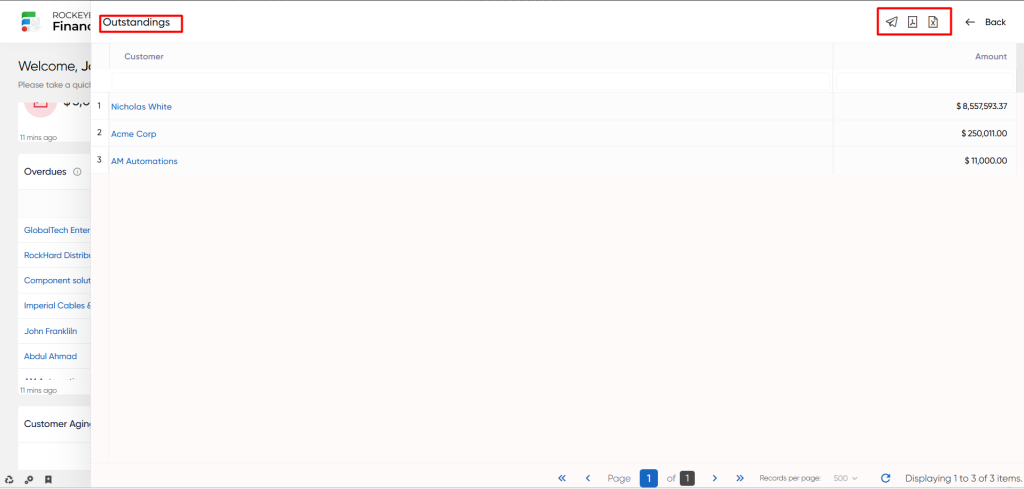
- Users can run searches inside columns within the system, allowing them to discover a specific customer. The PDF icon allows the user to download the PDF file, whereas the CSV icon allows the user to download the CSV file.
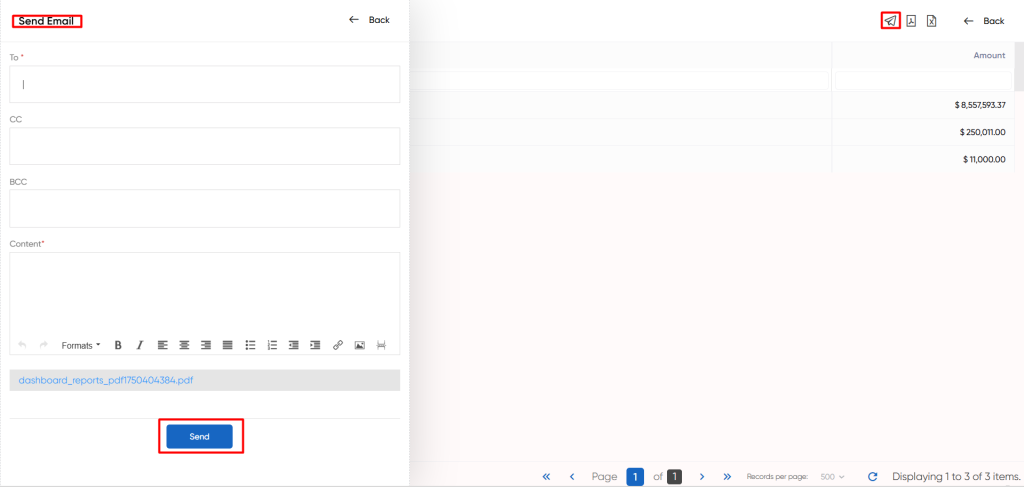
- When a user clicks the message icon, a popup will appear, prompting the user to select between PDF, CSV, or both options. Upon choosing any of these options, the user will be directed to a page to send the selected PDF or CSV file via email.
Customer aging
The “Customer aging” to deliver a visual display that categorizes a company’s unpaid customer invoices or receivables based on the length of time they’ve been outstanding. This classification aids in the monitoring and management of accounts receivable.
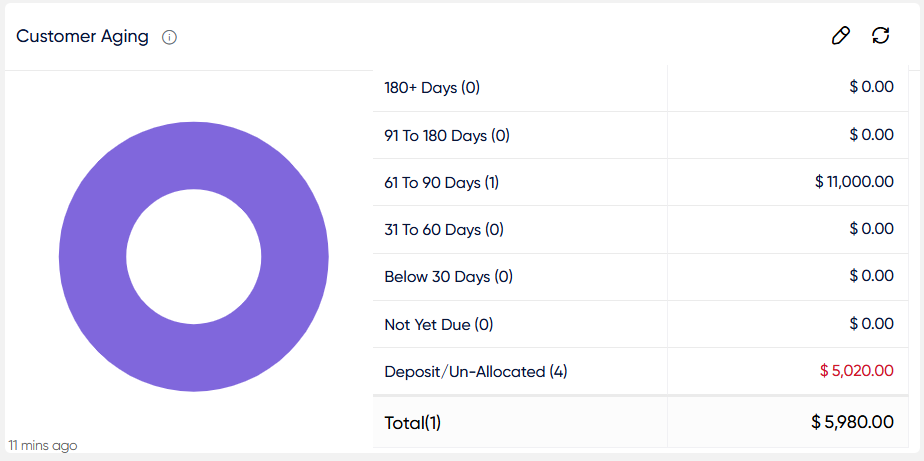
- Users will be able to use the refresh icon. When users click the refresh icon, the entire customer aging section will be updated.
- The user can click on any category to view a detailed list of customers who fall under that category. Users can view the basic details like following customer code and name due dates , invoice amount & due amount and so on.
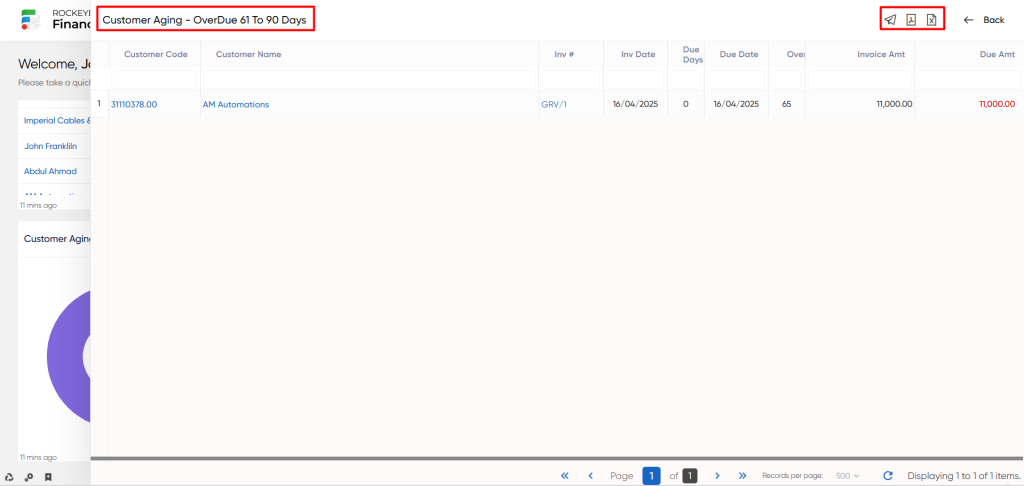
- Users can run searches inside columns within the system, allowing them to discover a specific customer. The PDF icon allows the user to download the PDF file, whereas the CSV icon allows the user to download the CSV file.
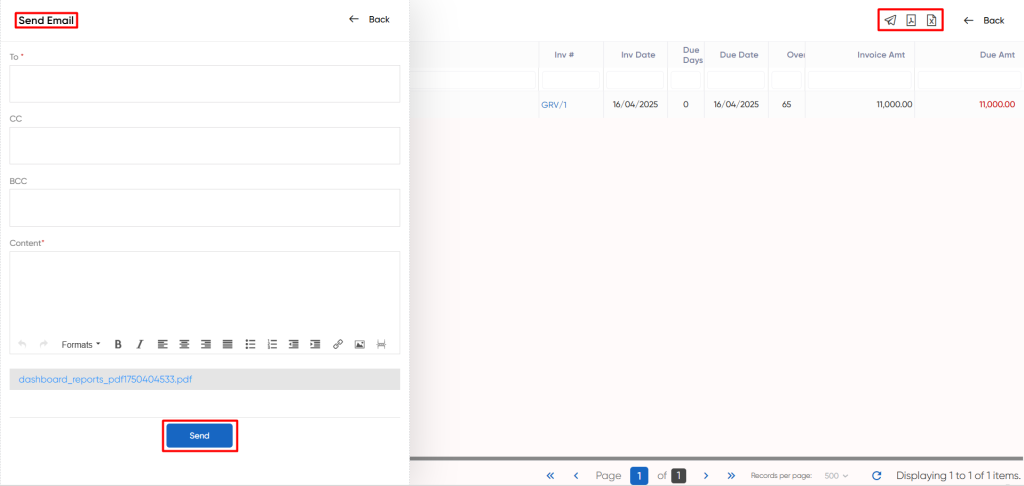
- When a user clicks the message icon, a popup will appear, prompting the user to select between PDF, CSV, or both options. Upon choosing any of these options, the user will be directed to a page to send the selected PDF or CSV file via email.
Receivable inflow
The Receivable inflow” refers to the expected arrival of payments or monetary amounts from a company’s customers. This is the outstanding debt due to the company by its customers for products or services given but not paid for.
- Users will be able to use the refresh icon. When users click the refresh icon, the entire receivable inflow section will be updated.