Financial Accounting
Asset & Liabilities Position Report
Introduction/Purpose:
The Asset and Liability Position Report summarises a company’s assets and liabilities to provide a quick view of its financial situation. It aids in assessment, decision-making, and compliance by outlining the worth of all assets and liabilities at a certain point in time.
How To Navigate To Asset & Liability Position Report:
The navigation includes the following steps for viewing the asset & liability position report in the Financial Accounting system
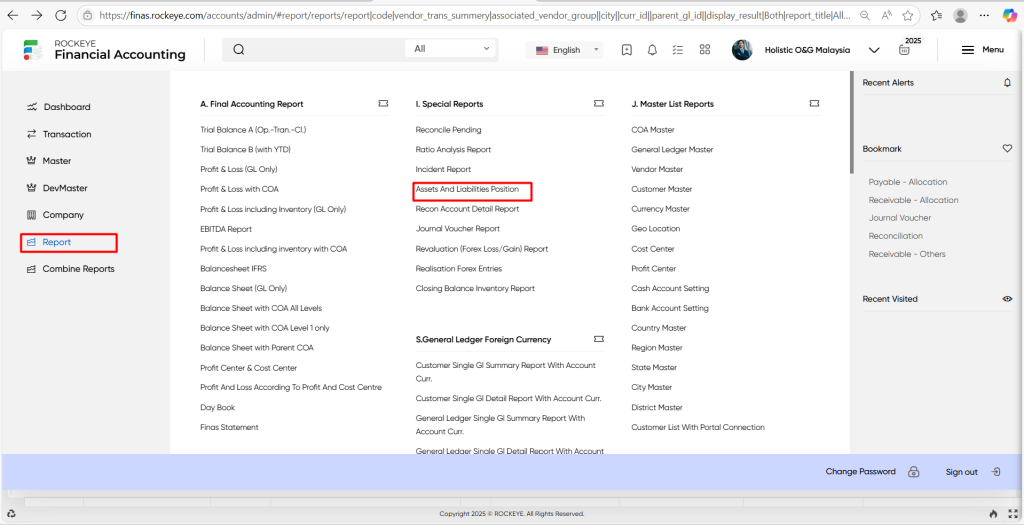
- Click on the reports tab: The reports can be accessed by clicking on the report tab on the side menu.
- Click on asset and liability position report: The asset and liability position report can be accessed by clicking it from the special reports section.
Asset & Liabilities Position Report Listing:
An asset & liabilities position report in a Financial Accounting system is a feature which provides a detailed list of all positions.
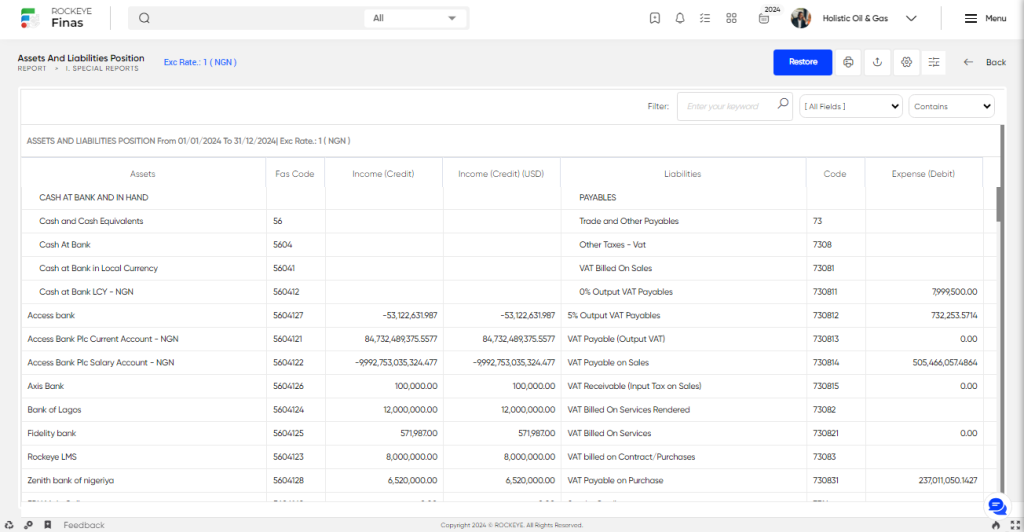
- Users can view the following information in the asset & liabilities position report listing page.
- Assets & Fas Code
- Income(Credit) & income(Credit(Usd))
- Liabilities
- Code
- Expense (Debit)
- Expense (Debit(Usd)
User can perform the following actions
- Choose Report: The “Choose report” function allows users to choose the required assets and liabilities for which they want to generate the report.
- Date criteria : The “Date criteria” function allows users to select date ranges, including options for quarterly and monthly periods.
- Status : The “Status” function allows users to select the types of accounts and their respective approval or pending statuses.
- Start from & End date: The “Start from and end date” choices let users select the year to start from and the period range that the report will cover.
- Currency: The “Currency”field allows users to choose the required currency and in addition to the above user needs to provide the currency rate as well.
- Filter : The “Filter” function allows users to search for specific keywords, with added customization options such as filtering by column and using conditions like “contains,” “doesn’t contain,” “begins with,” and “ends with.”
- Restore : The “Restore” function allows the user to restore complete information with respect to the all vendor transaction report
- Print :The “Print” function allows users to print content by opening a print dialogue or displaying a preview of the content to be printed.
- Export : The “Export” allows users to extract trial balance A report data from the Financial Accounting system and save it in a format that can be used outside of the system.