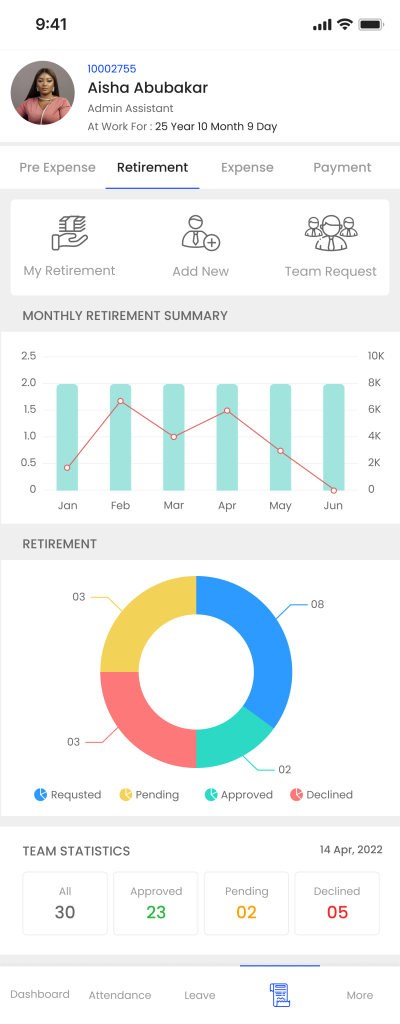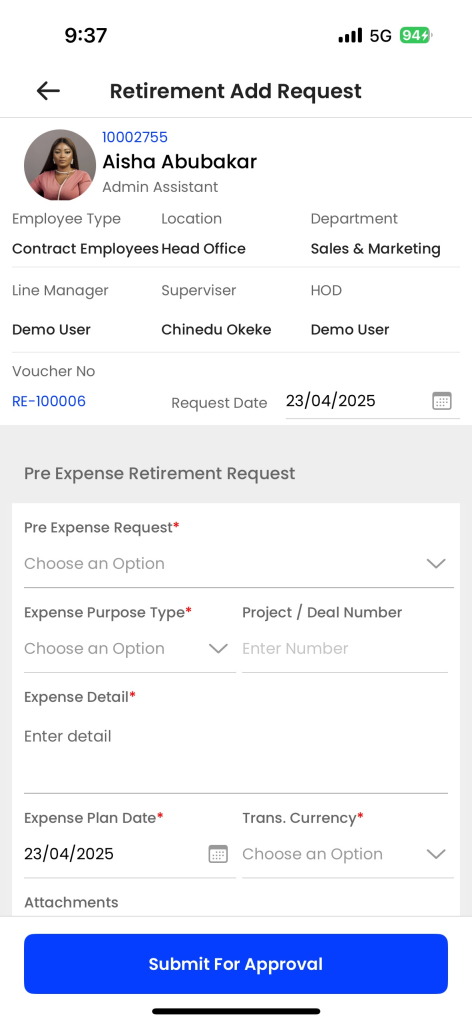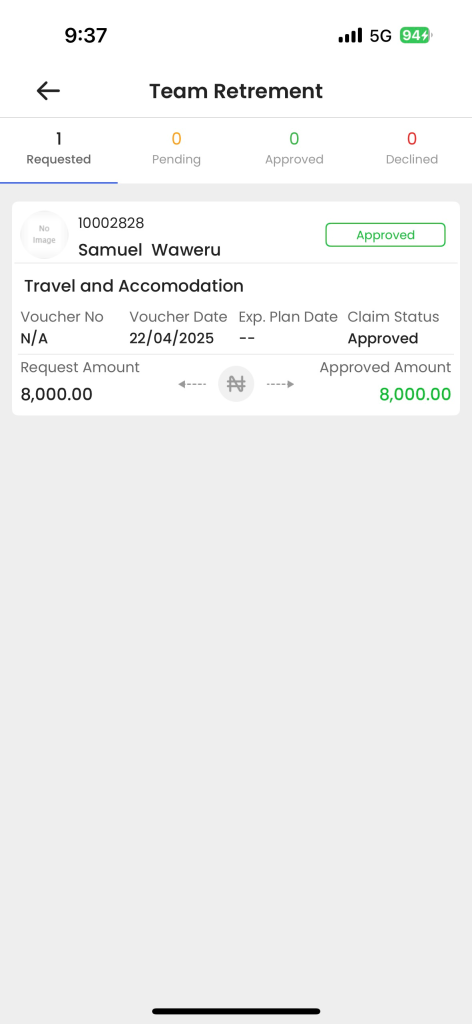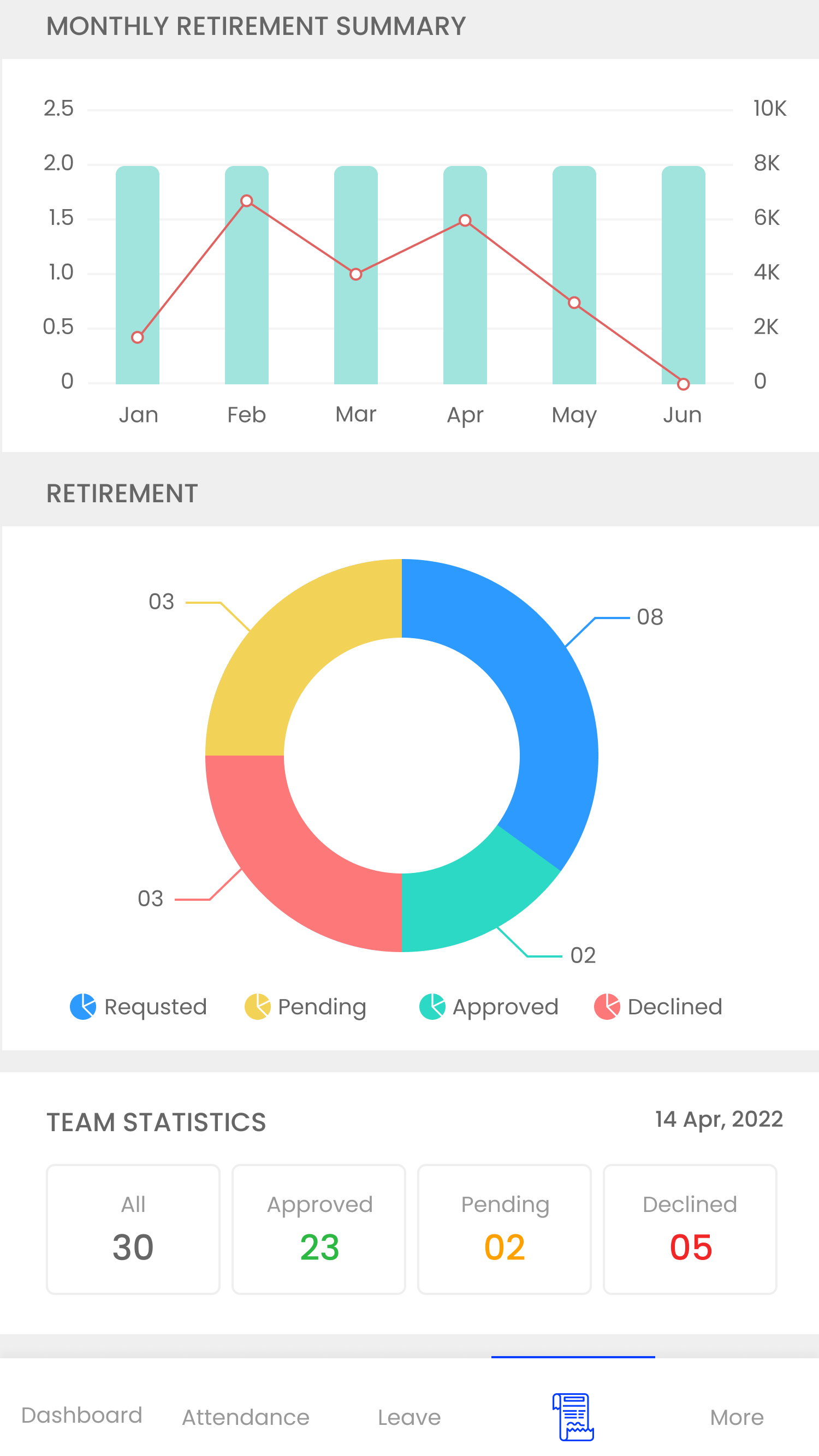Retirement
The Retirement section helps employees manage and track their retirement-related financial records and claims. It allows users to view their personal retirement details, add new retirement entries, and manage team-related retirement requests if applicable.
My Retirement:
It refers to the amount that employees need to repay to the employer from any pre-approved expense advance if a portion of the funds remains unutilized This filter enables the user to view retirements specifically requested by themselves. By choosing this option, the user can view their own submitted retirement requests, and users can filter their retirement requests based on the following categories:
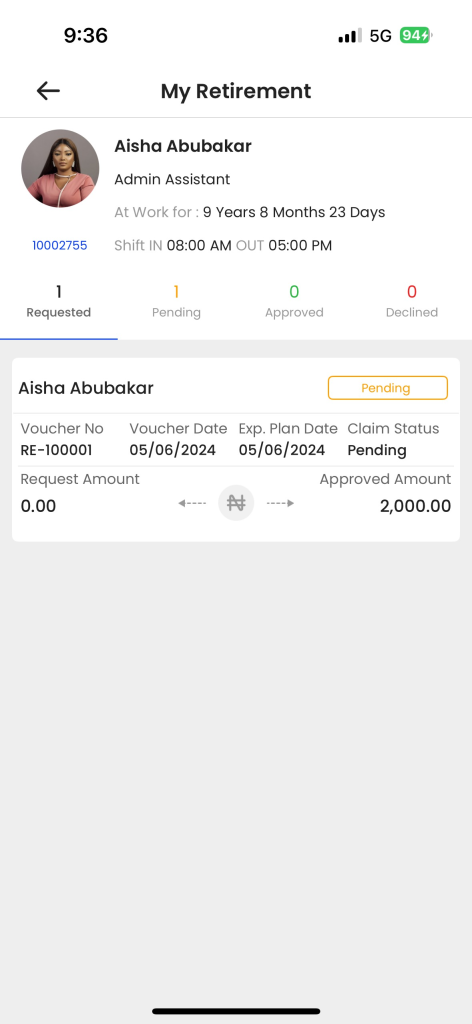
- Requested: This allows users to view retirement requests that have been submitted. By selecting this option, users can easily view all the requests created by the user.
- Pending: This filter enables users to display the list of retirement claims that are currently under review by seniors. By selecting this filter, users can quickly identify which requests are still waiting for a decision.
- Approved: This filter allows users to view retirement that have been successfully reviewed and approved. By selecting this option, users can easily access the details of approved claims, including the approved amount, and proceed with the reimbursement process.
- Declined: This filter helps users identify retirement that have been rejected or declined. By selecting this filter, users can review the reasons for the declined request and take appropriate action, such as making corrections, providing additional information, or resubmitting the request for reconsideration.
Add Retirement Expense
The retirement requests in employee self-service typically include:
- Pre Expense Request: This field helps the user select the previously created pre-expense request.
- Project / Deal No: This field refers to the specific project or deal associated with the expense claim. It helps track expenses related to a particular project or deal.
- Expense Purpose Type: This field categorizes the purpose of the expense claim, such as travel, accommodation, meals, entertainment, etc. It helps classify expenses for reporting and analysis purposes.
- Expense Plan Date: This field indicates the date on which the expense was incurred by the employee.
- Request Date: This field represents the date on which the employee submits the expense claim for reimbursement.
- Trans. Currency: This field specifies the currency in which the expense was incurred.
- Attachment: This field allows users to attach relevant documents, such as receipts or invoices, as supporting evidence for the expense claim.
Check box Do Expense retirement
- Expense Head: This field refers to the main category or type of expense for which the request is being made. Examples include “travel,” “meals and entertainment,” “office supplies,” or “training.”
- Sub Expense Head: This field is used to further specify the expense category selected in the Expense Head field. It allows for more detailed classification within the main expense category.
- Description: In this field, you should provide a clear and concise explanation of the expense being requested. It should include relevant details and the purpose of the expenditure
- Bill Date: This field indicates the date of the bill is generated.
- Bill Number: This field is used to add the bill number.
- Attachment: This field allows users to attach relevant documents, such as receipts or invoices, as supporting evidence for the expense claim.
- Notes: This field helps the user to add some notes on the expense request.
- Amount Break Down
- Total Pre expense
- Total Claim Amount
- Advance Payment
- Submit for approval: This option allows the user to submit the request for approval. The user will submit the information, and it will be sent for approval.
Team Request:
In this user to view the retirement expenses that have been requested by their team members. By selecting this option, the user can view the retirement expense requests submitted by their team members. The user can accept or reject the team requests, and the user can filter the team requests based on the following categories:
- All: It includes all the retrement expense requests created by the team members.
- Pending: The user can view all the pending team members’ retirement requests, which has to be approved or rejected by the user.
- Approved: The user can view all the approved team members retirement expense requests.
- Declined: The user can view all the declined team members’ retirement expense requests
Monthly Retirement Summary (YTD)
This is the graphical representation of the monthly retirement expense claim by the employee
with a number of counts
My Retirement (Over all)
This is a Pie chart representation of the employee retirement expense status with color differentiation.
Team Statistics
It will show the statistics value of the employee’s team member retirement expenses whether they are pending ,approved and declined.