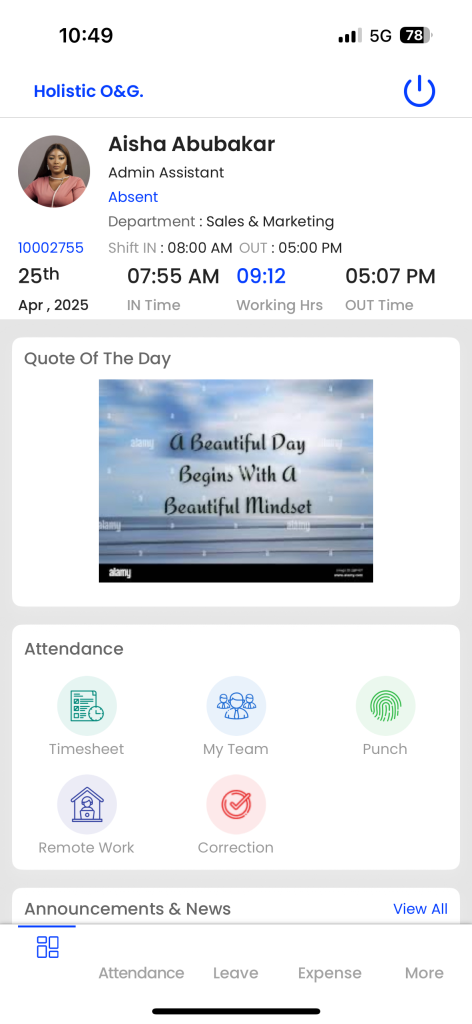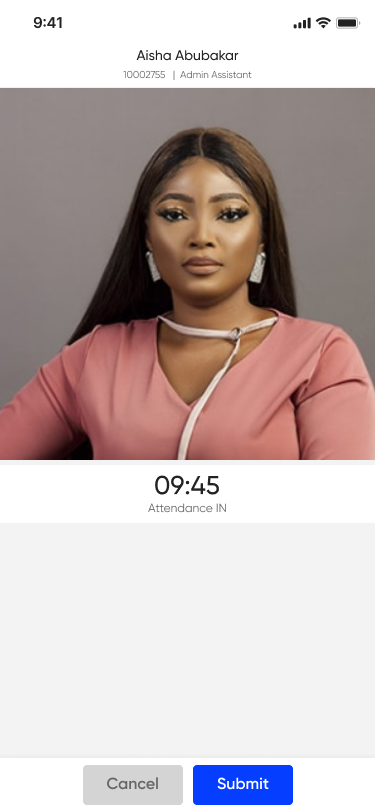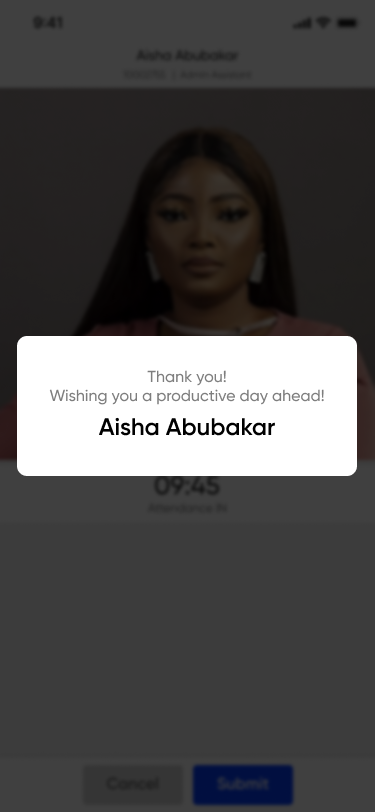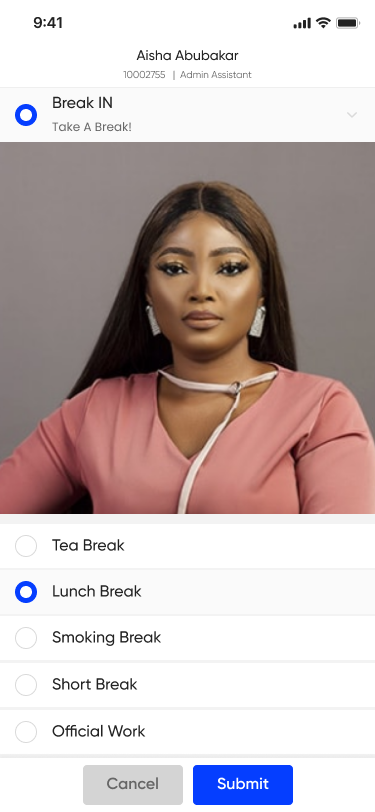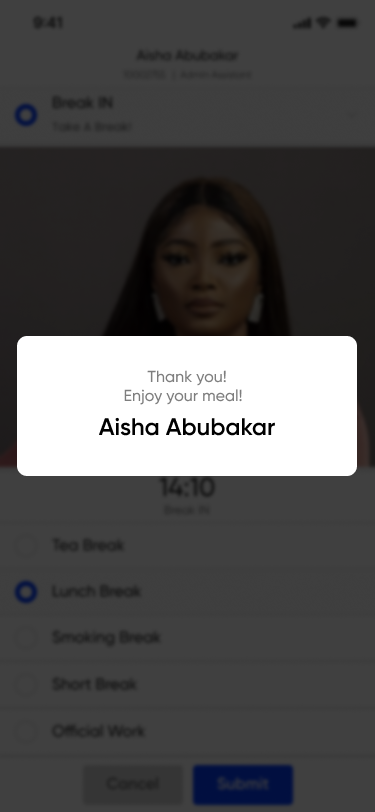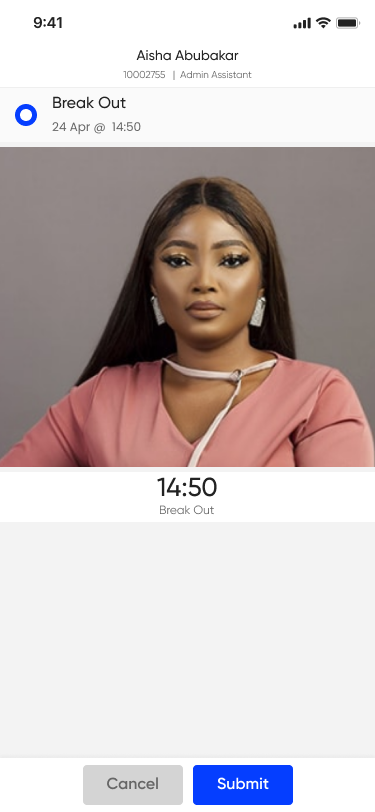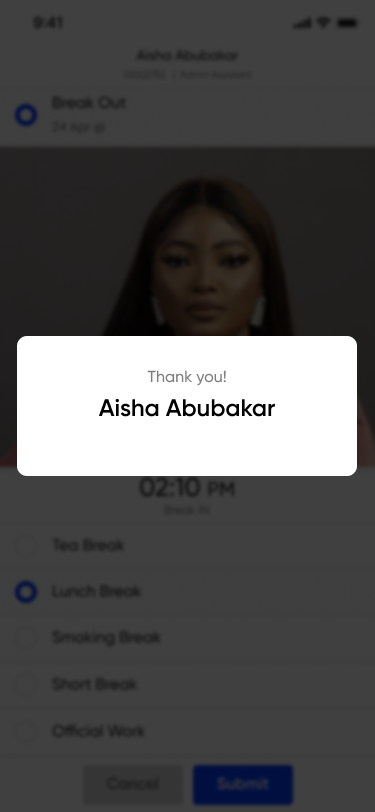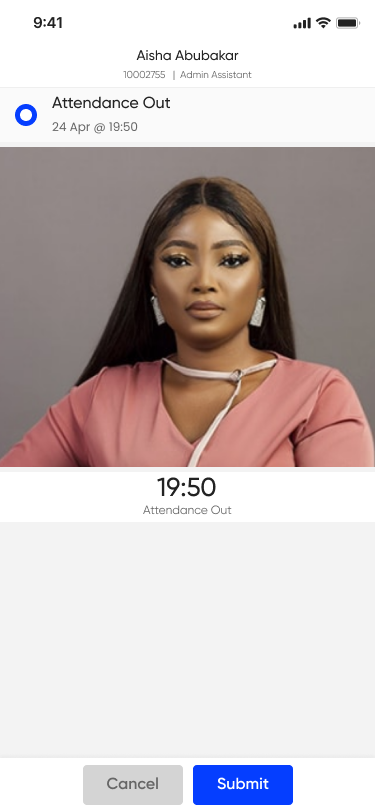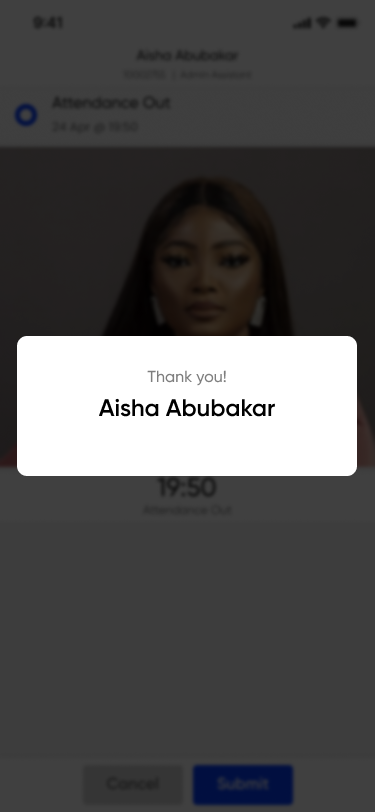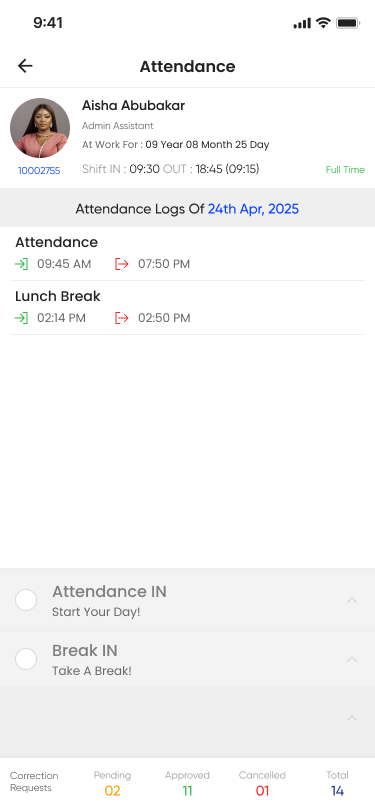Employee Self Service
Punch In/Out
Introduction/Purpose:
The purpose of an employee punch-in/punch-out,break in/out to provide a detailed record of employees’ clock-in and clock-out times.
How To Navigate:
The navigation to record an Employee Punch In/Out involves the following steps:
Punch In (Attendance In)
Purpose: To mark the start of your workday.
- Tap on the Punch icon.
- Select Punch In / Attendance In.
- Allow the app to access your location,device time and Camera.
- The camera will automatically open, and the employee will be required to complete a face scan for verification.
- Tap the Punch In button.
- A confirmation message will appear once your attendance is marked successfully.
Break Mark (Break Start)
Purpose: To mark the start of your break (e.g., lunch or tea).
Steps:
- Navigate to the Punch Icon.
- Select Break and the type of the break.
- Tap the Break In button.
- The camera will automatically open, and the employee will be required to complete a face scan for verification.
- Your break time is now recorded and a confirmation message will appear once your break is marked successfully.
Break Out (Break End)
Purpose: To mark the end of your break.
Steps:
- Go back to the Punch menu.
- Tap on Break Out or Break End.
- The camera will automatically open, and the employee will be required to complete a face scan for verification.
- Press the Break Out button.
- A confirmation will appear that your break has ended.
Punch Out (Attendance Out)
Purpose: To mark the end of your workday.
Steps:
- Open the Punch section again.
- Tap Punch Out / Attendance Out.
- The camera will automatically open, and the employee will be required to complete a face scan for verification.
- Tap the Punch Out button.
- You will receive a confirmation once your attendance for the day is successfully closed.
Attdendance Summary
These Employee Punch In/Out Report records will get Submitted based on the submission the employee record will displayed to the user.