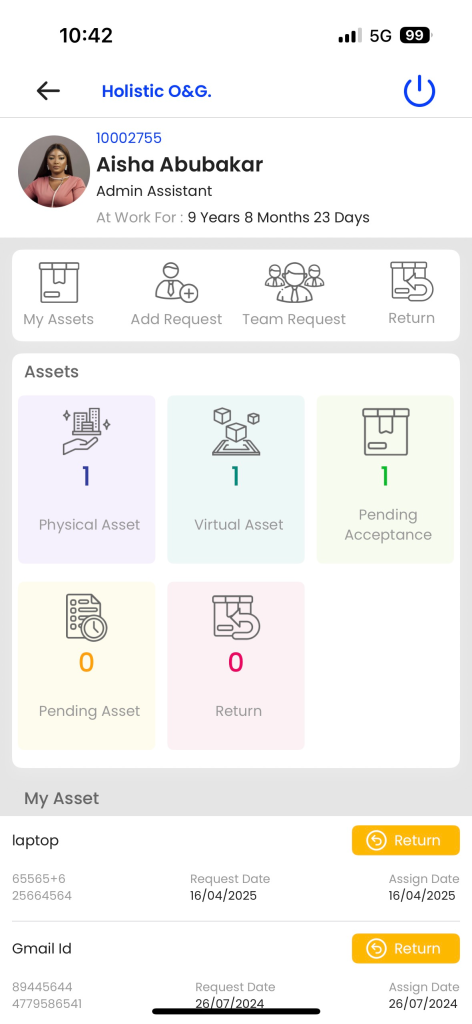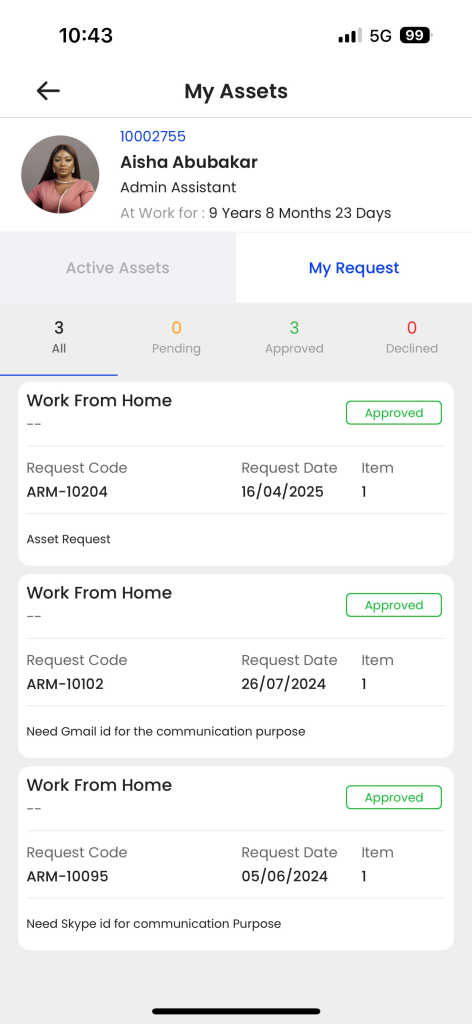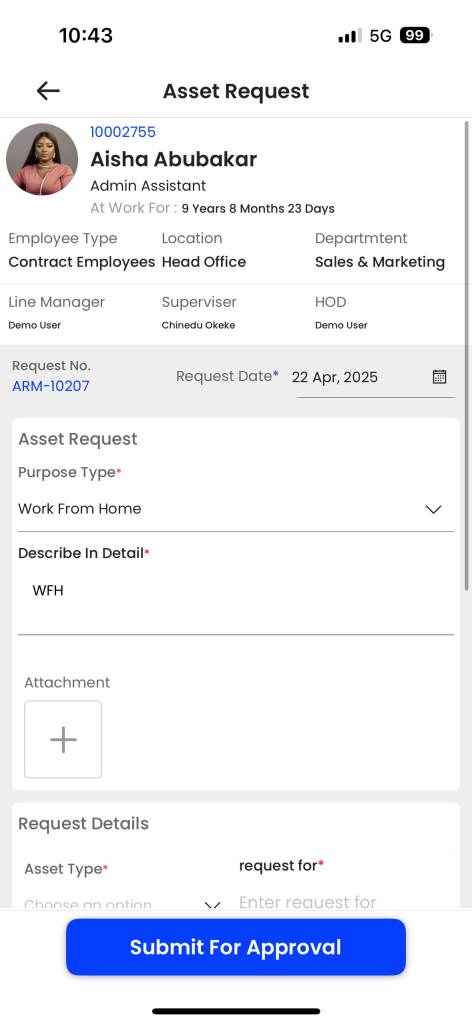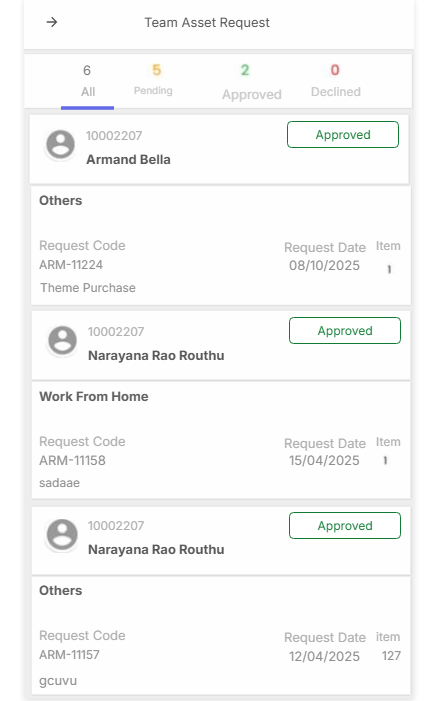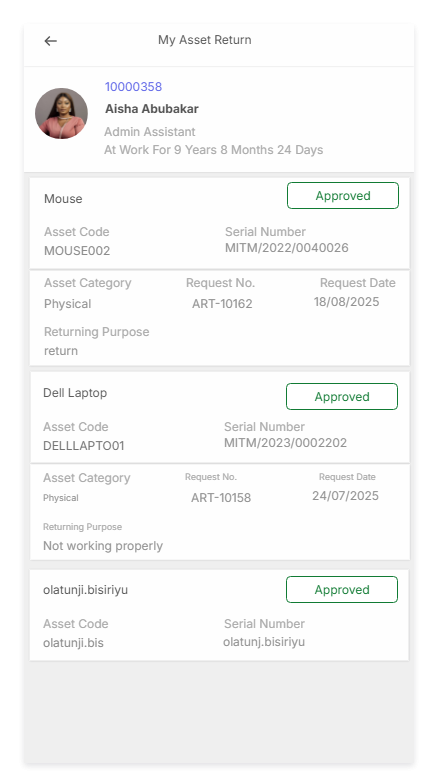Asset
Introduction/Purpose:
The Asset Management Module is designed to help employees effectively manage, track, and request assets—both physical and virtual—within the organization. It ensures transparency, accountability, and ease of operations related to asset lifecycle management, from request to assignment, tracking, and return
Listing Screen:
In the Listing Screen the user will be able to view their following details:
- Name
- Designation
- Employee ID
- Service Duration
It Provides quick identification and tenure tracking for the user. The Screen will display the employee’s profile along with navigation tiles.
User Click on the desired tile from the following options to manage asset-related tasks:
- My Assets: View assets currently assigned to the user.
- Add Request: Submit a new asset request.
- Team Request: Submit or view asset requests for team members (available to authorized roles).
- Return: Initiate asset return process for assigned assets.
Each tile provides quick visibility into asset-related actions and their current status:
- Physical Asset: Lists all tangible assets (e.g., laptops, printers, mobile devices) issued to the user.
- Virtual Asset: Displays non-tangible assets like software licenses or email accounts assigned to the user.
- Pending Acceptance: Shows assets that have been issued to the user but are awaiting formal acceptance.
- Pending Asset: Displays all the asset requests made by the user that are awaiting approval or assignment.
Return: Displays the assets for which the user has initiated the return process.
My Asset
On the My Asset Screen the User can view their Active Assets and My Request section.
- Active Assets:The Active Asset view provides a comprehensive list of received assets like laptop, headphones, etc enabling users to track and manage them effectively. users can easily view details such as asset, assign date, accepted date, asset type, purpose, assign by and action information associated with the received assets.
- Return Active Asset:The return asset requests in employee self-service typically include :
- Expected Return Date: This field specifies the anticipated date for asset return, aiding in scheduling and availability management.
- Attachments: This field allows the submission of supporting documents related to the return request.
- Return Reason* : This field explains the motive behind asset return, aiding tracking and improvement efforts.
- Pending Acceptance:The pending acceptance feature displays the asset has been assigned to an employee but has not yet been accepted by users in the ess system. Until the user accepts the asset, it remains in a pending state, indicating that the user has not confirmed their asset acceptance request.
My Request:
The user can view all the requested asset details with following status:
- All
- Pending
- Approved
- Declined
On clicking on each status the user can view the asset details.
Add Asset Request
The asset requests in employee self-service typically include:
- Purpose Type* : This field is used to specify the purpose or objective for which an asset is being requested. It could include options like work from home, others and system fault or any other relevant categories that define the purpose of the asset request.
- Describe In Detail* : This field allows the requester to provide a detailed description or explanation of the asset request.
- Request Date* : This field captures the date when the asset request is being made. It helps in tracking and prioritizing requests based on their submission date.
- Attachments: This field indicates the number of attachments that have been included with the asset request. Attachments could be supporting documents, such as specifications, purchase orders, or any other relevant files that provide additional information or justification for the request.
- Add Request Details: User can add the multiple request details row
- Asset Type* : This field specifies the type of asset being requested. It could include options like “Physical,” “Virtual” or any other relevant categories that define the type of asset required.
- Category* : This field further categorizes the asset being requested, providing more specific information about its nature or purpose. For example, under the “Computer” asset type, the category options could be “Desktop,” “Laptop,” or “Tablet.”
- Request For*: This field indicates who the asset request is being made for. It could be a specific employee or department within the organization.
- Description* : This field allows the requester to provide a detailed description of the asset being requested. It includes specific requirements, preferred specifications, or any other relevant information that would help in fulfilling the request accurately.
- Quantity* : This field specifies the number of units of the requested asset. It indicates the quantity required to fulfil the request.
- On clicking on the Add New Button the user can request for multiple assets and submit for approval
Team Asset Request
User can view the request as follows:
- Pending: The Pending filter displays asset requests that are currently under review or awaiting a decision. These requests have been submitted by users and are being evaluated by the relevant authorities or approvers.
- Approved: With the Approved filter, users can view asset requests that have been reviewed and authorized for processing. These requests have received the necessary approvals and are in the queue for further processing.
- Declined: The Declined filter enables users to see asset requests that have been rejected or denied during the review process.
The user can view the team member requests, and if it has approval rights, it can accept or reject the team member asset requests. The user can filter the team requests based on the following categories:
- All: It includes all the requests generated by the team members.
- Pending On My Desk: The user can view their pending team request, which the user has to approve/reject.
- Approved By Me: The user can view the approved team request.
- Declined By Me: The user can view the declined team member request.
My Asset Return
The user can view all the returned asset requests raised by them.