Contract
Introduction/Purpose:
The Contract module is the core component of the Contract Management System, designed to create, manage, track, and store all types of business agreements in a centralized and secure environment. It enables organizations to maintain full visibility and control over the entire contract lifecycle—from initiation and drafting to approval, execution, and renewal.
The primary purpose of this module is to streamline contract handling, ensure compliance, reduce legal and operational risks, and enhance collaboration across departments and with external parties. By digitizing and standardizing contract processes, it significantly improves efficiency, transparency, and decision-making across the organization.
How to Navigate
The navigation to a contract in a contract management system typically involves the following steps:
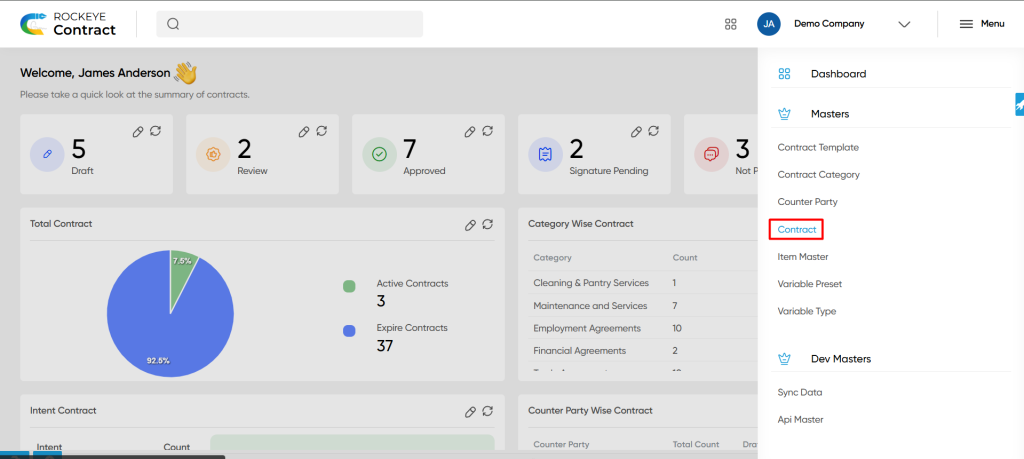
- Click the menu icon in the top-right corner.
- Navigate to Master; under Master, click on the Contract.
- The page will display all the contracts available in the system.
Listing:
The Contract Listing provides users with a centralized view of all contracts defined within the system. It supports seamless navigation, quick access to critical information, and efficient management of contract records throughout their lifecycle.

Key Features:
- Advanced Search: Allows users to apply one or more search conditions such as Equals, Not Equals, Begins With, Ends With, and Contains for precise filtering.
- Show All Listings: Clears all active filters and displays the complete list of contracts available in the system.
- Filter: Enables filtering of records based on visible columns such as counterparty name, status, or code for quick targeting.
- Export: Users can export contract records in supported formats for offline use or reporting.
- Card View Display: Contracts are presented in a visually intuitive card layout showing key details at a glance, including:
- Name
- Valid from
- Valid Till
- Application for
- Status
This layout enhances usability, enabling users to quickly locate, review, and manage contracts with ease.
Recording & Updates
To create a new contract, users must click the “Add New” button. This action opens the Contract Form, which is organized into multiple steps to capture complete and structured contract details.
Step 1: Basic Information
Users are required to fill in the following fields:
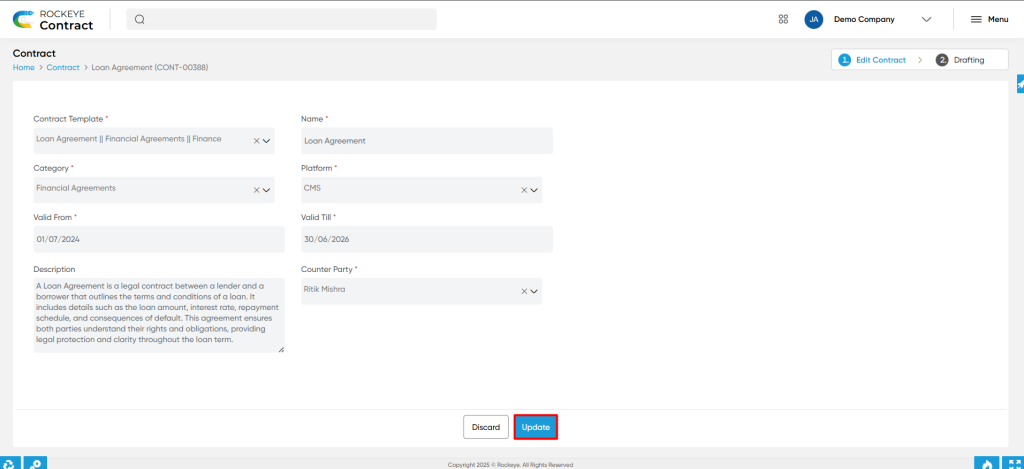
- Contract Template*: Select a predefined contract template
- Name*: Enter the contract title/name
- Category*: Choose the appropriate contract category
- Platform*: Select the system or department (e.g., Finance, HRMS)
- Valid From*: Start date of the contract
- Valid Till*: End date of the contract
- Description: Optional notes or summary of the contract
- Counterparty*: Select the relevant counterparty from the list
Actions Available:
- Save & Continue: Saves the entered details and proceeds to the next step
- Discard: Cancels the contract creation process and returns to the listing
Step 2: Content (Template Customization)
In this step, users update or populate the content of the contract based on the selected template. On the left-hand side of the screen, all available variables are displayed:
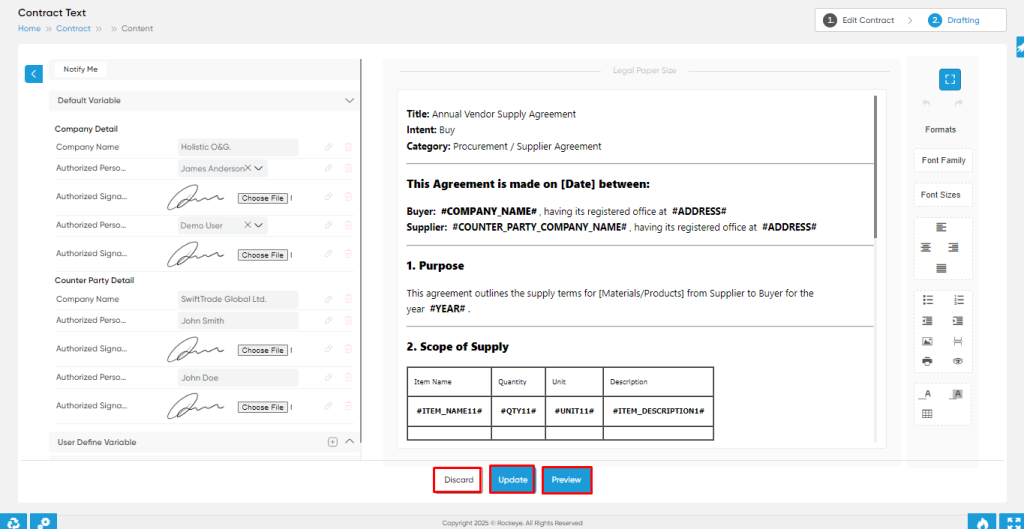
- Default Variables: Predefined by the system. Users are required to enter appropriate values for each default variable to complete the contract content.
- User-Defined Variables: Custom variables created by users specific to their needs.
- Preset Variables: Grouped or repetitive variable sets, commonly used in templates (e.g., item details in procurement contracts).
Actions Available:
- Preview: Preview the contract.
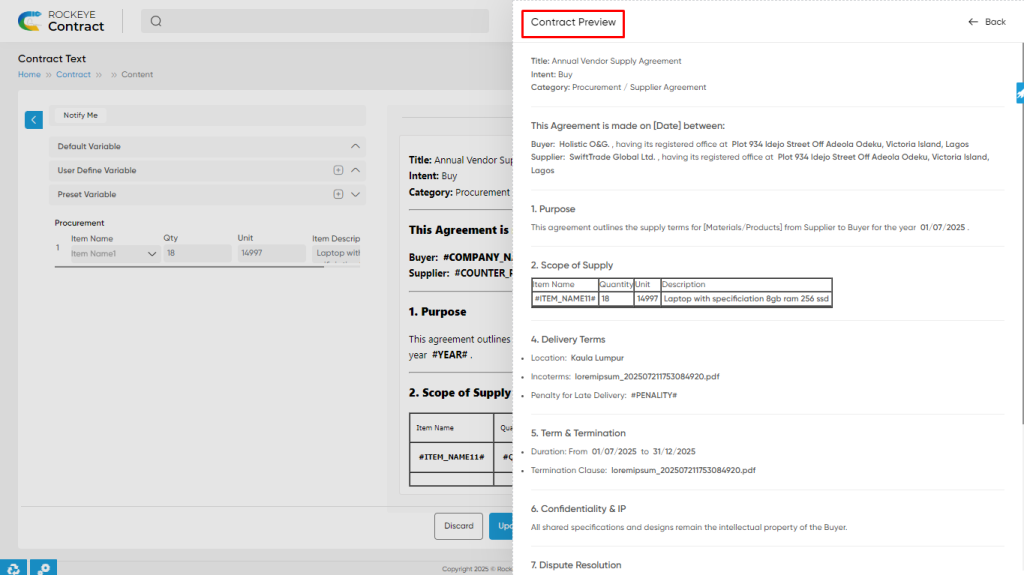
- Submit: Finalizes and submits the contract for the next step in the workflow
- Discard: Cancels the process and returns to the contract listing
Signature Request Workflow
Once a contract is approved internally by the organization, the user can initiate a Request for Signature to the counterparty. This triggers an email notification to the counterparty with a link to review the contract document.
The counterparty has the following options upon receiving the request:
- Accept the contract as-is.
- Reject the contract with comments or feedback.
- Review and provide remarks without finalizing.
If the contract is rejected, the organizational user can review the counterparty’s comments, make the necessary revisions, and resend the Request for Signature.
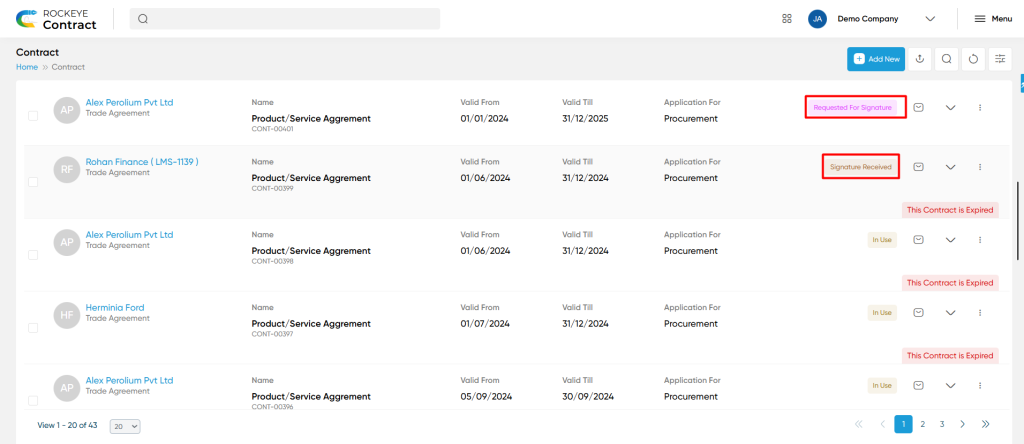
- If reject the contract, the organiztion user can modify and resend the request for counter party.
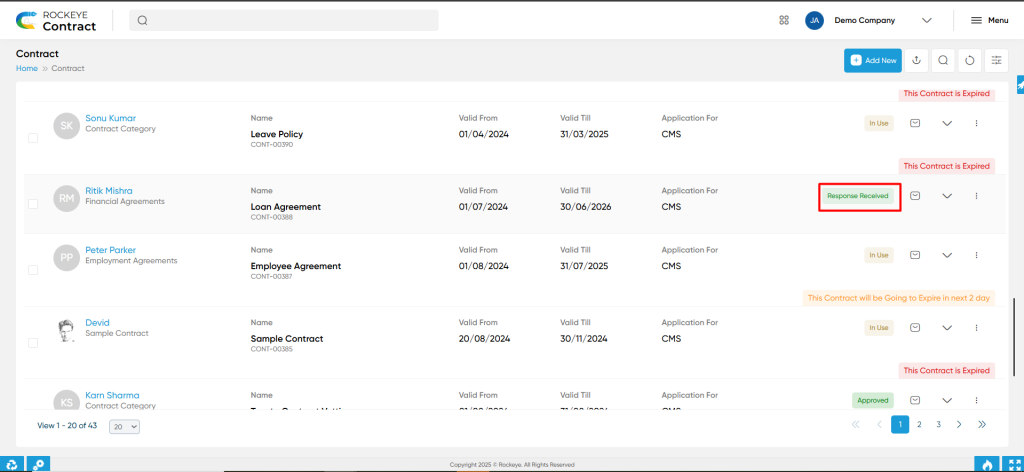
Comments & Collaboration
All comments exchanged during the review process—whether from the counterparty or from internal company users—are tracked and visible within the system. This promotes transparency and clear communication during the negotiation or revision phases.
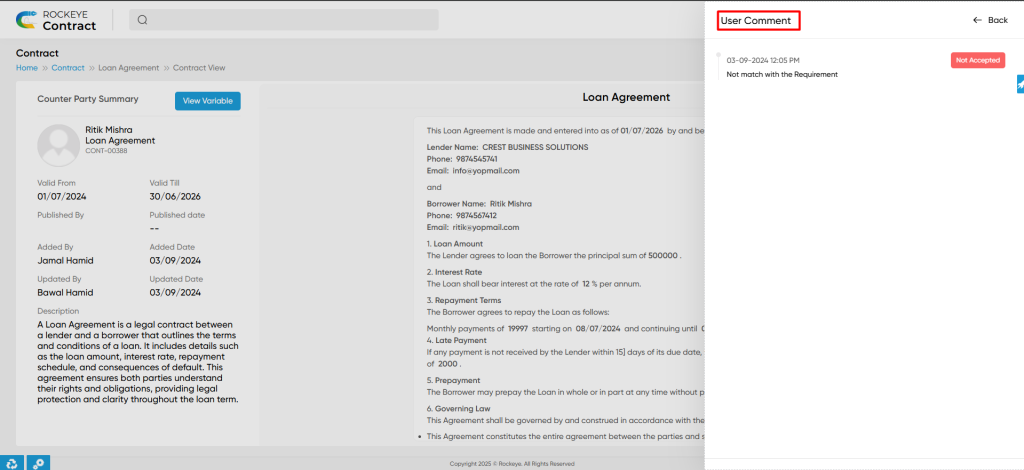
Notification Setup (“Notify Me”)
Users have the option to configure custom notifications using the “Notify Me” feature. By selecting a specific contract, users, and applying defined conditions (e.g., nearing expiration, signature pending, new comments added), they can receive timely alerts related to important contract milestones or actions.
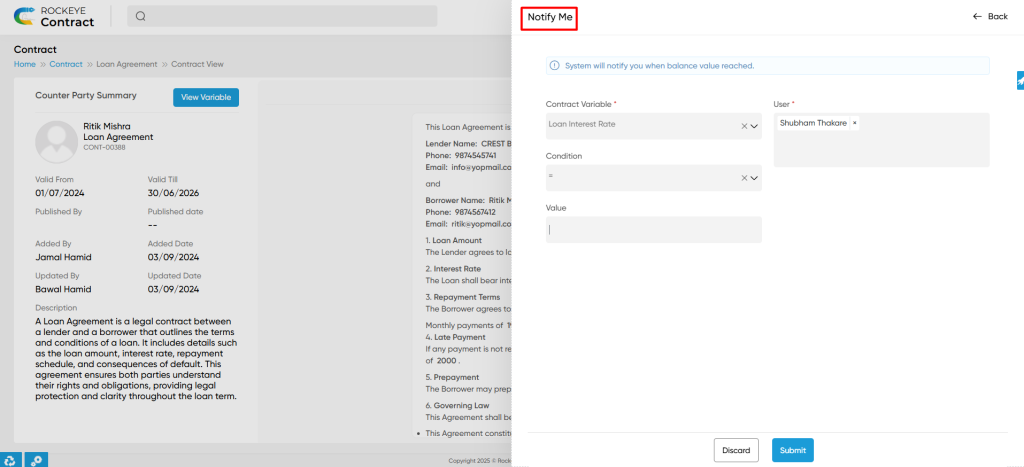
Status Tracking
The system manages contract lifecycle statuses to provide visibility at every stage:
- Requested for Signature: Triggered once the signature request is sent to the counterparty.
- Signature Received: Updated when the counterparty approves and signs the contract.
- Response Received: Set when the counterparty rejects the contract or responds with comments.
- In Use: Applied when both parties have accepted and signed the contract, and the contract is active.
- The Contract is Expired: Automatically updated once the contract’s validity period ends.