Counter Party
Introduction/Purpose:
The Counterparty module is used to manage and maintain details of the external entities involved in contract agreements, such as vendors, clients, service providers, or partners. This central repository ensures all counterparty information is standardized, easily accessible, and accurately linked to relevant contracts.
By defining counterparties in the system, organizations can streamline contract creation, track relationship histories, manage obligations, and ensure accountability. It also supports reporting, compliance checks, and audit trails by associating each contract with its respective counterparty.
How to Navigate
The navigation to a Counter Party in a contract management system typically involves the following steps:
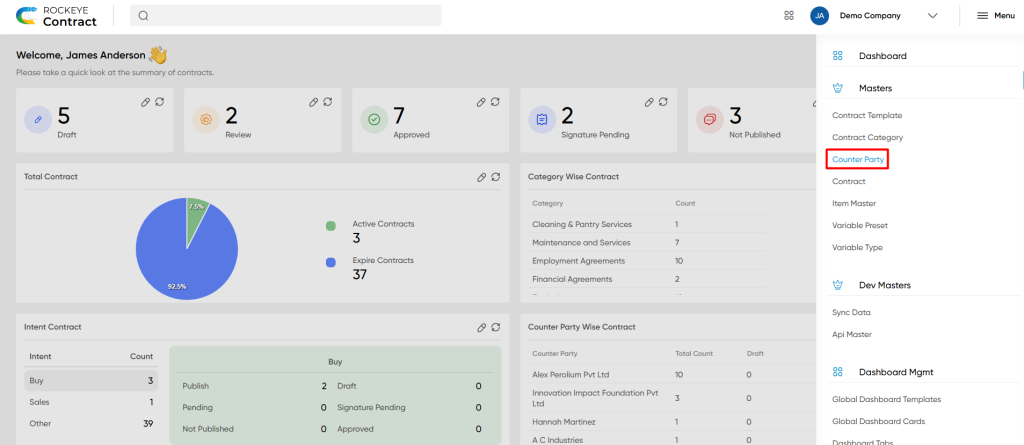
- Click the menu icon in the top-right corner.
- Navigate to Master; under Master, click on the Counter Party.
- The page will display all the counter parties available in the system.
Listing:
The Counterparty Listing provides users with a centralized view of all counterparties defined in the system. It supports efficient navigation, filtering, and quick access to critical details, enabling seamless contract organization and relationship management.
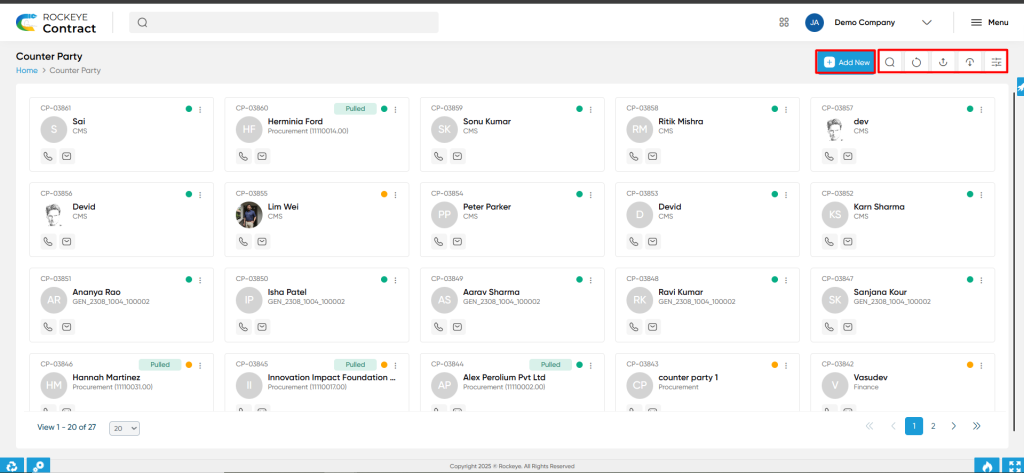
Key Features:
- Advanced Search: Allows users to apply one or more search conditions such as Equals, Not Equals, Begins With, Ends With, and Contains for precise filtering.
- Show All Listings: Clears all applied filters and displays the full list of counterparties.
- Enables filtering of records based on visible columns such as counterparty name, status, or code for quick targeting.
- Export: Export option allows the user to export the record available in the system.
- Extra option: If the Contract Management System is integrated with the Finance or Procurement system, this option allows users to pull vendor data directly, reducing manual entry and ensuring consistency.
- Card View Display: Categories are displayed in a card layout showing essential information at a glance, including:
- Counterparty Name
- Status (Active/Inactive)
- Counterparty Code
This layout enhances usability and allows users to quickly select and manage counterparties during contract creation or analysis.
Recording & Updates
To create a new counterparty, the user must click the “Add New” button. This action redirects to the Counterparty Form, which consists of multiple steps for capturing complete counterparty information.
Basic Information
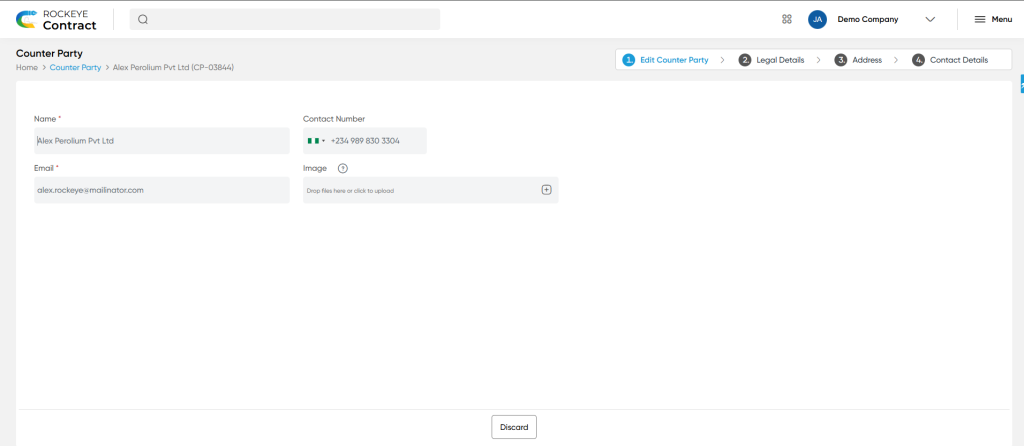
- Name* – The name of the counterparty
- Contact Number – Primary contact number
- Email – Official email address
- Image – Optional logo or image upload
Actions Available:
- Submit: Saves the basic details and moves to the next section
- Discard: Cancels the process and returns to the counterparty listing
Step 2: Legal Information
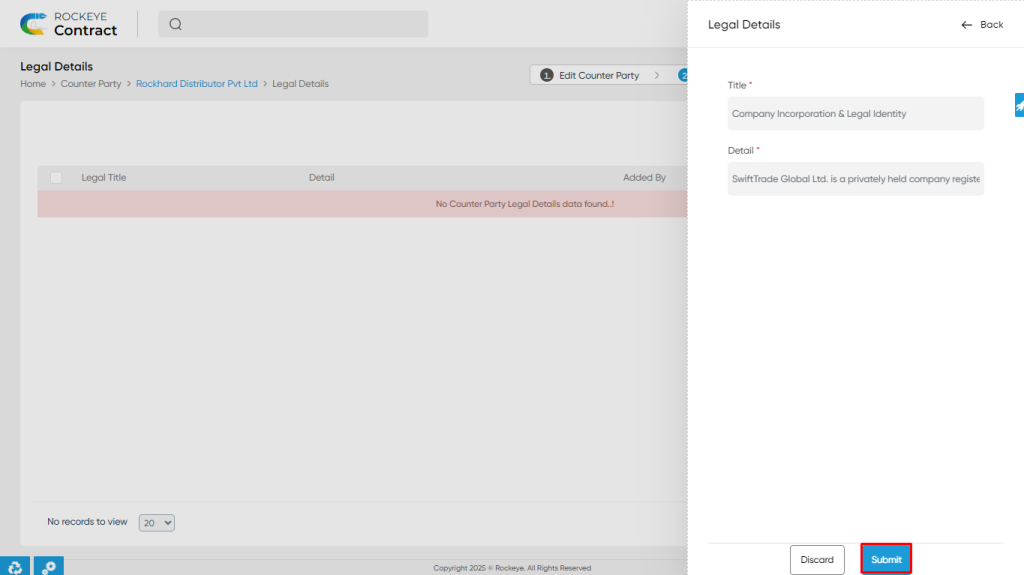
- Title: Title or label of the legal section (e.g., GST Info, Registration Number)
- Details: Corresponding legal information
Actions Available:
- Submit: Saves the legal information
- Discard: Cancels this step and returns to the listing
Step 3: Address Details
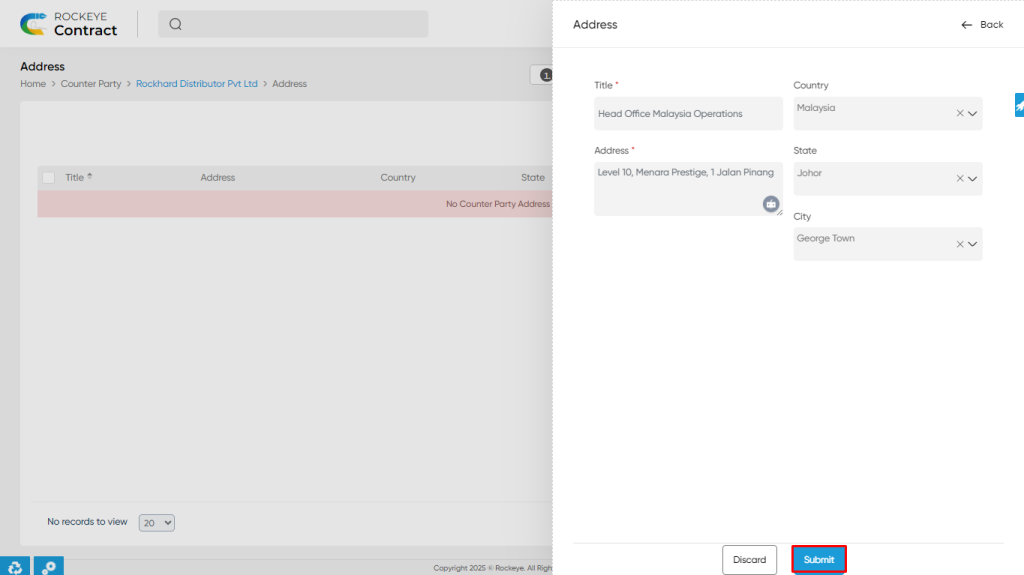
- Title* – Label for the address (e.g., Head Office, Branch)
- Address* – Complete address
- Country
- State
- City
Actions Available:
- Submit: Saves the address details
- Discard: Cancels the action and returns to the listing
Step 4: Contact Person Details
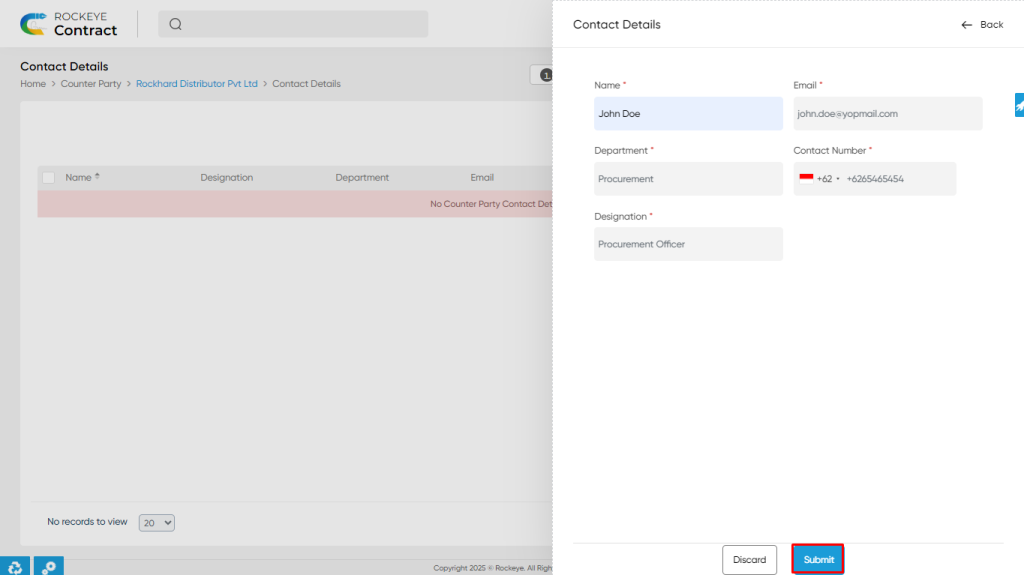
- Name – Name of the contact person
- Email – Email of the contact person
- Department – Associated department (e.g., Legal, Procurement)
- Contact Number – Direct phone number
- Designation – Job title or role
Actions Available:
- Submit: Saves the contact person details
- Discard: Cancels the action and returns to the listing
This multi-step form ensures that all relevant information about the counterparty is recorded for future reference, reporting, and contract linkage. Each section can be saved independently to avoid data loss during the entry process.