Contract Template
Introduction/Purpose:
The Contract Template feature provides standardized, pre-approved formats for creating contracts efficiently and consistently across the organization. It ensures legal compliance, reduces drafting errors, and streamlines the contract creation process by allowing users to select and customize templates based on the contract type, department, or business need.
Templates serve as the foundation for generating contracts, enabling faster turnaround, maintaining uniform language, and supporting version control—all while reducing dependency on manual legal input for routine agreements.
How to Navigate
The navigation to a contract template in a contract management system typically involves the following steps:
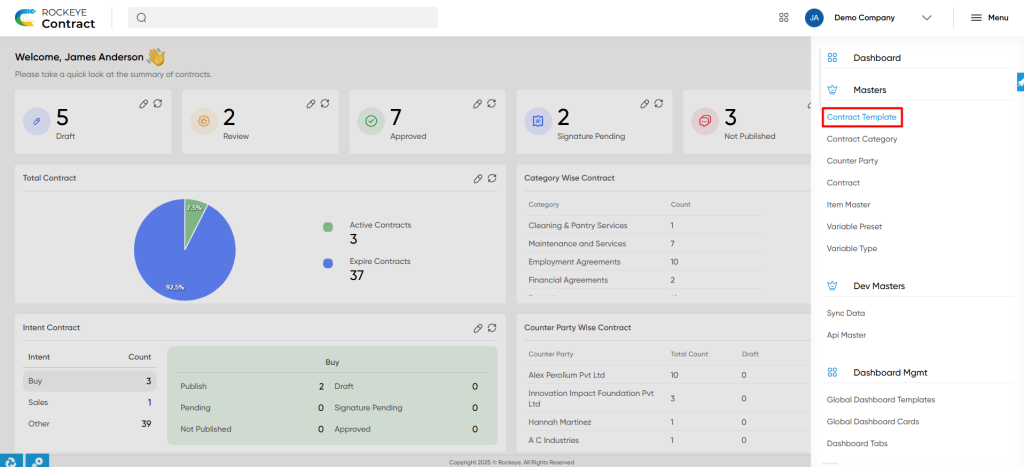
- Click the menu icon in the top-right corner.
- Navigate to Master; under Master, click on the contract template.
- The page will display all the contract templates available in the system.
Listing:
The Contract Template Listing provides users with a comprehensive view of all available contract templates in the system. It supports efficient navigation, filtering, and quick access to key template details, ensuring seamless contract drafting and management.
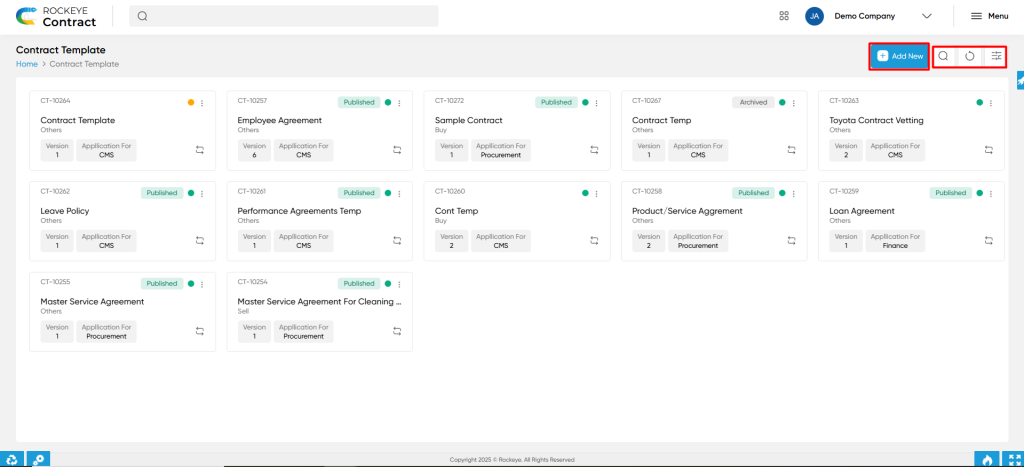
Key Features:
- Advanced Search: Allows users to apply single or multiple search criteria using flexible conditions such as Equals, Not Equals, Begins With, Ends With, and Contains for precise filtering.
- Show All Listings: Resets all applied filters to display the complete list of contract templates on the listing page.
- Column-Based Filter: Enables filtering of records based on visible columns, allowing users to quickly narrow down specific templates by system, status, or other key fields.
- Card View Display: Templates are presented in a card layout showcasing essential information at a glance, including:
- Contract Template Name
- Description
- Version
- System Application
- Status
This layout enhances readability and allows users to quickly identify and select the relevant template for contract generation.
Recording & Updates
To add a new contract template, the user can click on the “Add New” button. This action redirects to the Contract Template Form, where the user is required to fill in the following mandatory and optional fields:
- Name* – Name of the contract template
- Intent* – Business intent such as Buy, Sell, or Other
- Integrated System*: The system or department this template is linked to (e.g., Procurement, HRMS)
- Category*: Contract type/category
- Description: A brief overview or purpose of the template
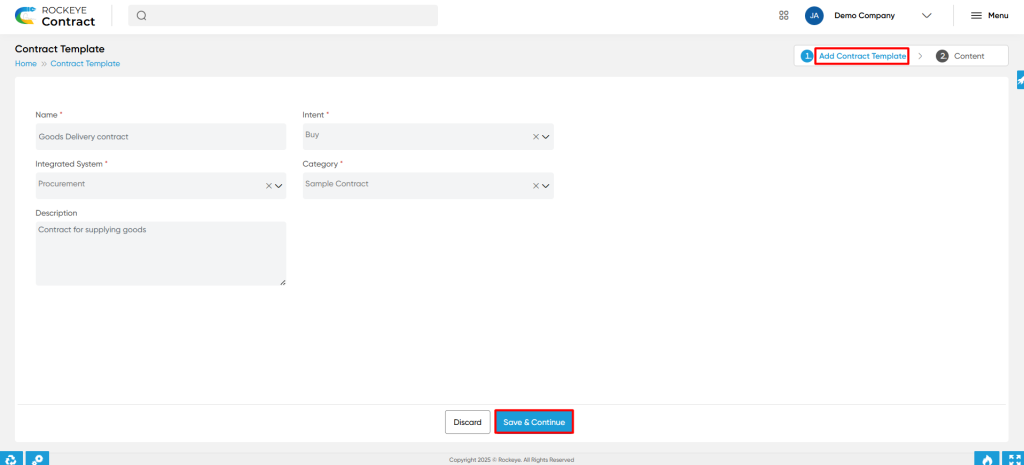
After entering the details, the user must click “Save & Next” to proceed to the template design phase.
In this step, users can create a standard template, which will serve as a reusable reference for future contract generation. This involves configuring variables and defining the structure and content of the contract.
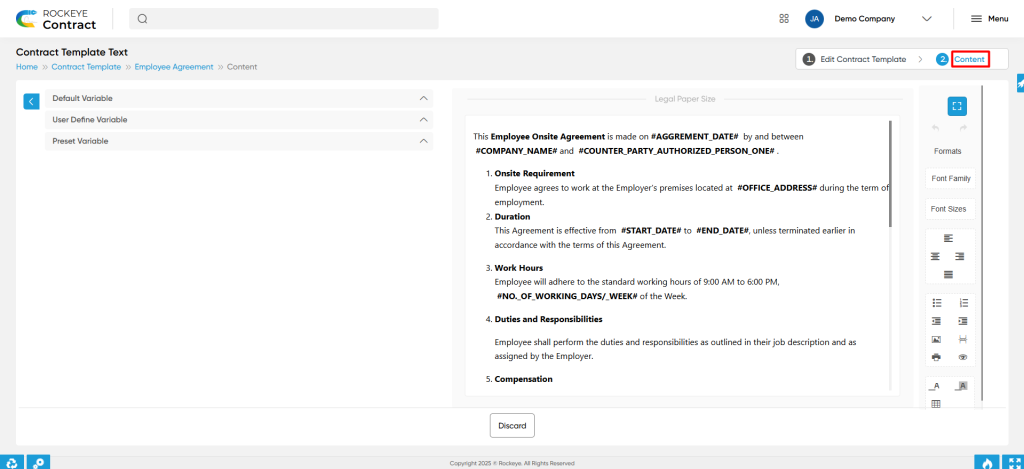
Variable Types:
- Default Variables: These are predefined by the system and readily available for direct use in templates.
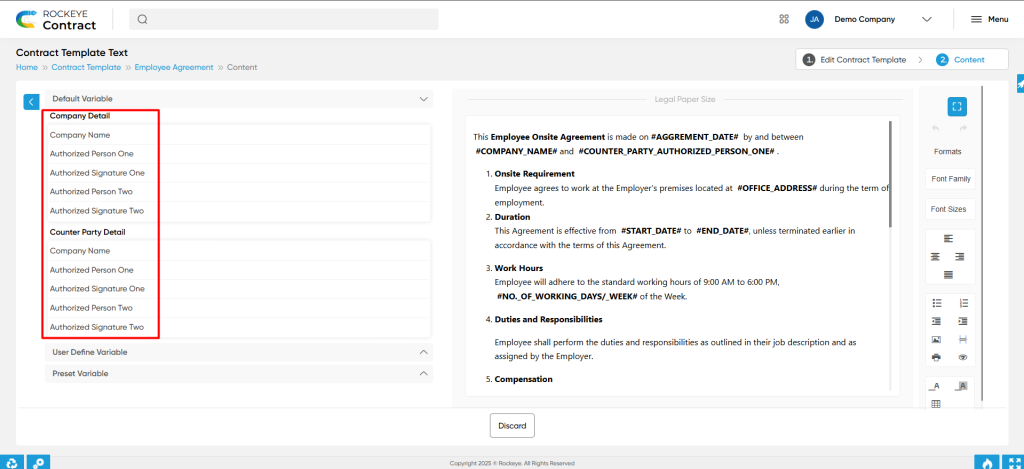
- User-Defined Variables: Users can create custom variables by clicking the “Add” button under Contract Template Variables.
- User-Defined Variable Fields:
- Name* – Name of the variable
- Group Name* – Group it belongs to (e.g., Company, Counterparty)
- Type* – Input format such as Text Box, Text Area, Dropdown, Date Picker, File Upload, etc.
- Is Required* – Specifies whether the variable is mandatory
- Related With – Indicates which field or context the variable is associated with
- User-Defined Variable Fields:
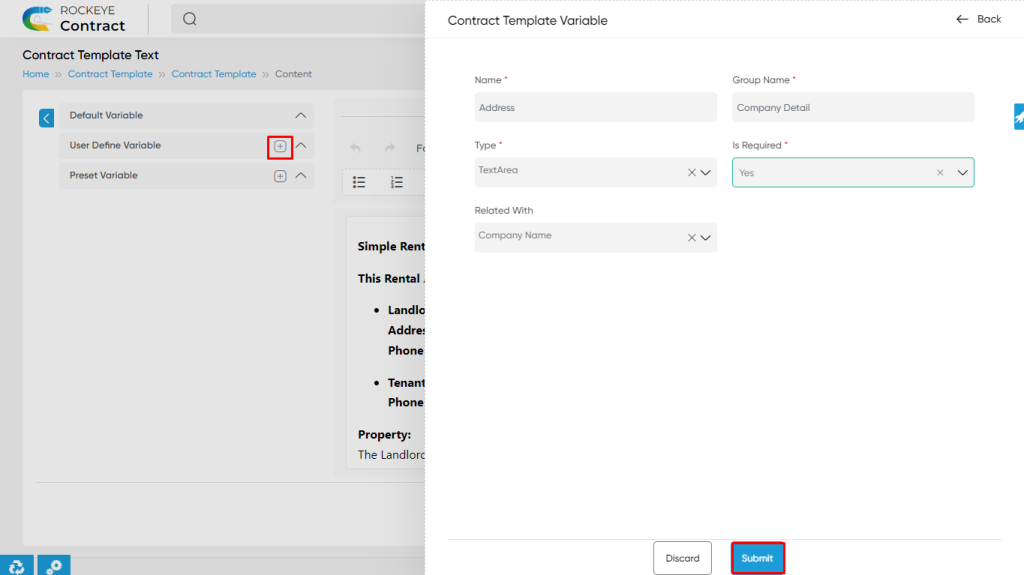
- Preset Variables: These are reusable sets of user-defined variables, ideal for repetitive contract components—such as item name, description, unit, and quantity in procurement contracts.
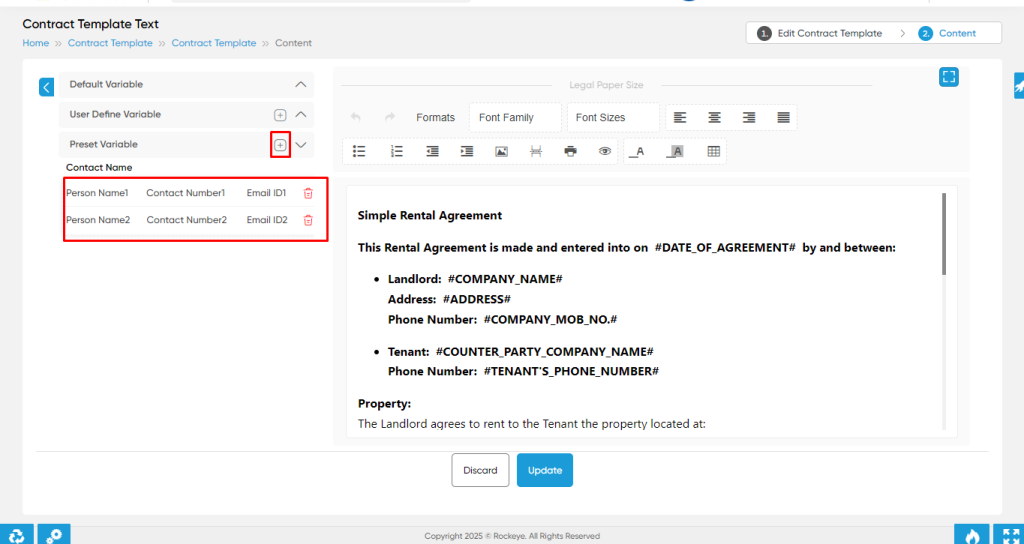
Template Formatting:
- The contract editor provides a rich text formatting interface similar to word processors like Microsoft Word. Users can:
- Apply headings, bold, italics, and underline
- Use bullet points or numbered lists
- Insert tables, page breaks, and line spacing
- Highlight text and apply various font styles and sizes
- Add placeholders and layout structure for professional formatting
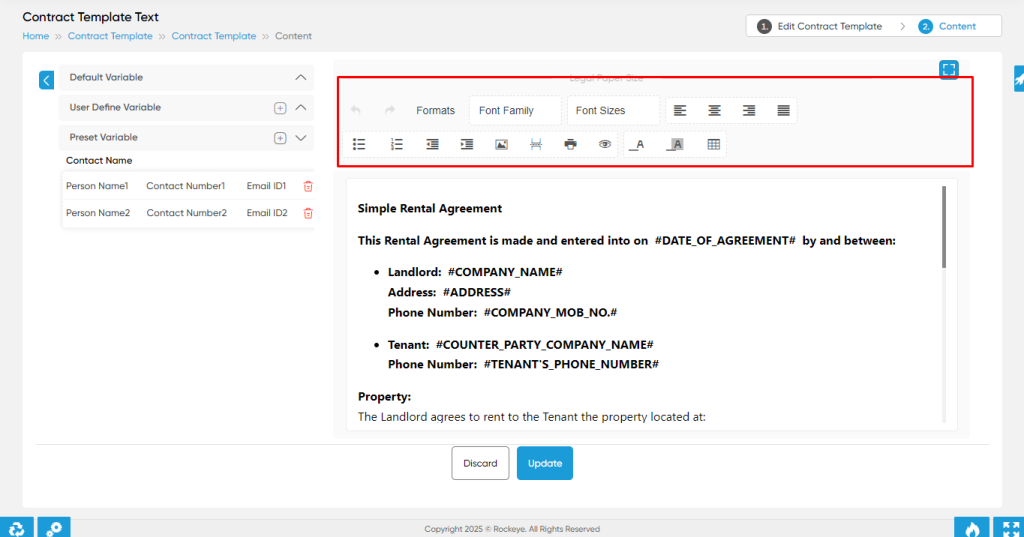
Inserting Variables into the Template:
- To insert a variable into the contract body, type the “#” symbol. A dropdown list will appear, allowing you to select the appropriate variable to insert seamlessly into the document.
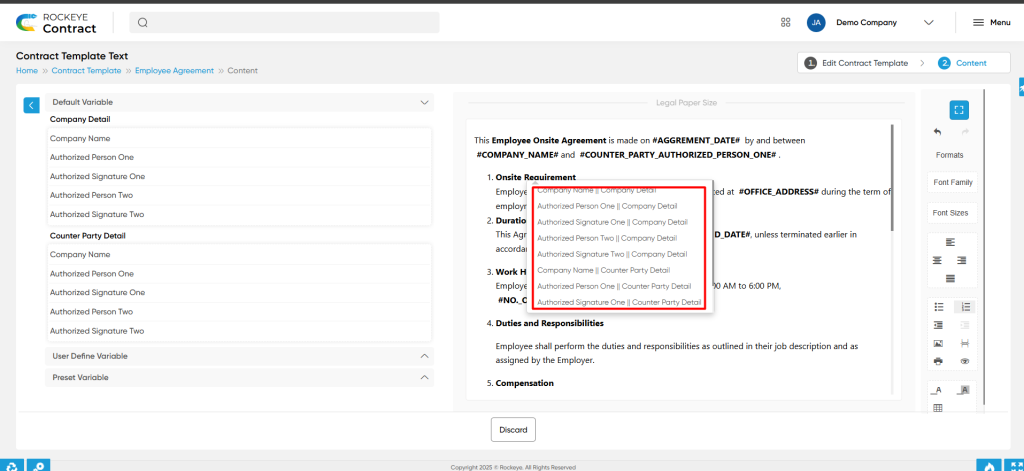
These features ensure the contract template is not only functional but also professionally formatted for consistent presentation and legal compliance.