City
Introduction/Purpose:
The City Master provides a detailed classification of cities under each state and country, enabling precise geographical tagging across the system. It plays a critical role in enhancing address accuracy, legal document configurations, and location-specific workflows.
By maintaining a structured and validated list of cities, the system supports dynamic content generation, regional compliance, and seamless integration with modules such as contract management, logistics, taxation, and employee records. This master ensures uniformity, improves data integrity, and enables scalable operations across geographies.
How to Navigate
The navigation to a city in a contract management system typically involves the following steps:

- Click the menu icon in the top-right corner.
- Navigate to Geolocation; under Geolocation, click on the city.
- The page will display all the cities available in the system.
Listing:
The City Listing offers a centralized and structured view of all cities defined within the system. It enables users to efficiently manage, search, and access city records that support the configuration of dynamic contract content and location-based workflows.
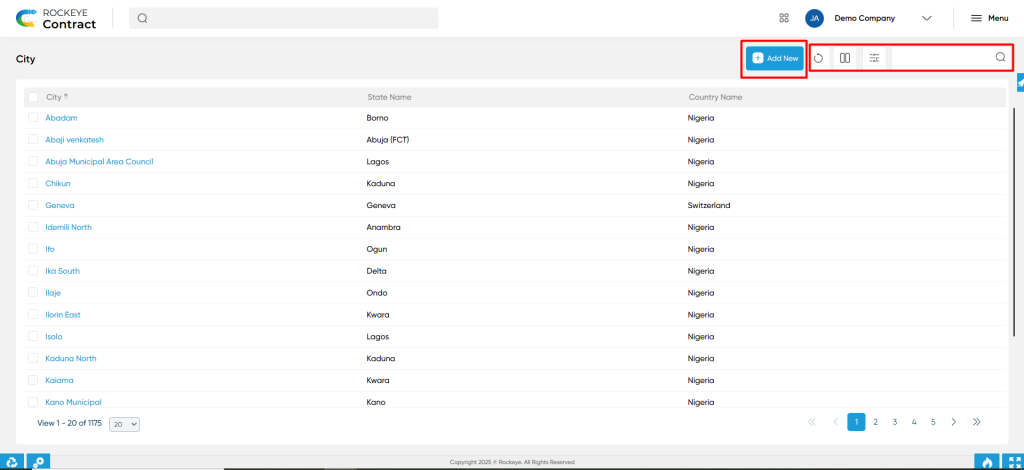
Key Features:
- Show All Listings: Clear all filters to display the complete list of cities.
- Column-Based Filters: Easily refine search results using filters such as City, State Name, Country Name, and Status.
- Export: Export the listing for reporting or offline reference.
- Hide & Show Columns: Customize the grid by showing or hiding specific columns based on user preference.
- List View Display: Cities are presented in a structured layout displaying:
- City
- State Name
- Country Name
This intuitive interface enhances visibility, streamlines navigation, and facilitates accurate city selection during contract drafting and template setup.
Recording & Updates
To define a new city in the system, click the “Add New” button. This opens a structured input form designed to capture standardized and reusable city details that support dynamic contract creation and location-based automation.
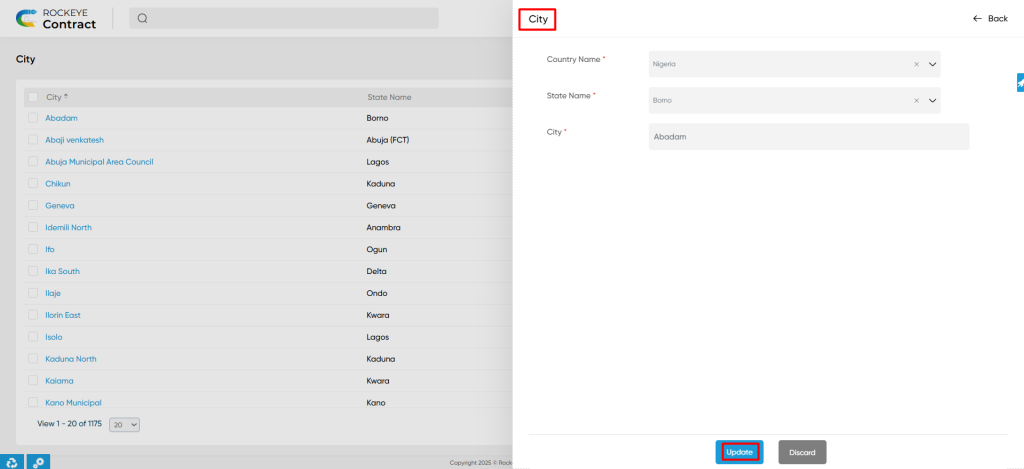
The following fields must be filled out at the master level:
- Country Name*: Select the country to which the city belongs.
- State Name*: Select the corresponding state or province.
- City*: Enter the name of the city.
Actions Available:
- Submit: Saves the city details and adds the entry to the city listing for future use in workflows and templates.
- Discard: Cancels the entry process and returns to the city listing without saving any information.
This structured approach ensures consistency across geographical hierarchies and improves accuracy in contract-related processes.