Maintenance & Service
Introduction/Purpose
The Work Orders module in the Smart Maintenance System serves as the backbone of efficient maintenance operations by providing detailed, structured instructions for maintenance or repair tasks. These digital instructions specify essential details such as the equipment to be serviced, required resources, labor allocation, priority levels, and schedules.
Work Orders streamline maintenance processes by ensuring a clear and consistent framework for technicians and vendors to follow. They improve response times, reduce equipment downtime, and ensure the optimal performance of assets. Additionally, the module enables organizations to track maintenance history, monitor associated costs, and analyze resource utilization effectively. By maintaining a comprehensive log of all maintenance activities, the Work Orders module supports data-driven decision-making for enhanced operational efficiency and resource allocation.
Dependency
The Work Orders module relies on the following dependencies:
- System Performance: The system must efficiently handle and store work order details in the database for seamless operations.
- Valid User Access: Only authorized users should have access to this module for creating, updating, and managing work orders.
- Department: At least one department should be configured in the system to assign the work order appropriately.
- Location: A location must be added to assign the work order to a specific area or site.
- Asset: At least one asset must be present in the system, as work orders are created for specific assets.
- Procedure: A defined procedure must be available to guide technicians in executing the work order.
- Technician/Vendor: At least one technician or vendor should be onboarded in the system for assigning the work order.
- Work Title: A descriptive title summarizing the maintenance or repair task is essential.
- Priority: Tasks should be prioritized to ensure timely action (e.g., Low, Medium, High).
- Due Date: A deadline for completing the task ensures timely execution.
- Start & End Time: Scheduling the work order with a defined start and end time is necessary for planning resources.
- Technician Start & End Time: Timeframes specific to the technician or vendor performing the task.
- Work Order Type: Specify whether the work order is assigned to a technician or vendor.
- WO Request Files: Attach relevant files or documents for additional context and clarity.
- Work Order Parts: Include the parts required for completing the maintenance task.
- Work Order Allowances: Specify allowances for technicians or vendors related to the work order.
Key Notes:
- Work Orders are central to achieving streamlined maintenance processes and effective resource utilization.
- Role-based access ensures only authorized users can manage work orders.
- Comprehensive tracking of maintenance activities helps organizations maintain operational transparency and improve asset performance.
- The module provides flexibility to assign work orders to either internal technicians or external vendors based on the task’s requirements.
By implementing the Work Orders module, organizations can enhance their maintenance strategy, minimize equipment downtime, and maximize the efficiency of their workforce and resources.
How To Navigate To Work Order
The navigation includes the following steps for viewing the work order in the computerized maintenance management system.
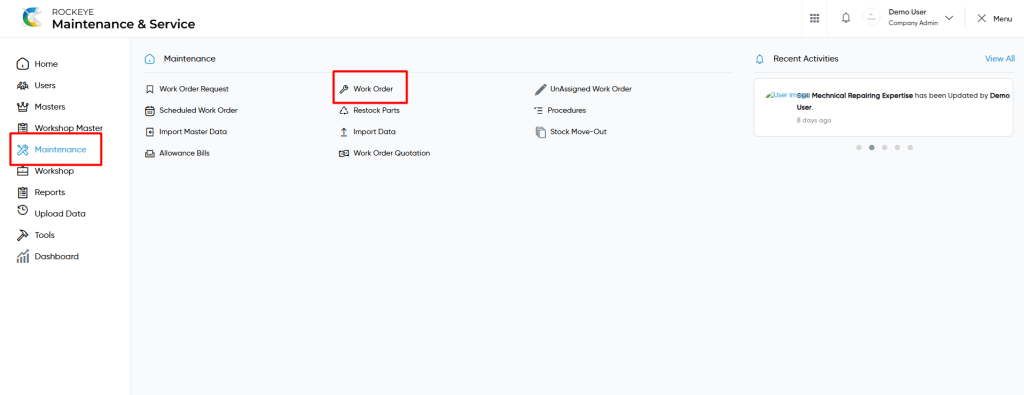
- Click on the Maintenance tab: The maintenance can be accessed by clicking on the maintenance tab on the side menu.
- Click on Work order: The work order can be accessed by clicking it from the maintenance section.
Work Order Tab Listing
A work order listing in a computerized maintenance management system is a feature that provides a list of all work orders.
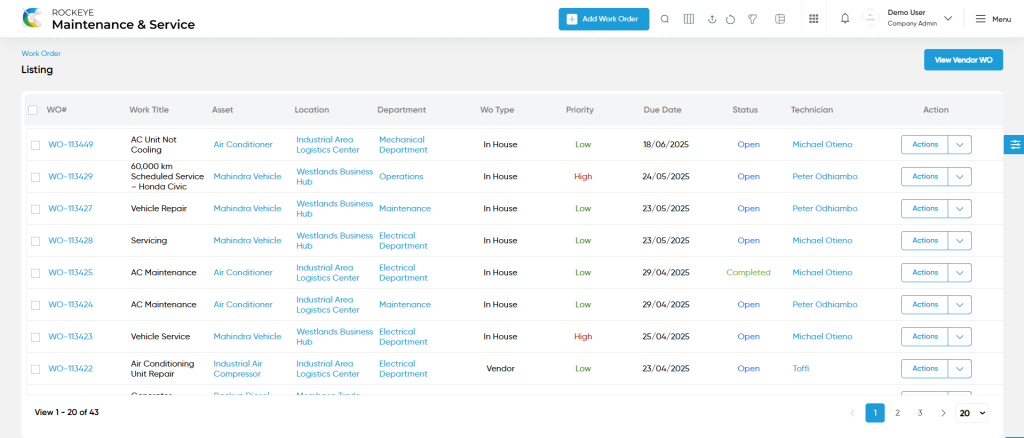
- Users can view the following information in the work orders listing page
- WO
- Work Title
- Asset
- Location
- Department
- Status
- WO Type
- Priority
- Due Date
- Start Time
- Technician
- Frequency
- Assign Technician
- Action
- Change Status
- Export PDF
- Reopen
- Users will be able to perform “change status” of the work order such as In Progress / On Hold, Cancelled, Rescheduled, Completed, Quotation, Quotation Cancelled, Quotation Rejected.
- Users will be able to export the completed work orders from the action column.
- Users will be able to reopen the completed work orders from the action column.
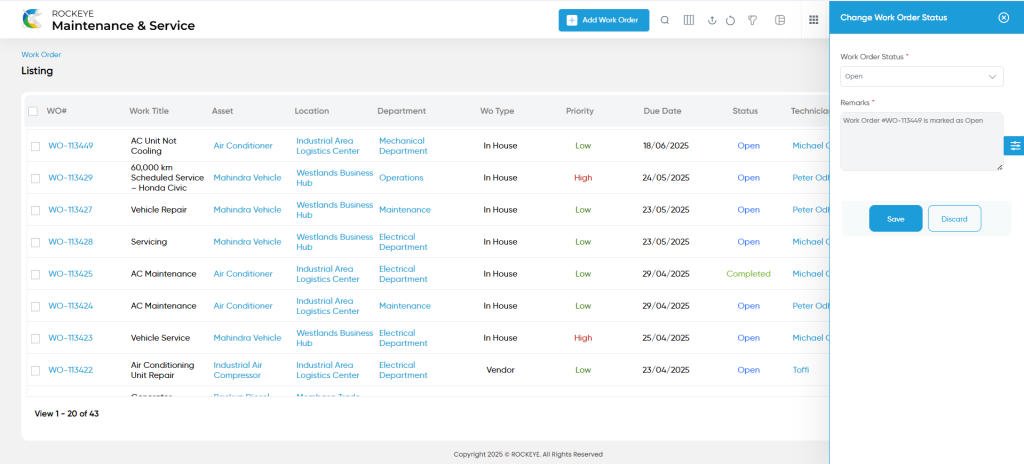
Work Order – Add Form
Add new: The “Add new” function allows you to create and add new work orders to the system as shown in the below screen.
- User will be able to add the work order with the following fields
- Work Title (Required) :
- This is specifying the work title for the work order.
- Description :
- This is specifying the description of the work order.
- Department (Required) :
- This is specifying to choose the department name of the work order using the dropdown list.
- Location (Required) :
- This is specifying to choose the location of the work order using the dropdown list.
- Asset (Required) :
- This is specifying to choose the asset of the work order using the dropdown list.
- Procedure :
- This is specifying to choose the procedure of the work order using the dropdown list. This data will be coming from the procedures in the maintenance section.
- Due Date (Required) :
- This is specifying to choose the due date of the work order using the calendar.
- Start & End Time (Required):
- This is specifying to select the start and end time of the work order.
- Technician Start & End Time :
- This is specifying to select the technician start and end time of the work order.
- Priority (Required):
- This is specifying to select the priority of the work order using the radio buttons.
- Work Order Type (Required):
- This is specifying to select the work order type of the work order as In House / Vendor.
- Assign Technician (Required):
- This is specifying to choose the technician from the technician list by accessing the “assign technician” button.
- Special Remarks for Technician :
- This is specifying the special remarks for technician of the work order.
- Work Order Image :
- Upload the work order images.
- Work Order Files :
- Upload the work order request files.
- Work Order Parts (Required) :
- This is specifying to choose the required parts with the quantity of the work order.
- Work Order Allowances (Required) :
- This is specifying to choose the work order allowances with the proposed price of the work order.
- Work Title (Required) :
Note :
- Users will be able to add more than one allowances by accessing the allowance add button.
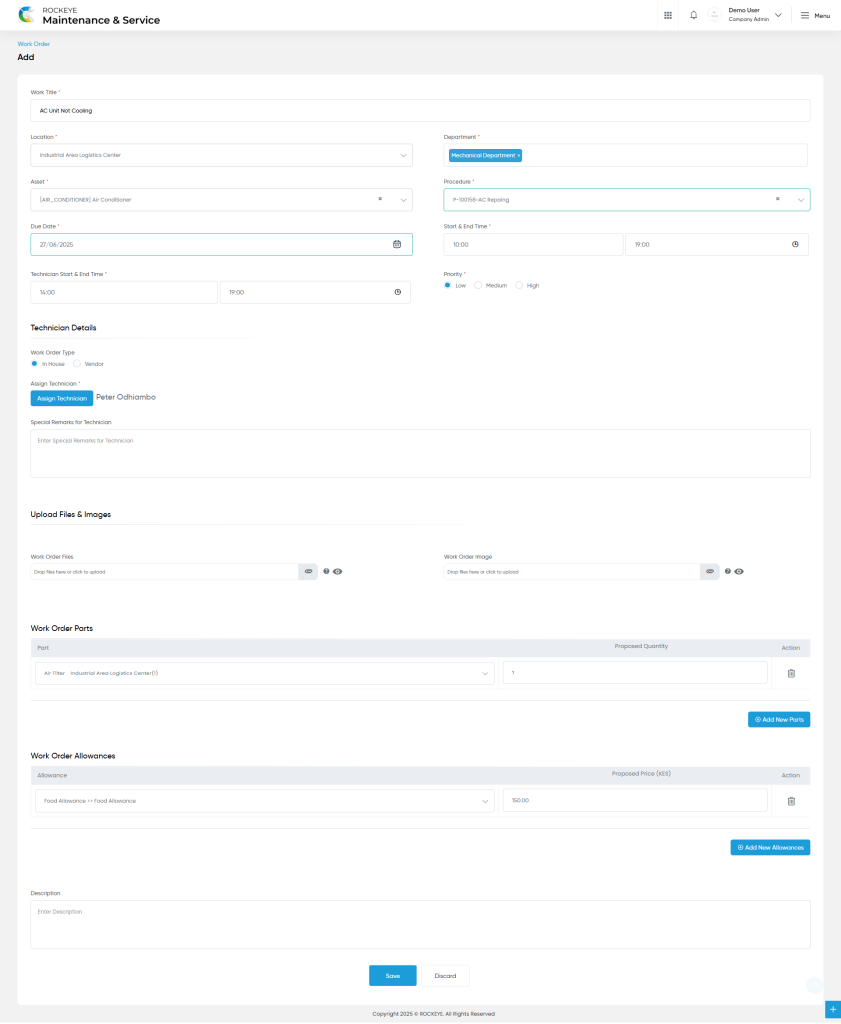
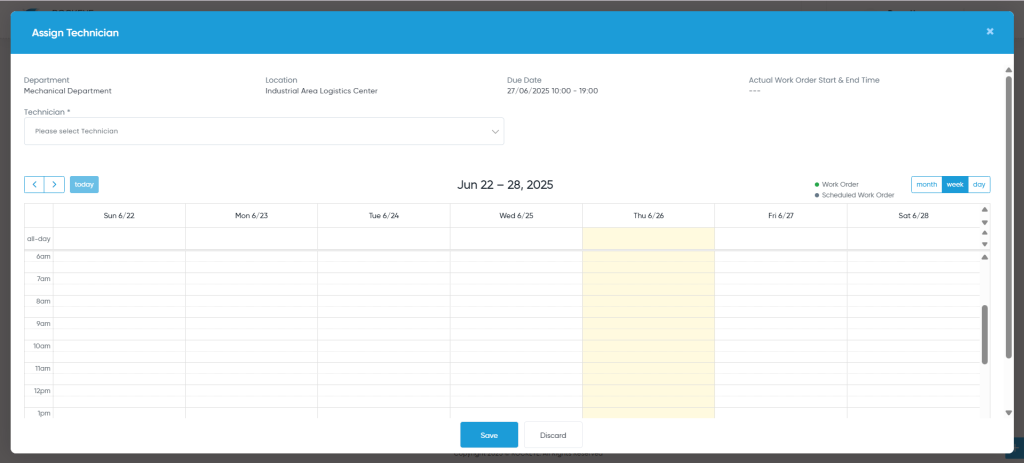
User can perform the following actions
- Switch (Vendor Work Orders / All Work Orders) : User will be able to switch the vendor work order to all work orders or all work orders to vendor work orders.
- Advanced Search : The “Advanced Search” function enables searching using multiple field names with multiple conditions to find specific data. The “Search” function allows the user to look for a specific entry within the available data and presents results that match the search parameters.
- Hide / Show Columns : This function allows users to hide or show the specific columns by checking the checkboxes. Users can also access the “check all” and “uncheck all” columns.
- Export: The “Export” feature allows users to export selected or all data in CSV or XLS or PDF format.
- Show all listing records: This functions like a refresh icon, retrieving and displaying all records in the listing.
- Quick Search : This “Quick Search” feature allows users to search the data from individual fields.
- Change View : The Change View feature allows users to toggle the list & table views in the listing data.
- Filter (Show left panel search) : The “filter” or “left panel search” feature allows users to search the desired data from individual fields.
List View :
View Form :
- Users will be able to view the details of the existing work order with the details as shown in the below screen.
Work Order – Recording & Update
- Users will be able to edit and update the work order details as shown in below screen.
Note :
- Users can update a work order only under the following condition:
- The work order status remains open / hold.
- If the work order is completed, then, unable to edit and update the work order.
Users can perform the following actions:
- Save: The “Save” function allows the user to submit the required information while creating a new work order.
- Discard: The “Discard” function allows the user to cancel the submission of information provided at the time of creating a new work order.