Maintenance & Service
Introduction/Purpose
The Work Order Request module in the Smart Maintenance System serves as a centralized platform for initiating and managing maintenance requests across an organization. It is designed to streamline the process of reporting, tracking, and resolving issues associated with assets, ensuring that maintenance activities are carried out efficiently and effectively.
This module allows requesters, company managers, and technicians to generate work order requests for specific assets, providing detailed information such as work title, department, location, and associated procedures. Once a request is submitted, company managers can decide to approve, reject, or cancel it, with notifications sent to the requester regarding the decision.
By enabling accurate documentation and real-time tracking, the Work Order Request module ensures that maintenance workflows remain transparent, organized, and responsive, reducing downtime and enhancing asset reliability.
Dependency
The Work Order Request module relies on the following dependencies for successful operation:
Work Title: A clear and descriptive title for the maintenance task.
Department: At least one department must be configured to allocate and manage the work order.
Location: A defined location is required to assign the work order for asset-specific tasks.
Asset: At least one asset should be added to generate work orders against it.
Procedure: A procedure must be defined and associated with the work order to guide technicians in completing the task.
Priority: The priority level of the task (e.g., Low, Medium, High) to help schedule work effectively.
Due Date: The deadline for completing the maintenance task.
Start & End Time: Specific timeframes for beginning and completing the task.
Key Notes:
- The module integrates seamlessly with other maintenance processes, serving as a foundation for generating work orders.
- Requesters can describe issues in detail, ensuring that tasks are well-documented and understood before execution.
- Company managers can use this module to evaluate and prioritize requests, ensuring resource allocation aligns with organizational goals.
- Technicians can follow the associated procedures to address the issues efficiently, minimizing downtime and ensuring compliance with operational standards.
- The system supports role-based access, ensuring that only authorized users can initiate or manage work order requests.
The Work Order Request module plays a vital role in proactive maintenance planning and execution, helping organizations enhance their operational efficiency and asset performance.
How To Navigate To Work Order Request
The navigation includes the following steps for viewing the work order request in the computerized maintenance management system.
- Click on the Maintenance tab: The maintenance can be accessed by clicking on the maintenance tab on the side menu.
- Click on Work order request: The work order request can be accessed by clicking it from the maintenance section.
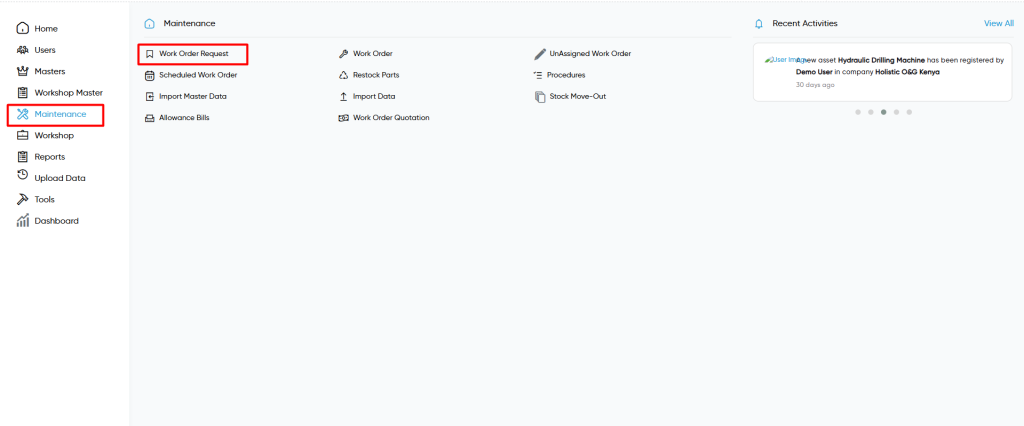
Work Order Request Tab Listing
A work order request listing in a computerized maintenance management system is a feature that provides a list of all work order requests.
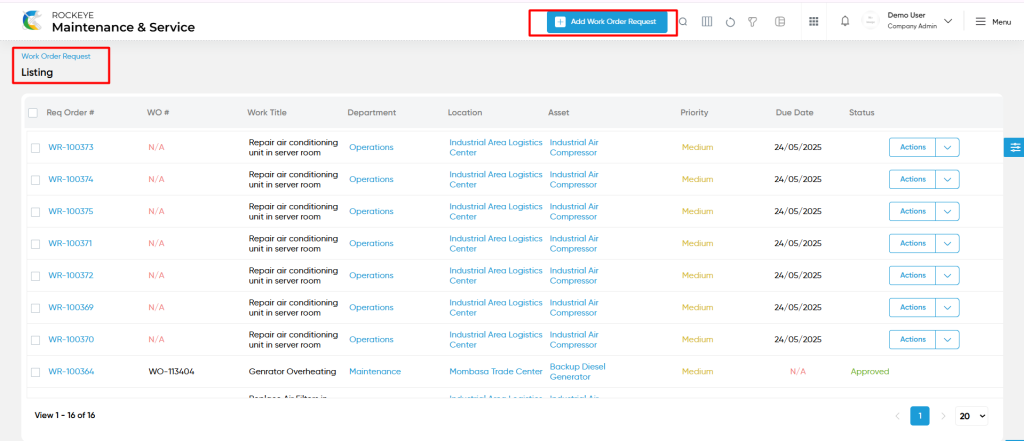
- Users can view the following information in the work order request listing page
- Req Order
- Work Order
- Work Title
- Department
- Location
- Asset
- Priority
- Due Date
- Status
- Approved
- Rejected
- Cancelled
- Users will be able to perform the approve / reject / cancelled to the work order request.
Work Order Request – Add Form :
Add new: The “Add new” function allows you to create and add new work order requests to the system as shown in the below screen.
- User will be able to add the work order requests with the following fields
- Work Title (Required) :
- This is specifying the work title for the work order request.
- Description :
- This is specifying the description of the work order request.
- Department (Required) :
- This is specifying to choose the department name of the work order request using the dropdown list.
- Location (Required) :
- This is specifying to choose the location of the work order request using the dropdown list.
- Asset (Required) :
- This is specifying to choose the asset of the work order request using the dropdown list.
- Procedure :
- This is specifying to choose the procedure of the work order request using the dropdown list. This data will be coming from the procedures in the maintenance section.
- Due Date (Required) :
- This is specifying to choose the due date of the work order request using the calendar.
- Start & End Time (Required):
- This is specifying to select the start and end time of the work order request.
- Priority :
- This is specifying to select the priority of the work order request using the radio buttons.
- WO Request Images :
- Upload the work order request images.
- WO Request Files :
- Upload the work order request files.
- Work Title (Required) :
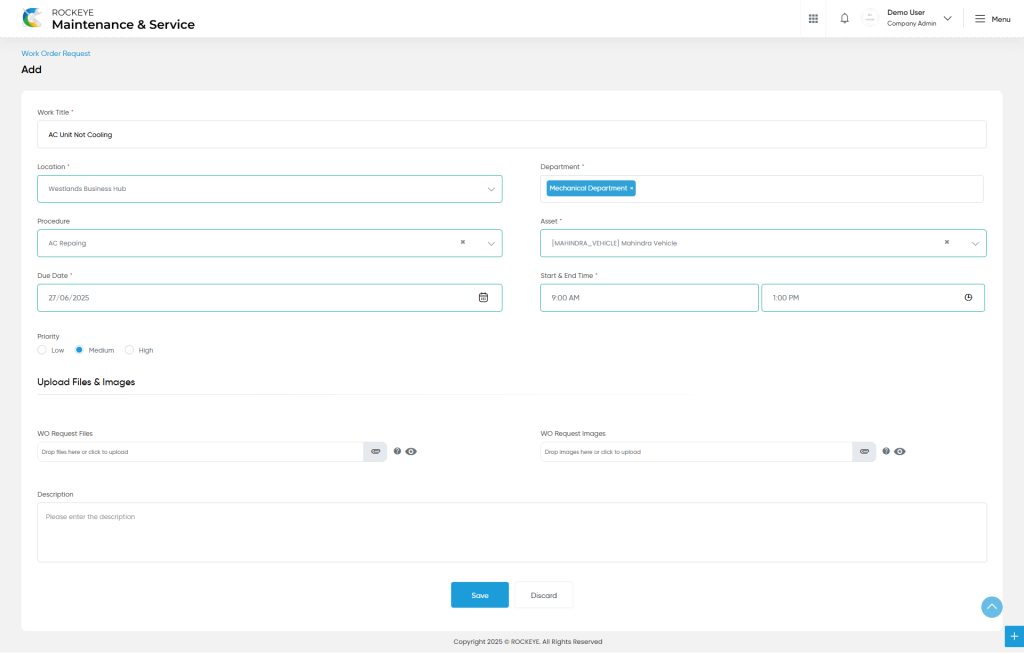
User can perform the following actions
- Advanced Search : The “Advanced Search” function enables searching using multiple field names with multiple conditions to find specific data. The “Search” function allows the user to look for a specific entry within the available data and presents results that match the search parameters.
- Hide / Show Columns : This function allows users to hide or show the specific columns by checking the checkboxes. Users can also access the “check all” and “uncheck all” columns.
- Show all listing records: This functions like a refresh icon, retrieving and displaying all records in the listing.
- Quick Search (Show left panel search) : This “Quick Search” feature allows users to search the data from individual fields.
View Form :
- Users will be able to view the details of the existing work order request with the details as shown in the below screen.
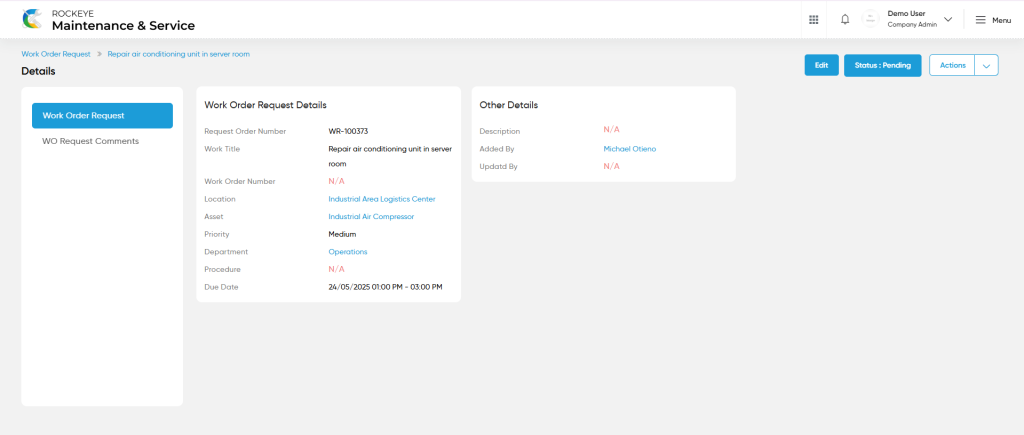
Work Order Request – Recording & Update:
- Users will be able to edit and update the work order request details as shown in below screen.
Note :
- Users can update a work order request only under the following condition:
- The approval status remains unchanged.
- If the user sets the approval status to either “Approved” or “Rejected” or “Cancelled,” the work order request cannot be updated.
Users can perform the following actions:
- Save: The “Save” function allows the user to submit the required information while creating a new work order request.
- Discard: The “Discard” function allows the user to cancel the submission of information provided at the time of creating a new work order request.