Maintenance & Service
Introduction/Purpose
The Users Master module in a Computerized Maintenance Management System (CMMS) serves as a centralized repository for managing user information and roles. This module facilitates the creation, viewing, and maintenance of user profiles, enabling organizations to assign roles, manage access rights, and ensure proper utilization of the system’s functionalities.
Users Master allows administrators to categorize users into groups such as technicians, vendors, managers, and admins, ensuring that each user is equipped with the appropriate tools and permissions to perform their tasks effectively. By providing a structured way to manage user data, this module supports seamless collaboration, enhances system security, and improves operational efficiency.
Dependency
The Users Master module relies on the following dependencies for proper functioning:
- Name: The full name of the user for identification purposes.
- Email: The user’s email address for communication and login credentials.
- Phone Number: The contact number for correspondence and notifications.
- Password: A secure credential for accessing the system.
- Gender: Information to maintain user demographics (optional).
- Group (Role): The role assigned to the user, such as Technician, Vendor, Manager, or Admin, which determines their permissions and access rights within the system.
These dependencies are essential for creating and managing user profiles effectively.
Key Notes:
- The Users Master module supports role-based access control, ensuring that users can access only the information and tools relevant to their roles.
- Facilitates secure login and authentication processes through email and password credentials.
- Simplifies system administration by organizing users into defined roles and groups.
- Ensures smooth collaboration by categorizing users based on their responsibilities.
- Enhances system security by centralizing user data and permissions management.
This module is a cornerstone for efficient and secure system usage, enabling organizations to optimize resource allocation, monitor activities, and maintain compliance with organizational policies.
How To Navigate To Users
The navigation includes the following steps for viewing the users in the computerized maintenance management system.
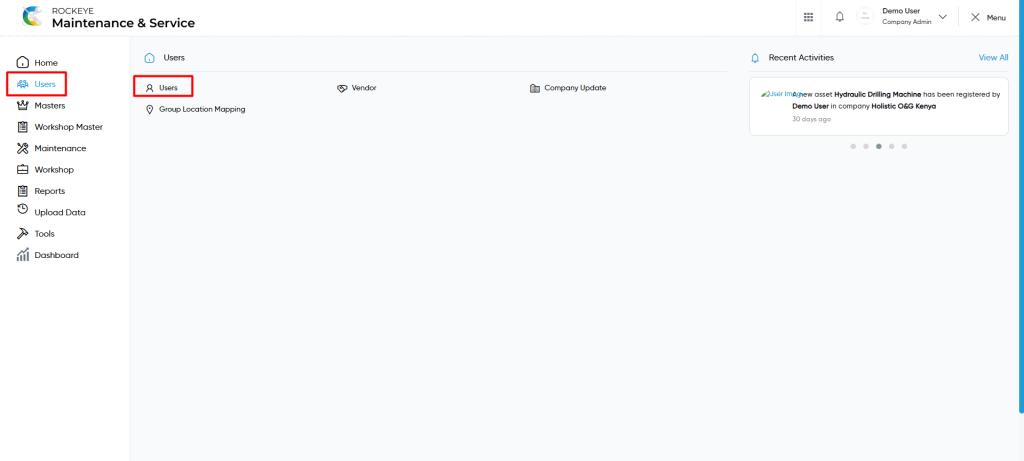
- Click on the Users tab: The users can be accessed by clicking on the user tab on the side menu.
- Click on Users: The “users” can be accessed by clicking it from the user section.
Users Master Tab Listing
A user’s listing in a computerized maintenance management system is a feature that provides a list of all users.
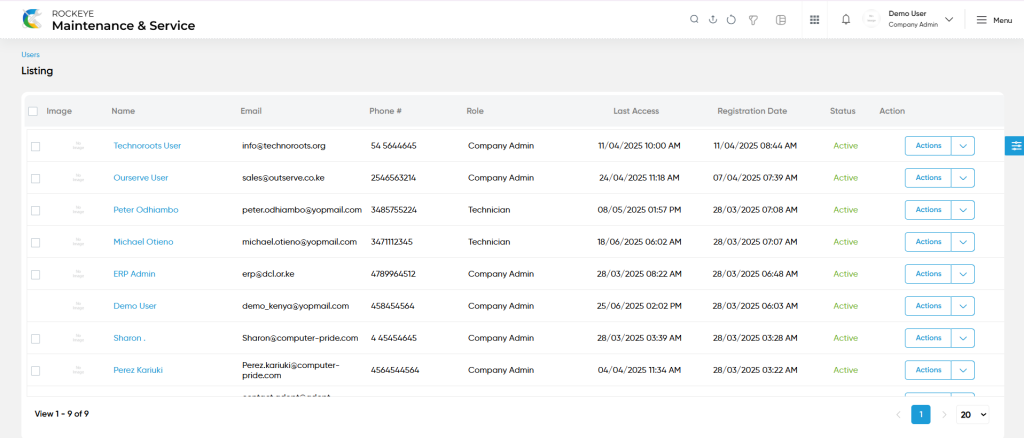
- Users can view the following information in the users listing page
- Image
- Name
- Phone
- Role
- Last Access
- Registration Date
- Status
- Action
- Reset Password
- Lock User
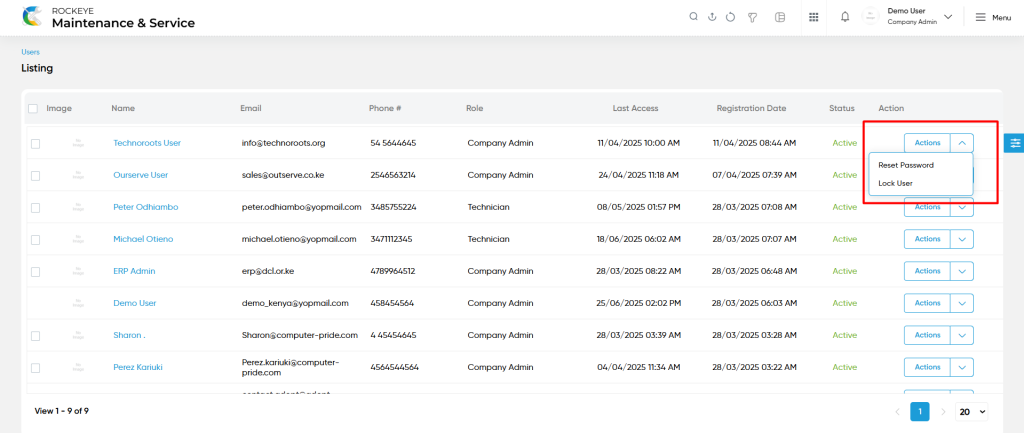
- Reset Password :
- Users will be able to reset the password for the existing user from the action column as shown in below screen.
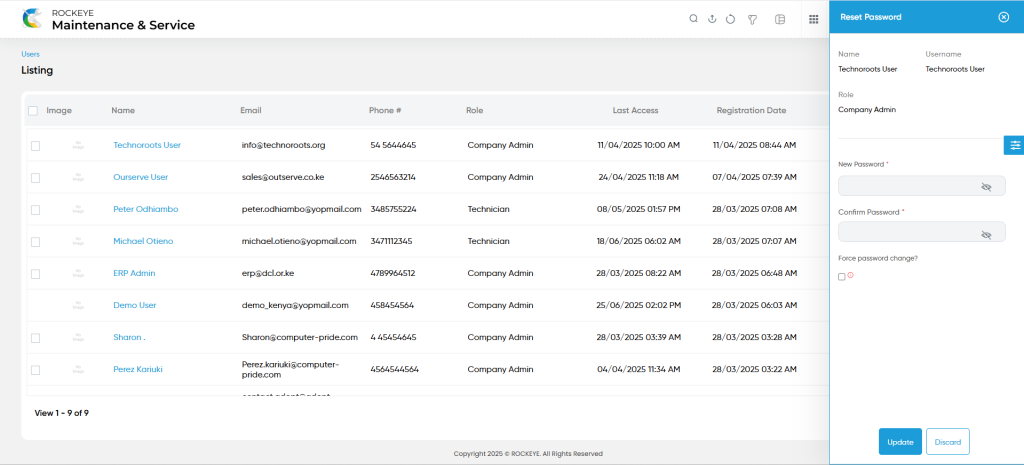
- Lock / Unlock User :
- Users will be able to lock / unlock the “users account” from the action column.
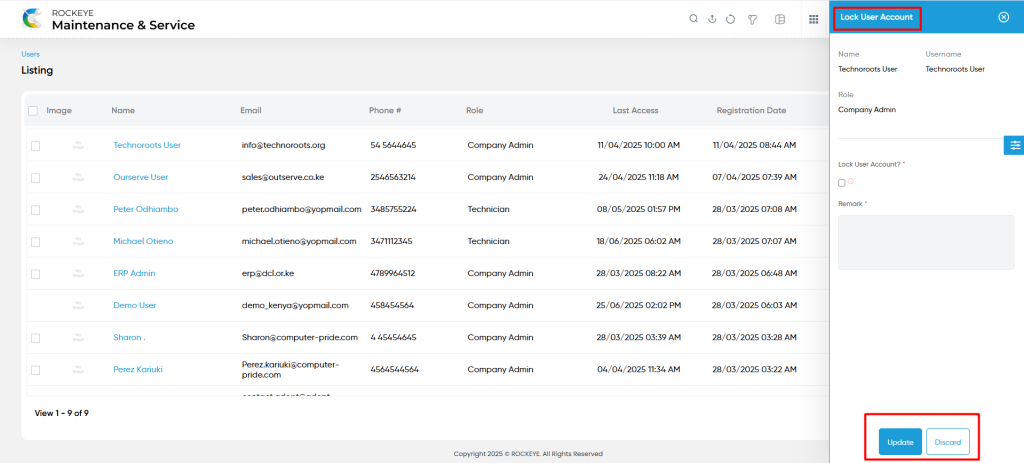
User can perform the following actions
- Add new: The “Add new” function allows you to create and add new “users” to the system as shown in the below screen.
- User will be able to add the “users” with the following fields
- Name (Required) :
- This is specifying the name of the user.
- Company (Required) :
- This company will be generated automatically once opening the users add form.
- Email (Required) :
- This is specifying the email of the user.
- Phone Number (Required) :
- This is specifying the phone number of the user. Based on user preference, users can choose the specific country code for the phone number.
- Password (Required) :
- This is specifying the password for the user account.
- Gender :
- This is specified to select the gender of the user (Male / Female) using the radio button.
- Group (Required) :
- This is specifying to choose the group (role) of the user using the dropdown list. Here are some roles such as Technician, Requestor, Vendor, department manager, company manager, workshop manager.
- Profile Image :
- Upload the profile image of the user.
- Status (Required):
- This is specified to choose the status of the user as active / inactive.
- Users Skills :
- This is specifying to choose the multiple skills of the user. (can choose multiple skills)
- User Location :
- This is specified to choose the multiple locations of the users. (can choose multiple locations)
- Technical Department :
- This is specified to choose the multiple technical departments of the user.
- Name (Required) :
Note :
- These users can also be added from the erp central based on client requirement and roles and permissions, can add users from the add form or create users from erp central.
- Users can also add the invite users from this section.
- Advanced Search : The “Advanced Search” function enables searching using multiple field names with multiple conditions to find specific data. The “Search” function allows the user to look for a specific entry within the available data and presents results that match the search parameters.
- Export: The “Export” feature allows users to export selected or all data in CSV or XLS or PDF format.
- Show all listing records: This functions like a refresh icon, retrieving and displaying all records in the listing.
- Filter (show left panel search): The “Filter” function in the “users” allows users to customize their view of all users based on specific criteria.
- Active / Inactive : Users will be able to be active or inactive for users.
- Change View : The Change View feature allows users to toggle the grid & table views in the listing data.
Grid View :Users will be able to view the details of the existing users with the details as shown in the below screen.
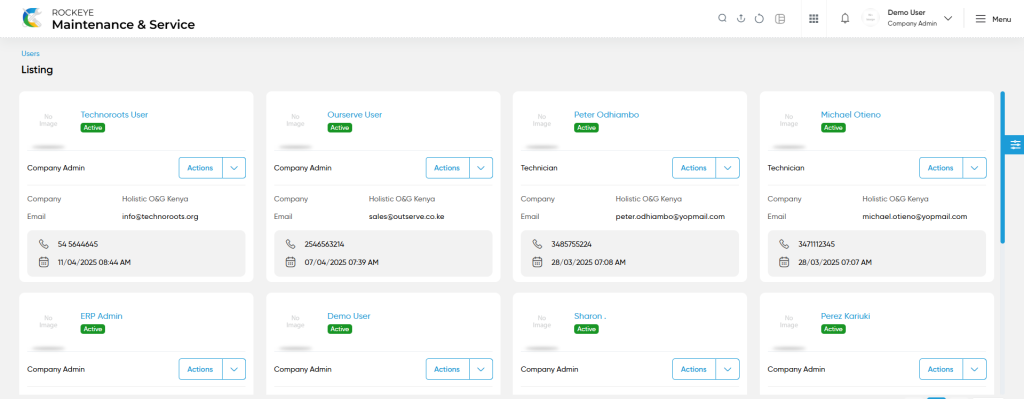
Users – Recording & Update:
- Users will be able to edit and update the “users” details as shown in below screen.
Users can perform the following actions:
- Save: The “Save” function allows the user to submit the required information while creating a new “users”.
- Discard: The “Discard” function allows the user to cancel the submission of information provided at the time of creating a new “users”.