Maintenance & Service
Introduction/Purpose
The Unassigned Work Orders module is designed to display work orders that have not yet been assigned to a technician or vendor. These work orders are critical for maintenance teams to track tasks that require immediate attention and assignment. The module serves as a central repository for work orders awaiting technician/vendor assignment and other required details such as allowances, parts, or resources. By using this module, managers can efficiently monitor unassigned tasks and ensure that no work order is overlooked, facilitating better resource planning and timely execution.
This module helps optimize maintenance operations by providing visibility into all pending work orders that need to be assigned to available technicians or vendors. The visibility of unassigned work orders aids in improving response times and ensuring that tasks are promptly allocated, reducing downtime and maintaining smooth operations.
Dependency
The Unassigned Work Orders module relies on the following dependencies:
- System Performance: The system must efficiently handle the tracking of unassigned work orders in the database for seamless operations.
- Valid User Access: Only authorized users should have access to this module for viewing and managing unassigned work orders.
- Work Title: Each unassigned work order must have a clear, descriptive title that summarizes the maintenance or repair task.
- Department: A department should be associated with the unassigned work order, indicating which department will manage the task once assigned.
- Location: The work order must have a location assigned to it, specifying where the maintenance work needs to take place.
- Asset: An asset must be associated with the unassigned work order, indicating which equipment or asset requires attention.
- Procedure: A procedure must be defined for the work order, guiding the technician/vendor on how to complete the task once assigned.
- Priority: The priority level of the work order (e.g., Low, Medium, High) must be defined to ensure that critical tasks are addressed promptly.
- Due Date: A due date must be assigned, ensuring the work order is completed on time.
- Start & End Time: The work order should have defined start and end times, helping with resource and time planning.
- WO Request Files: Attach any relevant documents or files associated with the unassigned work order for context or additional instructions.
- Work Order Parts: List the parts required for completing the work order, ensuring that necessary resources are available when the work order is assigned.
Key Notes:
- Unassigned work orders serve as a queue for tasks that need to be managed and assigned, ensuring no work order is missed.
- The system allows easy tracking of work orders that still need to be allocated to a technician or vendor.
- The module ensures better planning and prioritization by listing work orders that require assignment and essential resources.
- Managers or company admins can view all unassigned work orders and allocate them to appropriate technicians or vendors based on availability and workload.
By using the Unassigned Work Orders module, organizations can maintain clear oversight of pending tasks, ensuring that work orders are quickly allocated to reduce delays and improve maintenance efficiency.
How To Navigate To Unassigned Work Order
The navigation includes the following steps for viewing the unassigned work order in the computerized maintenance management system.
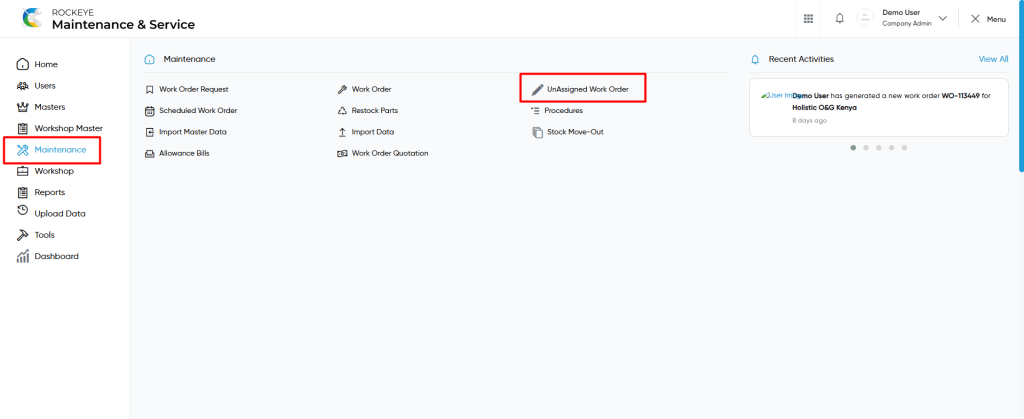
- Click on the Maintenance tab: The maintenance can be accessed by clicking on the maintenance tab on the side menu.
- Click on Unassigned Work Order: The unassigned work order can be accessed by clicking it from the maintenance section.
Unassigned Work Order Tab Listing:
An unassigned work order listing in a computerized maintenance management system is a feature that provides a list of all unassigned work orders.
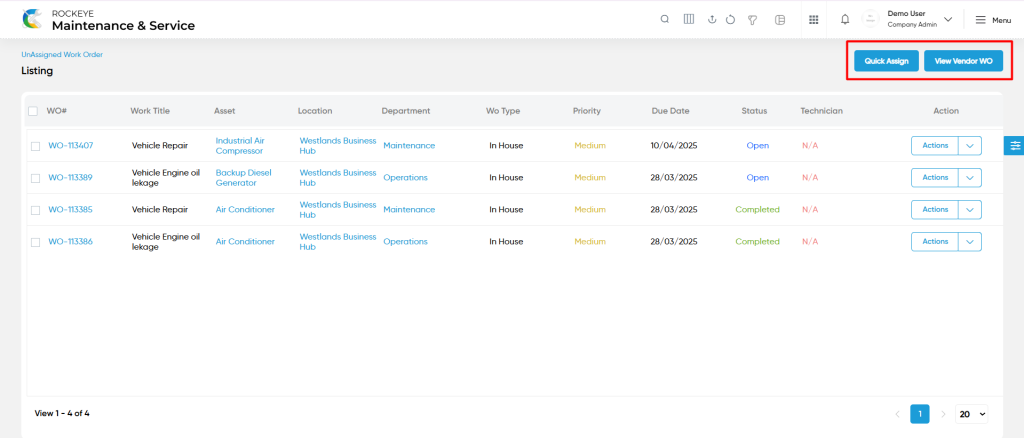
- Users can view the following information in the unassigned work orders listing page
- WO
- Work Title
- Asset
- Location
- Department
- Status
- WO Type
- Priority
- Due Date
- Start Time
- Technician
- Frequency
- Assign Technician
- Action
- Change Status
- Users will be able to perform “change status” of the unassigned work order such as Open, In Progress, On Hold, Cancelled, Rescheduled, Completed, Quotation, Reopen, Quotation Cancelled, Quotation Rejected.
Unassigned Work Order – Add Form
Add new: The “Add new” function allows you to create and add new unassigned work orders to the system as shown in the below screen.
- User will be able to add the unassigned work order with the following fields
- Work Title (Required) :
- This is specifying the work title of the unassigned work order.
- Description :
- This is specifying the description of the unassigned work order.
- Department (Required) :
- This is specifying to choose the department name of the unassigned work order using the dropdown list.
- Location (Required) :
- This is specifying to choose the location of the unassigned work order using the dropdown list.
- Asset (Required) :
- This is specifying to choose the asset of the unassigned work order using the dropdown list.
- Procedure :
- This is specifying to choose the procedure of the unassigned work order using the dropdown list. This data will be coming from the procedures in the maintenance section.
- Due Date (Required) :
- This is specifying to choose the due date of the work order using the calendar.
- Start & End Time (Required):
- This is specifying to select the start and end time of the work order.
- Technician Start & End Time :
- This is specifying to select the technician start and end time of the work order.
- Priority (Required):
- This is specifying to select the priority of the unassigned work order using the radio buttons.
- Work Order Type (Required):
- This is specifying to select the work order type of the work order as In House / Vendor.
- Assign Technician (Required):
- This is specifying to choose the technician from the technician list by accessing the “assign technician” button.
- Special Remarks for Technician :
- This is specifying the special remarks for technicians of the work order.
- Work Order Image :
- Upload the work order images.
- Work Order Files :
- Upload the work order request files.
- Work Order Parts (Required) :
- This is specifying to choose the required parts with the quantity of the work order.
- Work Order Allowances (Required) :
- This is specifying to choose the work order allowances with the proposed price of the work order.
- Work Title (Required) :
Note :
- Users can add multiple allowances by clicking on the “Add Allowance” button.
- An unassigned work order refers to a work order where no technician has been assigned during its creation.
- The unassigned work order form is identical to the regular work order form. Any work orders created without assigning a technician will appear in the “Unassigned Work Order” module.
User can perform the following actions
- Quick Assign : Users can quickly assign a technician to an unassigned work order by selecting it and clicking the “Quick Assign” icon.
- Switch (Vendor Work Orders) : Users can toggle between the unassigned work order list and the vendor work order list by clicking the designated icon.
- Advanced Search : The “Advanced Search” function enables searching using multiple field names with multiple conditions to find specific data. The “Search” function allows the user to look for a specific entry within the available data and presents results that match the search parameters.
- Hide / Show Columns : This function allows users to hide or show the specific columns by checking the checkboxes. Users can also access the “check all” and “uncheck all” columns.
- Export: The “Export” feature allows users to export selected or all data in CSV or XLS or PDF format.
- Show all listing records: This functions like a refresh icon, retrieving and displaying all records in the listing.
- Quick Search : This “Quick Search” feature allows users to search the data from individual fields.
- Change View : The Change View feature allows users to toggle the list & table views in the listing data.
- Filter (Show left panel search) : The “filter” or “left panel search” feature allows users to search the desired data from individual fields.
List View :
View Form :
- Users will be able to view the details of the existing unassigned work order with the details as shown in the below screen.
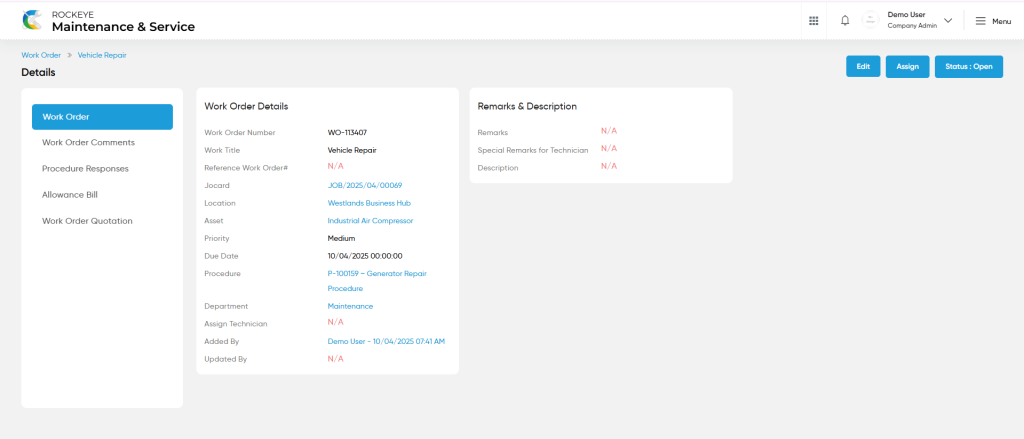
Work Order – Recording & Update:
- Users will be able to edit and update the unassigned work order details as shown in below screen.
Note :
- Users can update a work order only under the following condition:
- The work order status remains open / hold.
- If the work order is completed, then, unable to edit and update the work order.
Users can perform the following actions:
- Save: The “Save” function allows the user to submit the required information while creating a new work order.
- Discard: The “Discard” function allows the user to cancel the submission of information provided at the time of creating a new work order.