Maintenance & Service
Introduction/Purpose
Technician report in the maintenance system records the details of maintenance activities performed by a technician. It serves as a formal record of the assigned work order, completion rate,including the asset details, findings, and any actions taken. Technician reports are essential for maintaining an accurate history of maintenance activities, tracking asset performance, identifying recurring issues, and providing a reference for future maintenance work.
How To Navigate To Technicians Report
The navigation includes the following steps for viewing the “technicians report” in the computerized maintenance management system.
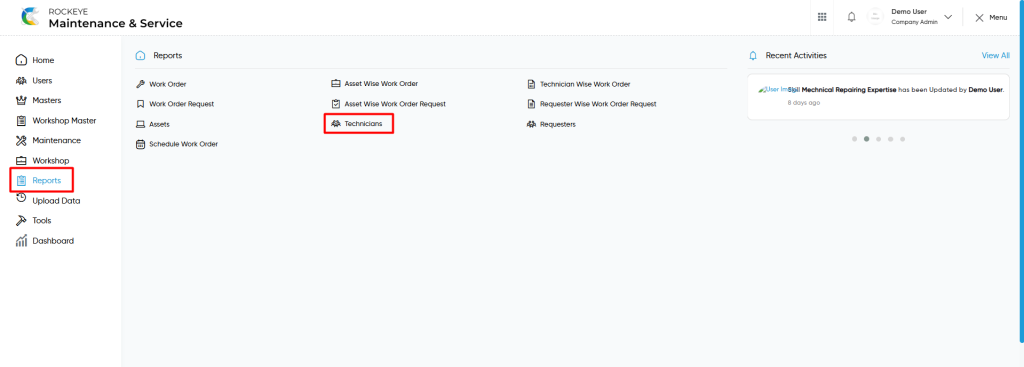
- Click on the Reports tab: The users can be accessed by clicking on the reports tab on the side menu.
- Click on Technicians: The technicians can be accessed by clicking it from the “reports section”.
Reports – Technicians Tab Listing
A technicians listing in a computerized maintenance management system is a feature that provides a list of all “technicians reports”.
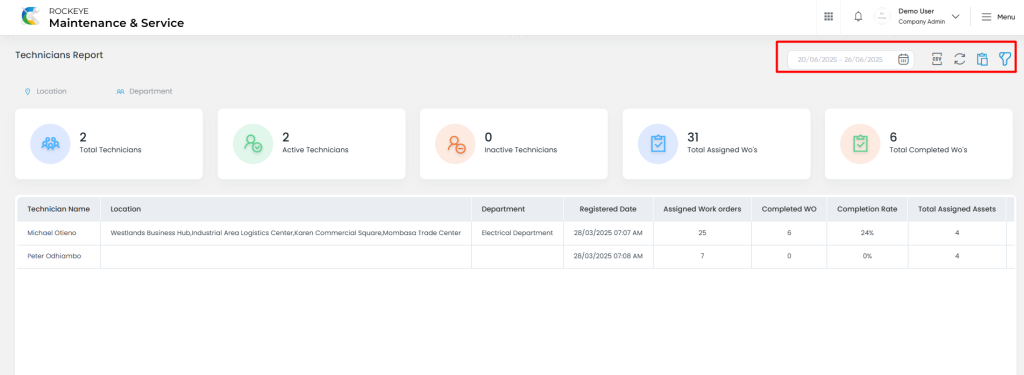
- Users can view the following information in the technicians listing page
- Technician Name
- Location
- Department
- Registered Date
- Assigned Work Orders
- Completed WO
- Completion Rate
- Total Assigned Assets
- Total Leaves
User can perform the following actions from the listing page
- Export CSV : The “Export” feature allows users to export selected or all data in CSV format.
- Show all listing records: This functions like a refresh icon, retrieving and displaying all records in the listing.
- Show / Hide KPIs : The “show / hide kpis” feature allows users to toggle the view & hide KPIs as shown in the below screen.
- The following KPIs are
- Total Technicians
- Active Technicians
- Inactive Technicians
- Total Assigned WO’s
- Total Completed WO’s
- The following KPIs are
- Filter (Quick Search): The “Filter” function in the “technician reports” allows users to customize their view of the technician reports based on specific criteria such as location, department etc..
- Calendar Specific Filter :
- User will be able to search the reports with performed date such are
- Today
- Yesterday
- Last 7 days
- Last 15 days
- Last 30 days
- This Month
- Last Month
- Last 2 Months
- Custom Range
- User will be able to search the reports with performed date such are
- Custom Range : User will be able to select the custom dates “from” and “to “ to submit to perform date search as shown in below screen.