Maintenance & Service
Introduction/Purpose
The Scheduled Work Orders module in the Smart Maintenance System is designed to facilitate proactive and recurring maintenance tasks. These work orders are pre-planned and scheduled at regular intervals to ensure resources such as equipment and assets are checked, serviced, or repaired in a timely manner. Scheduled work orders help organizations maintain operational efficiency by reducing unexpected breakdowns, minimizing downtime, and preventing costly repairs.
This module allows users to define both the task details and the scheduling frequency. The first part of the work order includes critical details such as work title, location, asset, procedure, and priority. The second part focuses on scheduling parameters like frequency (e.g., daily, weekly, monthly, yearly), end date, and intervals for generating subsequent work orders.
By incorporating scheduled work orders, organizations can adopt a proactive maintenance strategy, leading to better resource utilization, extended equipment lifespan, and streamlined maintenance processes.
Dependencies
The Scheduled Work Orders module relies on the following dependencies:
- System Performance: The system must efficiently handle the scheduling and storage of work order data in the database.
- Valid User Access: Only authorized users with access to this module should be able to create, edit, and manage scheduled work orders.
- Department: At least one department must be added to the user’s account to assign the scheduled work order to a specific team or group.
- Location: At least one location is required to associate the scheduled work order with the place where the maintenance needs to be performed.
- Asset: At least one asset should be added to the user’s account for the work order to be generated against.
- Procedure: A defined procedure must exist in the user’s account to provide step-by-step instructions for completing the work order.
- Technician/Vendor: At least one technician or vendor must be added to the system to assign the scheduled work order.
- Work Title: A descriptive title summarizing the maintenance task is required for identification purposes.
- Priority: The urgency level of the task must be defined to prioritize work order execution.
- Due Date: The scheduled completion date of the work order ensures timely task management.
- Start & End Time: The time frame during which the maintenance task should begin and end must be defined.
- WO Request Files: Relevant files or documents supporting the scheduled work order should be attached.
- Work Order Parts: A list of required parts for completing the work order should be included for planning purposes.
- Work Order Type: Specify whether the work order is for in-house tasks or requires vendor support.
- Work Order Allowance: Any allowances associated with the scheduled work order need to be defined.
- Frequency: The interval for repeating the work order (e.g., monthly, weekly, yearly) must be determined.
- End Schedule: Define the end date for the schedule or the criteria for discontinuing the recurring work order.
Key Notes:
- Scheduled work orders help implement preventive maintenance (PM), reducing sudden repairs and ensuring asset longevity.
- Users can monitor and adjust schedules to meet changing maintenance needs.
- The module ensures timely execution of recurring tasks, improving operational reliability and compliance with maintenance standards.
By leveraging the Scheduled Work Orders module, organizations can create a systematic approach to maintenance, ensuring that all critical tasks are performed regularly and without oversight, ultimately enhancing operational effectiveness.
How To Navigate To Scheduled Work Order
The navigation includes the following steps for viewing the scheduled work order in the computerized maintenance management system.
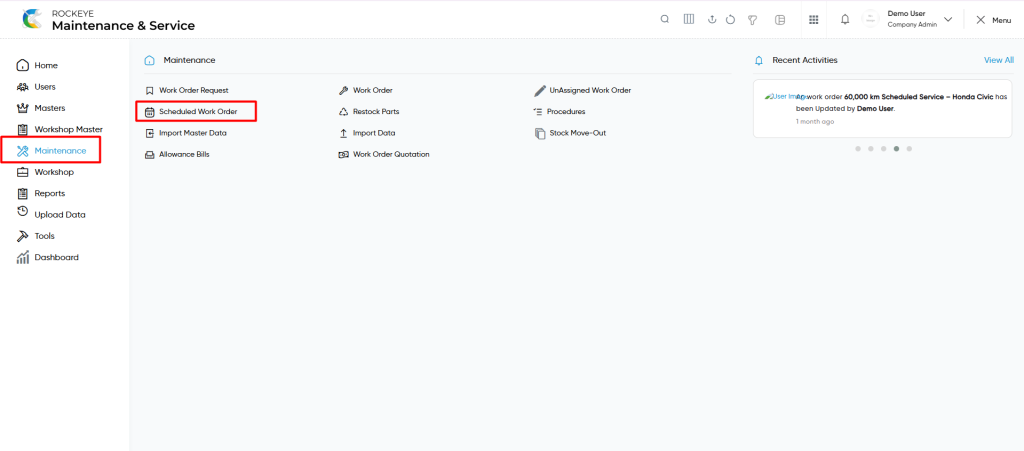
- Click on the Maintenance tab: The maintenance can be accessed by clicking on the maintenance tab on the side menu.
- Click on Scheduled Work Order: The scheduled work order can be accessed by clicking it from the maintenance section.
Scheduled Work Order Tab Listing:
A scheduled work order listing in a computerized maintenance management system is a feature that provides a list of all scheduled work orders.
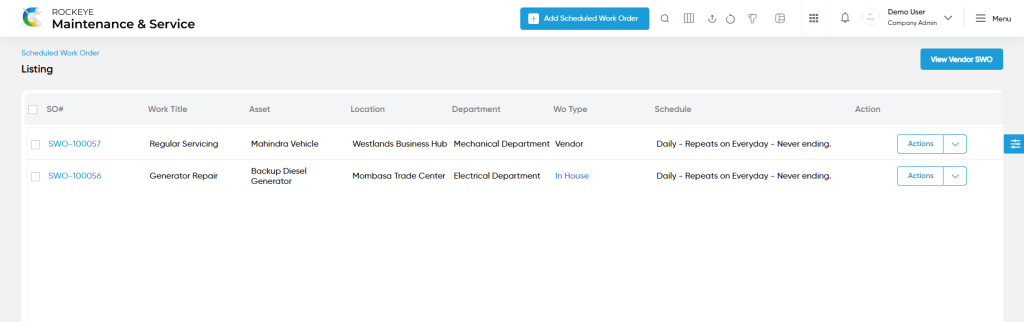
- Users can view the following information in the scheduled work orders listing page
- SO
- Work Title
- Asset
- Location
- Department
- WO Type
- Schedule
- Action
- On Hold
- Suspend
- View Work Order
- Users will be able to perform “On Hold” of the scheduled work order as shown in the below screen.
- Users will be able to perform “suspend” of the scheduled work order as shown in the below screen.
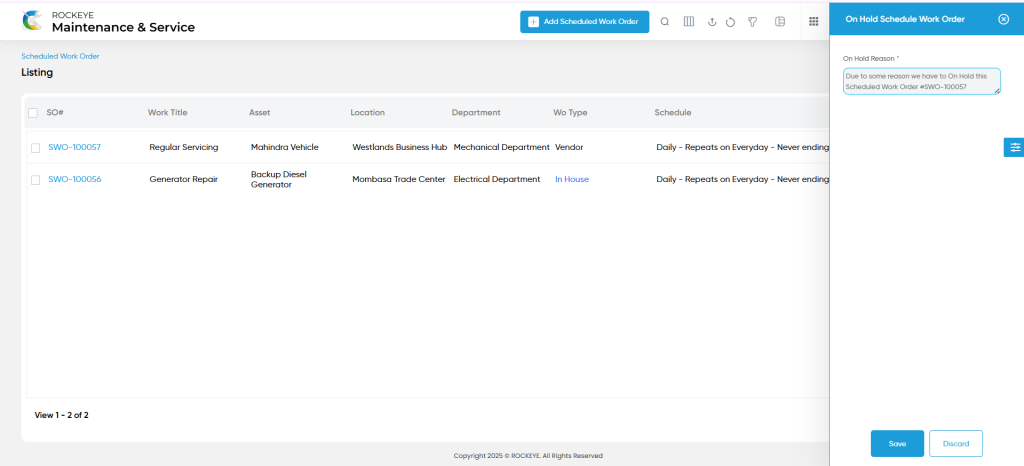
- Users will be able to view the specific work order from the action column in the scheduled work order.
Scheduled Work Order – Add Form
Add new: The “Add new” function allows you to create and add new scheduled work orders to the system as shown in the below screen.
- User will be able to add the scheduled work order with the following fields
- Work Title (Required) :
- This is specifying the work title of the scheduled work order.
- Description :
- This is specifying the description of the scheduled work order.
- Department (Required) :
- This is specifying to choose the department name of the scheduled work order using the dropdown list.
- Location (Required) :
- This is specifying to choose the location of the scheduled work order using the dropdown list.
- Asset (Required) :
- This is specifying to choose the asset of the scheduled work order using the dropdown list.
- Procedure :
- This is specifying to choose the procedure of the scheduled work order using the dropdown list. This data will be coming from the procedures in the maintenance section.
- Due Date (Required) :
- This is specifying to choose the due date of the work order using the calendar.
- Start & End Time (Required):
- This is specifying to select the start and end time of the scheduled work order.
- Technician Start & End Time :
- This is specifying to select the technician start and end time of the scheduled work order.
- Priority (Required):
- This is specified to select the priority of the scheduled work order using the radio buttons.
- Work Order Type (Required):
- This is specifying to select the work order type of the scheduled work order as In House / Vendor.
- Assign Technician (Required):
- This is specifying to choose the technician from the technician list by accessing the “assign technician” button of the scheduled work order.
- Special Remarks for Technician :
- This is specifying the special remarks for technicians of the scheduled work order.
- Work Order Image :
- Upload the work order images of the scheduled work order.
- Work Order Files :
- Upload the work order request files of the scheduled work order.
- Work Order Parts (Required) :
- This is specifying to choose the required parts with the quantity of the scheduled work order.
- Frequency (Required) :
- This is specified to choose the schedule frequency of the scheduled work order using the dropdown list as daily or monthly or weekly or yearly or specific interval.
- End Schedule (Required) :
- This is specifying to choose the “end schedule” of the scheduled work order as never or date or specific occurrence.
- Work Title (Required) :
Note :
- A scheduled work order is a work order that requires customization of the schedule based on specific needs during its creation.
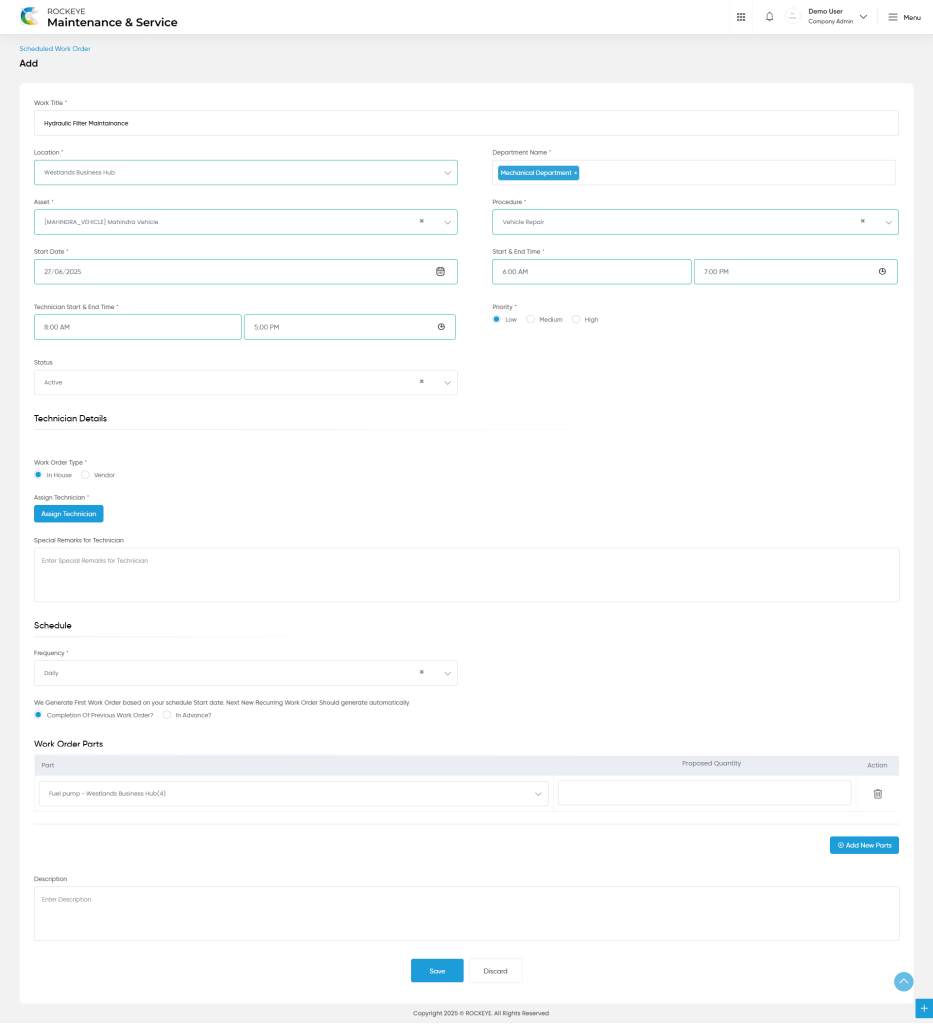
User can perform the following actions
- Switch (Vendor scheduled Work Orders) : Users can toggle between the scheduled
work order list and the vendor scheduled work order list by clicking the designated icon.
- Advanced Search : The “Advanced Search” function enables searching using multiple field names with multiple conditions to find specific data. The “Search” function allows the user to look for a specific entry within the available data and presents results that match the search parameters.
- Hide / Show Columns : This function allows users to hide or show the specific columns by checking the checkboxes. Users can also access the “check all” and “uncheck all” columns.
- Export: The “Export” feature allows users to export selected or all data in CSV or XLS or PDF format.
- Show all listing records: This functions like a refresh icon, retrieving and displaying all records in the listing.
- Filter (Show left panel search) : The “filter” or “left panel search” feature allows users to search the desired data from individual fields.
View Form :
- Users will be able to view the details of the existing scheduled work order with the details as shown in the below screen.
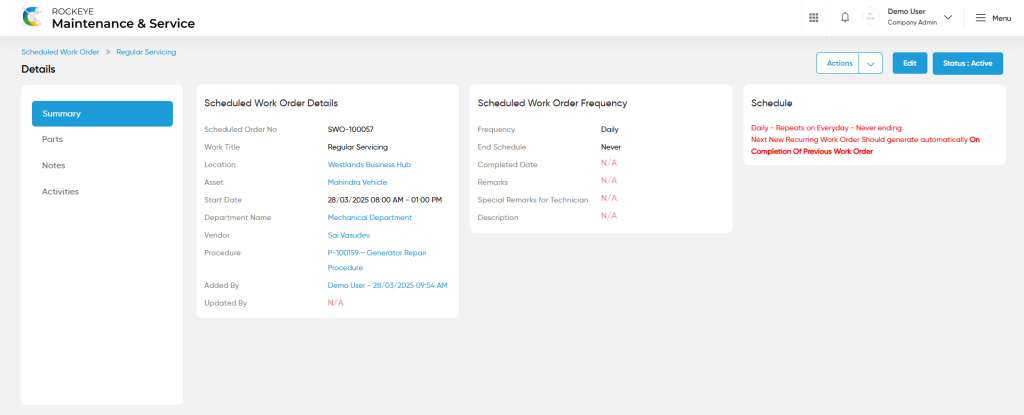
Work Order – Recording & Update:
- Users will be able to edit and update the scheduled work order details as shown in below screen.
Note :
- Users can update a work order only under the following condition:
- The work order status remains open / hold.
- If the work order is completed, then, unable to edit and update the work order.
Users can perform the following actions:
- Save: The “Save” function allows the user to submit the required information while creating a new scheduled work order.
- Discard: The “Discard” function allows the user to cancel the submission of information provided at the time of creating a new scheduled work order.