Maintenance & Service
Introduction/Purpose
Scheduled Work Orders Report provides information about scheduled maintenance tasks, assets and assigned resources. It provides insights on total schedules, active schedules, inactive schedules, completed schedules, suspended schedules and the total number of work orders has been generated for the schedule work orders. It optimizes resource allocation, and ensures that work orders are completed on time.
How To Navigate To Scheduled Work Order Report
The navigation includes the following steps for viewing the “scheduled work order report” in the computerized maintenance management system.
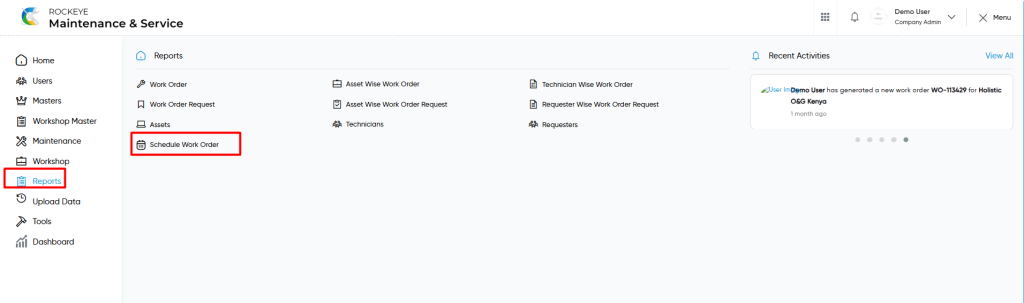
- Click on the Reports tab: The users can be accessed by clicking on the reports tab on the side menu.
- Click on Scheduled Work Order: The scheduled work order can be accessed by clicking it from the “reports section”.
Reports – Scheduled Work Order Tab Listing
A scheduled work order listing in a computerized maintenance management system is a feature that provides a list of all “scheduled work order reports”.
- Users can view the following information in the scheduled work order listing page
- Work Title
- Asset Name
- Asset Code
- Location
- Department
- Assigned Technician
- Procedure
- Created By
- Last WO Number
- Last WO Status
- Last WO Completion Date
User can perform the following actions from the listing page :
- Export CSV : The “Export” feature allows users to export selected or all data in CSV format.
- Show all listing records: This functions like a refresh icon, retrieving and displaying all records in the listing.
- Show / Hide KPIs : The “show / hide kpis” feature allows users to toggle the view & hide KPIs as shown in the below screen.
- The following KPIs are
- Total Schedule
- Active Schedule
- Inactive Schedule
- Suspend Schedule
- Complete Schedule
- Total Generated WOs
- Total Completed SWOs
- The following KPIs are
- Filter (Quick Search): The “Filter” function in the “scheduled work order reports” allows users to customize their view of the work orders based on specific criteria such as asset, location, department, technician, priority, status etc..
- Calendar Specific Filter :
- User will be able to search the reports with performed date such are
- Today
- Yesterday
- Last 7 days
- Last 15 days
- Last 30 days
- This Month
- Last Month
- Last 2 Months
- Custom Range
- User will be able to search the reports with performed date such are
- Custom Range : User will be able to select the custom dates “from” and “to “ to submit to perform date search as shown in below screen.