Maintenance & Service
Introduction/Purpose
Requester report in the maintenance system is a document that provides details about a maintenance request submitted by a requester who initiates a work order. It contains relevant information pertaining to the maintenance task like work order approval rate, completion rate and cancelled rate of the requests requested by individual requesters.
How To Navigate To Requesters Report
The navigation includes the following steps for viewing the “requester report” in the computerized maintenance management system
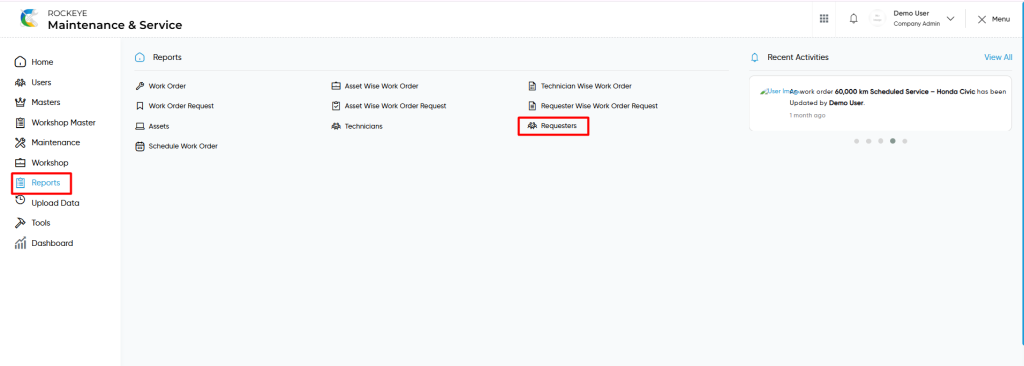
- Click on the Reports tab: The users can be accessed by clicking on the reports tab on the side menu.
- Click on Requesters: The requesters can be accessed by clicking it from the “reports section”.
Reports – Requesters Tab Listing
A requesters listing in a computerized maintenance management system is a feature that provides a list of all “requesters reports”.
- Users can view the following information in the requesters listing page
- Requester Name
- Location
- Department
- Requested WO
- Approved WO
- Approval Rate
- Completed WO
- Completion Rate
- Rejected / Cancelled WO
- Cancelled Rate
- Total Requested Assets
User can perform the following actions from the listing page :
- Export CSV : The “Export” feature allows users to export selected or all data in CSV format.
- Show all listing records: This functions like a refresh icon, retrieving and displaying all records in the listing.
- Show / Hide KPIs : The “show / hide kpis” feature allows users to toggle the view & hide KPIs as shown in the below screen.
- The following KPIs are
- Total Requesters
- Active Requesters
- Inactive Requesters
- Total Requests
- Open Requests
- Approved Requests
- The following KPIs are
- Filter (Quick Search): The “Filter” function in the “technician reports” allows users to customize their view of the technician reports based on specific criteria such as location, department etc..
- Calendar Specific Filter :
- User will be able to search the reports with performed date such are
- Today
- Yesterday
- Last 7 days
- Last 15 days
- Last 30 days
- This Month
- Last Month
- Last 2 Months
- Custom Range
- User will be able to search the reports with performed date such are
- Custom Range : User will be able to select the custom dates “from” and “to “ to submit to perform date search as shown in below screen.