Maintenance & Service
Introduction/Purpose
The Requester Wise Work Order Request Report presents an organized list of work order requests, along with numeric data, categorized according to individual requesters. This report offers valuable insights into schedule work order request-specific information, allowing for efficient analysis and decision-making.
How To Navigate To Requester Wise Work Orders Request Report
The navigation includes the following steps for viewing the “requester wise work orders request report” in the computerized maintenance management system.
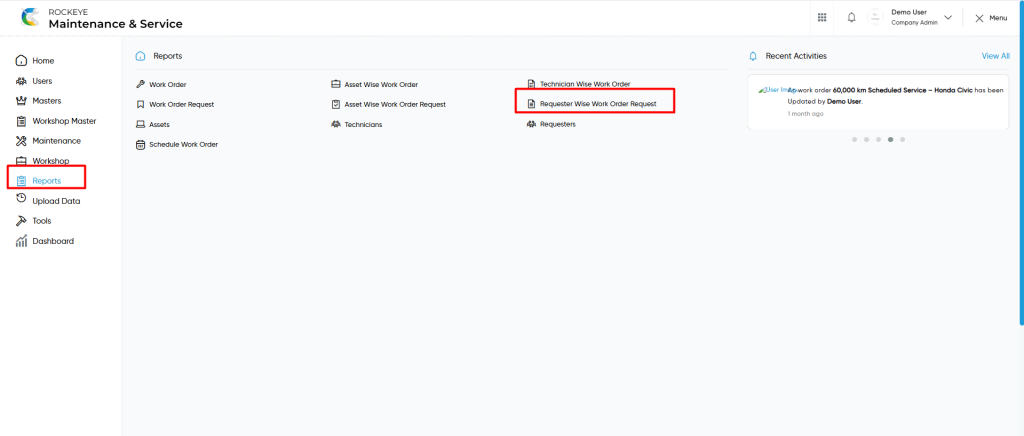
- Click on the Reports tab: The users can be accessed by clicking on the reports tab on the side menu.
- Click on Requester Wise Work Orders Request: The requester wise work orders request can be accessed by clicking it from the “reports section”.
Reports – Requester Wise Work Orders Request Tab Listing
A requester wise work orders request listing in a computerized maintenance management system is a feature that provides a list of all “ requester wise work orders request reports”.
- Users can view the following information in the requester wise work orders request listing page
- Req Order
- WO Request Title
- WR Timestamp
- Asset Name
- Asset Code
- Location
- Department
- Requester
- Requester Phone Number
- Priority
- Due Date
- Start & End Date
- WO Request Status
- Req Status Change Timestamp
- Status Changed By
- Cancellation / Rejection Reason
- Req . Order
- Technicians
- WO Completion Timestamp
- WO Status
- Users can also view the following information
- Requester Name
- Requester Phone Number
- Location
- Department
- Total Generated WO Requests
- Total Approved Requests
- Total Cancelled / Rejected Assets
- Total Requested Assets

User can perform the following actions from the listing page
- Export CSV : The “Export” feature allows users to export selected or all data in CSV format.
- Show all listing records: This functions like a refresh icon, retrieving and displaying all records in the listing.
- Show / Hide KPIs : The “show / hide kpis” feature allows users to toggle the view & hide KPIs as shown in the below screen.
- The following KPIs are
- Total WO Requests
- Open WO Requests
- Approved WO Requests
- Cancelled WO Requests
- Rejected WO Requests
- The following KPIs are
- Filter (Quick Search): The “Filter” function in the “requester wise work order requests reports” allows users to customize their view of the requester wise work order requests based on specific criteria such as asset, location, department, requester, priority, status etc..
- Calendar Specific Filter :
- User will be able to search the reports with performed date such are
- Today
- Yesterday
- Last 7 days
- Last 15 days
- Last 30 days
- This Month
- Last Month
- Last 2 Months
- Custom Range
- User will be able to search the reports with performed date such are
- Custom Range : User will be able to select the custom dates “from” and “to “ to submit to perform date search as shown in below screen.