Maintenance & Service
Introduction/Purpose
The Procedures module in the Smart Maintenance System allows organizations to establish a centralized repository of detailed step-by-step instructions, checklists, and guidelines for performing various maintenance activities. These procedures ensure that technicians and personnel adhere to standardized best practices, reducing errors and improving the consistency of maintenance tasks.
By offering an accessible and configurable structure for procedure documentation, the module simplifies training for new team members, streamlines task execution, and enhances operational efficiency. Furthermore, well-documented procedures contribute to improved asset reliability, reduced downtime, and better overall maintenance effectiveness, making it a vital component of any maintenance strategy.
Dependencies
The Procedures module relies on the following dependencies:
- System Performance: The system must efficiently handle the creation, updating, and storage of procedure details in the database.
- Valid User Access: Only authorized users should have access to create, modify, or view procedures within the system.
- Procedure Name: A unique and descriptive name is required to identify each procedure clearly.
- Status: Each procedure must have a defined status (e.g., active, inactive) to indicate its current usability.
- Description: A detailed explanation of the procedure must be provided to ensure clarity and comprehensiveness.
- Tags: Tags must be assigned to categorize and simplify the search for procedures based on relevant keywords or themes.
- Procedure Form Configuration: The system must support the configuration of procedure forms, enabling users to customize checklists and steps to align with specific organizational needs.
Key Notes:
- Centralized procedures ensure that maintenance tasks are executed consistently and in alignment with best practices.
- The module supports training by providing easily accessible, pre-defined instructions for maintenance activities.
- Tagging and form configuration enhance the flexibility and usability of the procedures module, making it adaptable to various operational contexts.
By implementing the Procedures module, organizations can achieve greater consistency, improved task accuracy, and enhanced asset performance while fostering a culture of standardization and continuous improvement.
How To Navigate To Procedures
The navigation includes the following steps for viewing the procedures in the computerized maintenance management system.
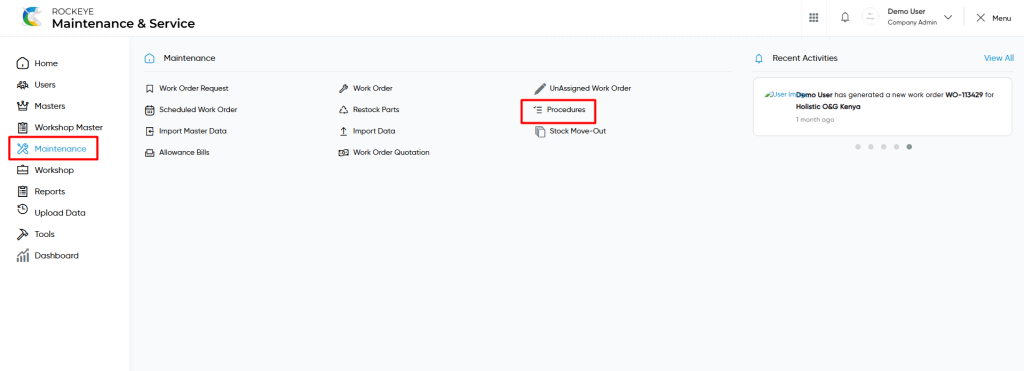
- Click on the Maintenance tab: The maintenance can be accessed by clicking on the Maintenance tab on the side menu.
- Click on Procedures: The procedures can be accessed by clicking it from the maintenance section.
Procedure Master Tab Listing
A procedure listing in a computerized maintenance management system is a feature that provides a list of all procedures.
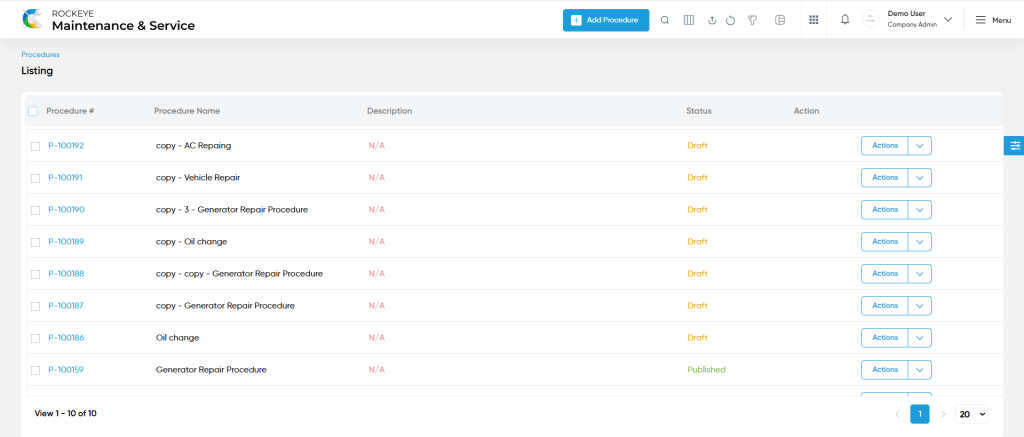
- Users can view the following information in the procedure listing page
- Procedure
- Procedure Name
- Description
- Status
- Action
- Configure Procedure form
- Copy Procedure
- Preview Procedure
- Copy:
- Users will be able to copy the procedure from the action column.
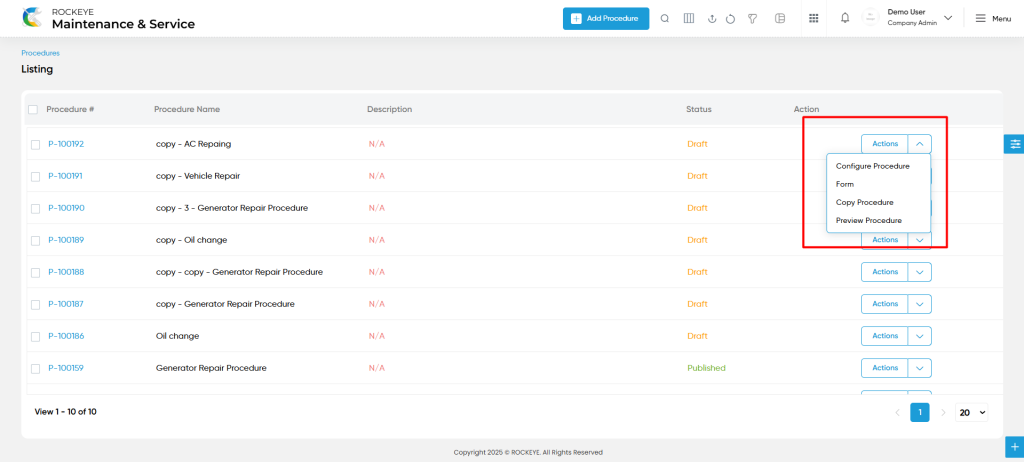
- Configure Procedure:
- Users can configure the procedure and modify its steps by selecting the appropriate icon in the action column.
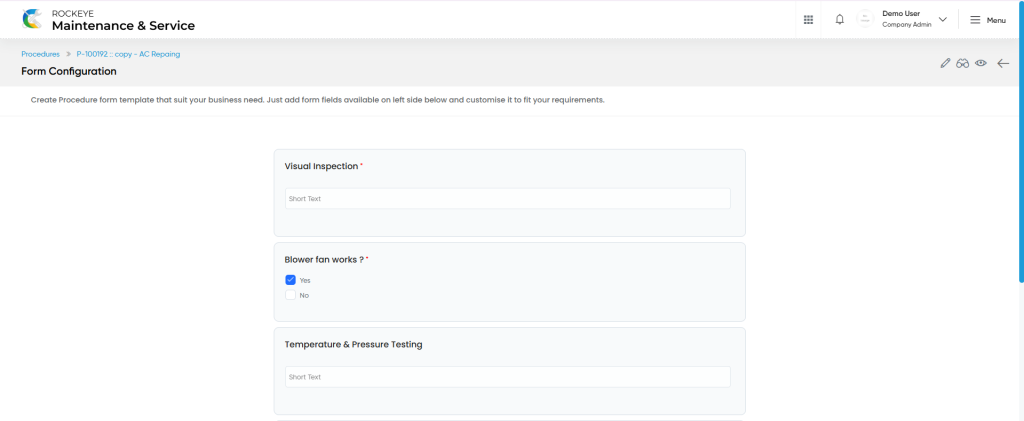
- Preview Procedure :
- Users will be able to view the predefined procedure which will be useful for work orders as shown in below screen.
Procedure – Add Form :
Add new: The “Add new” function allows you to create and add new procedures to the system as shown in the below screen.
- User will be able to add the procedure with the following fields
- Procedure Name (Required) :
- This is specifying the procedure name of the procedure.
- Status (Required) :
- This is specifying to choose the status of the procedure as draft / published / unpublished.
- Description (Required):
- This is specifying the description of the procedure.
- Tags (Required) :
- This is specifying to choose the tags of the procedure or can add the tag for the procedure. The specific tags added from here will be updated in the tag master.
- Procedure Name (Required) :
- Procedure Parts
- Part :
- This is specifying to choose the part of the procedure parts.
- Proposed quantity
- This is specifying the proposed quantity of the procedure parts.
- Action
- Users will be able to perform the delete of the specific row from the action column.
- Part :
Form Configuration
- While users will try to save the procedure, it will be redirected to the form configuration page, which user will be able to create the step wise procedures from this page as shown in below screen.
View Form :
- Users will be able to view the details of the existing procedures with the details as shown in the below screen.
Procedure – Recording & Update
- Users will be able to edit and update the procedure details as shown in below screen.
Users can perform the following actions:
- Save: The “Save” function allows the user to submit the required information while creating a new procedure.
- Discard: The “Discard” function allows the user to cancel the submission of information provided at the time of creating a new procedure.
User can perform the following actions
- Advanced Search : The “Advanced Search” function enables searching using multiple field names with multiple conditions to find specific data. The “Search” function allows the user to look for a specific entry within the available data and presents results that match the search parameters.
- Hide / Show Columns : This function allows users to hide or show the specific columns by checking the checkboxes. Users can also access the “check all” and “uncheck all” columns.
- Export: The “Export” feature allows users to export selected or all data in CSV or XLS or PDF format.
- Show all listing records: This functions like a refresh icon, retrieving and displaying all records in the listing.
- Filter (Show left panel search) : The “filter” or “left panel search” feature allows users to search the desired data from individual fields.