Maintenance & Service
Introduction/Purpose
The Part Master in a Computerized Maintenance Management System (CMMS) serves as a centralized repository for managing and organizing detailed information about parts used in maintenance operations. It allows users to create, view, and maintain part records, including their names, codes, associated assets or asset classes, and stock details such as locations, available quantities, and minimum quantities.
This module streamlines the management of parts inventory, ensuring that users can efficiently assign parts during work order creation or job card generation. By maintaining accurate and up-to-date part details, the Part Master supports the smooth execution of maintenance tasks and helps technicians access the necessary resources for completing their assignments.
The Part Master plays a crucial role in ensuring the availability of the right parts at the right time, minimizing delays and enhancing the effectiveness of maintenance operations.
Dependency
The Part Master relies on the following dependencies to ensure effective configuration and usage:
Part Name: Defines the unique name for each part to ensure clear identification.
Part Code: Assigns a specific code to each part for streamlined tracking and management.
Asset or Asset Class: Requires assigning the part to a specific asset or asset class, linking it to relevant maintenance tasks.
Status: Users must choose the status (active or inactive) to indicate the part’s availability in the system.
Stock Details: Includes assigning parts to specific locations, specifying available quantities, and defining minimum quantities to maintain inventory levels.
Additional Considerations:
Parts Category: Each part must be assigned a category for organized classification.
Valid User Access: Only authorized users with access to the Parts Module can perform operations such as adding or editing part details.
System Performance: The system must ensure reliable performance to save part details in the database efficiently.
By managing these dependencies, the Part Master ensures comprehensive part management, supporting seamless work order and job card creation while maintaining an efficient parts inventory system.
How To Navigate To Parts
The navigation includes the following steps for viewing the parts in the computerized maintenance management system.
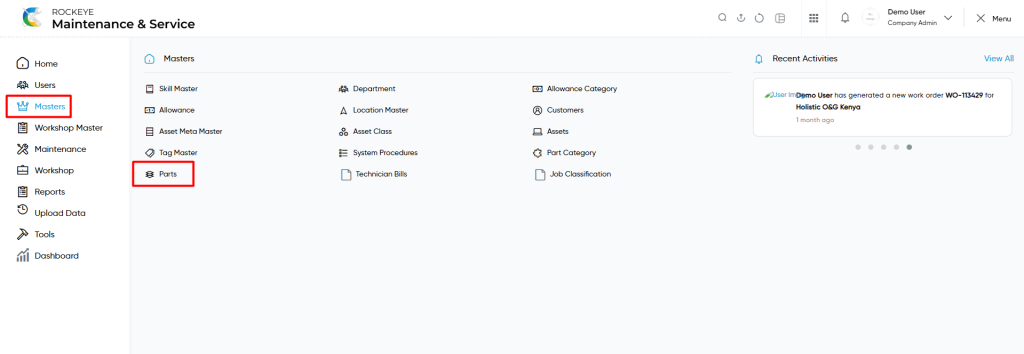
- Click on the Master tab: The master can be accessed by clicking on the Master tab on the side menu.
- Click on Parts: The parts master can be accessed by clicking it from the master section.
Parts Master Tab Listing
A parts master listing in a computerized maintenance management system is a feature that provides a list of all parts.
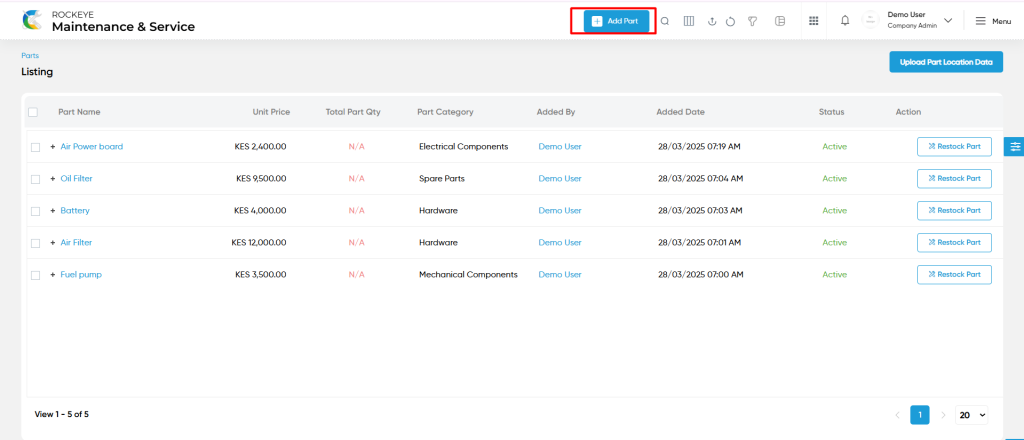
- Users can view the following information in the parts listing page
- Part Name
- Unit Price
- Total Part Qty
- Part Category
- Status
- Action to restock
- Users will be able to restock the parts as shown in the below screen.
- Users can also view the following details
- Location Title
- Available Qty
- Min Qty
- Last Updated By
- Last Update Date
- Action to restock
- Users will be able to restock the parts as shown in the below screen.
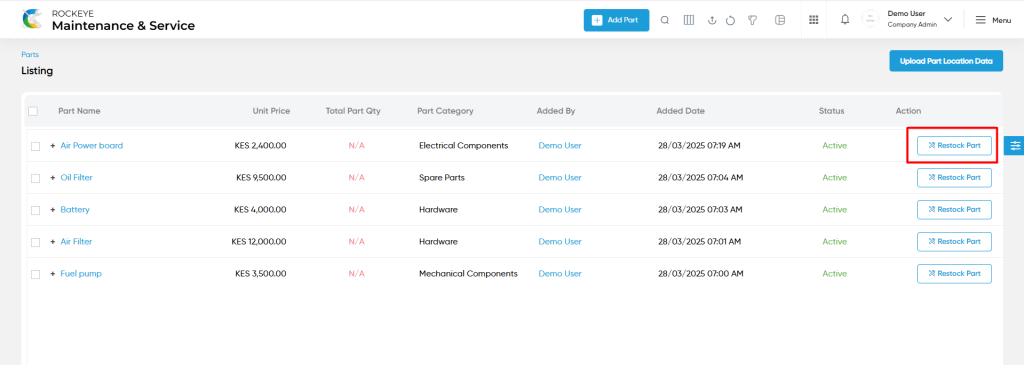
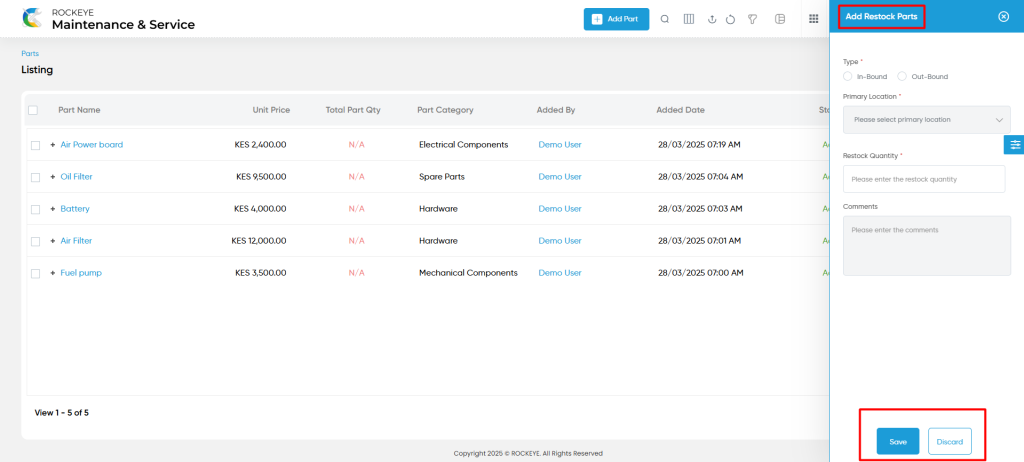
User can perform the following actions
- Add new: The “Add new” function allows you to create and add new parts to the system as shown in the below screen.
- User will be able to add the parts with the following fields
- Part Name (Required) :
- This is specifying the part name of the part master.
- Part Code (Required) :
- The part code will be generated automatically once the part name is entered. The part code can also be changed manually.
- Description :
- This is specifying the description of the part.
- Asset Type (Required) :
- This is specified to select the type of the asset as Asset / Asset Class using the radio button selection.
- Status (Required):
- This is specified to choose the status for the parts as active / inactive / archive.
- Part Assets / Part Asset class (Required) :
- This is specifying to choose the part assets / part asset class of the part using the dropdown list.
- This is the custom field, based on the asset type selection, the part asset or part asset class field will appear.
- Part Images :
- This is specifying to upload the part images of the part
- Part Files :
- This is specifying to upload the part files of the part.
- Part Category :
- This is specifying to choose the part category of the part.
- Tags :
- This is specifying to choose the tags of the parts using the dropdown list. Tags will be coming from the tag master.
- Specify and add the tags and will be automatically updated in the tag master.
- Currency:
- This is specifying the currency for the part. Based on client requirements, currency will be customized from the backend.
- Part Name (Required) :
- Parts Stock :
- Location :
- This is specified to choose location for the parts stock using the dropdown list.
- Available Quantity:
- This specifies the available quantity of the parts stock.
- Min Quantity:
- This specifies the min quantity of the parts stock.
- Location :
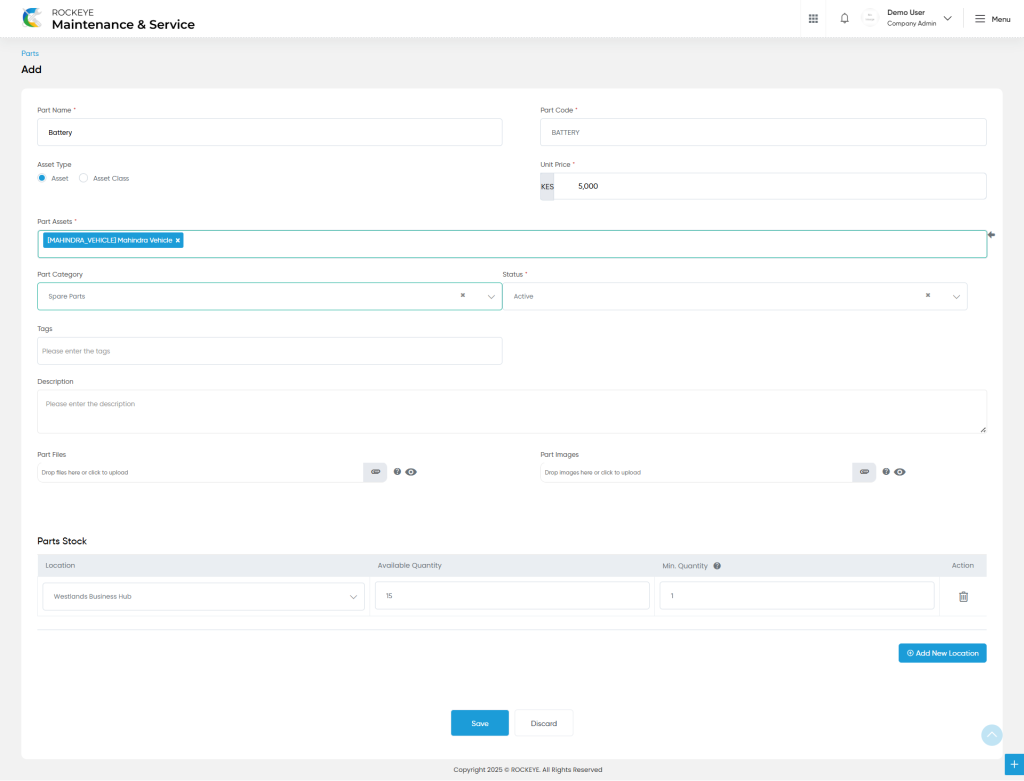
- Action in Add Form
- Add New : Users will be able to add three “parts stock location” from the “add button” in parts add form.
- Delete : Users will be able to delete the specific “parts stock location” using delete icon as shown in below screen.
- Advanced Search : The “Advanced Search” function enables searching using multiple field names with multiple conditions to find specific data. The “Search” function allows the user to look for a specific entry within the available data and presents results that match the search parameters.
- Hide / Show Columns : This function allows users to hide or show the specific columns by checking the checkboxes. Users can also access the “check all” and “uncheck all” columns.
- Export: The “Export” feature allows users to export selected or all data in CSV or XLS or PDF format.
- Show all listing records: This functions like a refresh icon, retrieving and displaying all records in the listing.
- Upload Part Location Data : Users will be able to upload the “parts locations data” from the CSV file as shown in the below screen.
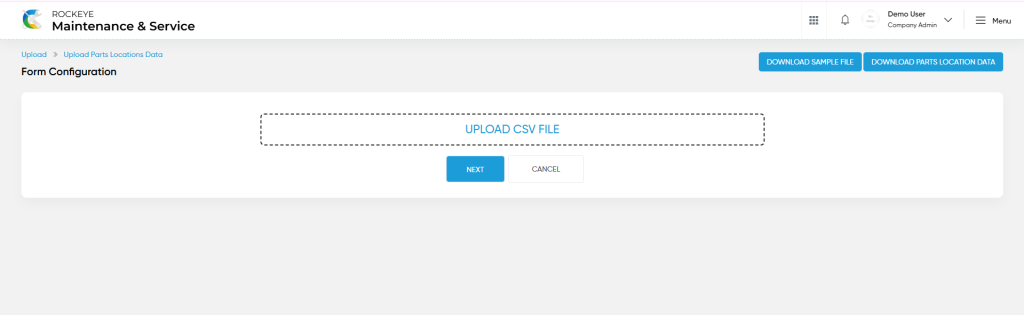
- Filter (Show left panel search): The “Filter” function in the parts master allows users to customize their view of departments based on specific criteria.
- Users will be able to view the details of the existing parts with the details as shown in the below screen.
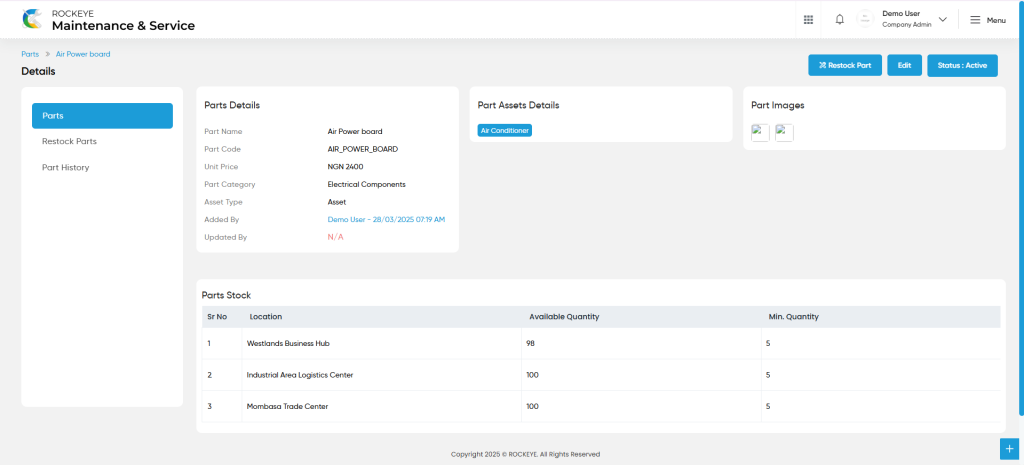
Parts – Recording & Update
- Users will be able to edit and update the part details as shown in below screen.
Users can perform the following actions:
- Save: The “Save” function allows the user to submit the required information while creating a new parts master.
- Discard: The “Discard” function allows the user to cancel the submission of information provided at the time of creating a new parts master.