Maintenance & Service
Introduction/Purpose:
The Location Master in a Computerized Maintenance Management System (CMMS) functions as a centralized repository for managing and organizing location-related details critical to maintenance operations. It enables users to create, view, and maintain records of various locations, including their titles, addresses, and status (active, inactive, or archived). This repository ensures all relevant location data is easily accessible and seamlessly integrated into maintenance workflows.
Designed to provide flexibility, the Location Master allows users to define addresses using establishment details or geocodes directly from maps. It also supports automated population of country and state information based on the address selection, enhancing data accuracy and user convenience. By maintaining comprehensive location information, this master simplifies the process of assigning work orders to specific locations.
The Location Master plays a vital role in ensuring that maintenance activities are efficiently planned and executed by associating them with precise locations, resulting in improved operational efficiency and streamlined maintenance processes.
Dependency:
The Location Master in a CMMS relies on the following dependencies to function effectively:
- Location Title: A unique and descriptive title must be provided for each location, ensuring clarity and ease of identification.
- Address: A valid address is required, either entered manually based on establishment details or selected using geocodes from a map.
- Country and State: These details are automatically populated based on the address selection, ensuring accuracy and relevance.
- Status Selection: Each location must have a defined status (active, inactive, or archived) to indicate its current applicability within the system.
By ensuring these dependencies—location title, address, country/state, and status—are properly maintained, the Location Master effectively supports the creation and management of work orders, enabling smooth operations and precise location-based maintenance planning.
How To Navigate To Location Master :
The navigation includes the following steps for viewing the locations in the computerized maintenance management system.
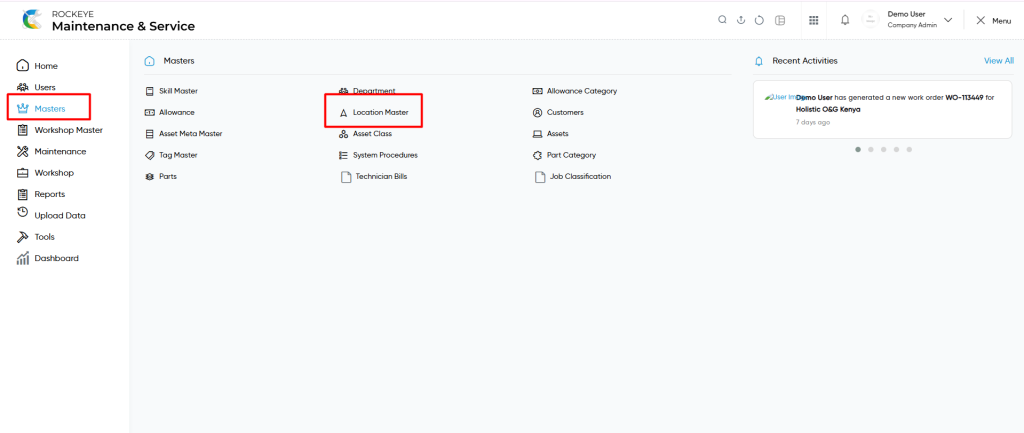
- Click on the Master tab: The master can be accessed by clicking on the Master tab on the side menu.
- Click on Location Master: The location master can be accessed by clicking it from the master section.
Location Master Tab Listing:
A location master listing in a computerized maintenance management system is a feature that provides a list of all locations.
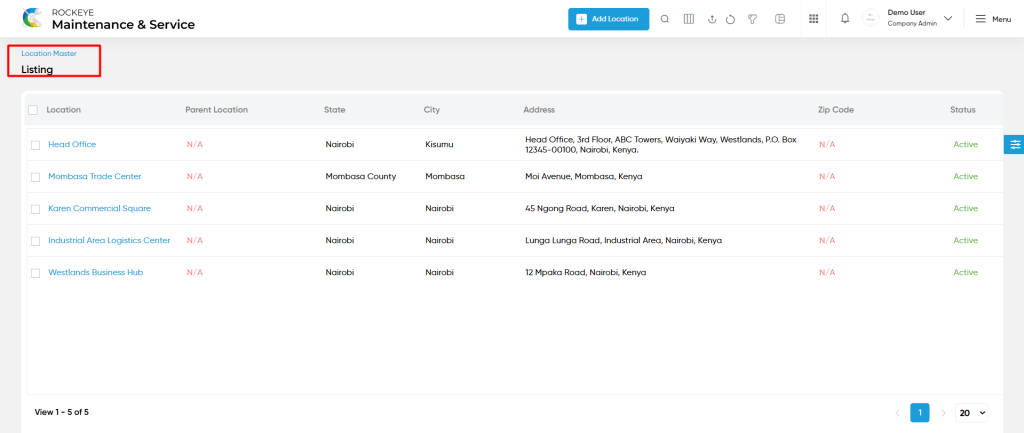
- Users can view the following information in the department listing page
- Location
- Parent Location
- State
- City
- Address
- Zip Code
- Status
User can perform the following actions
- Add new: The “Add new” function allows you to create and add new locations to the system as shown in the below screen.
- User will be able to add the locations with the following fields
- Location Title (Required) :
- This is specifying the location title for the location master.
- Parent Location :
- This is specified to choose the parent location for the specific location using the dropdown list.
- Location Type :
- This is specified to choose the location type for the location using the dropdownlist.
- Address (Required) :
- This is to specify the full address for the location. This is also specified to choose the accurate location from the map with other options like establishments, geocodes and both.
- Country (Required) :
- This is specified to choose the country for the location using the dropdown list.
- State :
- This is specified to choose the state for the location using the dropdownlist.
- City :
- This is to specify the city for the location.
- Zip Code :
- This is specifying the zipcode of the location.
- Description :
- This is specifying the description of the location.
- Status :
- This is specified to choose the status for the location as active / inactive / archive.
- Location Title (Required) :
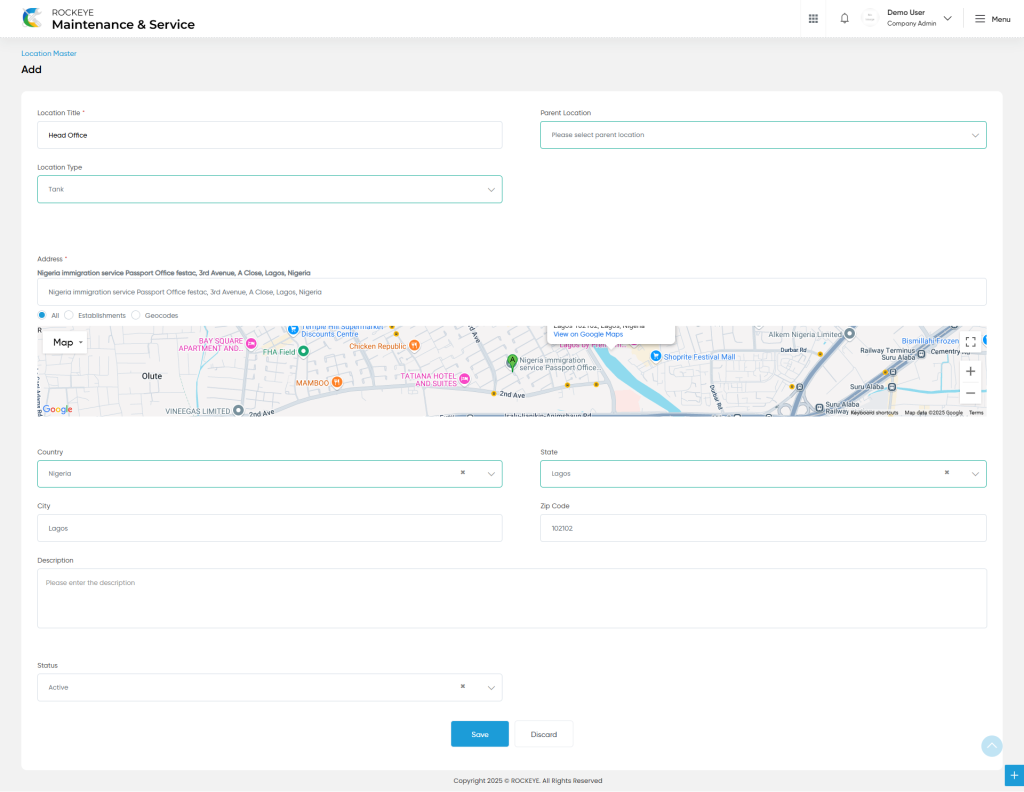
- Advanced Search : The “Advanced Search” function enables searching using multiple field names with multiple conditions to find specific data. The “Search” function allows the user to look for a specific entry within the available data and presents results that match the search parameters.
- Hide / Show Columns : This function allows users to hide or show the specific columns by checking the checkboxes. Users can also access the “check all” and “uncheck all” columns.
- Export: The “Export” feature allows users to export selected or all data in CSV or XLS or PDF format.
- Show all listing records: This functions like a refresh icon, retrieving and displaying all records in the listing.
- Active / Inactive : Users can access the active or inactive or archive for the location master.
- Filter: The “Filter” function in the location master allows users to customize their view of locations based on specific criteria.
- Users will be able to view the details of the existing locations with the details as shown in the below screen.
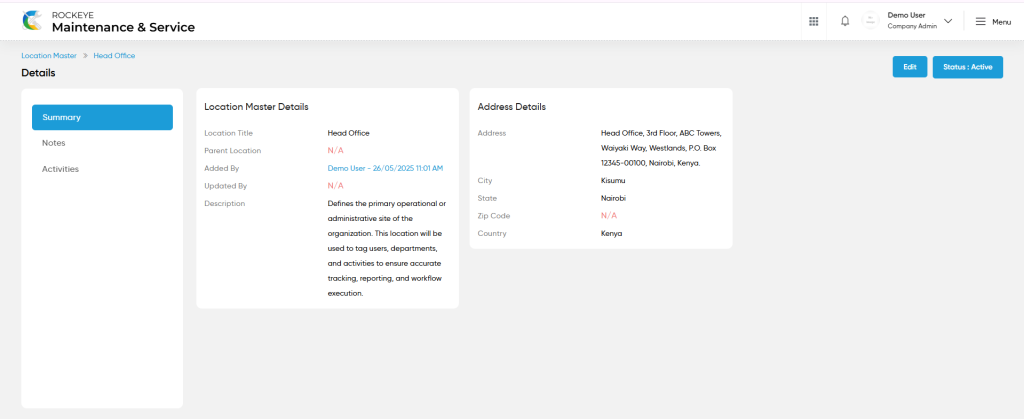
Location Master – Recording & Update:
- Users will be able to edit and update the location details as shown in below screen.
<< Add Screen Here >>
Users can perform the following actions:
- Save: The “Save” function allows the user to submit the required information while creating a new location master.
- Discard: The “Discard” function allows the user to cancel the submission of information provided at the time of creating a new location master.