Maintenance & Service
Introduction/Purpose
The Jobcard module in a Computerized Maintenance Management System (CMMS) is designed to document and manage detailed maintenance activities for specific assets. It provides a structured record that includes essential information such as the asset under maintenance, task classification, associated issues, estimated costs, and delivery timelines.
The Jobcard streamlines maintenance operations by ensuring tasks are clearly defined and tracked, improving communication between teams, minimizing errors, and maintaining asset reliability. With the ability to document multiple issues in a single jobcard, it ensures comprehensive coverage of all maintenance needs, helping organizations optimize their maintenance workflows and decision-making processes.
Dependency
The Jobcard module has the following dependencies:
- System Performance: The system must ensure smooth and efficient handling of jobcard creation, updates, and storage in the database.
- Valid User Access: Only authorized users can create, edit, or view jobcards within the CMMS.
- Asset: The jobcard must be associated with a specific asset that requires maintenance.
- JOB Date: A date must be recorded to indicate when the job is initiated or scheduled.
- Asset Owner: Details of the asset owner must be captured for accountability and communication.
- Estimated Delivery: A timeline for the expected completion of the maintenance task must be specified.
- Location Name: The jobcard must include the location where the maintenance task will be carried out.
- Estimated Cost: An approximate cost estimate must be included for approval and budgeting purposes.
- Job Classification: The type of job (e.g., corrective, preventive, emergency) must be categorized to guide resource allocation.
- Jobcard Issue: Users can add one or more issues linked to the job, providing detailed descriptions of the maintenance needs.
- Priority: The urgency of the task must be specified (e.g., high, medium, low) to facilitate proper scheduling and resource allocation.
Key Notes:
- The module allows users to document multiple issues per jobcard for thorough task management.
- It supports better coordination and resource planning by providing detailed task information.
- The Jobcard module contributes to reducing downtime and maintaining consistent asset performance.
By utilizing the Jobcard module in a CMMS, organizations can enhance operational efficiency, improve task visibility, and ensure that maintenance activities are conducted in a timely and organized manner.
How To Navigate To Jobcard
The navigation includes the following steps for viewing the job card in the computerized maintenance management system.
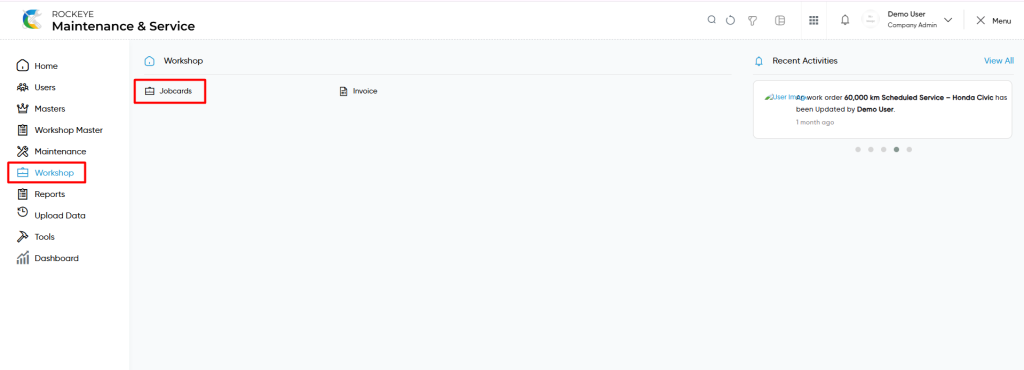
- Click on the Workshop tab: The maintenance can be accessed by clicking on the workshop tab on the side menu.
- Click on Jobcard : The jobcard can be accessed by clicking it from the maintenance section.
Job Card Tab Listing
A job card listing in a computerized maintenance management system is a feature that provides a list of all job cards.
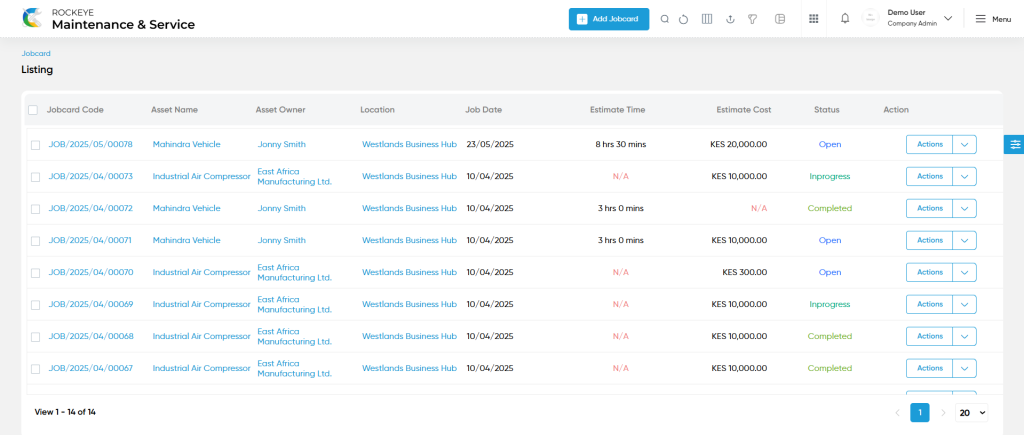
- Users can view the following information in the jobcards listing page
- Jobcard Code
- Asset Name
- Asset Owner
- Location
- Job Date
- Estimate Time
- Estimate Cost
- Job start date
- Job end date
- Actual Time
- Estimated Delivery
- Status
- Action
- Download Inward PDF
- Regenerate Inward PDF
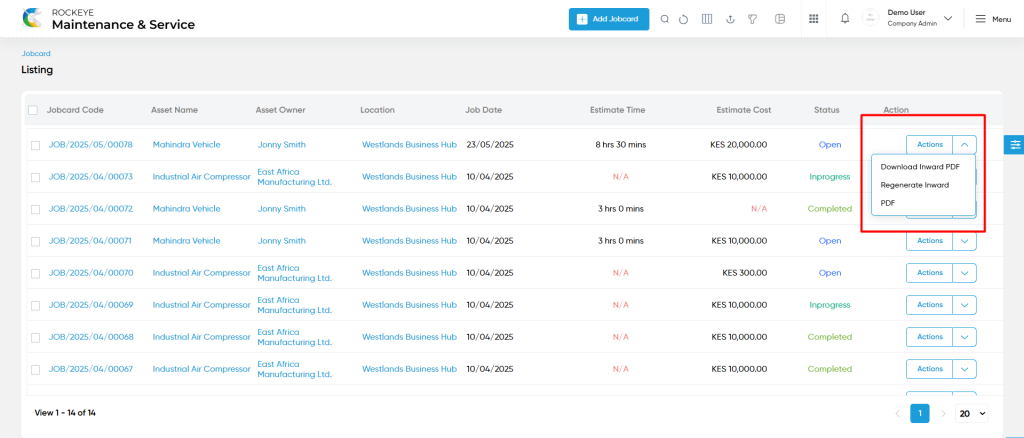
Jobcard – Add Form
Add new: The “Add new” function allows you to create and add new jobcards to the system as shown in the below screen.
- User will be able to add the jobcard with the following fields
- Company (Required) :
- This is specifying the company of the jobcard.
- Asset (Required) :
- This is specifying to choose the asset of the work order using the dropdown list. Can add the asset from this and will be recorded in the asset module.
- Job Date (Required) :
- This is specifying to select the job date of the job card.
- Asset Owner :
- This is specifying to choose the asset owner of the jobcard using the dropdown list.
- Estimated Delivery :
- This is specifying to choose the estimated delivery of the jobcard using the dropdown list.
- Location Name (Required) :
- This is specifying to choose the location of the jobcard using the dropdown list.
- Estimated Cost
- This is specifying the estimated cost of the jobcard
- Job Classification (Required) :
- This is specifying to choose the job classification of the jobcard using the dropdown list.
- Priority :
- This is specifying to choose the priority of the jobcard using the dropdown list.
- Company (Required) :
Job Card Issue
- Issue :
- This is specifying to choose the issue of the jobcard using the dropdown list. This will come from issue master.
- Remark :
- This is specifying the remarks of the jobcard issue.
- Description
- This is specifying the description of the jobcard.
- Current Pictures :
- Upload the current pictures of the jobcard.
- Documents :
- Upload the documents of the jobcard.
Note :
- Users will be able to add more than one issue by accessing the jobcard issue add button.
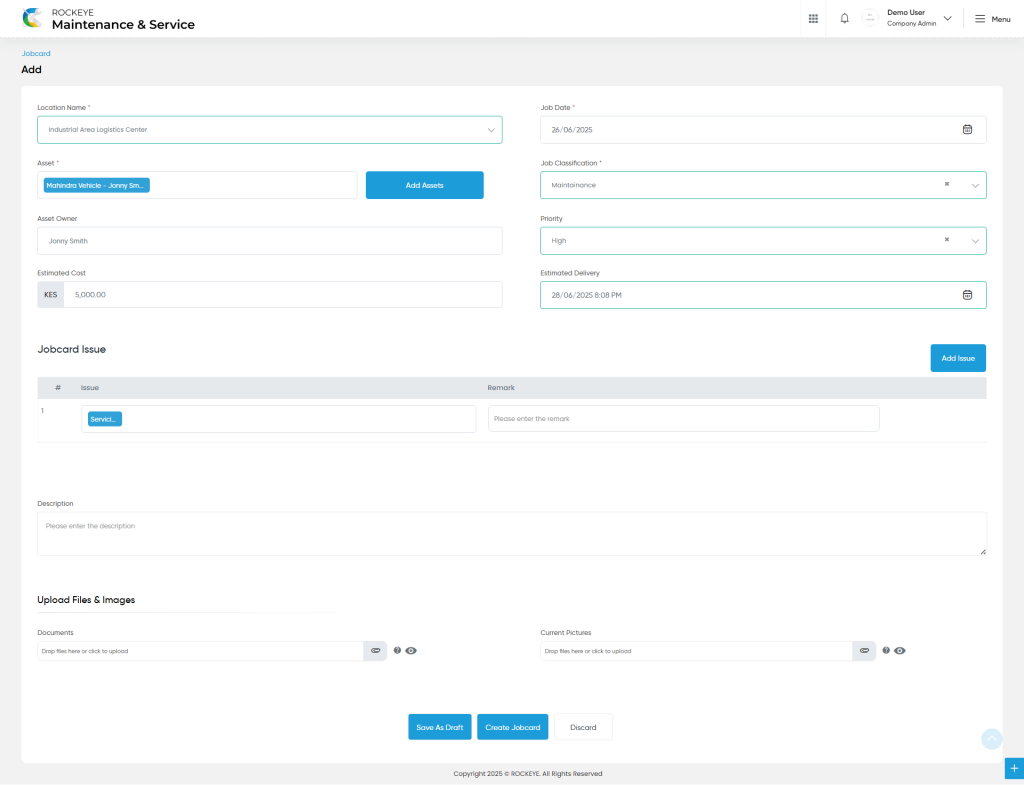
User can perform the following actions
- Advanced Search : The “Advanced Search” function enables searching using multiple field names with multiple conditions to find specific data. The “Search” function allows the user to look for a specific entry within the available data and presents results that match the search parameters.
- Show all listing records: This functions like a refresh icon, retrieving and displaying all records in the listing.
- Hide / Show Columns : This function allows users to hide or show the specific columns by checking the checkboxes. Users can also access the “check all” and “uncheck all” columns.
- Export: The “Export” feature allows users to export selected or all data in CSV or XLS or PDF format.
- Quick Search : This “Quick Search” feature allows users to search the data from individual fields.
- Change View : The Change View feature allows users to toggle the list & table views in the listing data.
- Filter (Show left panel search) : The “filter” or “left panel search” feature allows users to search the desired data from individual fields.
List View :
View Form :
- Users will be able to view the details of the existing jobcard with the details as shown in the below screen.
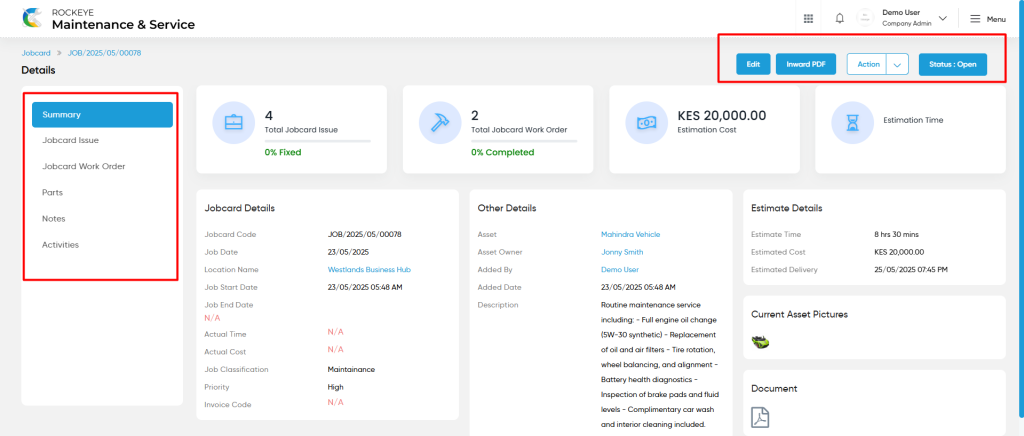
Jobcard – Recording & Update
- Users will be able to edit and update the jobcard details as shown in below screen.
Note :
- Users can update a jobcard only under the following condition:
- The work order status remains open / pending / In progress.
- If the jobcard is completed, then, unable to edit and update the jobcard.
Users can perform the following actions:
- Save as draft : The “Save as draft” function allows the user to “save the draft” the required information while creating a new work order. This can reuse and add the required information to create a jobcard.
- Create Jobcard: The “create jobcard” function allows the user to submit the required information while creating a new jobcard.
- Discard: The “Discard” function allows the user to cancel the submission of information provided at the time of creating a new jobcard.